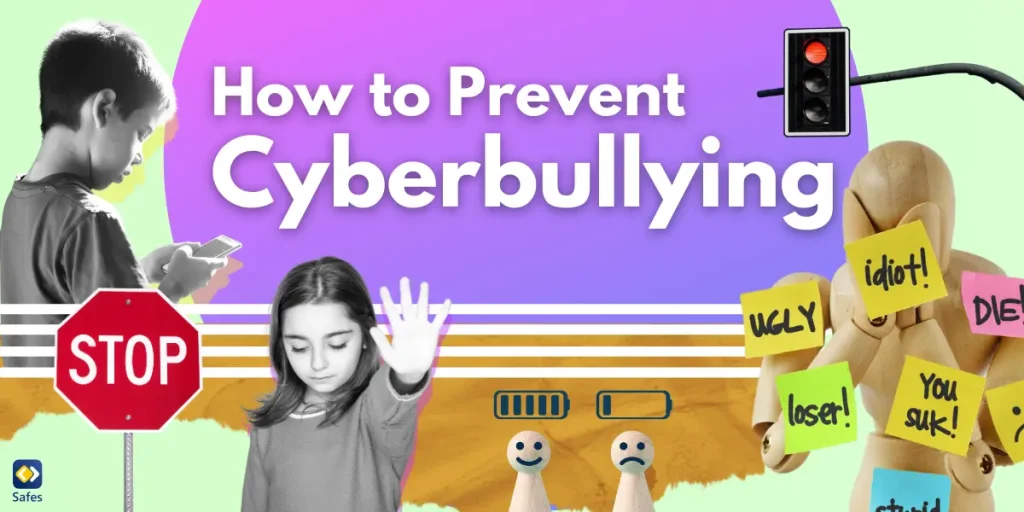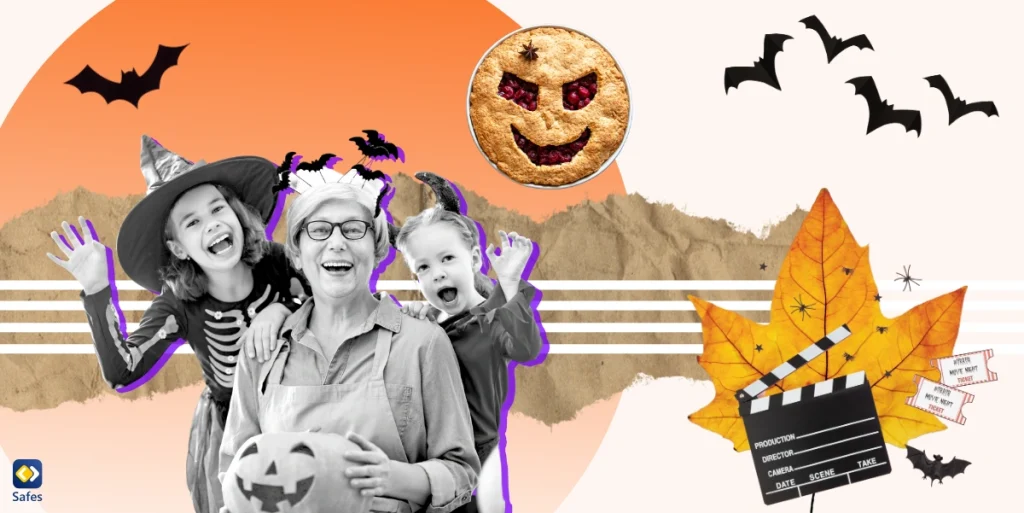Eltern fragen uns immer wieder: „Wie kann ich sehen, welche Apps mein Kind heruntergeladen hat?“ Weil sie sich Sorgen um die App machen, die möglicherweise nicht für das Alter ihrer Kinder geeignet ist. Daher werden wir in diesem Artikel besprechen, wie Sie die letzten App-Downloads Ihres Kindes sehen können, die Apps, die sich derzeit auf dem Telefon Ihres Kindes befinden, und wie Sie verhindern können, dass Ihr Kind neue Apps mit Safes Kindersicherungssuite oder den Optionen, die standardmäßig auf dem Telefon Ihres Kindes verfügbar sind, herunterlädt. Aber lassen Sie uns zuerst besprechen, warum die Überwachung des Downloads der App wichtig ist.
Download and Start Your Free Trial of the Safes Parental Control App
Warum ist die Überwachung von Kinder-Apps wichtig?
Einige Eltern zögern, die Apps zu kontrollieren, die ihre Kinder von App-Vertriebsplattformen wie App Store und Google Play herunterladen. Sie glauben, da diese Plattformen offiziell sind, stellen die Apps, die sie teilen, keine Sicherheits- oder Gesundheitsrisiken für Kinder dar. Aber das stimmt nicht. Jede App ist für eine bestimmte Altersgruppe geeignet. Aus diesem Grund erhalten sie auf offiziellen App-Vertriebsplattformen von Plattformmoderatoren aufgrund ihres Inhalts ein Altersbeschränkungs-Tag. Es gibt gute Gründe für die Einschränkung von Apps, da einige von ihnen, wie z. B. Social-Media-Apps, die Privatsphäre und Sicherheit von Kindern gefährden, während einige Spiele gewalttätige oder sexuelle Inhalte enthalten.
| Verwandter Beitrag: Ein Leitfaden für Eltern zu den Gefahren von Social Media für Kinder |
Obwohl offizielle App-Vertriebsplattformen das Herunterladen von Apps basierend auf dem Alter der Benutzer einschränken,können Kinder ihr Alter vortäuschen, um dasm herunterzuladen. Darüber hinaus haben inoffizielle Plattformen in der Regel keine Einschränkungen für das Herunterladen von Apps. Abgesehen von Sicherheits- und Gesundheitsrisiken können inoffizielle Plattformen Sicherheitsrisiken für Kinder darstellen, indem sie schädliche Apps zum Herunterladen anbieten.
Die gute Nachricht ist, dass Sie mit Safes Kindersicherungssuite verhindern können, dass Ihr Kind auf App-Vertriebsplattformen zugreift und unangemessene Apps herunterlädt. In den folgenden Abschnitten erklären wir das im Detail.
So sehen Sie die Apps Ihres Kindes aus der Ferne
Natürlich empfehlen wir nicht, Ihr Kind zu bitten, Ihnen ab und zu sein Telefon oder Tablet zu übergeben, um zu überprüfen, welche neuen Apps es installiert hat. Die meisten Kinder, insbesondere Jugendliche, betrachten eine solche elterliche Kontrollstrategie als Eingriff in ihre Privatsphäre. Im Gegenzug empfehlen wir die Installation der Safes Kindersicherungs-App, mit der Sie alle Apps sehen können, die sich derzeit auf dem Telefon Ihres Kindes befinden, und Sie benachrichtigt, wenn Ihr Kind eine neue App aus der Ferne installiert. Nach der Installation von Safes Kid auf dem Telefon, Tablet oder Computer Ihres Kindes müssen Sie das Gerät nicht mehr berühren, da Sie es von Ihrem Telefon oder Computer aus überwachen und steuern können.
| Related Post: Was ist das sicherste Telefon für Ihr Kind? |
So sehen Sie, welche Apps sich in den Telefonsafes meines Kindes befinden
Um Safes zu nutzen, müssen Sie sich zuerst auf der Safes-Website anmelden oder die Safes-App auf Ihr Telefon herunterladen. Dann sollten Sie das Telefon oder Tablet Ihres Kindes koppeln, indem Sie Safes Kid (eine Begleit-App) auf den Geräten Ihres Kindes installieren. Loggen Sie sich anschließend wieder in Ihr Safes-Panel ein und gehen Sie zum Abschnitt „App Blocker“. Hier in der Spalte „Erlaubt“ haben Sie alle PPS installiert und dürfen auf dem Telefon Ihres Kindes verwendet werden.
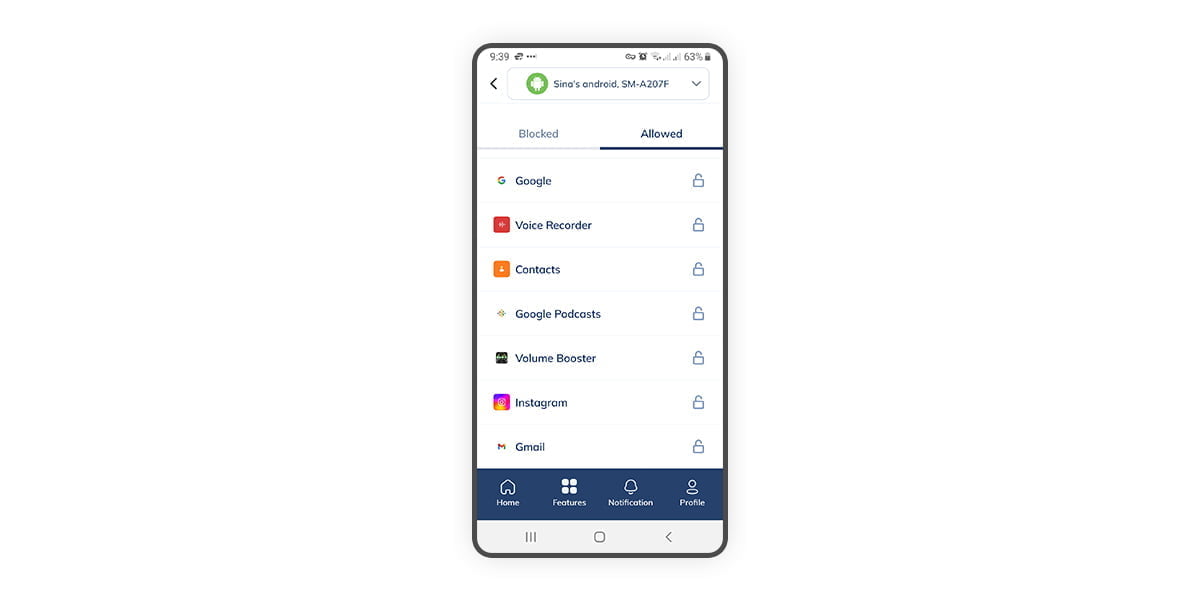
So sehen Sie die letzten App-Downloads Ihres Kindesmit Safes
Um die kürzlich heruntergeladenen Apps Ihres Kindes zu sehen, melden Sie sich bei Safes an und gehen Sie zu „Benachrichtigungen“. Wenn Ihr Kind neue Apps installiert hat, wird eine Notiz mit dem Namen der App angezeigt.
So verhindern Sie, dass mein Kind Apps herunterlädt
Um zu verhindern, dass Ihr Kind Apps herunterlädt, können Sie die Safes Kindersicherungssuite oder die Standardeinstellungen auf dem iPhone oder Android-Telefon Ihres Kindes verwenden, um den Zugriff auf App-Vertriebsplattformen zu blockieren. Der Unterschied zwischen den beiden Methoden besteht darin, dass Sie mit Safes den Zugriff Ihres Kindes auf alle App-Vertriebsplattformen (offizielle und inoffizielle) blockieren können, während Sie die Standardeinstellungen auf dem iPhone oder Android-Telefon Ihres Kindes verwenden, Sie können nur den Zugriff auf den App Store und Google Play blockieren.
So verhindern Sie, dass mein Kind Apps mit Safes herunterlädt
Um den Zugriff Ihres Kindes auf den App Store auf iOS oder Google Play auf Android-Telefonen zu blockieren, melden Sie sich bei Safes an und gehen Sie zum App-Blocker. Verschieben Sie dann App Store/Google Play von der Spalte Erlaubt in die Spalte Blockiert.
Sie haben zwei Möglichkeiten, um zu verhindern, dass Ihr Kind Apps von anderen App-Vertriebsplattformen wie Microsoft Apps herunterlädt. Sie können entweder die Apps der Plattformen blockieren, nachdem Ihr Kind sie mit dem oben beschriebenen Verfahren installiert hat, oder verhindern, dass Ihr Kind darauf zugreift, indem Sie dessen Websites blockieren. Um ihre Websites zu blockieren, gehen Sie zum Abschnitt „Webfilter“ in Safes, tippen Sie dann auf „Ausnahmen“ und dann auf das Symbol +. Geben Sie in der angegebenen Leiste die Website-Adresse (URL) der Plattform ein, die Sie blockieren möchten, und aktivieren Sie „Blockieren“. Tippen Sie abschließend auf „Hinzufügen“.
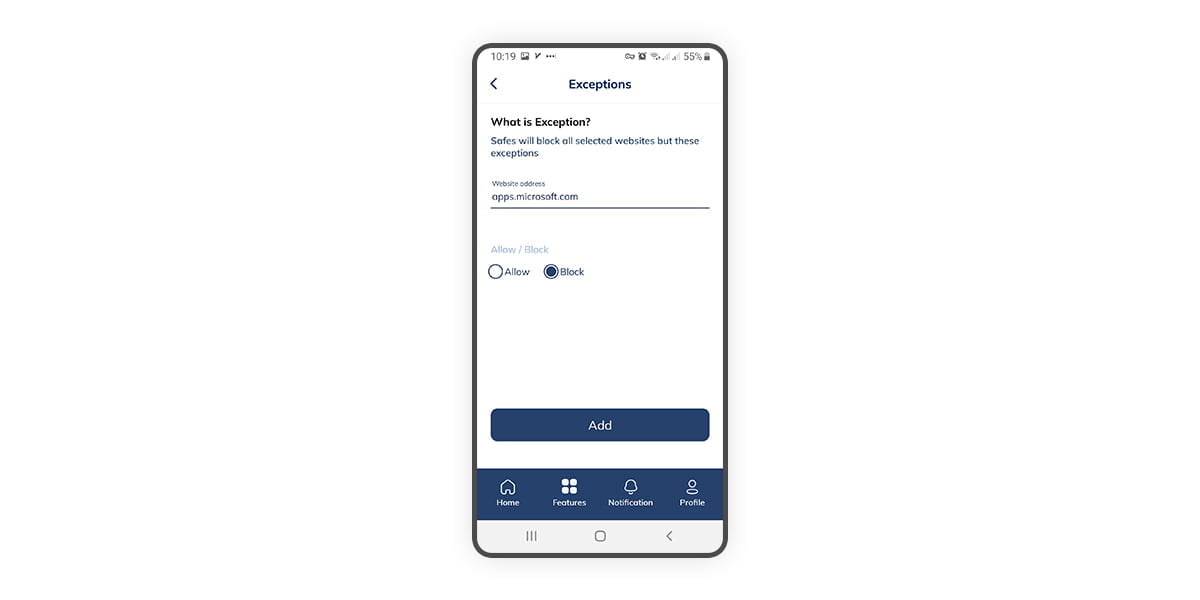
So verhindern Sie, dass mein Kind Apps auf das iPhone herunterlädt
Wenn Ihr Kind ein iPhone hat, können Sie verhindern, dass es Apps aus dem App Store herunterlädt oder Apps entfernt. Um diese Funktion zu verwenden, gehen Sie auf dem Telefon Ihres Kindes zu „Einstellungen“ und tippen Sie auf „Bildschirmzeit“. Tippen Sie dann auf „Inhalts- und Datenschutzbeschränkungen“. Wenn Sie zuvor einen Passcode für diesen Abschnitt festgelegt haben, müssen Sie diesen eingeben. Sie sollten dann auf „iTunes & App Store Purchases“ klicken. In diesem Bereich haben Sie drei Elemente:
- Installieren von Apps
- Löschen von Apps
- In-App-Käufe
Wählen Sie „Nicht zulassen“ für jedes Element, um zu verhindern, dass Ihr Kind Apps installiert/löscht und In-App-Käufe tätigt.
So verhindern Sie, dass mein Kind Apps auf Android herunterlädt
Wenn Sie und Ihr Kind Android-Telefone besitzen, können Sie die Google Play-Einstellungen verwenden, um zu verhindern, dass Ihr Kind Apps herunterlädt oder In-App-Käufe tätigt. Zuerst müssen Sie die Google Play App auf Ihrem Telefon öffnen und auf Ihr Profilbild in der oberen rechten Ecke des Bildschirms tippen. Tippen Sie dann auf „Einstellungen“ und danach auf „Familienmitglieder verwalten „. Tippen Sie auf den Namen Ihres Kindes, wenn Sie sein Konto bereits als Familienmitglied hinzugefügt haben. Tippen Sie andernfalls auf „Familienmitglieder einladen“ und folgen Sie den Schritten, um Ihr Kind als Familienmitglied hinzuzufügen. Tippen Sie im neuen Fenster, das angezeigt wird, auf „Kaufgenehmigungen“, um auf die folgenden Optionen zuzugreifen:
- Alle Inhalte
- Nur kostenpflichtige Inhalte
- Nur In-App-Käufe
- Keine Genehmigung erforderlich
Wählen Sie „Alle Inhalte“, damit Sie eine Kaufbestätigungs-E-Mail erhalten, wenn Ihr Kind eine neue App installieren möchte.
| Verwandter Beitrag: So erstellen Sie Google-Konten für Kinder |

|
Wie kann ich sehen, welche Apps mein Kind heruntergeladen hat? —Zusammenfassung
Wenn Sie die Funktionen, die Safes bietet, um Ihr Kind vor unangemessenen Apps zu schützen, nützlich finden und mehr darüber erfahren möchten , überprüfen Sie die Seiten Funktionen und Preispläne auf unserer Website. Zögern Sie nicht, uns zu kontaktieren , wenn Sie Fragen haben. |
Häufig gestellte Fragen
Können Eltern sehen, welche Apps Sie herunterladen.
Ja. Eltern können sehen, welche App Sie heruntergeladen und auf Ihrem Telefon, Tablet oder Computer installiert haben, indem sie Kindersicherungs-Apps wie Safes auf Ihren Geräten installieren.
Wie kann ich sehen, welche Apps sich auf dem iPhone meines Kindes befinden?
Sie können sehen, welche Apps sich auf dem iPhone Ihres Kindes befinden, indem Sie Kindersicherungs-Apps wie Safes auf seinem Gerät installieren.
Ist es möglich, die Apps auf dem Telefon meines Kindes zu sehen, ohne dass es davon weiß?
Ja. Wenn Sie eine Kindersicherungs-App wie Safes auf dem Telefon Ihres Kindes installieren, können Sie sehen, welche Apps es auf seinem Telefon mit Ihrem Computer oder Telefon installiert hat. Ihr Kind weiß vielleicht, dass Sie eine Kindersicherungs-App auf seinen Geräten installiert haben, würde es aber nicht bemerken, wenn Sie dasm überprüfen.
Your Child’s Online Safety Starts Here
Every parent today needs a solution to manage screen time and keep their child safe online.
Without the right tools, digital risks and excessive screen time can impact children's well-being. Safes helps parents set healthy boundaries, monitor activity, and protect kids from online dangers—all with an easy-to-use app.
Take control of your child’s digital world. Learn more about Safes or download the app to start your free trial today!