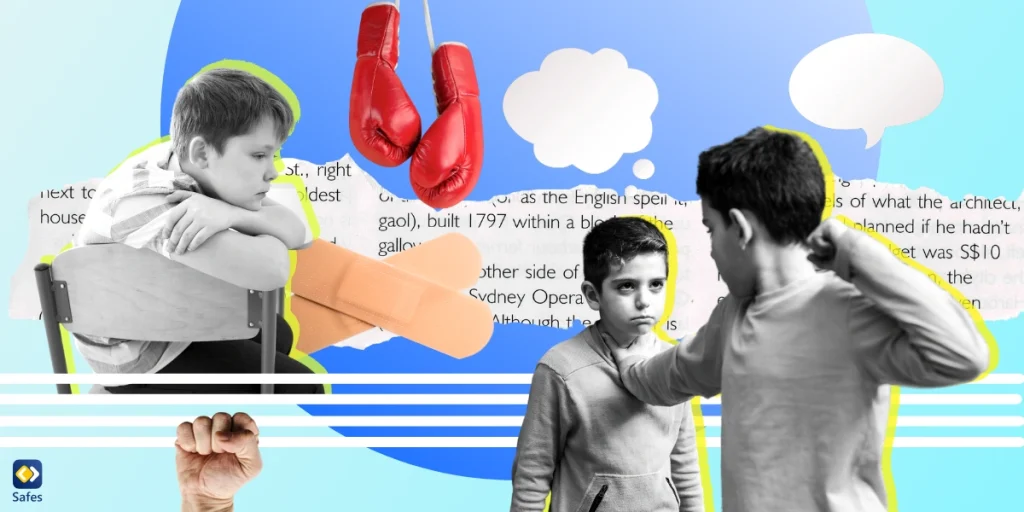Es gibt viele Inhalte online, die nicht für Kinder gemacht oder entworfen wurden. Diese Inhalte enthalten in der Regel Pornografie, starke Sprache oder Drogenkonsum. Die Exposition gegenüber diesen Materialien kann negative Auswirkungen auf das Gehirn eines Kindes haben und psychische Erkrankungen verursachen. Da die meisten Kinder und Jugendlichen Apple-Geräte verwenden, suchen Eltern nach verschiedenen Methoden, um den Internetzugang ihrer Kinder einzuschränken. In diesem Artikel erfahren Sie, wie Sie Websites auf iOS-Geräten blockieren und warum Sie dies tun müssen. Lesen Sie weiter, um mehr über die verschiedenen Methoden zur Einschränkung des Internetzugangs auf iOS-Geräten zu erfahren.
Download and Start Your Free Trial of the Safes Parental Control App
So blockieren Sie Websites auf iOS-Geräten
Es gibt zwei Hauptmethoden, mit denen Sie Websites auf iOS-Geräten blockieren können. Einer verwendet die integrierten Einstellungen des Geräts und der andere verwendet Apps von Drittanbietern. Mit den integrierten Einstellungen auf iOS-Geräten können Sie die Websites, die Ihr Kind nicht sehen soll, manuell eingeben. Darüber hinaus können Sie den Zugriff auf Websites für Erwachsene automatisch einschränken. Beachten Sie, dass diese Funktion nur den Zugriff auf die beliebtesten Websites für Erwachsene einschränkt und möglicherweise nicht für weniger bekannte Websites funktioniert. Lesen Sie den Rest dieses Abschnitts weiter, um zu erfahren, wie Sie bestimmte Websites auf dem iPhone blockieren können.
Integrierte Einstellungen
Mit Apple-Geräten können Sie den Zugriff auf Websites in Safari einschränken, unabhängig davon, ob Sie einen Mac, ein iPad oder ein iPhone verwenden. Führen Sie die folgenden Schritte aus, um zu erfahren, wie Sie Websites auf iPhones mit einem Passwort blockieren.
- Gehe zu Einstellungen
- Bildschirmzeit auswählen
- Inhalts- und Datenschutzeinschränkungen auswählen
- Geben Sie Ihr Screen Time-Passwort ein
- Inhaltseinschränkungen auswählen
- Tippen Sie auf Webinhalt
- Wählen Sie eine der drei Einstellungen für die Websiteeinschränkung aus.
Uneingeschränkt: Diese Option schränkt keine Websites ein.
Nicht jugendfreie Websites einschränken: Diese Option automatisch Websites, von denen bekannt ist, dass sie Inhalte für Erwachsene enthalten.
Zulässige Websites: Diese Option erlaubt nur den Zugriff auf Websites, die Sie manuell eingegeben haben.
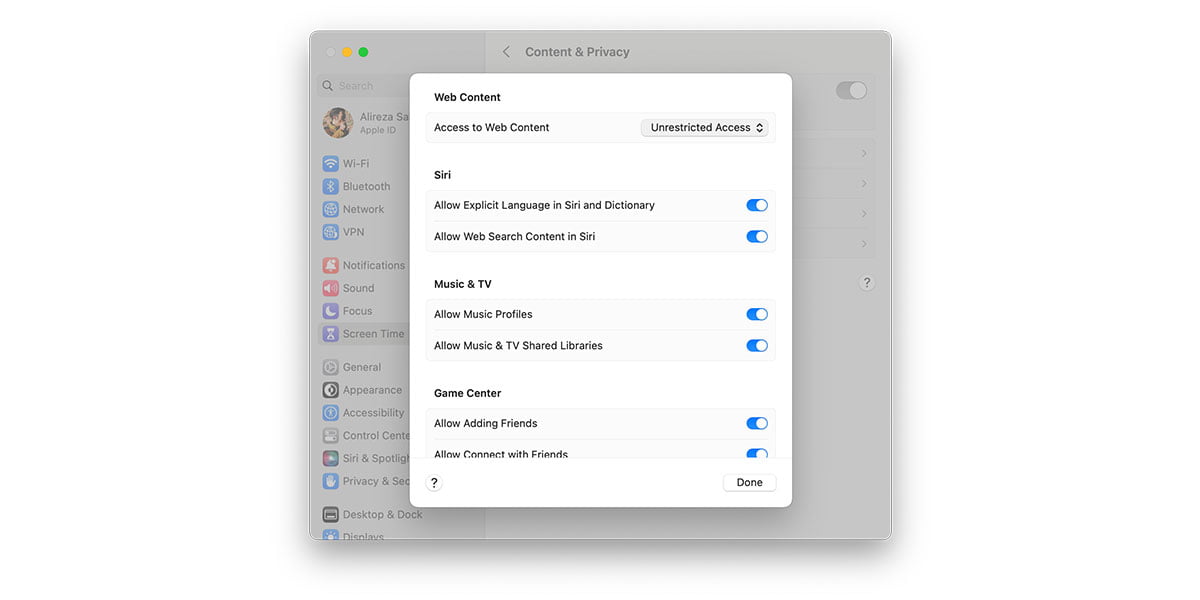
Wenn Sie oder Ihr Kind diese Einstellungen ändern möchten, müssen sie das Bildschirmzeitkennwort eingeben, damit Sie sich keine Sorgen machen müssen, dass die Einstellungen geändert oder entfernt werden.
Apps von Drittanbietern
Es gibt eine Vielzahl von Kindersicherungs-Apps, mit denen Eltern den Zugriff auf Websites auf iOS-Geräten wie Safes, Bark, Qustudio und FamiSafe blockieren können. Um diesen Artikel kurz zu halten, konzentrieren wir uns auf Safes Kindersicherungs-App. Lassen Sie uns sehen, wie Safes Ihnen helfen kann, den Zugriff auf Websites auf iOS-Geräten einzuschränken.
Safes bietet verschiedene Funktionen wie URL-Blockierung, Live-Standort und Geofence. Diese Funktionen helfen Eltern, die Kindersicherung auf den Geräten ihres Kindes einzurichten, um sie vor Online-Bedrohungen zu schützen. Dieser Artikel konzentriert sich jedoch nur auf die URL-Blockierungsfunktion. Sie können Websites auf dem iOS-Gerät Ihres Kindes blockieren, indem Sie entweder die URL der Website manuell eingeben oder bestimmte Kategorien blockieren. Mit den kategorischen URL-Blockierungsfunktionen können Sie die Kategorie auswählen, die blockiert werden soll, z. B. Pornografie, Glücksspiel und starke Sprache. Mit dieser Funktion können Sie viel Zeit sparen, da Sie nicht die URL jeder Website manuell eingeben müssen. Die manuelle URL-Blockierung kann sich jedoch auch als nützlich erweisen, wenn Sie eine bestimmte Website im Sinn haben, die blockiert werden muss. So oder so, wenn Sie nach Premium-Funktionen suchen, wenn Sie versuchen, Websites auf dem Gerät Ihres Kindes zu blockieren, sind Apps von Drittanbietern wie Safes der richtige Weg.
Sie fragen sich vielleicht, ob das Blockieren von Websites auf dem Gerät Ihres Kindes überhaupt notwendig ist. Nun, das ist es, und der nächste Abschnitt wird erklären, warum Eltern Inhalte für Erwachsene auf den Geräten ihrer Kinder einschränken sollten.

Gründe für das Festlegen der Kindersicherung auf Kindergeräten
Wenn Sie in jungen Jahren altersunangemessenen Inhalten ausgesetzt sind, wird die psychische Gesundheit Ihres Kindes schwer geschädigt. In diesem Abschnitt erklären wir Ihnen, warum Sie Ihr Kind von unangemessenen Inhalten fernhalten sollten, die auf wissenschaftlichen Daten und verschiedenen Studien basieren.
Auswirkungen von Pornografie auf Kinder
In jungen Jahren pornografischen Inhalten ausgesetzt zu sein, kann die Entwicklung des präfrontalen Kortex von Kindern beeinflussen, der für bedingtes Denken, Aufmerksamkeit und Impulskontrolle verantwortlich ist. Wenn der präfrontale Kortex Ihres Kindes bis Mitte 20 nicht vollständig entwickelt ist, werden sie zwangsläufig auf neurologische Probleme stoßen. Unabhängig davon, ob Ihr Kind versehentlich auf Pornos stößt oder sich entscheidet, es anzusehen, werden 4 verschiedene Chemikalien in seinem Gehirn freigesetzt. Diese Chemikalien sind Oxytocin, Noradrenalin, Dopamin und Serotonin. Zu viel von diesen Chemikalien führt zu lebenslangen psychischen Problemen; Stellen Sie sich nun vor, was passiert, wenn Ihr Kind zu viel von all diesen Chemikalien auf einmal bekommt, während es Pornos schaut.
Darüber hinaus führt das Anschauen von Pornos in jungen Jahren zu einer pornoinduzierten erektilen Dysfunktion (PIED). Das tägliche Anschauen von Pornos führt dazu, dass die Menschen unrealistische Erwartungen an die Romantik in der realen Welt haben und sie unbefriedigend machen. Dieser Effekt kann jedoch vermieden werden, indem Websites mit Inhalten für Erwachsene auf dem Telefon Ihres Kindes blockiert werden.
Das nächste Problem mit unangemessenen Medien sind gewalttätige Inhalte. Obwohl bestimmte Videospiele, die etwas Gewalt haben, großartig für Kinder sind, da sie ihnen wertvolle Lektionen in Form von Spielen beibringen, sind die meisten von ihnen nicht gesund. Kinder, die Gewalt ausgesetzt sind, sei es im Fernsehen, in Videospielen oder auf Websites, entwickeln am Ende antisoziales Verhalten und werden aggressiver, wenn sie erwachsen werden. Dies kann besonders problematisch sein, wenn sie Verbrechen begehen, die sich auf ihr Leben als Erwachsene auswirken. Websites mit gewalttätigen Inhalten sind eine Kategorie der kategorischen URL-Blockierung von Safes, mit der Sie diese Art von Medien vom Gerät Ihres Kindes einschränken können.
|
Zusammenfassung Kinder mit iOS haben ein hohes Risiko, auf verschiedenen Websites unangemessenen Inhalten ausgesetzt zu sein. Dies ist für die meisten Eltern alarmierend, da die langfristigen Auswirkungen der Exposition gegenüber altersunangemessenem Material wie Gewalt oder Pornos zu gewalttätigem Verhalten führen können. Es kann auch die Entwicklung des präfrontalen Kortex von Kindern verlangsamen oder vollständig stoppen. Es gibt verschiedene Methoden, mit denen Eltern bestimmte Websites auf iOS-Geräten blockieren können, z. B. die integrierten Einstellungen des Geräts und Apps von Drittanbietern. Mit den integrierten Einstellungen können Sie entweder Apples eigenen Algorithmus Websites mit nicht jugendfreien Inhalten erkennen lassen oder die URL der Website manuell eingeben. Sie können auch Apps von Drittanbietern wie Safes Kindersicherungs-App verwenden, um eine Liste von Websites entweder nach ihrer Kategorie zu blockieren oder manuell die URL einzugeben. Starten Sie Ihre kostenlose Testversion, um diese und weitere Funktionen auszuprobieren. |
Häufig gestellte Fragen
Wie blockiere ich Websites für Erwachsene auf meinem iPhone?
Sie können die integrierten Einstellungen Ihres iPhones verwenden, um Websites mit nicht jugendfreien Inhalten zu blockieren. Öffnen Sie einfach die Einstellungen, gehen Sie zu Inhalts- und Datenschutzbeschränkungen, geben Sie Ihr Bildschirmzeitkennwort ein, wählen Sie Webinhalte aus und wählen Sie eine der drei Einstellungen.
Wie blockiert man Websites auf dem iPhone ohne Screentime?
Wenn Sie die Bildschirmzeiteinstellung auf Ihrem iPhone nicht verwenden möchten, können Sie Apps von Drittanbietern wie Safes verwenden, um Websites auf Ihrem iPhone zu blockieren. Nachdem Sie die Safes-App heruntergeladen haben, wählen Sie die Webfilter-Funktion, und von dort aus können Sie entweder die URL der Website eingeben, die Sie blockieren möchten, oder die Kategorie der Websites auswählen, die Sie blockieren möchten. Die Verwendung von Apps von Drittanbietern bietet Ihnen auch ein Premium-Erlebnis und verschiedene Funktionen, die in verschiedenen Situationen nützlich sein können.
Your Child’s Online Safety Starts Here
Every parent today needs a solution to manage screen time and keep their child safe online.
Without the right tools, digital risks and excessive screen time can impact children's well-being. Safes helps parents set healthy boundaries, monitor activity, and protect kids from online dangers—all with an easy-to-use app.
Take control of your child’s digital world. Learn more about Safes or download the app to start your free trial today!