Download Safes on Any Device
Safes is free to download on all major platforms. Install the Parent app on your device and the Kids app on your child’s device to easily manage and apply your rules.
Compatible with all iOS devices running iOS 14 and above.
Download
Safes Kids: Your Trusted Companion
Safes Kids works hand-in-hand with the Safes Parent app to ensure your child follows the rules you set. It keeps track of your child’s activity and shares updates with you. To apply your rules across all your child’s devices, make sure to install Safes Kids on each one.
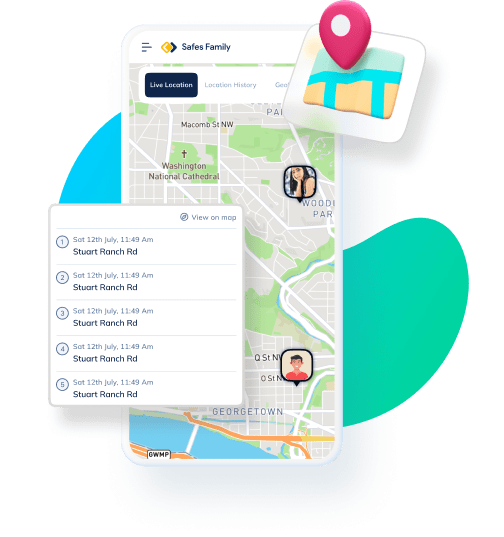
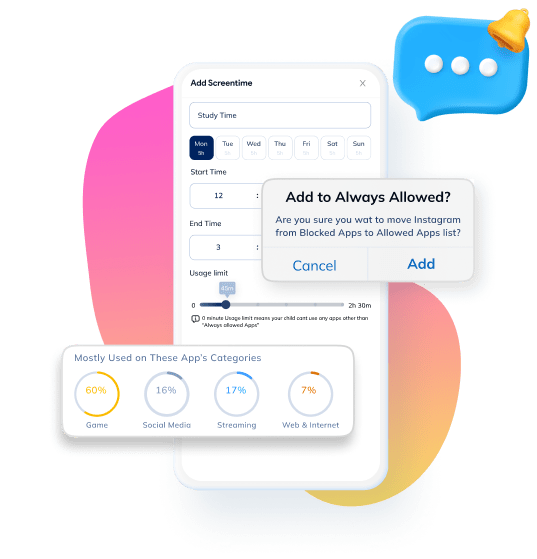
What Safes Kids Offers Parents
Safes Kids helps you look after your child anytime, anywhere. By pairing Safes Kids with the Safes Parent app or web panel, you can apply your rules —like managing screen time and blocking inappropriate websites. To ensure your rules are in place, it’s essential to install Safes Kids on all your child’s devices.
Compatible with all iOS devices running iOS 14 and above.
Download