Set healthy screen
time limits for kids
Build positive digital habits for your kids by monitoring their activity on every electronic device.
We’re available on
iPhone/iPad
Mac
Windows
Android
Chrome

We care about your concerns
How can I control my child’s Internet time?
How do I stop my child’s phone addiction?
How can I limit screen time on Android?
What Our Screen Time Features Have to Offer
Bring out the productivity in
kids by reshaping their
device usage
- Set various screen time limits for every part of the day with the Smart Screen feature.
- Specify different restrictions for each day of the week or apply the same rules for every day.
- Keep screens out of bed by setting a bedtime using Sleep Mode.
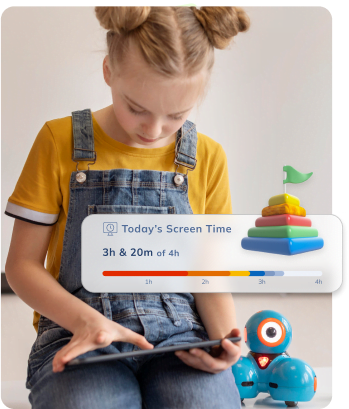
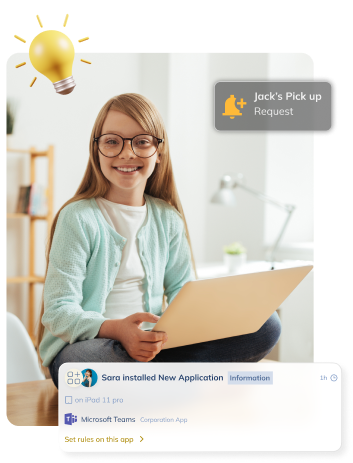
Inspire growth and rule out
useful apps from your limits
- Exclude educational and useful applications from your screen time limits by tagging them as Always-Allowed Apps.
- Make sure your kid always has access to essential apps like the Phone app or SMS
- Show that you care about their wants by adding harmless apps to the Always-Allowed Apps list.
Stay in the know about how long
children are on their devices
- Check the weekly screen time report to ensure you always apply the proper device usage limits.
- Keep track of everything children install on all their devices
- Be aware of the average time your kids spend on their phones and computers per day.
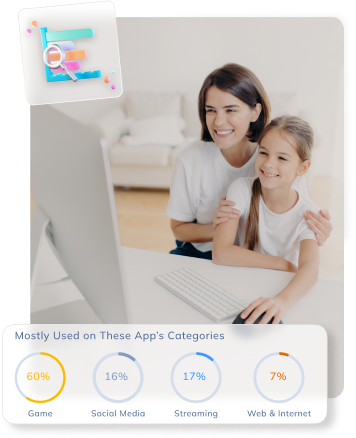
Start right away
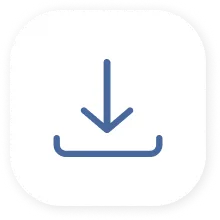
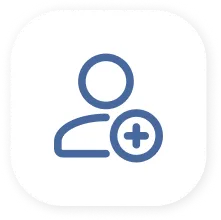
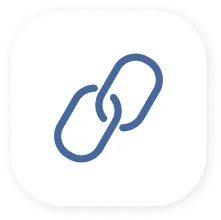
We’re available on
iPhone/iPad
Mac
Windows
Android
Chrome
Everything you need to keep
your kids safe online

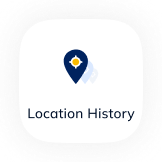
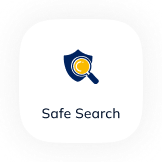
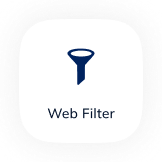
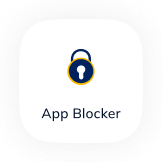
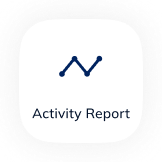
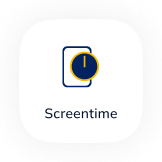
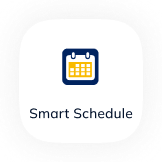
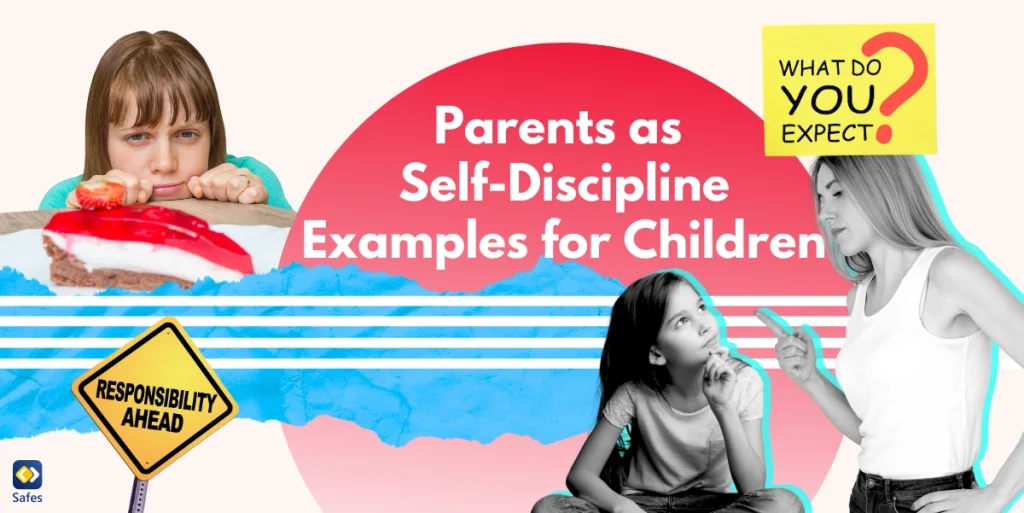
Faraz Daneshgari
- July 25, 2024
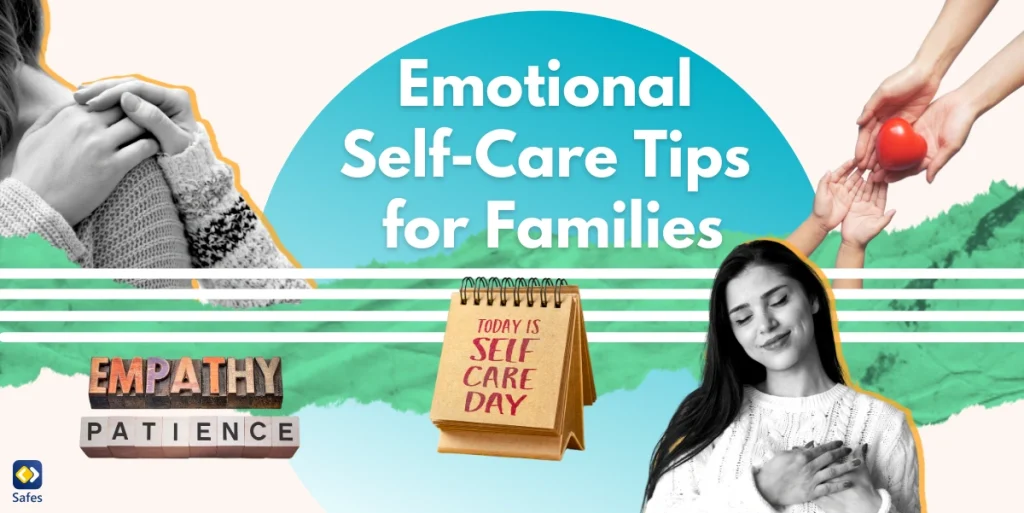
Faraz Daneshgari
- July 24, 2024

Rana Mazahernasab
- July 23, 2024
Frequently Asked Questions
Have any questions? We’re here to help!
As much as parents want to, it’s impossible to stay close to your kids at all times. No one expects you, an adult with a 9 to 5 job, to be able to constantly check on your kid. That’s what parental control apps are for. It’s our job to keep records of your child’s digital activities for you to look at when you have the time.
Over the past years, our team took in hundreds of comments from parents around the world. Thanks to your feedback, we could curate every feature to address each and every one of your concerns. These features include but are not limited to finding your child’s location in real-time, restricting their screen time, blocking inappropriate content on the internet, and monitoring their activities on social platforms like Instagram. As a result, we designed the most reliable and comprehensive parental control app on the market.
Our application was designed and developed by parents, for parents. We know your concerns. We understand your needs. And just like you, we value nothing more than protecting our kids. Unlike most parental control apps that blindly restrict your child’s device, we made it our mission to help kids develop healthy habits while keeping them safe from the threats of the digital world.
Safes is verified by and follows all the safety rules on Google Play and App Store and has passed their strict security checks. Moreover, as a parental control company, there is nothing more important to us than your child’s digital safety, including their privacy. To ensure your kid’s private data never gets leaked, we encrypt everything on all their devices.
Yes. You can request a refund from the platform you purchased the plan. However, each platform has its own conditions for accepting a refund. We recommend you try out our services and premium features with the free trial plan if you’re on the fence about making a purchase.
Didn’t Find Your Answers? Search in questions: