Set unique limits on
each game & app
Separately limit a single app or
group of applications without
touching anything else.
We’re Available on
iPhone/iPad
Mac
Windows
Android

We Care About Your Concerns
Can I set screen time limits for specific apps?
How can I block the Instagram app on a phone?
How can I block an app on Windows 10?
Treat each app as it should be treated
Use specific rules for specific apps
on all your kids’ devices
- Set stricter limits on apps that your little ones are obsessed with using Smart App Rules
- Limit the playtime for addictive online video games like Fortnite
- Choose different limitations for each day of the week or use the same rules for every day.
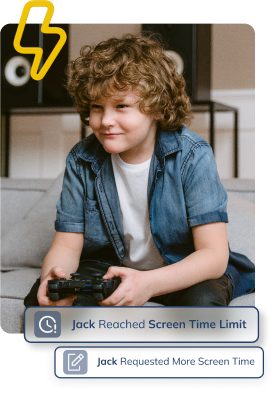
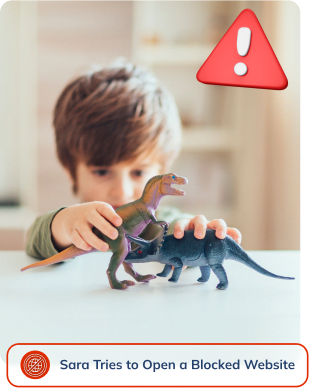
Protect your child from the harm of inappropriate games & apps
- Block the apps you find harmful for your kids on all their devices
- Instantly remove access to all games and apps on each one of your kid’s devices.
- Remove access from video games that include mature content until your child meets the age requirement.
Apply one set of limits on one
group of applications
- Organize applications in different groups and set a limitation that applies to them all
- Put all social media apps in one group and limit their usage with a single rule.
- Set separate app bundle limits for each day of the week or use the same rules for every day.
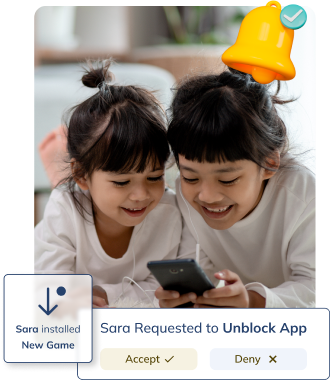
Start Right Away
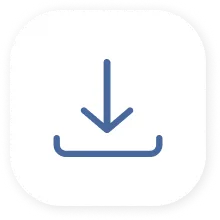
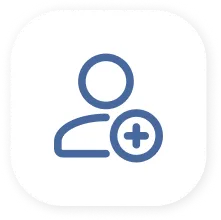
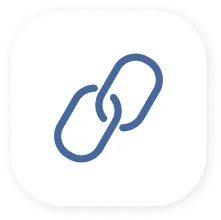
We’re Available on
iPhone/iPad
Mac
Windows
Android
We Help You Protect Your
Kids in Infinit Ways

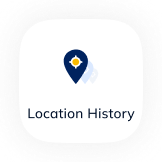
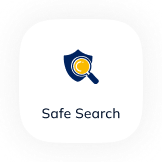
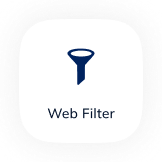
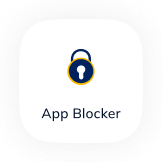
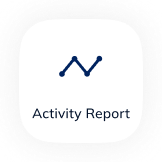
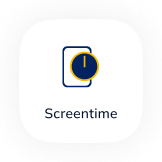
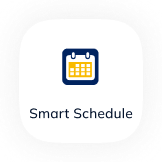
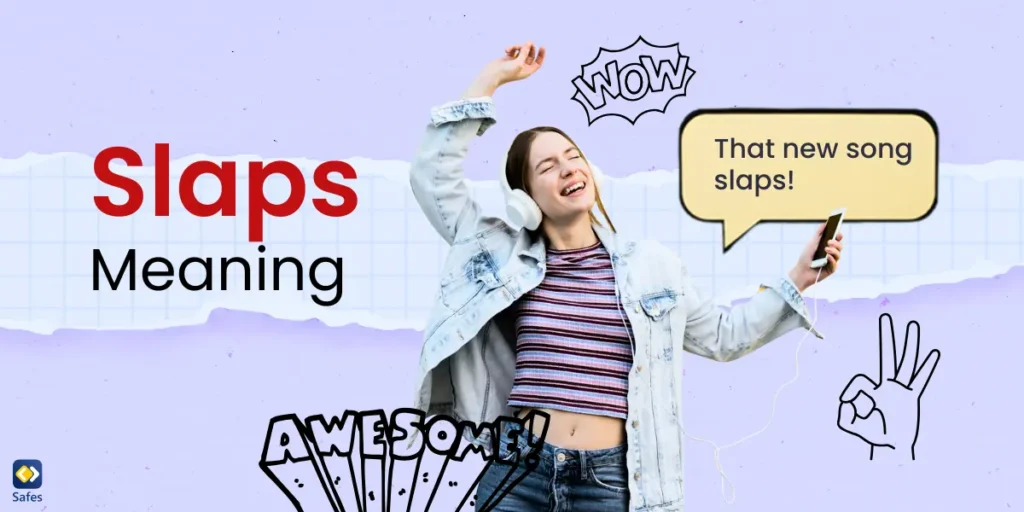
Romina Mehralizadeh
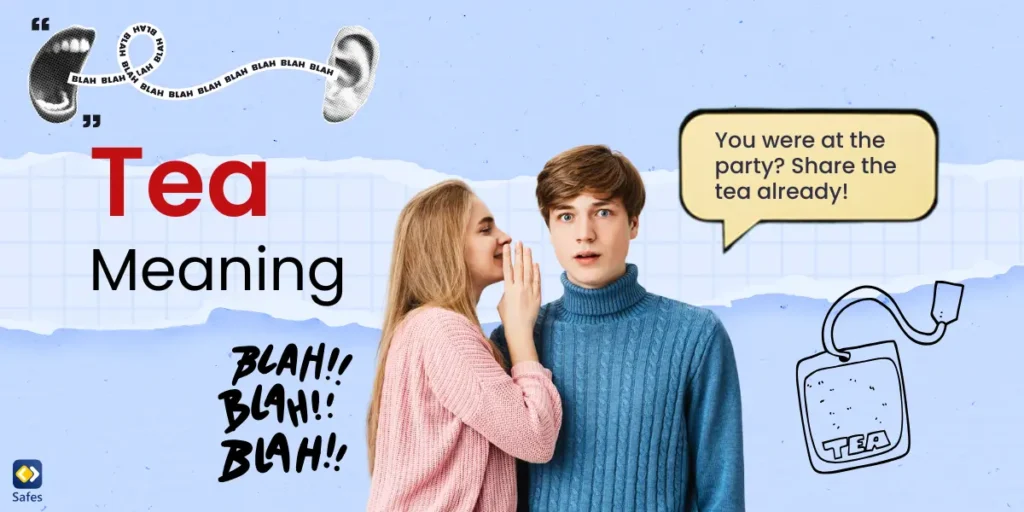
Romina Mehralizadeh
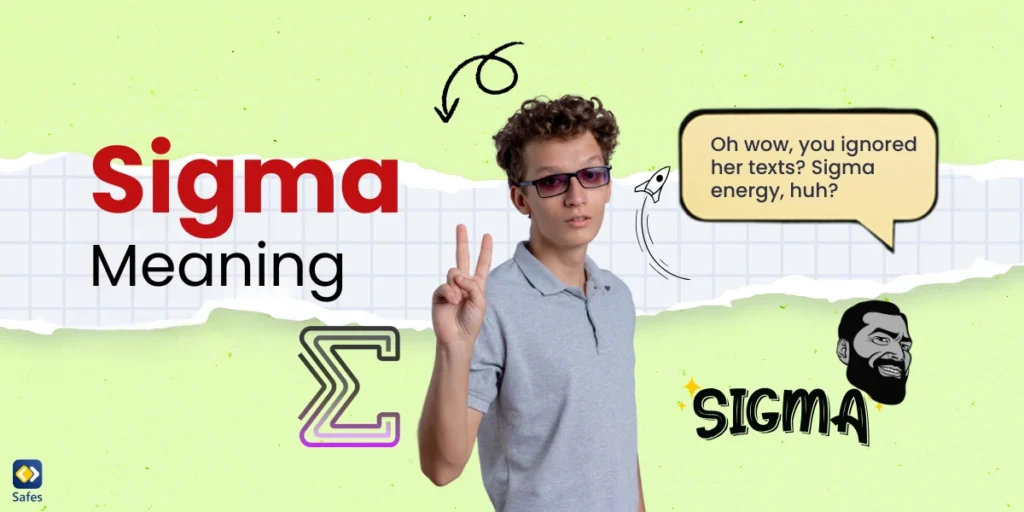
Romina Mehralizadeh
Frequently Asked Questions
Have any Question? We’re here to help you
As much as parents want to, it’s impossible to stay close to your kids at all times. No one expects you, an adult with a 9 to 5 job, to be able to constantly check on your kid. That’s what parental control apps are for. It’s our job to keep records of your child’s digital activities for you to look at when you have the time.
Over the past years, our team took in hundreds of comments from parents around the world. Thanks to your feedback, we could curate every feature to address each and every one of your concerns. These features include but are not limited to finding your child’s location in real-time, restricting their screen time, blocking inappropriate content on the internet, and monitoring their activities on social platforms like Instagram. As a result, we designed the most reliable and comprehensive parental control app on the market.
Our application was designed and developed by parents, for parents. We know your concerns. We understand your needs. And just like you, we value nothing more than protecting our kids. Unlike most parental control apps that blindly restrict your child’s device, we made it our mission to help kids develop healthy habits while keeping them safe from the threats of the digital world.
Safes is verified by and follows all the safety rules on Google Play and App Store and has passed their strict security checks. Moreover, as a parental control company, there is nothing more important to us than your child’s digital safety, including their privacy. To ensure your kid’s private data never gets leaked, we encrypt everything on all their devices.
Yes. You can request a refund from the platform you purchased the plan. However, each platform has its own conditions for accepting a refund. We recommend you try out our services and premium features with the free trial plan if you’re on the fence about making a purchase.
Didn’t Find Your Answers? Search in questions: