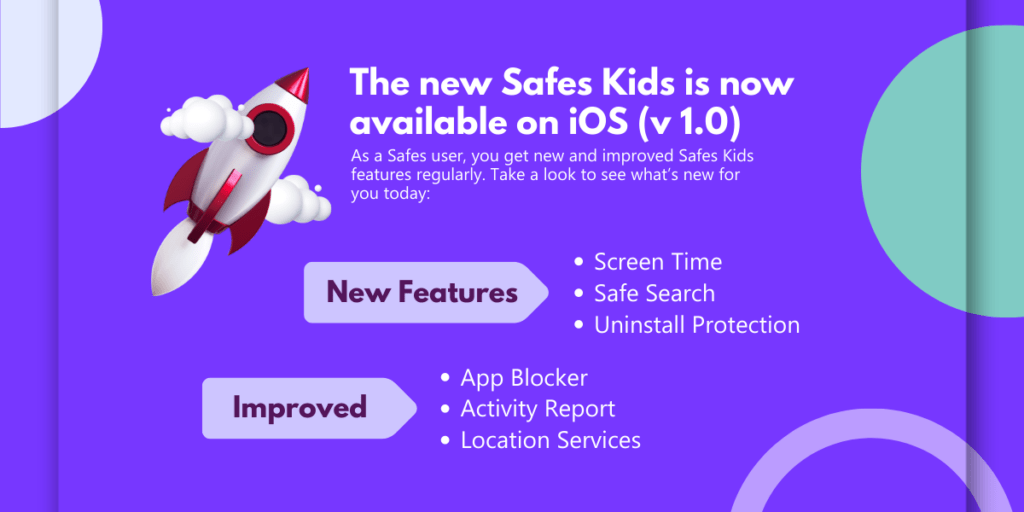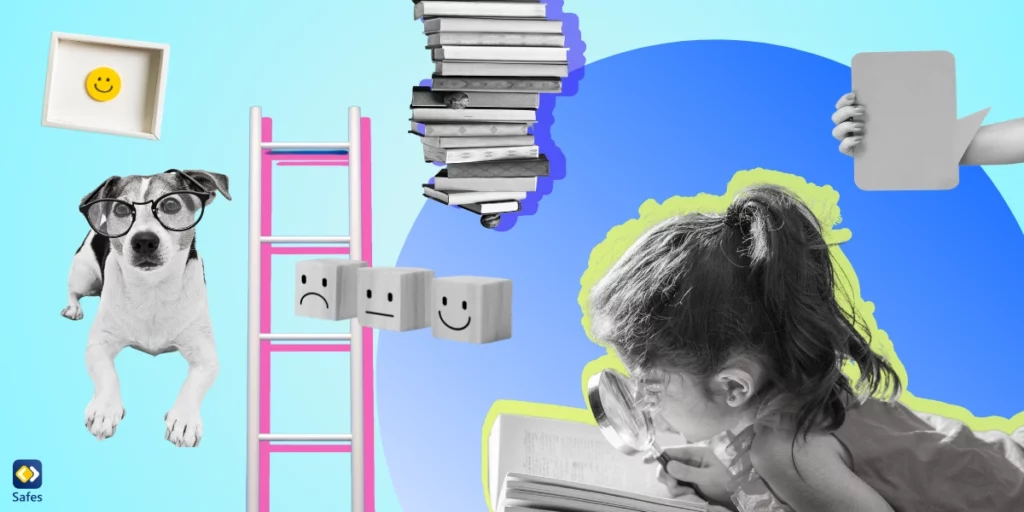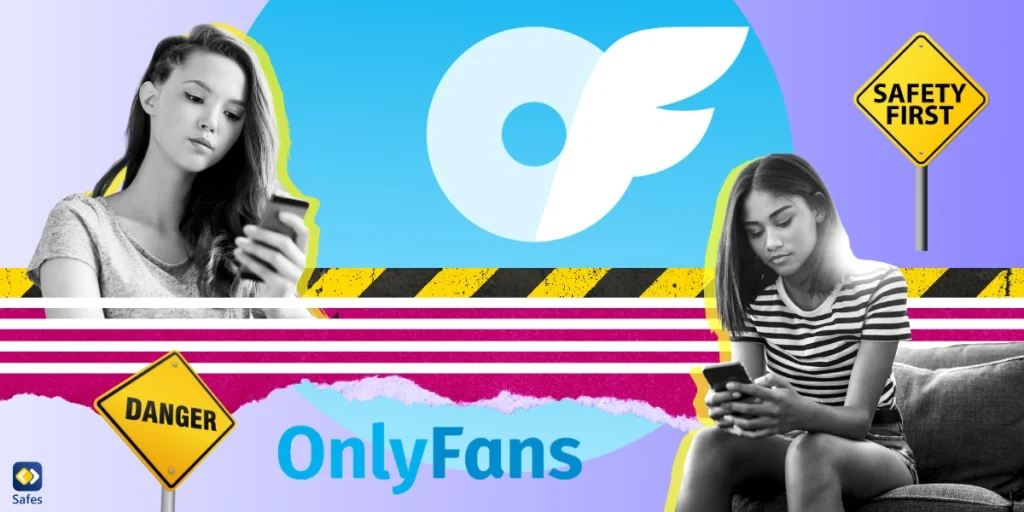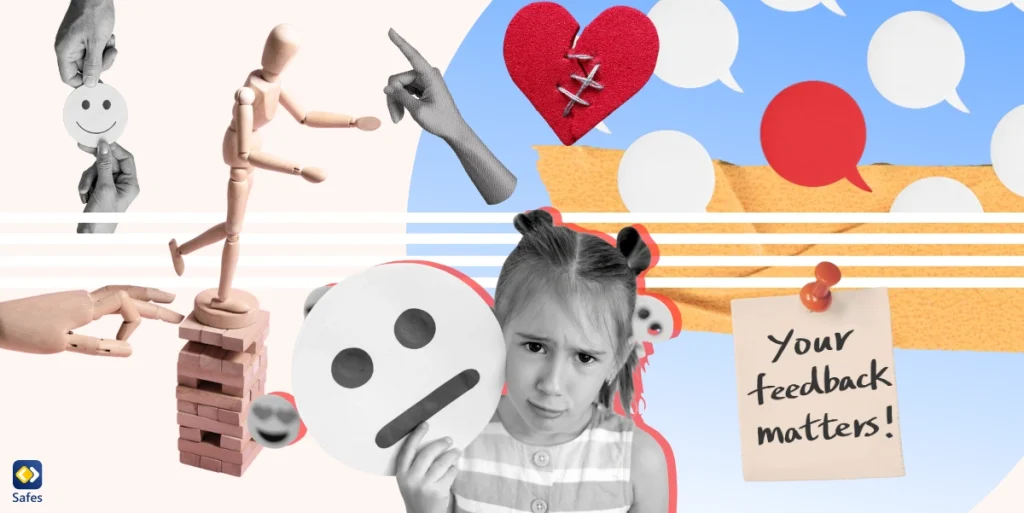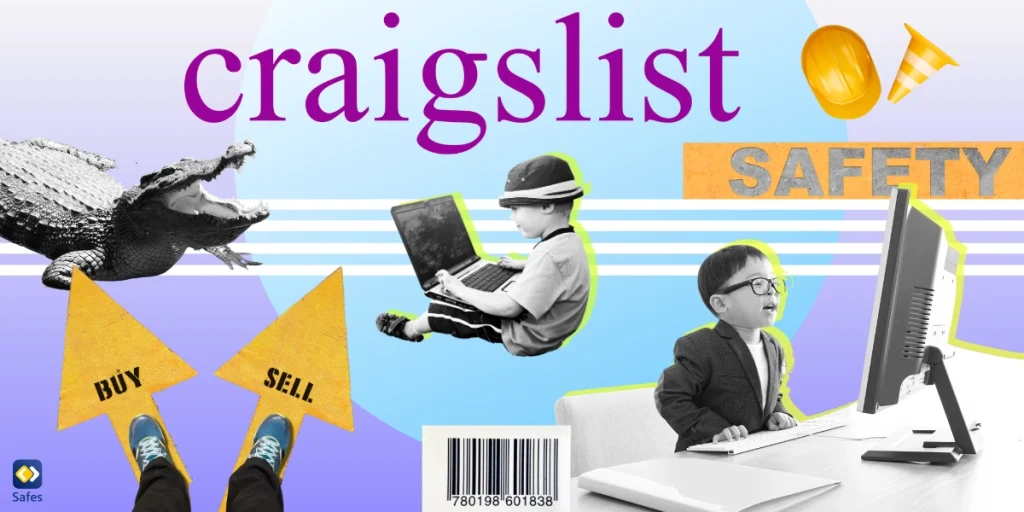As a Safes user, you get new and improved Safes Kids features regularly. Take a look below to see what’s new for you today:
Download and Start Your Free Trial of the Safes Parental Control App
Screen Time:
Safes Kids now lets you see how much time your child spends on each app throughout the day. You can devise a screen time schedule by checking your child’s screen time habits. Additionally, you can organize apps into bundles and set limits for each. All games can be grouped together and restricted at once. You can also limit the time your kid spends on social media apps by grouping them in one place.
App Blocker:
We’ve made some improvements to our app blocker. Now you don’t need device management tools to use this feature, which lets you block apps on your child’s phone based on categories and add exceptions.
Activity report:
We made improvements to our Activity Report feature so you can now see your child’s activity report per app. Activity Report lets you track your child’s screen time on a daily, weekly, and monthly basis. We keep track of the time they spend playing each and every game. If you find anything concerning, you can limit it.
Safe Search:
You can now get notifications and reports about what your child searches on their browser with Safe Search. Safe Search features a comprehensive database of inappropriate keyword categories based on your child’s age. Activating Safe Search will help you remove offensive, explicit, and harmful results for your children.
Location Services (Live Location, Geofence, Location History):
We have improved our location services to make them more user-friendly and stable. Now you can always keep track of where your child is, regardless of whether they are online or offline. Featuring an incredibly detailed location history and a geofence that can be relied upon at all times.
Uninstall protection:
Thanks to this feature, you won’t have to worry about your kid uninstalling the app without your permission. Your kid can only uninstall the app if you give them the password you set.
And a lot more…
Safes Team
Your Child’s Online Safety Starts Here
Every parent today needs a solution to manage screen time and keep their child safe online.
Without the right tools, digital risks and excessive screen time can impact children's well-being. Safes helps parents set healthy boundaries, monitor activity, and protect kids from online dangers—all with an easy-to-use app.
Take control of your child’s digital world. Learn more about Safes or download the app to start your free trial today!