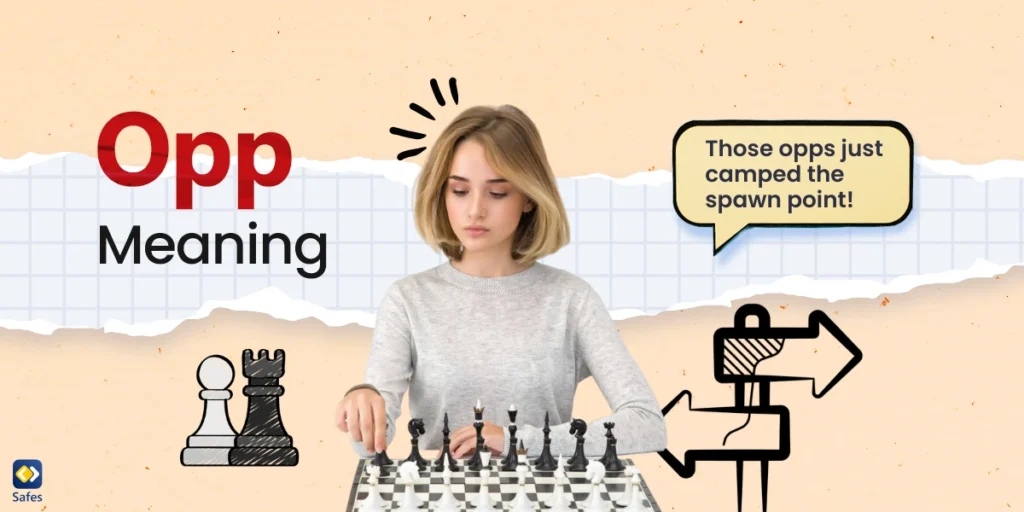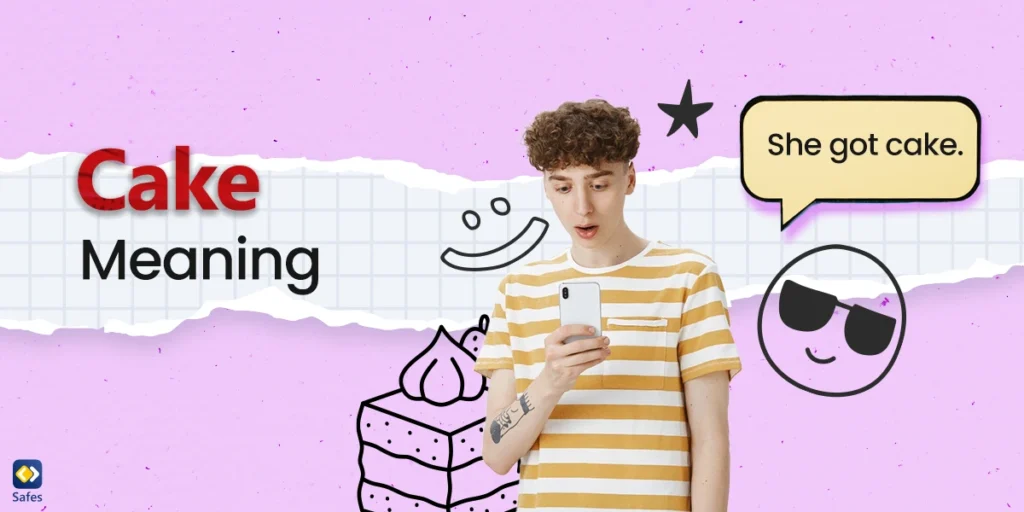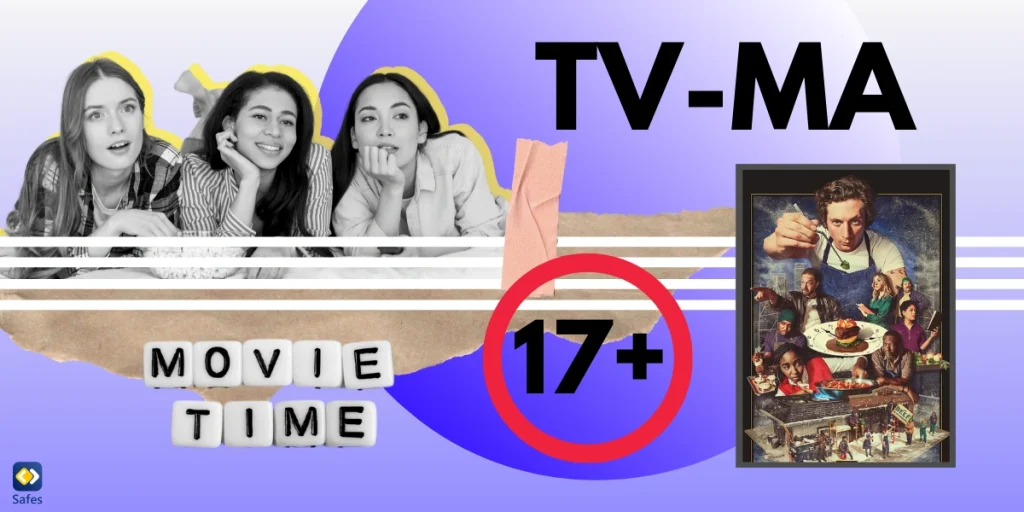The increased popularity of multiplayer video games has created the need for seamless communication between players. And that was the intention behind developing Discord, at least in the beginning. But is Discord safe for kids? As Discord’s popularity grew, so did the worries of parents for their kids’ online safety. Here we will teach you what parents need to know about Discord, its benefits, dangers, and efficient ways to make it kid-friendly.
Download and Start Your Free Trial of the Safes Parental Control App

What is Discord?
Discord is a communication platform combining what every social networking app specializes in into one application. The vision behind developing Discord was to make comms between gamers more effortless. But over time, people started using the app for different purposes. Using Discord, people have formed numerous communities dedicated to various subjects like gaming, music, movies, education, etc. Soon, it became a gigantic and flexible platform where you could discuss your ideas with like-minded people.
What Can My Kid Do on Discord?
As an all-around social media and communication app, Discord offers one of the most diverse sets of socializing features. To efficiently monitor your child’s activity on Discord, you should first learn how these features work. Here, we will discuss the most prominent ones in detail.
Servers
Servers are invite-only digital spaces specialized for holding conversations in text, voice call, and video call formats. To learn how to use these features, you should get to know the two primary sections of a server. But before that, here is how you join or create a server on Discord:
- Click on the plus sign at the bottom of the server list.
- On PC, the server list is shown as a column on the left side of your screen.
- On mobile, you may need to select the three-line icon in the upper-left corner to access the server list.
- Based on your purpose:
- Click on “Join a Server” if you have an invite link, then paste the link in the box and press “Join Server.”
- Click on “Create My Own” if you want your own server. If your server is meant for a larger community, select “For a club or community.” But if it’s just for a few friends, choose “For me and my friends.”
- Select a picture for your server, then type in your desired server name. Click on “Create Server.”
- Now, Discord provides you with an invite link. You can share this link with people to bring them to your server.
Text Channels
Text Channels introduce the texting element to your servers. Like any other app with texting features, Text Channels let you convey your messages in written form. What makes Discord’s Text Channels unique is that they allow Discord users to organize their conversations however they like. You can create distinct channels for different goals; one for sharing your thoughts on the latest movies you watched and another for the last game you played.
Voice Channels
Voice channels take your communication to the next level by letting you and your friends hang out over voice chat and video chat. These channels are not about calling people directly. They are like rooms where you enter by clicking on the channels’ names. Others can see the channel you’re in and, if they want to, pop in and speak with you. Your interactions can be done in voice calls, video calls, and screen-sharing forms.

Is Discord Safe for My Child?
Now to answer the crucial question: Is Discord Safe for Kids? Unfortunately, the answer is no. While this platform combines features from various social media apps, it isn’t immune to the risks that concern us all – harassment, bullying, explicit content, predatory behavior, and hateful conduct. As we explore the risks associated with kids using Discord, it becomes evident that implementing strict parental controls is not only advisable but crucial for minimizing potential dangers and ensure their online safety.
No Age Verification System
Officially, children should be how old to use Discord? There are several age ratings available for Discord:
- Discord’s Terms of Service: It limits users’ minimum age requirement to 13 and above.
- Google (Google Play Store): Google has a Teen rating for Discord on their Store.
- ESRB (Entertainment Software Rating Board): The company recommends a minimum age of 13 for users wanting to join Discord.
- Apple (App Store): to “help ensure minors are not exposed to content inappropriate for them,” Apple has an age restriction of 17 and above for the Discord app.
Unfortunately, Discord offers no age verification feature. So, kids under 13 can sign up on the platform without any obstacles. Deciding whether Discord is safe for 12-year-olds and preventing younger children from using it lies in the hands of parents.
Pornography and Sexual Exploitation
There are only private servers on Discord. Therefore, some hidden servers are always sharing inappropriate content like criminal activity or even child pornography. While the company has tried to shut down pornography servers specifically on iOS devices, PC and Android users may still find such groups on the platform.
Furthermore, the National Center on Sexual Exploitation has picked Discord as the first enabler of sexual abuse and exploitation in their Dirty Dozen List, published in 2022. Another issue is that the communication on Discord happens in real-time. So, the adult content can only be removed after your child has been exposed to it.
Bullying
Since Discord does not record audio or video streams, it is easy for people to cyberbully others without any consequences. Some children may also bully each other in text messages, voice chats, and video calls. They could also do that by sharing unpleasant and cruel content.
Sexual Predators and Child Trafficking
It is no surprise that predators and traffickers can fake their identity on Discord as on other social platforms. By posing as a child, they enter kid-friendly servers and convince children to move the conversation to private messages where no one moderates their interactions. Doing so enables them to manipulate your little ones into doing whatever they want. They could even trick them into sharing their personal information, such as their phone number or email address.
Discord’s Transparency Report
Recently, Discord has published a report about the platform’s safety, and some of the results may be concerning for parents:
- 2448 individual accounts were warned for endangering children’s safety.
- 155,873 accounts were disabled for child safety violations.
- 19,404 accounts and 2,625 servers were disabled for exploitative and unsolicited content.
- 10,671 accounts and 1,132 servers were banned for harassment and bullying.
- 57,218 accounts were disabled for regulated or illegal activities.
- 21,256 accounts and 2,833 servers were removed for sharing violent and graphic content.
- 10,385 accounts and 1,298 servers were banned due to violent extremism.
You can see that many Discord servers aren’t safe for children. Keep in mind that these are only the accounts and servers that were caught while violating Discord’s terms of service. Not all problematic accounts are identified, and not all banned users pass up the chance to make another account. So, as long as there are children on Discord, there is the risk of predators interacting with them.
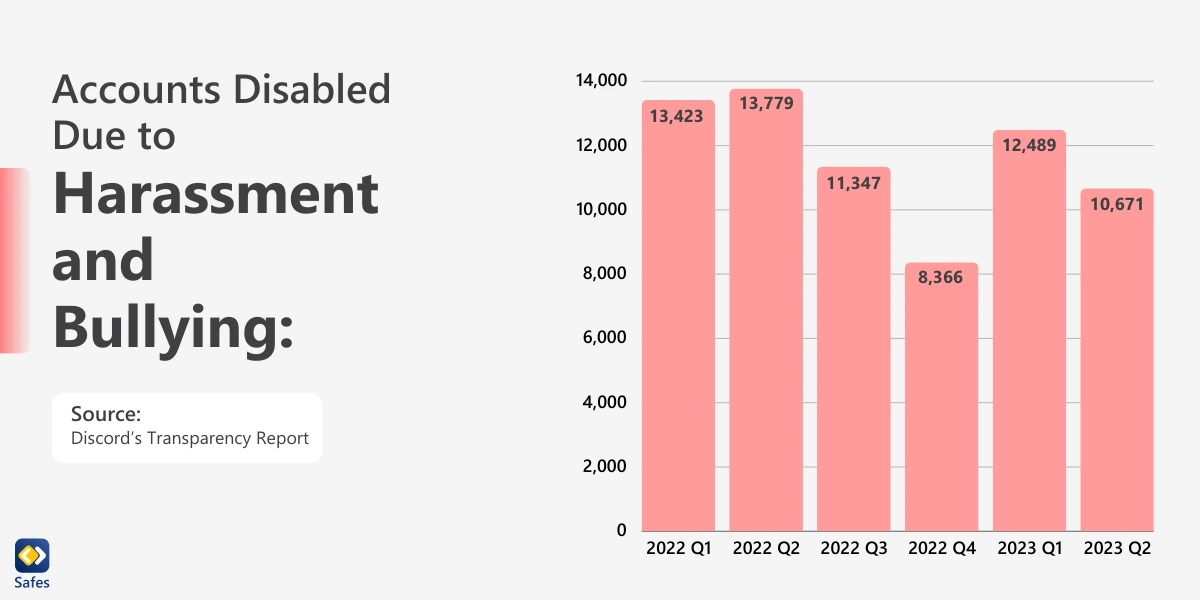
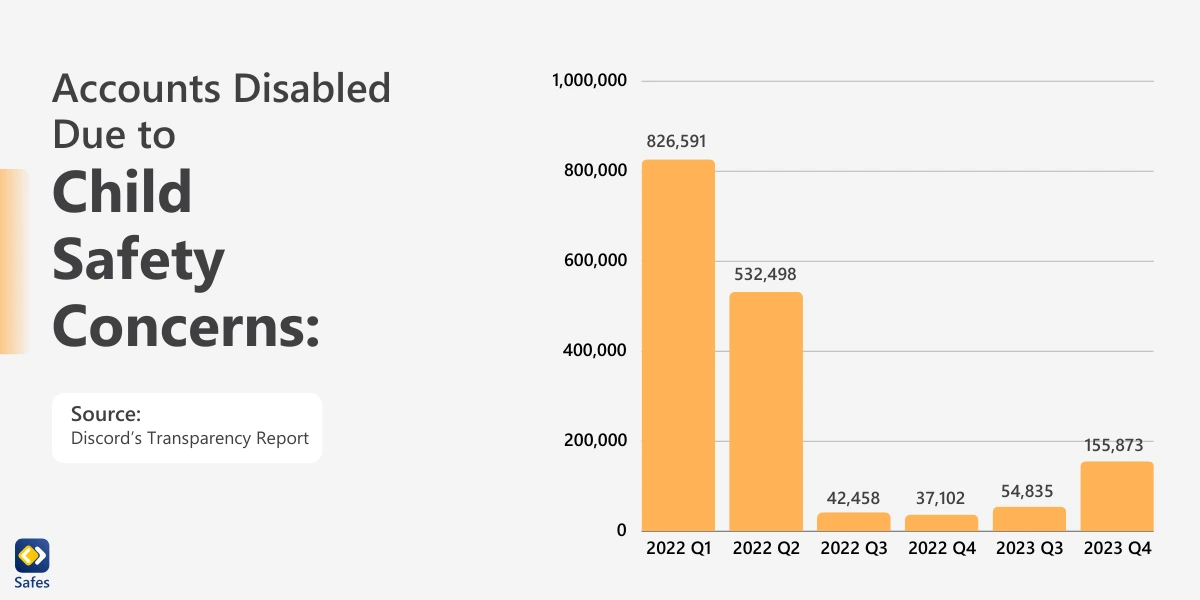
How to Make Discord Safer for Kids?
All communication features on Discord, like voice chat, work in real-time. So, addressing inappropriate behavior or removing unsuitable content before it reaches your child can be challenging, if not impossible. However, some methods may help parents maximize their kids’ online security.
Safe Direct Messaging in Discord
Thanks to this feature, Discord scans your kid’s direct messages automatically and removes the ones with explicit media content. Follow the steps below to activate Safe Direct Messaging:
- Access User Settings:
- On PC, click on the gear icon to open the User Settings.
- On mobile, select your avatar to open the User Settings.
- Select “Privacy & Safety.”
- Under the title “Safe Direct Messaging,” choose “Keep Me Safe,”
Friend-only Direct Messaging
By enabling this restriction, your child will only receive direct messages from people on their Friends list, lowering the chances of encountering sexual predators and unwelcome people. Follow these steps if you want to enable this feature:
- If you are:
- On PC, click on the gear icon to open the User Settings.
- On mobile, select your avatar to access the User Settings.
- Select “Privacy & Safety.”
- Under “Server Privacy Defaults,” remove the tick for “Allow direct messages from server members.”
- Click “Yes.”

Third-party Apps for Discord
As we delve into the question of whether Discord is safe for kids, it’s crucial for parents to be proactive in safeguarding their children’s online experiences. While external, third-party applications such as Safes provide a convenient solution for monitoring Discord, it’s equally important to leverage the inherent parental controls on various devices. For iPhone users, follow our comprehensive guide on “iPhone parental controls” to restrict access and monitor your child’s Discord activity. Android users can refer to our detailed “Android parental control guide” for step-by-step instructions. Additionally, Windows users can ensure a safer online environment by enabling parental controls—find instructions for doing so in our guide on “instructions for enabling Windows parental controls.” By combining the capabilities of these default controls with third-party applications like Safes Parental Control, you can establish a robust safety net, preventing unauthorized access and fostering a secure online space for your children.
“Experience digital peace of mind with Safes! Start your free trial today and access advanced parental control features that provide holistic protection across all devices and platforms. Take the first step towards a safer online experience – begin your trial now!
Teach your Kid
Talk to your teenage son or daughter about the dangers of Discord. If you think they’re not careful or responsible enough, consider keeping them off the platform. Since there are no parental control settings on Discord, your kid can easily undo your safety adjustments. So, educate them about the safety settings and explain why they shouldn’t turn them off. It’s best to check their settings regularly to ensure they haven’t discarded the adjustments you made.
Is Discord Safe for My Child?: The Bottom Line
As Discord is one of the most popular social platforms on the internet, it is inevitable for your little ones to eventually learn about and want to use the application. However, because of Discord’s real-time nature and the lack of built-in parental controls, it’s best not to let your kids be on Discord unsupervised.
Signing up on the platform for kids under 13 should be out of the question. Those above 13 years still need to approach Discord carefully. It’s possible to lower the chances of dangerous situations by adjusting Discord’s limited safety settings. However, you may want to use parental control apps like Safes to block the platform altogether.
Your Child’s Online Safety Starts Here
Every parent today needs a solution to manage screen time and keep their child safe online.
Without the right tools, digital risks and excessive screen time can impact children's well-being. Safes helps parents set healthy boundaries, monitor activity, and protect kids from online dangers—all with an easy-to-use app.
Take control of your child’s digital world. Learn more about Safes or download the app to start your free trial today!