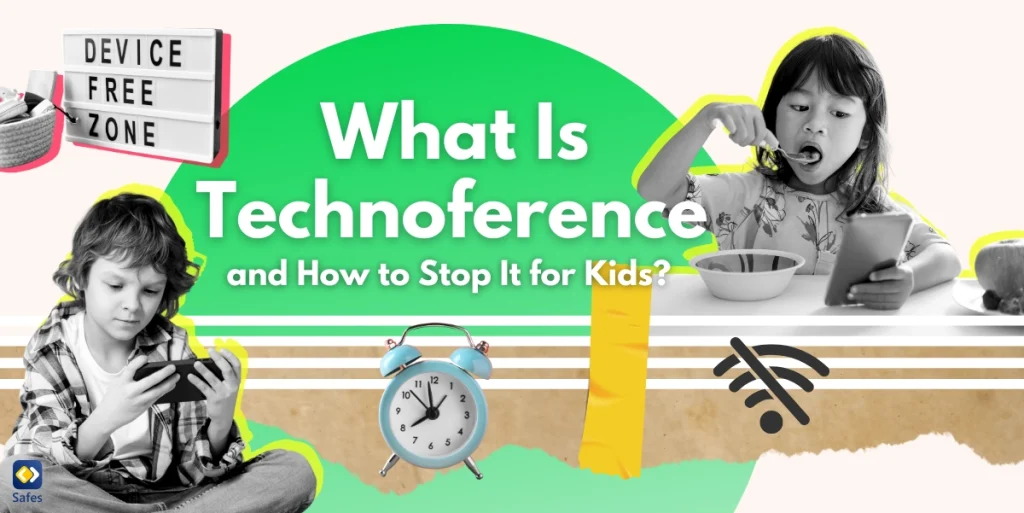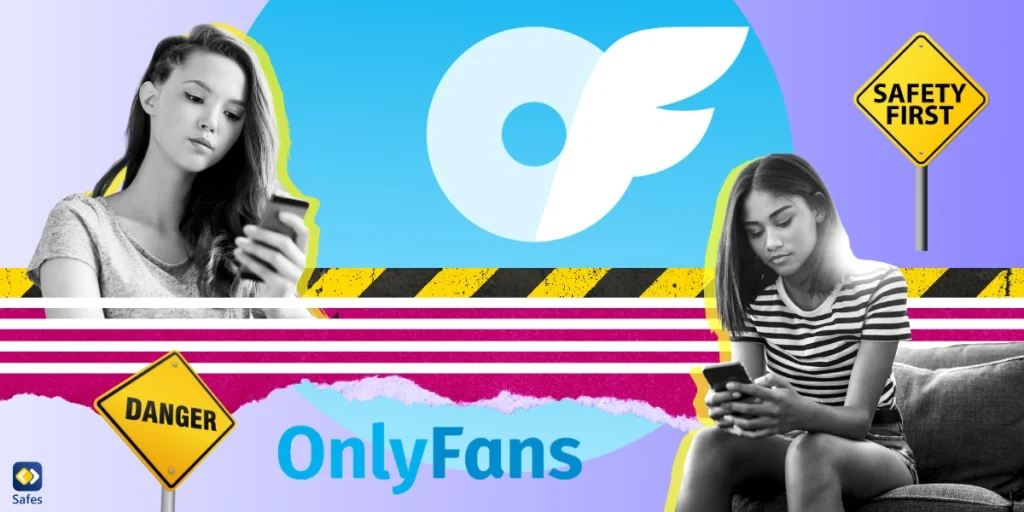Since its release in 2012, Clash of Clans has taken the world by storm and attracted a large audience. A great portion of this audience were children and teens. The game was at the top of many gamers’ lists for years, and it still is one of the most popular mobile strategy games. Since Clash of Clans has become popular, many parents may have seen their children playing it, wondering whether Clash of Clans is safe for kids or not.
Download and Start Your Free Trial of the Safes Parental Control App
What is Clash of Clans?
Clash of Clans is a free-to-play mobile strategy game available on iOS and Android. The game lets players manage a village in a fantasy world. Players try to gain resources in the game to build troops. Players attack other players to gain rewards and also defend themselves against the attacks of other players.
Clash of Clans has a pseudo-single-player campaign. However, its focus and the reason for its popularity is its multiplayer mode. Players can not only attack or defend against other players, but they can also chat and form clans together. Clans are groups of up to 50 players that can chat, donate, attack, and defend together.
Clash of Clans also includes in-app purchases. Players can play the game without spending a single penny, but leveling up takes a long time, tempting some players to buy gems. Gems are a currency in the game that you can buy with real-world money and use in exchange for any resource in the game. Gems can make the game significantly easier, though spending money on gems can easily get out of hand.
Is Clash of Clans Safe to Play?
Clash of Clans isn’t inherently dangerous. In fact, Clash of Clans’ age restriction is 13 years or younger. But some of the features of Clash of Clans can become worrisome for some parents.
Clan Culture
The clans in Clash of Clans are the main group of people parents should be worried about. Clan members can chat and will generally spend a lot of time communicating with each other. You wouldn’t want your kid to go around sharing personal information with strangers. You’ll probably want a kid-friendly clan just in case. Luckily, there are clans for kids, even for kids and parents to join together.
Usually, the clan rules are visible before you join. Some clans don’t allow inappropriate messages which makes things safer overall. Another option your child has is to create their own private clan. This way, they can invite only friends to join the clan, so they can create a clan made for members they want to interact with.
Addictive
Clash of Clans has an addictive gameplay loop. Clash of Clans isn’t the only addictive game in the world, but it certainly is one of the most addictive ones, and its popularity proves this. Clash of Clans doesn’t have an end goal for players in mind. Your child will always have the next battle, the next building level, or the next resource to gather or fight for.
For a game, such a gameplay loop is genius and that’s why kids love Clash of Clans so much. But it has two main downsides:
- Children will spend much time in the game when they could be spending time on healthier activities
- Some children who have access to money might be tempted to use in-app purchases to level up faster
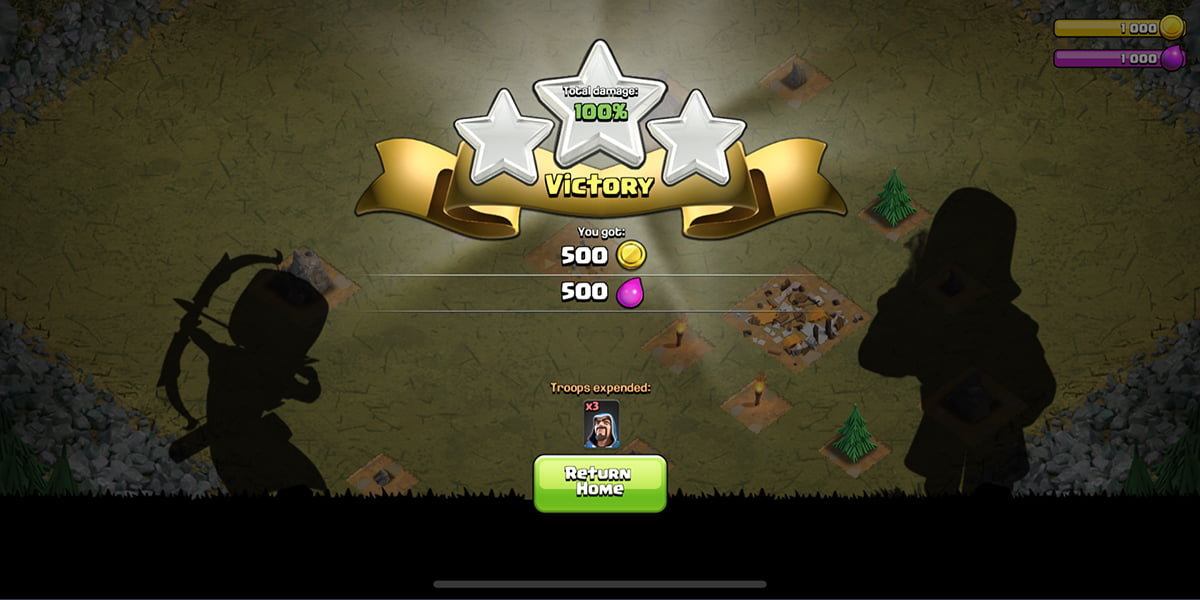
Clash of Clans’ Parental Controls
Clash of Clans doesn’t have anything in its settings labeled as parental control but it does include some features that function as such:
Filter Chats
There’s an option to filter chats for any inappropriate content. This filter will replace the letters of any risky words with stars. To turn on the filter you simply need to:
- Tap the gear icon in the lower right corner
- Tap “More Settings”
- Turn on “Filter Clan Chat”
Mute People
Clash of Clans has both a global chat and a clan chat. If you see any inappropriate messages being sent from a specific user, you can mute them. Your child will never see their messages again. Here’s what you need to do:
- Tap on the name of the user you want to mute
- Tap “Mute”
Aside from tapping “Mute”, you could also tap “Report” if you think the user has not obeyed the game’s guidelines.
Disabling In-App Purchases
This feature isn’t part of Clash of Clans’ settings. Instead, it’s part of your operating system’s features. You can disable in-app purchases on your phone whether you’re an iOS user or an Android user. This feature particularly comes in handy when you hand your phone to your child and leave them alone.
Should I Let My Kid Play Clash of Clans?
To deal with the addictive side of Clash of Clans, or any other mobile game for that matter, you can use Safes. Safes is a free-to-download parental control app that allows you to:
- Check to see if they have downloaded the game
- Set time limits for playing Clash of Clans
- Allow you to block all apps instantly to get your child’s attention
- Enable you to set a schedule for your child’s game time
Clash of Clans can be addictive and have inappropriate messages, but it’s generally safe for kids. As long as you are attentive enough to know when your child needs a break from the game, you can relax.
Ready to ensure your child’s safety while they enjoy Clash of Clans and other mobile games? Download Safes now and empower yourself with powerful parental control features! Take control of your child’s digital well-being with Safes. Sign up now and enjoy peace of mind while your child explores the virtual world!
Your Child’s Online Safety Starts Here
Every parent today needs a solution to manage screen time and keep their child safe online.
Without the right tools, digital risks and excessive screen time can impact children's well-being. Safes helps parents set healthy boundaries, monitor activity, and protect kids from online dangers—all with an easy-to-use app.
Take control of your child’s digital world. Learn more about Safes or download the app to start your free trial today!