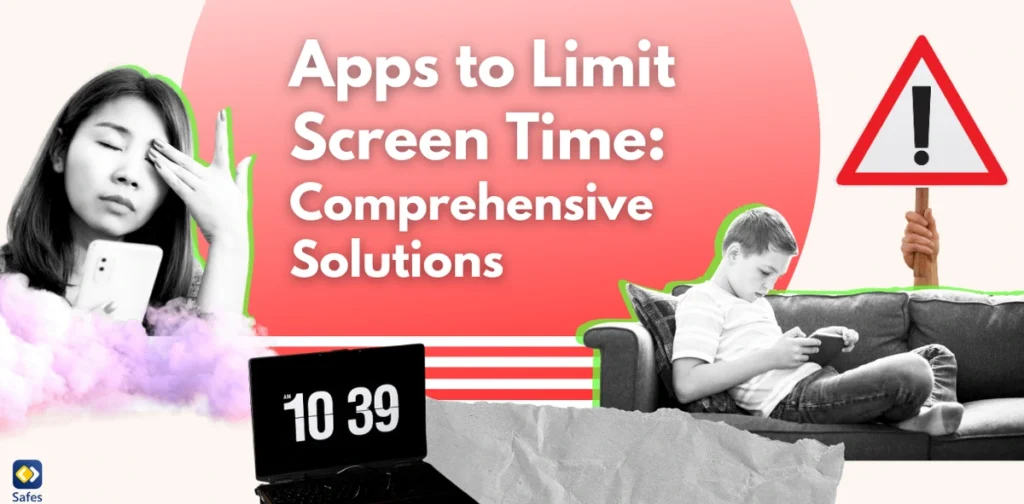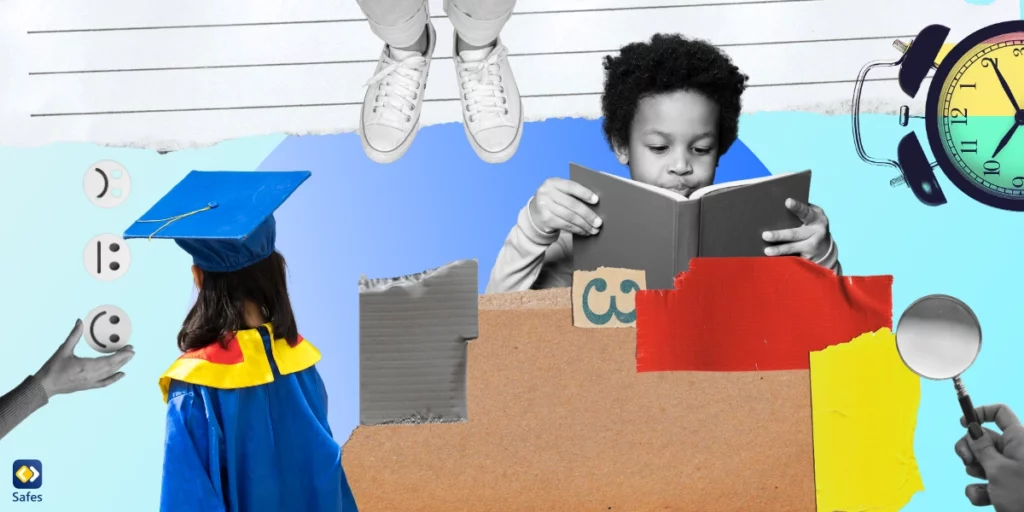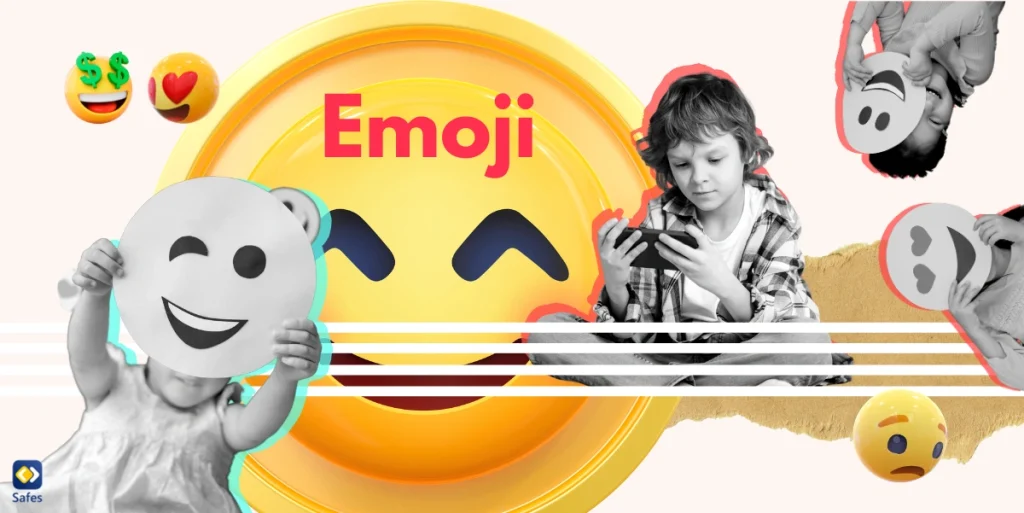Being a parent in the digital age has become much harder than it was in the past. The rise in the free flow of information onto the internet has made it impossible for parents to know exactly what their kids are exposed to. Nowadays, the internet allows people to even watch their favorite movies and TV shows online without paying for cable.
Download and Start Your Free Trial of the Safes Parental Control App
Back when you had cable, and you used basic televisions, you could lock a channel that aired adult material and be done with it. Nowadays, you have to be extra careful what you install on your TV and what you let your child watch.
Streaming platforms such as Amazon Prime let users watch any show online, and this includes children too. But to keep children safe from the effects of inappropriate material on TV, you must learn how to put parental controls on Prime Video. Read the rest of this article to learn how you can do it.
Reasons for Setting up Restrictions on Prime Video
Suppose you’re wondering whether or not it’s a good idea to restrict the shows your child can watch — don’t. There is a lot of research backing up the claim that exposure to inappropriate content can have negative side effects on kids. Before learning how to put parental controls on Amazon Prime video, we will explore the most negative side effects of exposure to inappropriate material in youth. Let’s see why you should set parental controls on Prime Video.
Effects of Violence on TV on Children
During the late 1960s, an American psychologist named Albert Bandura did several studies on agressive behaviors in children. These studies showed that when children witness people get rewarded for aggressive acts, they tend to imitate them. This happens especially when children see their favorite TV hero get praised for killing the “bad guy”.
There is a lot of debate on whether or not this behavior is caused by exposure to violence on TV. Some say that children who are susceptible to violence are the ones who develop violent behavior. Others say that the root cause of violent behavior in children is violence on TV and that it has nothing to do with their susceptibility. The common ground on this topic among researchers is that TV affects children’s behavior to some extent. Overall, it can be among one of the many factors affecting their behavior.
There are other methods you can use to prevent the effects of violence on TV on your kid. The Stanford Medicine website gives parents some tips for decreasing these negative effects. Let’s see what they are and how they’ll help.
- Do some research and find out what programs are appropriate for your child’s age. Every time your child wants to watch a show, give them a choice from your selected shows.
- Limit your child’s screen time to 1-2 hours a day. Keep in mind that this applies to children older than 2 years. Watching TV is not recommended for children younger than 2 years.
- You can turn to channels with educational shows. Some of these channels are PBS, History Channel, Discovery Channel, and Learning Channel.
- Join your child when they’re watching shows on TV. This can help create a better bond between you. You can use this opportunity to inform your child of the differences between reality and make-believe in shows.
- Feel free to turn off the TV if your child is watching something that they shouldn’t watch.
- Don’t assume all cartoons or daytime shows are appropriate for kids. Many of them contain adult content or violence.
- You can also set an example for your child by not spending too much time on the TV. One thing you can do is read books and encourage your child to read.
- Encourage your child to involve themselves in outdoor activities. You can even take them outside yourself and play games with them.
- Don’t let your kids be on the screen during meals.
- As a reward for their good behavior, take them outside. You can take them to museums, amusement parks, or festivals, which will also keep them off the TV.
Now that we got the reasons for setting parental controls out of the way, let’s figure out how to set up restrictions on Prime Video on the web.

Methods for Putting Parental Controls on Prime Video
Similar to all streaming services, you can find the parental controls in Settings. Follow the steps below to learn how to find parental controls.
- Open the web panel of Amazon Prime and sign in
- Select Your Account
- In the menu on the left side of the page, click on Parental Controls
- Select Enable Parental Controls
And now you have activated parental controls on your Amazon Prime Video. You can now block explicit content, block shows and movies according to their genre, and even limit screen time on Prime Video. The next section will teach you how to set different parental controls on Amazon Prime Video.
Different Parental Control Options on Prime Video
When you put on parental controls, Amazon Prime will ask you to enter a PIN. Your kids must enter this PIN when they want to watch shows. There are different parental control settings that you can use.
You can ease out the process and set restrictions on the shows they watch using the Content Restriction option. You can either restrict the content according to their age limits or topic. In the age limits, G can be watched by children of all ages. The PG and PG-13 need parental guidance and are suitable for children up to the age of 13. And the R rating is only suitable for adults.
Additionally, you can set time limits on Prime Video to help your child become less addicted to screens. In Settings, select Time Limit and put in the amount of time your child is allowed to watch TV.
By using parental controls on your Amazon Prime, you can prevent your child from becoming aggressive in adulthood. There are still additional measures you can take, like setting parental controls on their phones or laptops using third-party apps such as Safes.
Enhance Your Child’s Online Safety with Safes
While Prime Video offers parental controls, Safes provides a comprehensive solution for managing your child’s digital activities on both PCs and phones. With features like screen time management, content filtering, and app monitoring, you can ensure a safer online environment for your child. Sign up for a free trial today and experience the peace of mind that comes with Safes’ robust parental control tools. Start Your Free Trial!

Summary
Thanks to the internet, doing your simple parental duties has become much harder compared to when you were a child. Ever since most people got access to the internet, more and more services started transitioning onto the internet, and this includes TVs too. Most TV shows are now aired on streaming services like Amazon Prime. This means that your child can be exposed to inappropriate material watching these shows. This is why most parents want to learn how to put parental controls on Prime Video.
There are several reasons why you need to set parental controls on streaming services, such as the fact that they can make your child prone to aggressive behavior. You can use methods such as encouraging your child to go outside and play with you or their friends. You can also encourage them to read books and even set an example by reading books yourself. Another method is to set parental controls on your Amazon Prime Video. You can either block it according to the show’s genre or age rating.
Frequently Asked Questions
We’ve compiled a list of questions and answers to help provide more information on the topic we discussed. If you have any more questions, please don’t hesitate to contact us. We’d be happy to help!
How do I block all Prime Video purchases?
To block Prime Video purchases, open Settings and turn on Enable Buying Restrictions.
How do I change my PIN on Amazon Prime?
Amazon Prime will automatically ask you to set up a PIN after you activate parental controls. Some parents will want to change their PIN to increase parental controls’ security. You can change your PIN by going into Settings and selecting Change PIN.
Your Child’s Online Safety Starts Here
Every parent today needs a solution to manage screen time and keep their child safe online.
Without the right tools, digital risks and excessive screen time can impact children's well-being. Safes helps parents set healthy boundaries, monitor activity, and protect kids from online dangers—all with an easy-to-use app.
Take control of your child’s digital world. Learn more about Safes or download the app to start your free trial today!