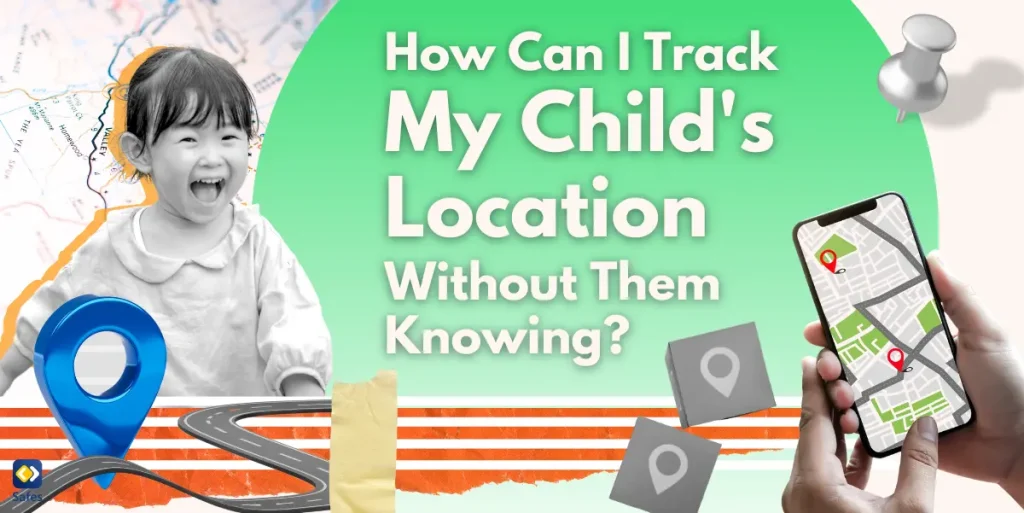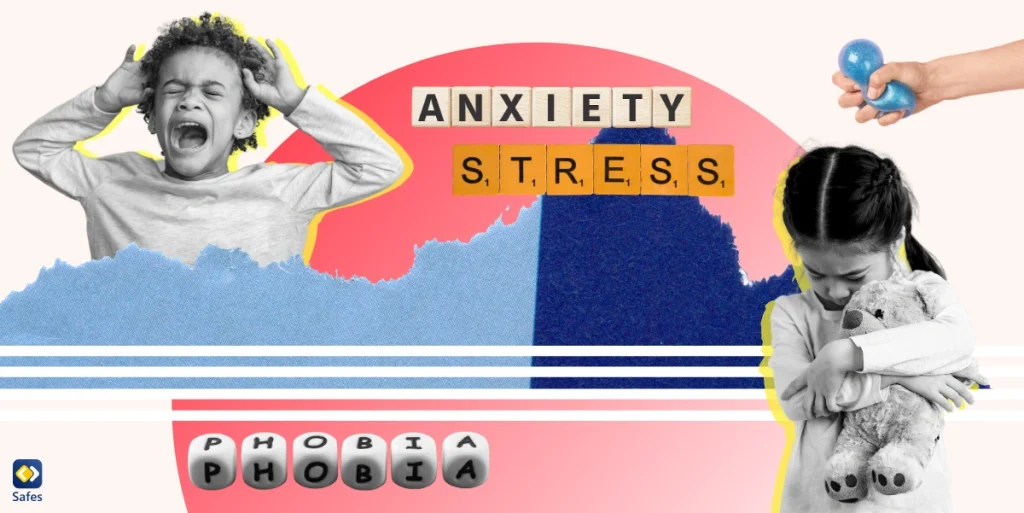The Tesla entertainment system offers a wide range of interactive features, from streaming music and movies to gaming, all accessible from the car’s central touchscreen. This technology adds to the overall driving experience, making it more enjoyable for kids. On the other hand, it raises concerns for parents and managing screen time and controlling access to certain types of content becomes crucial. This is where Tesla parental controls on its entertainment system come to the rescue.
Download and Start Your Free Trial of the Safes Parental Control App
In this blog, we will explore everything you need to know about Tesla entertainment system parental control so you can feel confident in your child’s safety while driving.
What Is the Tesla Entertainment System?
The Tesla entertainment system is an advanced multimedia platform in Tesla vehicles to enhance the in-car experience. It provides a wide range of features, including streaming services for music, movies, and shows, as well as built-in games. They are all accessible through the car’s central touchscreen.
The system supports apps like Netflix, YouTube, Spotify, and even Tesla Arcade for gaming. Your family members can enjoy these options while the car is parked or, for audio content like podcasts and music, even during drives.
Does Tesla Have Parental Controls on the Entertainment System?
Yes, these features allow parents to manage and control the type of content their children can access through the car’s built-in entertainment system. The Tesla entertainment system offers different media options, such as streaming movies, music, and games, all of which are available through the central touchscreen in the car. Parental controls restrict access to certain features and content, ensuring that children are only exposed to age appropriate content while in the vehicle.
From limiting what apps or media can be accessed to disabling certain features that might distract young passengers, these parental controls ensure children won’t encounter inappropriate content. The goal is to offer parents a way to balance the enjoyment of Tesla’s entertainment offerings with responsible oversight.

What Are the Features of Tesla Entertainment System Parental Control?
Tesla has developed various parental control features to allow them to control their children’s activities through its entertainment system. Here are the features that appear beneficial for this purpose.
- Content restrictions: Some parents may not prefer their children to watch certain movies, videos, or other types of content. In this case, they can limit access to certain apps, such as Netflix or YouTube.
- Disable gaming: There are various inappropriate games for kids. Tesla allows parents to have peace of mind their children won’t see these games by restricting or disabling Tesla Arcade games.
- Screen time limit: If you don’t want your kids to spend the whole time you’re driving, watching videos, or playing games, you can limit their screen time.
- PIN protection: Tesla allows parents to set up a PIN code to control access to certain apps or features, ensuring that children cannot bypass restrictions without permission.
How Do I Turn Off My Tesla Screen When I Sit in the Car?
The large touchscreen can be quite engaging, especially with its entertainment features like games and videos. This might draw kids’ attention even when it’s unsafe for them to interact with the screen. So, it pays off to turn it off. Additionally, you may want to conserve battery power on long trips by turning off unnecessary features. Here’s how you can do it.
- Go to the Controls menu by tapping the car icon on the bottom left of the screen.
- Select Display from the options.
- Tap the Screen Clean Mode. This mode is for cleaning, but it also effectively turns the screen off.
- To turn the screen back on, simply tap it again.
There’s also another option for you.
- In the Controls menu, go to the Safety & Security section.
- Scroll down and tap Power Off. This turns off the entire car, including the screen.
- The screen will remain off until you tap the brake or touch any of the controls.
How Do I Give My Family Access to My Tesla?
In households where several family members drive the same vehicle, sharing access allows everyone to use the Tesla without needing to transfer keys or fobs. This is most useful for busy families where parents and teens might all need to use the car. Moreover, it helps you better monitor your teens’ driving habits and ensure they’re safe on the road. As one report on CBS News has declared, teenage drivers are at a higher risk for accidents, especially in their first few months of having a license. That’s why it’s important for parents to monitor their children while they’re driving.
To give your family access to your Tesla, first you need to ensure you have the latest version of the Tesla app installed on your smartphone. Then, follow the steps below.
- From the Safety & Security menu, tap on the Profile icon at the top right corner.
- Select Manage Drivers or Add Driver.
- Enter the email address of the family member you want to give access to.
- They will receive an invitation to join your Tesla account.
- You can customize the level of access (like full or limited access) based on your preference.
- The family member must accept the invitation sent to their email and create or log into their own Tesla account.
- Once they accept, they will be able to control certain features of the Tesla vehicle through their app.

Final Word
As reviewed in this blog, Tesla’s parental controls provide valuable features that allow parents to monitor and manage the content their children are exposed to when using touchscreens to entertain. It can also help parents manage and control their teenagers’ driving habits effectively. These tools aim to create a safer driving environment for children. However, managing the content they see in the car is just one part of overseeing your child’s safety. To extend this protection beyond the vehicle, you can use our parental control app, Safes. Safes offers a useful solution for monitoring and managing online activities, giving parents peace of mind as their kids explore the digital world.
Similar to what you may have seen in iPhone parental controls, with Safes, you can track app usage, set screen time limits, and even receive alerts for potentially unsafe online behavior. This can complement the safety measures of Tesla’s features.
Please feel free to download the Safes app today for Android and iOS, and start your free trial to experience the peace of mind that comes with knowing your children are safe, whether they’re in the car, or anywhere else!
Your Child’s Online Safety Starts Here
Every parent today needs a solution to manage screen time and keep their child safe online.
Without the right tools, digital risks and excessive screen time can impact children's well-being. Safes helps parents set healthy boundaries, monitor activity, and protect kids from online dangers—all with an easy-to-use app.
Take control of your child’s digital world. Learn more about Safes or download the app to start your free trial today!