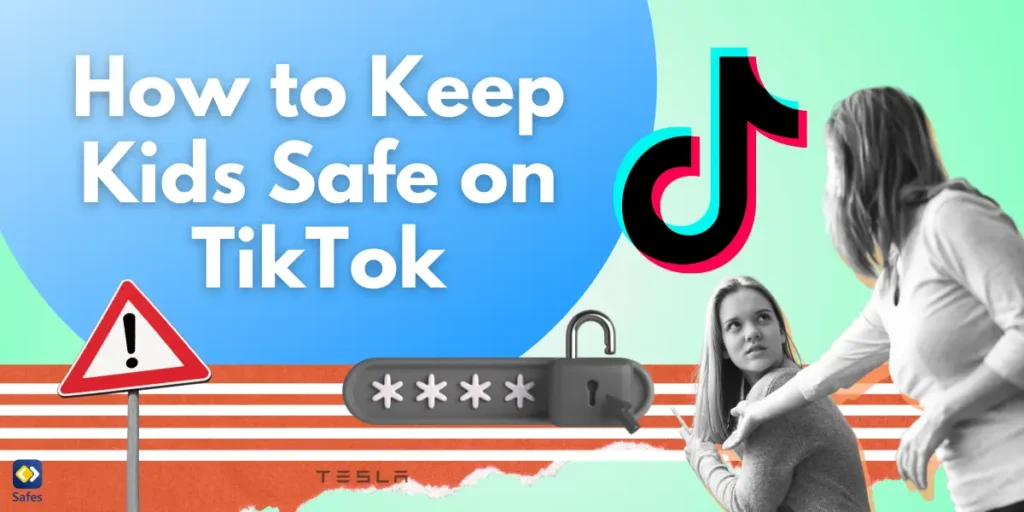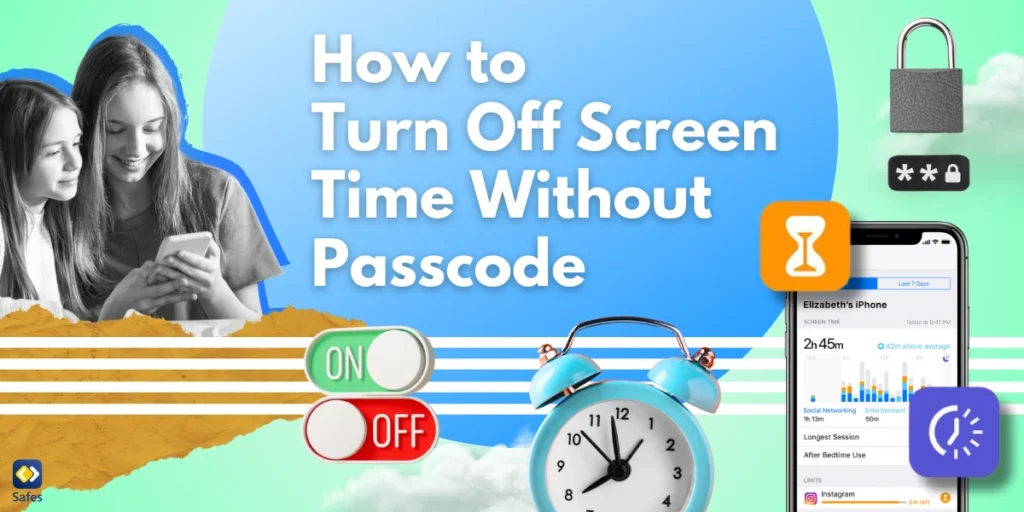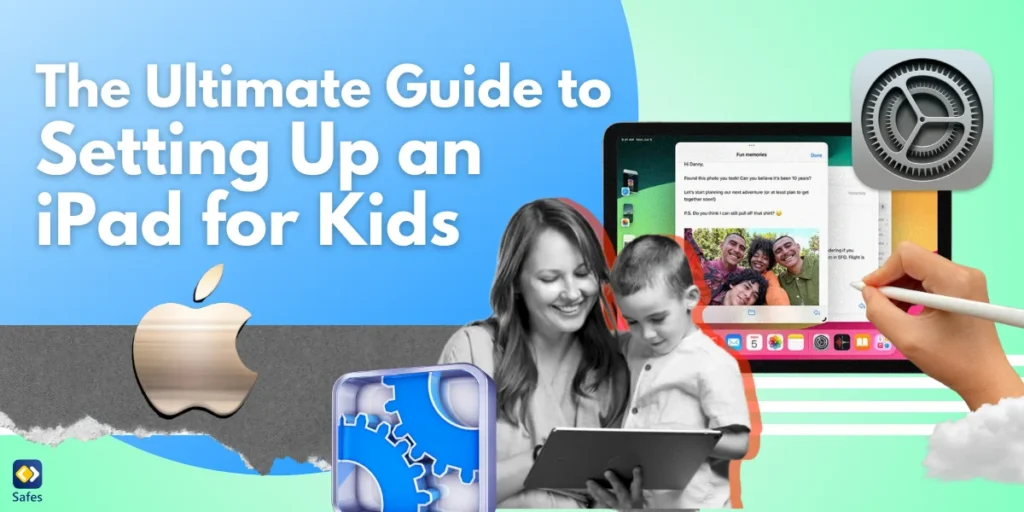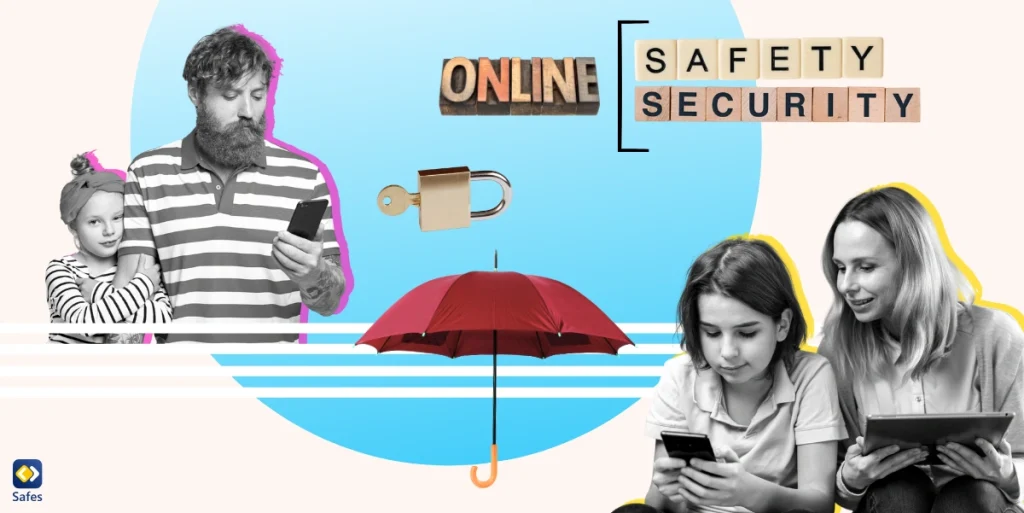TikTok is incredibly popular among young people, offering endless entertainment through short videos and trends. You might wonder, “Is TikTok safe for kids?” For all its fun, the app carries significant risks, especially for minors. Children and teens are particularly vulnerable to online predators, exposure to inappropriate content, and the toxic viral trends which can lead to self-esteem and mental health issues.
Download and Start Your Free Trial of the Safes Parental Control App
A recent study published in American Journal of Social Sciences and Humanities has found that in China, the largest group of TikTok users is 6–17 years old (31.59%), showing that the majority of users are minors. The platform’s addictive algorithm keeps users engaged for long periods, making it difficult for children to disconnect. Fortunately, by enabling TikTok parental controls and using additional tools, parents can significantly reduce these risks and create a safer experience for their children.
What is TikTok?
TikTok is a short-form video hosting platform where users can post their videos ranging from 15 seconds to 10 minutes. The platform was first introduced worldwide in 2018, though it existed in another form in China since 2016. Since it was first introduced, it grew rapidly in popularity, surpassing many big industry brands such as Zoom and Google.
The videos on TikTok are in different genres ranging from music videos to dancing. Using the app, your child is able to edit videos before they post them online. The videos can be liked and people can leave comments. In fact, “likes” are an important currency on social media platforms like TikTok, since they fuel a large part of content creation.
The app has a “For You” feature. When your child visits this part of the app, TikTok shows them new content. TikTok’s algorithm chooses content for your child based on the previous content they’ve interacted with, liked, or searched.
The difference between TikTok and other social media platforms is that its algorithm doesn’t favor content that has been liked by others. So, your child will see new content all the time, and their own content has just as much a chance of being seen by someone as a TikTok star.
How Do I Make TikTok Safe for My Child?
TikTok may not be inherently dangerous but it’s always best for parents to know what’s going on in their child’s TikTok account. It’s always best to have parental controls since sometimes your child doesn’t know what’s best for them. So, the question here is: “How do I monitor my child’s TikTok?” To gain access to parental controls, you can either have a go at TikTok’s parental control settings or use a third-party parental control app.
How Do You Put Parental Controls on TikTok
TikTok’s Parental Controls need you to enable Restriction Mode or Family Pairing. To do this you have to follow the steps below. If you don’t have TikTok, you’ll have to download it from App Store or Play Store first.
- Open your TikTok app > Tap “Me” in the bottom bar
- Tap the three horizontal dots at the upper right corner
- After you enter the “Privacy and Safety” menu, go to Digital Wellbeing > Family Pairing
- TikTok will ask you whether you are a parent or a teen. Choose “Parent”
- After you tap “Continue” a QR code will be presented
- Now, open your child’s device and follow the first three steps. Choose “Teen”
- Scan the QR code showing on your phone with your child’s phone
- After you tap “Link Accounts”, you’ll be able to set the security setting on your child’s TikTok account.
The three settings that you can change as a parent can be changed without enabling Family Pairing as well. The problem is that children can easily reverse your changes. That’s why enabling Family Pairing with a QR code is the safest way to go. Now you have enabled parental controls on TikTok on iPhone or Android systems.

How Do You Put Parental Controls on TikTok?
To ensure your teens’ TikTok experience is safe, you can use a variety of parental controls. Here’s how to set them up:
Create a Family Pairing Account
Family Pairing lets you link your account to your child’s and manage their settings directly.
- Open the TikTok app on your device.
- Go to your profile by tapping on the “Profile” icon in the bottom-right corner.
- Tap the three horizontal lines in the top-right corner to open the menu.
- Select “Settings and privacy”.
- Under “Account,” tap “Family Pairing.”
- Choose your child’s account, or if they don’t have one, create one for them.
- Follow the on-screen instructions to complete the linking process.
Once linked, you can start adjusting key settings such as screen time limits, content filters, and more.
Set Screen Time Limits
TikTok’s screen time management feature helps you limit how long your child spends on the app each day. These settings can be changed in Family Pairing, the TikTok app, and in a web browser.
Family Pairing
- Go to Family Pairing (Follow steps from above).
- Under “Screen Time Management,” tap “Set Screen Time Limit.”
- Choose a time limit (e.g., 40 minutes, 1 hour, etc.).
- Tap “Save” to apply the setting.
TikTok App
- Tap Profile at the bottom.
- Tap the three horizontal lines in the top-right corner to open the menu, then select Settings and privacy button.
- Tap Screen time, then tap Daily screen time.
- Follow the steps in the app to set or edit a daily limit. You can choose from several options or set a custom limit for each day.
Web Browser
- Click on the profile picture at the top.
- Click Settings.
- Click Screen time, then click Daily screen time.
- Turn the daily screen time setting on and choose a time limit or set a custom limit each day.
Note: According to TikTok, if your child is between the ages of 13 and 17, the setting is turned on by default to 1 hour.
Is There Adult Content on TikTok? Filter Inappropriate Content
To limit exposure to harmful or adult content on TikTok, enable Restricted Mode in Family Pairing or in the TikTok app.
- Go to “Settings and privacy.”
- Select “Digital Wellbeing.”
- Tap “Restricted Mode.”
- Enable Restricted Mode by tapping “Turn On.”
- Create a PIN to prevent your child from turning off the setting.
This will block content TikTok deems inappropriate based on age-appropriate standards.
Make Your Child’s Account Private
To ensure your child’s content is visible only to friends or approved followers, make their account private.
- Go to your child’s profile.
- Tap the three horizontal lines in the top-right corner to open the menu.
- Under “Privacy,” toggle the “Private Account” option to “On.”
If you set your child’s account to private, only approved followers can follow them, view their videos, LIVE videos, bio, and likes, and see their followers and following lists. Additionally, a private account will prevent others from duetting, stitching, creating stickers, downloading, or adding your child’s posts to their Stories.
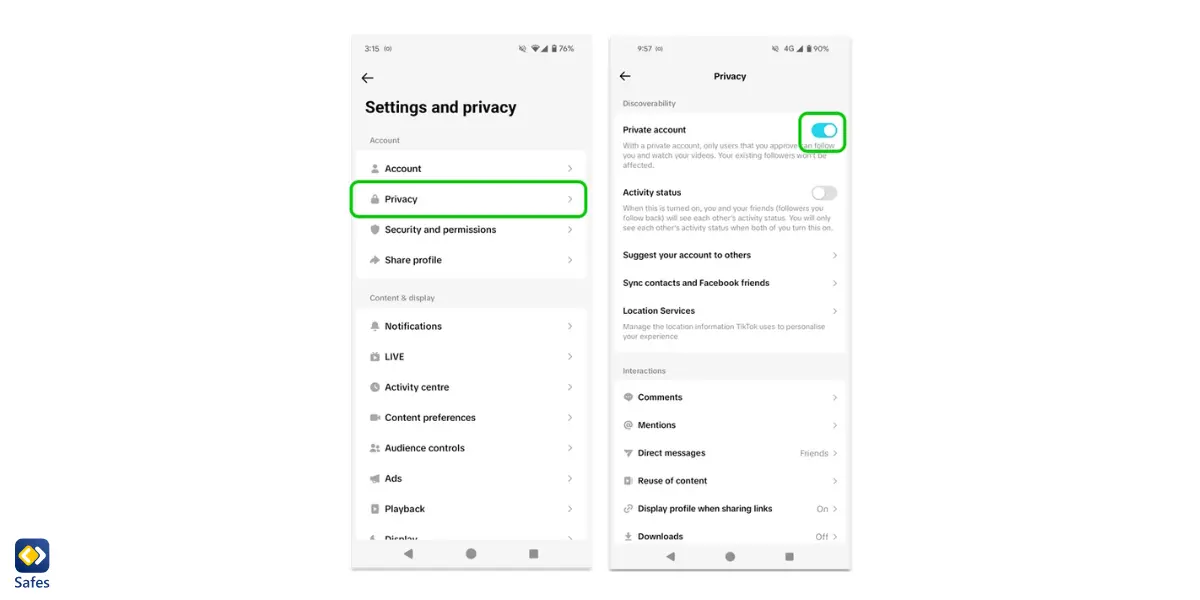
Control the Comment Section
You can limit who can send your child messages to protect them from strangers.
- Everyone: Anyone can comment (for public accounts only).
- Followers: Only people who follow your child can comment (for private accounts).
- Followers you follow back: Only people your child follows back can comment.
- No one: Disables comments entirely on all videos.
Parents can turn on comment filters for their child’s TikTok videos, including filtering all comments, spam, offensive content, or keywords, review filtered comments, manage comment privacy settings for individual or all videos, delete a video, and enable Comment Care Mode for added protection.
Additional Security Features
Beyond the basics, TikTok offers extra tools to improve security and privacy. Here’s how to activate them:
Block and Report
If your child encounters inappropriate content or users, TikTok allows them to block or report them.
- Block a user:
- Visit the user’s profile.
- Tap the share button in the top-right corner.
- Select “Block” to prevent the user from interacting with your child.
- Report content:
- Tap the “Share” icon on the video.
- Select “Report” and follow the prompts to file a report for inappropriate content.
Keyword Filters
TikTok allows you to filter out specific keywords that may be harmful or inappropriate.
- Go to “Settings and privacy.”
- Select “Privacy,” then tap “Restricted Mode.”
- Set up a list of keywords you want to block.
- Save the changes.
This feature helps prevent your child from seeing videos with offensive language or themes.
Disable Location Sharing
To ensure your child’s privacy, it’s important to turn off location sharing.
- In the TikTok app, tap Profile at the bottom.
- Tap the three horizontal lines at the top to get to the menu, then select Settings and privacy.
- Tap Privacy, then tap Location Services.
- Scroll to “Location” and toggle “Location Sharing” to “Off.”
This prevents your child’s location from being visible on their posts or profile.
TikTok collects location data from your child’s device through Location Services when it’s enabled. While you can delete this data, TikTok may still retain less specific location information, such as the city based on your child’s IP address or previously gathered location data.
Manage Duet and Stitch Features
Duet and Stitch allow users to create content alongside or respond to another person’s video. While these features can enhance creativity and fun, they also expose your child’s content to interactions from others.
When your child posts a video, they can turn Duet and Stitch on or off, but you can still adjust the settings later. You can also manage who is allowed to duet with or stitch your child’s videos.
To set who can Duet with or Stitch your child’s videos:
- In the TikTok app, tap Profile at the bottom.
- Tap the Menu button (three horizontal lines) at the top, then select Settings and privacy.
- Tap Privacy, then choose Reuse of content.
- Tap Allow reuse of content from and select who can duet with/stitch your child’s videos. Options include Everyone, Friends (followers your child follows back), or Only you. Note that a public account is required to allow others to duet with your child’s videos.
To sum it up, most of the key safety and privacy settings, like comments, duets, and account visibility, can be found by going to Settings and privacy and then selecting the Privacy section, as shown in the screenshot below.
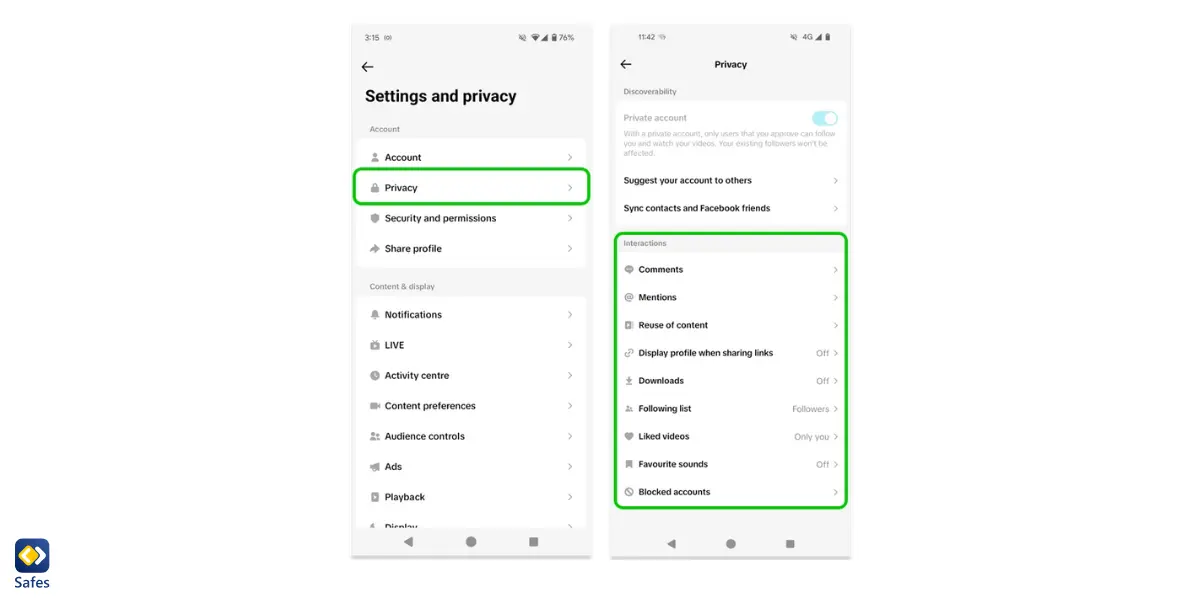
How Do I Monitor My Child’s TikTok?
TikTok’s built-in parental controls provide a good starting point, but they aren’t enough on their own. Despite these settings, children can still come across inappropriate content, both on TikTok and across other platforms. For more comprehensive protection and to minimize the risks of excessive screen time, third-party parental control apps offer enhanced safety. These apps can help keep kids secure online, whether they’re using TikTok, streaming content, or exploring other digital spaces. Additionally, the built-in parental controls on iPhones can be a valuable supplement to TikTok’s settings, providing another layer of safety. For households with multiple devices or platforms, the Safes parental control app offers cross-platform protection and is available on both Android and iOS, making it an ideal choice for families looking to manage their children’s online safety across various devices. Safes allows you to block TikTok on your child’s phone, limit screen time, and monitor their online actions. Try Safes for free today and bring peace to your family.
Conclusion: How Do I Make TikTok Safe for My Child?
Keeping kids safe on TikTok requires more than just setting up the app’s built-in parental controls. While these tools are a great starting point, they don’t fully protect against all the risks on the platform. By combining TikTok’s parental controls with additional third-party apps like Safes, you can create a more secure environment for your child to explore the app’s creative world. However, it’s equally important to maintain open communication with your child and educate them about online safety and digital literacy. Teaching your child how to recognize risks, report inappropriate content, and set boundaries online will help them navigate TikTok (and the internet at large) more safely and responsibly.
Quick Recap: Essential Actions for TikTok Parental Controls
- Create a Family Pairing account to manage settings directly from your own device.
- Set screen time limits to help manage your child’s daily TikTok usage.
- Enable Restricted Mode to filter out inappropriate content.
- Make your child’s account private to restrict who can see their videos.
- Control Duet and Stitch settings to manage how others can interact with your child’s videos.
Your Child’s Online Safety Starts Here
Every parent today needs a solution to manage screen time and keep their child safe online.
Without the right tools, digital risks and excessive screen time can impact children's well-being. Safes helps parents set healthy boundaries, monitor activity, and protect kids from online dangers—all with an easy-to-use app.
Take control of your child’s digital world. Learn more about Safes or download the app to start your free trial today!