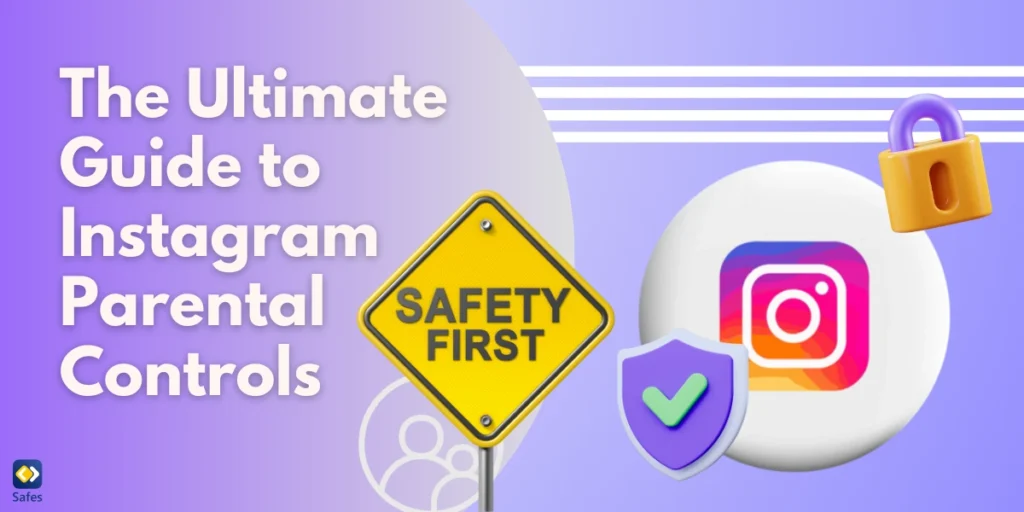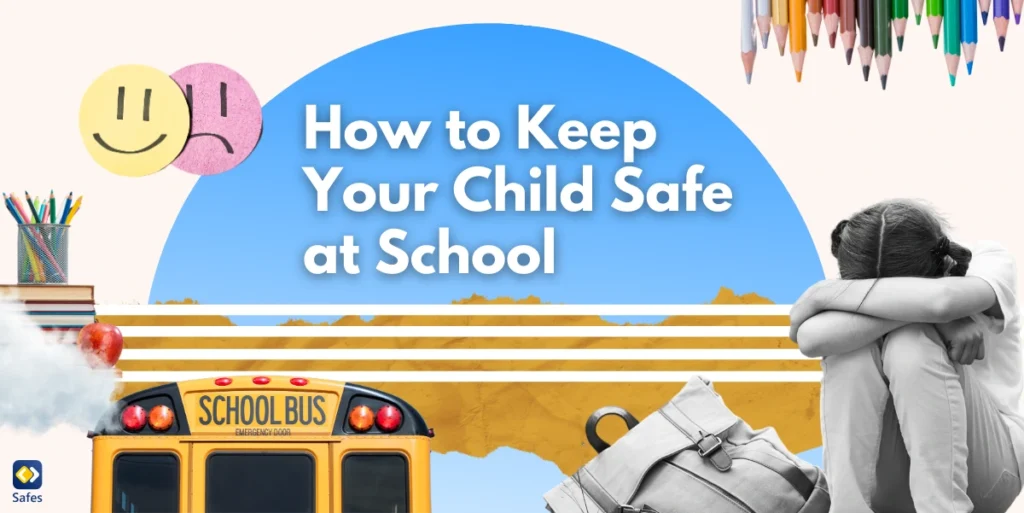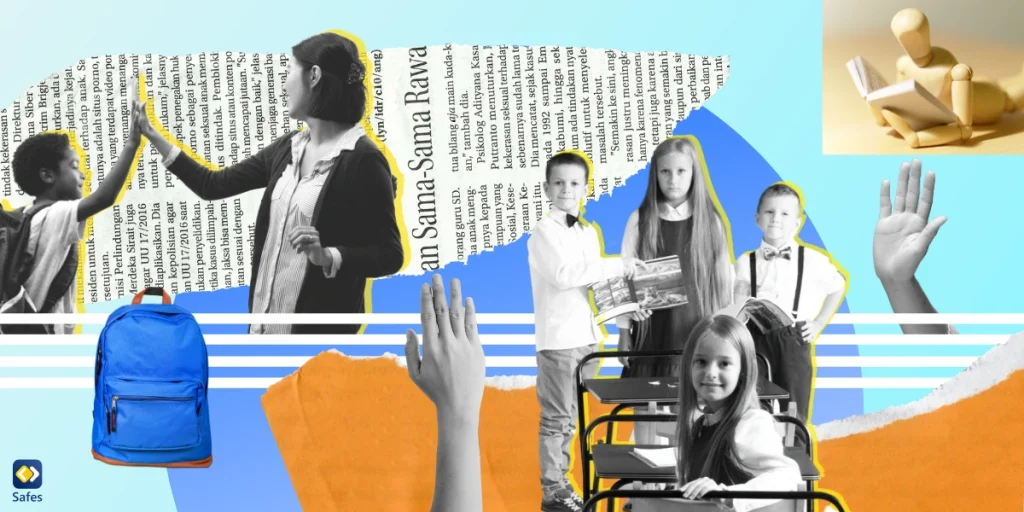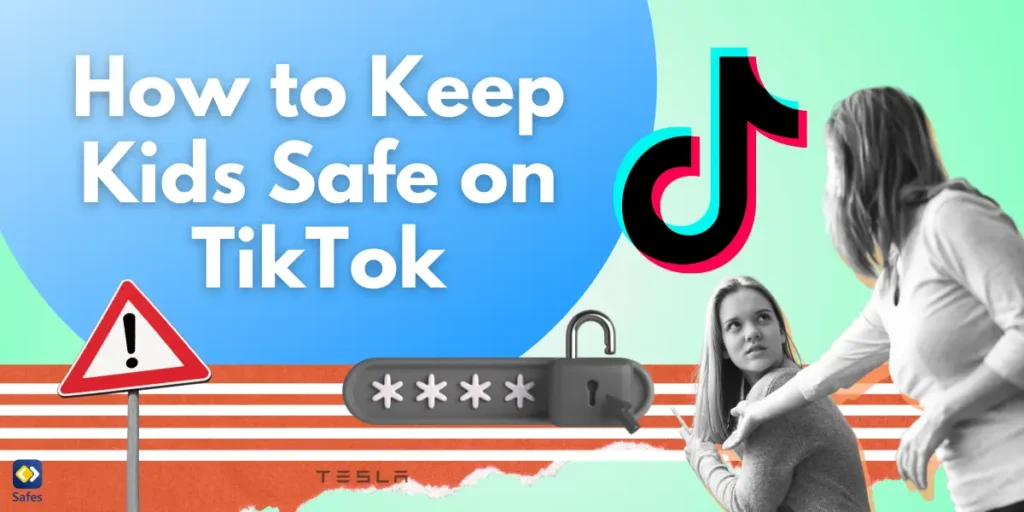With over 2 billion users and growing, Instagram continues to be one of the most influential social media platforms worldwide. While it’s a great space for creative expression and staying connected, parents are increasingly asking: how can I use Instagram parental controls to keep my kids safe?
Download and Start Your Free Trial of the Safes Parental Control App
In this updated guide, we’ll walk you through the latest safety features, explain the risks kids face on the platform, and show you how to use both Instagram’s built-in tools and third-party solutions like Safes to protect your children.
Is Instagram Safe for Kids?
Instagram can be a fun, inspiring place, but for kids—especially under 13—it poses significant risks. Despite Instagram’s official age requirement, there’s no reliable age verification process. This means younger children can and do gain access, exposing them to content and interactions not suitable for their age.
Even for teens 13 to 17, risks include:
- Exposure to inappropriate or mature content
- Online grooming and predatory behavior
- Cyberbullying through comments or DMs
- Body image issues driven by unrealistic media
Fortunately, Instagram and tools like Safes have evolved to address these concerns. You can now monitor, restrict, and guide your child’s use more effectively than ever before.
The Latest Safety and Health Risks for Children on Instagram
Instagram continues to evolve, but many of its risks for children remain persistent—and some have even grown. With an endless stream of visual content, direct messaging, and influencer-driven trends, the platform presents both subtle and overt dangers to young users. Understanding these evolving risks is the first step toward protecting your child’s well-being while allowing them to enjoy social media in a safer and healthier way.
1. Inappropriate Content
While Instagram does use AI and human moderation to flag and remove content that violates its guidelines, it’s not foolproof. Kids can still come across:
- Sexual or violent imagery
- Harmful trends
- Influencer content promoting unrealistic lifestyles
Because content suggestions are algorithm-driven, even a few clicks on suggestive hashtags or accounts can skew your child’s entire feed.
2. Direct Messaging Dangers
Instagram DMs allow anyone to reach out unless privacy settings are in place. Kids may be exposed to:
- Unsolicited messages from strangers
- Scam links
- Sextortion and grooming attempts
3. Privacy and Public Profiles
Teens often manage both private and “finsta” (fake Instagram) accounts. The risk? Kids may overshare personal details, including location, in posts, bios, and stories—making them vulnerable to stalking or manipulation.
4. Mental and Physical Health Concerns
Social comparison, screen addiction, and sleep disruption are common side effects of unchecked Instagram use. Research links overuse with:
- Low self-esteem
- Anxiety and depression
- Impaired school performance
Instagram’s Parental Controls: What’s New in 2025?
Instagram has expanded its Supervision Tools within the Meta Family Center to give parents more visibility and control over teen accounts. Here’s what you can now do:
✅ Time and Activity Controls
- Set daily limits on app use
- Schedule break times
- View daily and weekly usage reports
- Receive alerts when limits are exceeded
✅ Account Monitoring
- See who your child follows and who follows them
- View accounts your child has blocked
- Monitor recent content they’ve interacted with
✅ Settings Oversight
- Get notified when your child changes privacy, messaging, or content filter settings
- See what sensitive content filters are enabled
- Encourage safer settings with built-in guidance
✅ Teen Reporting Feedback
If your child reports a post or user, you’ll be notified—along with the reason for the report.
Note: Supervision requires mutual consent. If your teen opts out, you’ll be alerted.
How to Set Up Instagram Supervision in 2025
- Go to your Instagram profile
- Tap the menu icon (☰) > Settings & privacy
- Choose Supervision under “For Families”
- Tap Get started and invite your teen via the app or a shareable link
- Once they accept, you’ll gain oversight through the Meta Family Center
If your child ever disables Supervision, you’ll receive a notification.
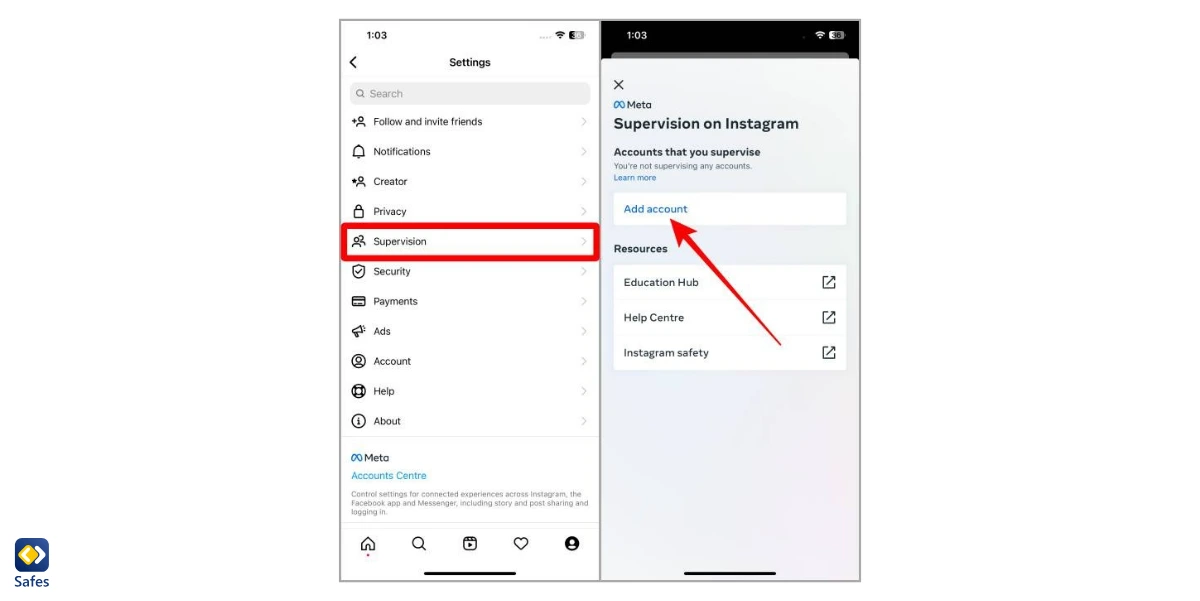
Additional Instagram Privacy Settings to Activate
Even without full Supervision, you can help your teen lock down their account by:
- Making the account Private
- Limiting who can send DMs or story replies
- Blocking inappropriate comments with Hidden Words
- Turning off location tags on posts
- Restricting tags and mentions to trusted followers
- Hiding like counts and activity status
These settings can be found under:
Profile → Settings & privacy → Privacy
Go Beyond Instagram Controls with Safes Parental Control App
Instagram’s built-in parental controls are an important first line of defense—but they have limits. For more robust protection and greater flexibility, pairing them with a dedicated parental control app like Safes can offer you the comprehensive oversight today’s digital parenting demands.
Safes is designed to complement Instagram’s Supervision tools, providing deeper insights and more advanced control options to help keep your child safe online. Here’s how:
📱 App Blocking
Whether your child isn’t ready for Instagram or needs a temporary break from the app, Safes lets you block access entirely with just a few taps. Even if your child tries to reinstall the app or access it from another device, Safes will block it, ensuring consistent protection.
⏱️ Advanced Screen Time Management
With Safes, you’re not limited to basic daily time limits. You can:
- Create detailed usage schedules by day of the week.
- Customize rules for school days vs. weekends and holidays.
- Automatically pause access during critical times like study hours, family meals, or bedtime.
This flexible control helps you balance healthy screen time habits with your child’s lifestyle.
📍 Geofencing Alerts
Want to make sure Instagram isn’t being used during class or after lights out? Safes allows you to set virtual boundaries—like home, school, or bedtime zones. If your child tries to open Instagram while outside an approved location or time, you’ll receive a real-time alert.
This feature helps you enforce usage rules even when you’re not physically nearby.
🌐 Website Filtering
Instagram isn’t just an app—it’s also accessible through web browsers. Safes ensures that blocking Instagram on a device means blocking it everywhere, including Chrome, Safari, and other browsers, whether on mobile or desktop.
This prevents clever workarounds and closes a common parental control loophole.
📊 Detailed Reports
Gain full visibility into your child’s Instagram activity:
- See when and how often the app is used.
- Monitor usage spikes and unusual patterns.
- Get alerts for sudden increases in screen time or attempts to bypass restrictions.
These insights help you spot potential concerns early and open up conversations with your child about responsible use.
With Safes, you’re not just reacting to problems—you’re actively shaping a safer digital environment for your child. Everything is managed from your own device, giving you control, peace of mind, and the confidence to guide your child through the online world.
Final Thoughts on Keeping Kids Safe with Instagram Parental Controls
Instagram can be a powerful tool for learning and expression—but only when used responsibly. With updated Instagram parental controls, active communication, and support from apps like Safes, you can help your child navigate the platform safely.
Ready to take control of your child’s digital well-being?
Download Safes on your Android or iOS device and try it for free today to discover how easy it is to protect your family—without stifling creativity or connection.
Your Child’s Online Safety Starts Here
Every parent today needs a solution to manage screen time and keep their child safe online.
Without the right tools, digital risks and excessive screen time can impact children's well-being. Safes helps parents set healthy boundaries, monitor activity, and protect kids from online dangers—all with an easy-to-use app.
Take control of your child’s digital world. Learn more about Safes or download the app to start your free trial today!