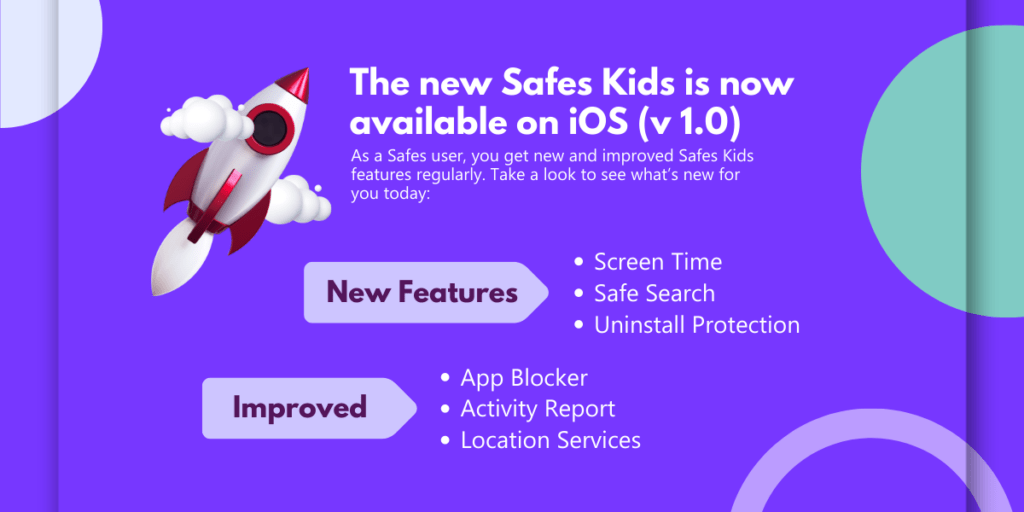As a parent, you want to keep your kids safe, especially when they’re online. With the rise of streaming services like HBO Max, it’s more important than ever to make sure your children are not exposed to any inappropriate content. That’s why it’s essential to set up parental controls, so you can manage what kind of content your kids can watch.
Download and Start Your Free Trial of the Safes Parental Control App
In this article, I’ll provide you with a step-by-step guide to setting up parental controls on HBO Max, as well as provide tips and tricks to keep your kid safe whenever they’re online.
Benefits of Setting Up Parental Controls on HBO Max
Setting up HBO Max parental controls can be very beneficial for parents. Here are some of the benefits:
- It allows you to restrict what kind of content your kids can watch. This means you can limit the amount of mature content your kid is exposed to, which can help protect them from inappropriate material.
- It allows you to set a daily viewing limit for each age group. This means you can limit how much time your kid can spend watching HBO Max each day, which can help prevent them from becoming addicted to the streaming service.
- It allows you to control who can access the service. This means you can restrict access to specific age groups, which can help prevent younger children from gaining access to the streaming service.
How to Put Parental Controls on HBO Max
Setting up parental controls on HBO Max is easy and straightforward. All you have to do is follow these simple steps:
- Log into your HBO Max adult profile, and go to the “Settings” page.
- Scroll down to the “Parental Controls” section and click “Edit”.
- Select the “Youth” option and enter your desired password.
- Select the “Content Restrictions” tab and use the drop-down menus to select the age ratings you want to restrict.
- Select the “Time Limits” tab and use the slider to set a daily viewing limit for each age group.
- Select the “Access” tab and use the drop-down menus to select which age groups can access the service.
- Scroll down to the bottom of the page and click “Save”.
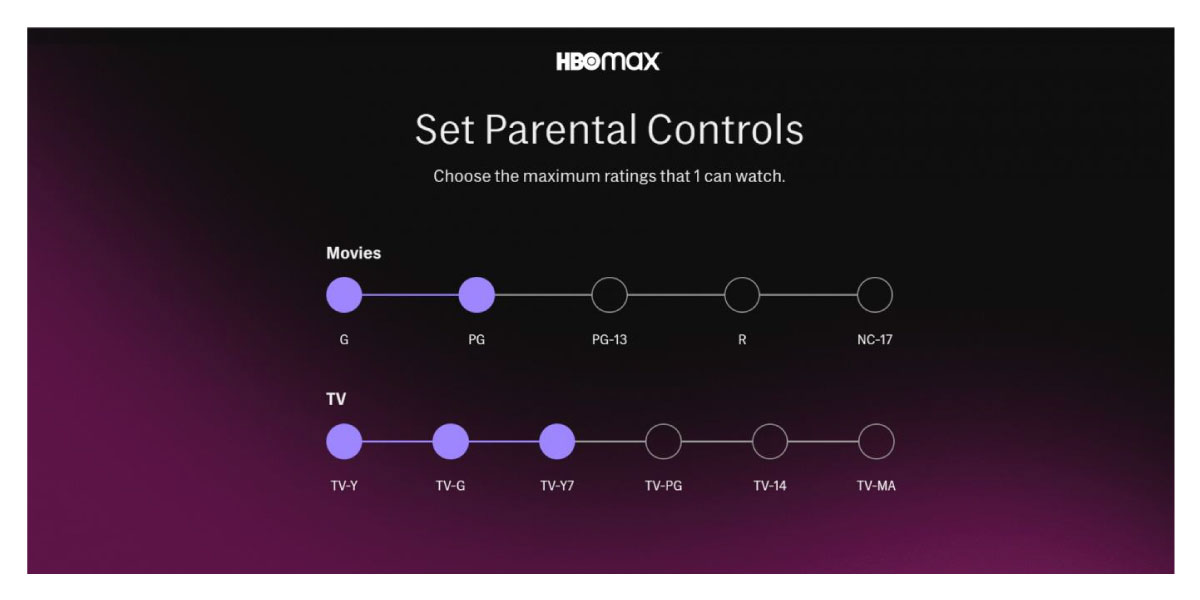
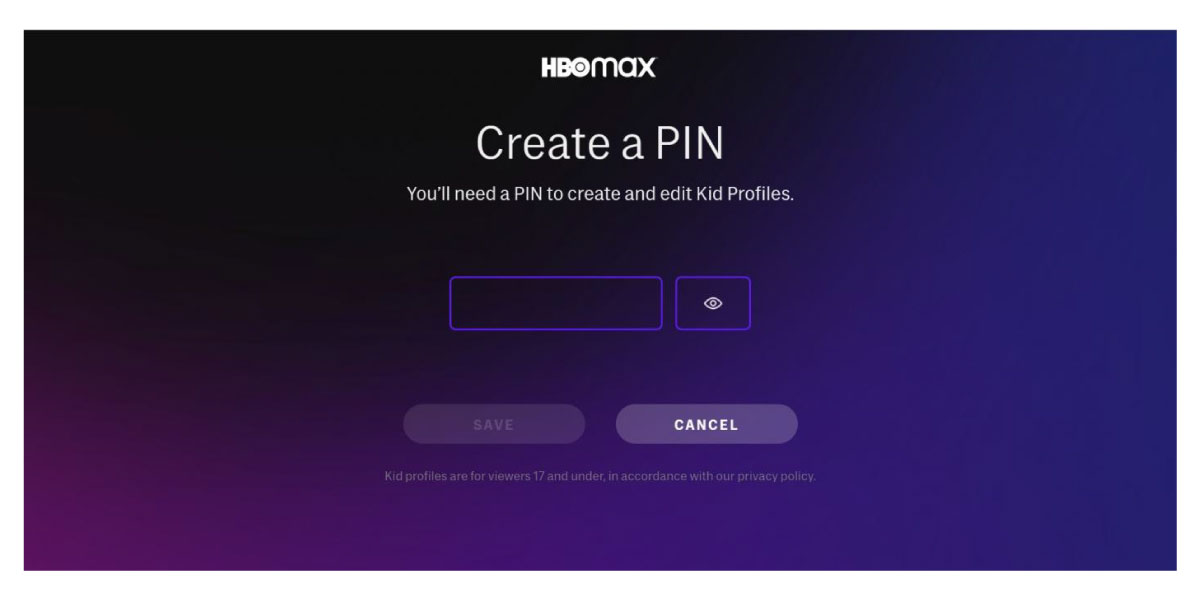
Keep in mind that the parental controls on HBO Max are not fool-proof, so it’s best to use them as a guide to be aware of what your kids are watching.
How to Change Parental Controls on HBO Max
If you want to change the parental controls on HBO Max, follow the steps below:
- Log in to your HBO Max account, and go to the “Settings” page.
- Scroll down to the “Parental Controls” section and click “Edit”.
- Enter your password and make the desired changes.
- Scroll down to the bottom of the page and click “Save”.
Remember that you can only change the parental controls on HBO Max if you know the password. This means it’s essential to keep the password secure and only share it with people you trust.
HBO Max Parental Controls for iPhone
If your child is an iPhone user, you can also use iPhone’s settings to set up parental controls on the HBO Max app. To do this, all you have to do is follow these simple steps:
- Open the Settings app on your child’s iPhone.
- Scroll down and tap “Screen Time”.
- Tap “Content & Privacy Restrictions” and enter your desired password.
- Tap “Content Restrictions” and select “Movies” or “TV Shows”.
- Tap “Rating” and use the drop-down menus to select the category you want to restrict based on content ratings, such as TV-Y7, TV-PG, or TV-14.
- Tap “Time Limits” and use the slider to set a daily viewing limit for each age group.
- Scroll down and tap “Save”.
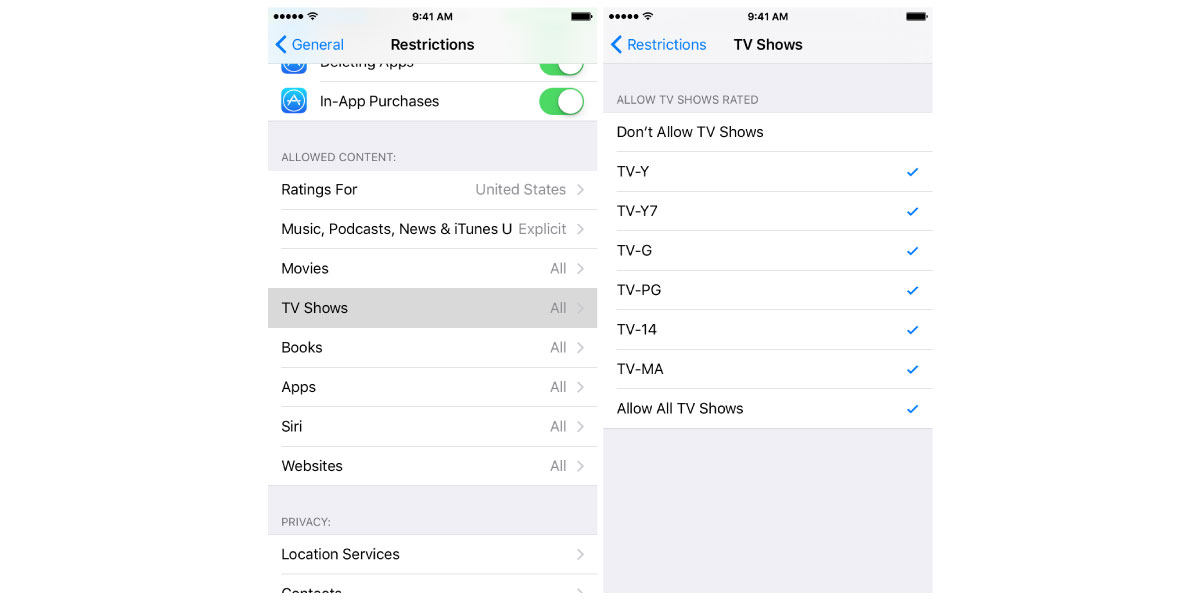
This will allow you to restrict the content your kids can watch on the HBO Max app on their iPhones.
Troubleshooting HBO Max Parental Controls Not Working
If you’re having trouble getting the parental controls on HBO Max to work, there are a few things you can try. First, make sure you’re entering the correct password. If the password is incorrect, the parental controls won’t work.
Second, make sure you’re entering the correct age ratings. If you select an age rating that is too low, you won’t get appropriate movies and TV shows.
Third, make sure you’re entering the correct time limits. If you enter a time limit that is too long, it is as if the parental controls are non-existent.
If you’re still having trouble getting the parental controls to work, you can try restarting your device or reinstalling the HBO Max app. If that doesn’t work, you can contact HBO Max customer support for help.
Tips for Keeping Your Kid Safe on HBO Max
In addition to setting up parental controls, you can do a few other things to keep your kid safe while using HBO Max.
- Set up separate profiles for your kid. This helps you keep track of what your kid is watching and also allows you to restrict access to certain content on your kid’s profile.
- Monitor your kid’s activity. Try to keep an eye on what your kid is watching and make sure they’re not accessing any inappropriate content.
- Set limits on how much time your kid can spend watching HBO Max. This will help prevent them from becoming addicted to screens.
- Talk to your kid about responsible internet use. Make sure they understand the importance of responsible internet use and the risks associated with it.
Use Safes Parental Control App as a Solution to Keep Your Child Safe Online
Using the Safes parental control app, a digital security solution from SternX Technology, you can monitor and control your child’s activity on the internet using their phone, tablet, or computer. With the Screen Time Monitoring feature, you can limit the time your child spends on any app, including the HBO Max app. If you find some apps or websites to be inappropriate for your child, you can block them using the App Blocker and Web Filter features.
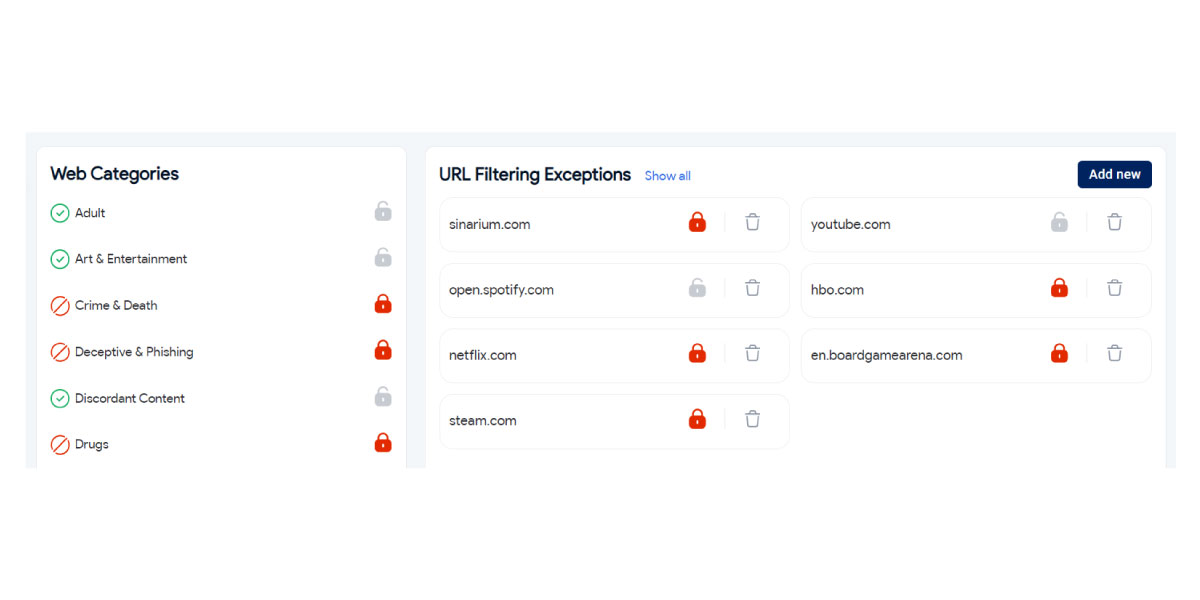
If you like to give Safes a try, feel free to download it from our website. We offer a 14-day free trial with premium features—no credit cards are needed!
Concluding Parental Controls on HBO Max
Keeping your kids safe while using HBO Max is an important responsibility for parents. By setting up parental controls, you can make sure that your kids are not exposed to any inappropriate content. In addition, using the Safes parental control app as a complementary solution can help you monitor and control your child’s activity on the internet. If you follow the steps outlined in this article and use the Safes parental control app, you can ensure that your kids are safe while using HBO Max.
Your Child’s Online Safety Starts Here
Every parent today needs a solution to manage screen time and keep their child safe online.
Without the right tools, digital risks and excessive screen time can impact children's well-being. Safes helps parents set healthy boundaries, monitor activity, and protect kids from online dangers—all with an easy-to-use app.
Take control of your child’s digital world. Learn more about Safes or download the app to start your free trial today!