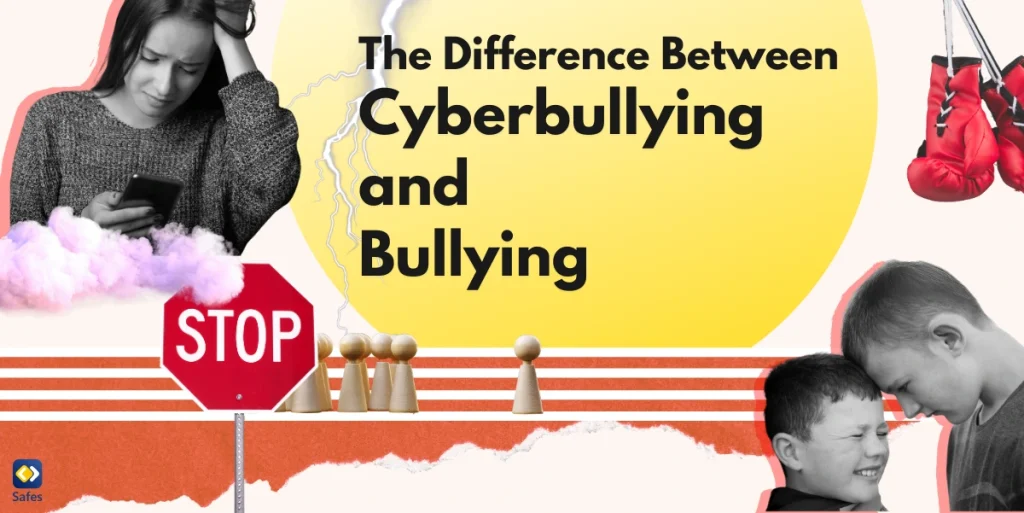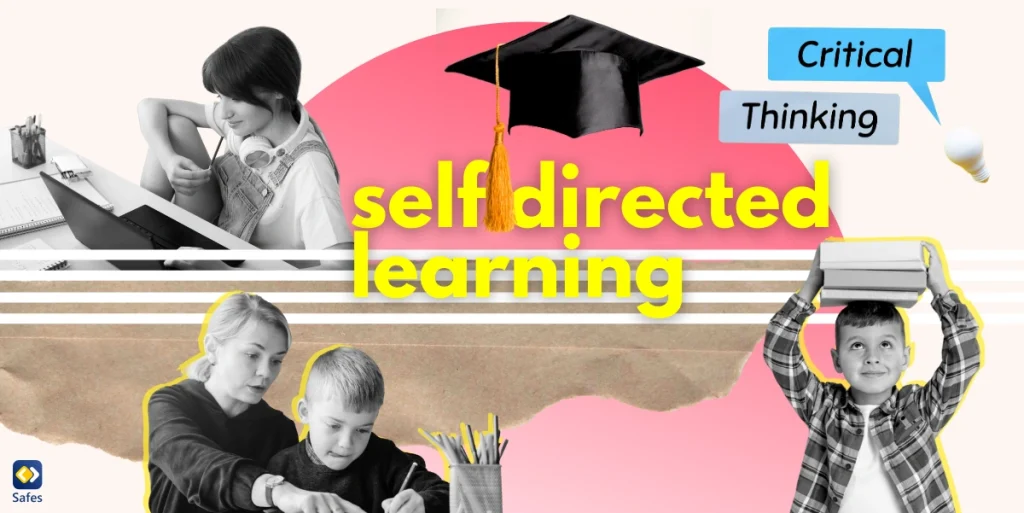Samsung smart TVs have more advanced features compared to normal television sets. You can watch your favorite shows on Netflix or even play video games all on your TV screen. You must have seen the browser icon on your TV. Well, your kids have seen it, too, and they might have even used it.
Download and Start Your Free Trial of the Safes Parental Control App
Samsung smart TVs let both you and your children go beyond the basic usage of traditional TVs and explore every corner of the internet. This unlimited internet access is almost always unsupervised. But don’t worry, you can always learn how to set parental controls on your Samsung TV.
Although your child might not love the idea of you restricting their TV privileges, it’s not like they love to study either. But you know what’s best for them, and not being exposed to inappropriate content on the TV is what’s best for every child. If you think setting up smart TV parental controls is easy, you’re in for a treat because it isn’t as easy as you think. Read the rest of this article to learn how to set parental controls on Samsung TVs.
Reasons for Setting up Parental Controls on Samsung Smart TVs
It’s no secret that being exposed to inappropriate material isn’t beneficial for children and can have adverse side effects on their health, which we will thoroughly explain later in this section. The unlimited access Samsung TVs give you includes pornographic websites.
However, you can rest easy knowing that you can keep your children from being harmed by inappropriate material by simply setting parental controls on your TV. Here are some studies on the effects of inappropriate material, such as violence, pornography, and strong language, on children’s brains and behavior.
Effects of Pornography on Children
According to a study by the Australian Institute of Family Studies, 44% of children aged from 9 to 16 had been exposed to pornography in the prior month. This exposure has different effects on different people and different sexes. Boys in their late teens were more comfortable watching since they reported feeling amused, aroused, or excited after being exposed to porn. In comparison, girls reported feelings of shock or distress.
For kids who don’t get their sex education from their parents or school, porn is their main Sex Education source. This makes permissive sexual attitudes normal for them. These “permissive sexual attitudes” include casual sex, premarital sex, and underage sex. Exposure to pornography at an early age can make children watch porn more frequently. This in turn can result in dangerous sexual acts such as sex without protection or sex with multiple partners.
Last but not least, you might have seen people who objectify the opposite sex or even verbally degrade women. Well, developing a sexist personality is also a common side effect of exposure to porn at a young age. This sexism usually stems from the unrealistic expectations that porn embeds in boys and girls.
Now that you’re fully aware of the effects of porn on kids, let’s see what other harmful effects exposure to TV Violence has on kids.
Effects of TV Violence on Children
According to a study done by the American Academy of Pediatrics, if your child is exposed to violence on TV for a long time, they can become more aggressive and prone to anxiety. Watching several hours of programs with excessive violence in them will fill your child’s thoughts with violence. It will make them think of the world as an unsafe place filled with violence.
As a response to this effect, the American Association of Psychiatry recommends that parents keep their children off the TV. This will keep children from watching the news, which is filled with violent materials. Additionally, parents must keep an eye out for signs of anxiety or fear in their children and take them to a psychiatrist as soon as they see these signs.
Now that you know the reasons why you need to set parental controls on your TV, let’s learn how to put parental controls on Samsung smart TVs.

How to Set up Parental Controls on Samsung TV
Samsung TVs let you lock apps and restrict your child’s access to apps like Netflix, YouTube, and even the TV browser. You might be thinking, “I paid top money for my smart TV, but there’s nothing smart about a TV that only lets me lock apps”. Well, it is what it is. Let’s figure out how we can lock apps on Samsung smart TVs.
Locking Apps on Samsung TV
- Go to the Home menu in the home screen
- Select Apps
- Use either Voice Control, Home Menu, or your remote control to select Settings.
- Select the app you want to lock
- Click down in the menu and select Lock, and put in your PIN*
- The app is now locked, and you will have to put in your PIN when you want to open it
* The first thing you do when you set up your Samsung TV is set up a PIN. Usually, the default PIN is 0000. If you want to change your PIN, read the section below.
Changing the PIN on Samsung TV
- Use either Voice Control, Home Menu, or your remote control to open the Settings menu.
- Select General
- Select System Manager
- Select Change PIN
- Enter your current PIN
- Enter your new PIN
- Re-enter your new PIN
Methods for Editing Parental Controls on Samsung TV Models After 2019
- Select Settings via your remote control
- Select Broadcasting
- Select one of the three parental control options: Program Rating Lock, Channel Lock, and Mark Adult Channels.
Since these parental control settings were a bit confusing for us, we bet you’d also like some clarification on what each of them means. Let’s check out their usage and how they affect the content your child sees on your Samsung TV.
Program Rating Lock
The Program Rating Lock setting allows you to restrict programs and content based on their rating. To restrict the programs, you can choose one of the 7 restriction settings. Follow the steps below to activate Program Rating Lock.
- Select the Program Rating from the Broadcasting panel
- Type in your PIN
- Select the appropriate broadcasting for your child’s age
Channel Lock
You can disable this setting using your PIN. It also lets you delete and lock channels.
- Select Apply Channel Lock
- Type in your PIN
- Open your channel list
- At the bottom left of the menu bar, select Edit Channels
- Select the channels you want to delete or lock
| Note: Restore your deleted channels by going into Settings > Broadcasting > Auto Tuning Settings |
Mark Adult Channels
By simply clicking on this option, all adult channels will be unavailable. However, some suppliers don’t offer Adult Channels, in which case this option will be grayed out.

Concluding: Can you Put Parental Controls on Samsung Smart TV?
You will get lots of features by buying a Samsung smart TV, but it comes with a cost. When your child has unlimited access to the internet, they can get exposed to inappropriate content. According to different studies, parents should keep their children off the screen to avoid the side effects of violence or porn on TV.
In order to keep your child safe from these side effects, you can lock apps on your Samsung smart TV. You can also lock adult channels. This means that you can put parental controls on your Samsung TV. But should you do it? Well, yes! Children and teens can get addicted to screens, and this has adverse side effects for children. Read more about screen addiction in this article.
However, for a more comprehensive approach to safeguarding your child’s digital experience across all devices, consider utilizing third-party parental control apps like Safes. Safes offers features such as screen time management, content filtering, and activity monitoring that extend beyond TV settings to cover smartphones, tablets, and computers. It provides a unified solution for parents seeking greater control and visibility into their children’s online activities. Explore Safes today with a free trial and enhance your family’s digital safety.
Frequently Asked Questions
We’ve compiled a list of questions and answers to help provide more information on the topic we discussed. If you have any more questions, please don’t hesitate to contact us. We’d be happy to help!
How can I lock apps on my Samsung smart TV?
Follow the steps below to block any app on your Samsung smart TV:
Home Menu > Apps > Settings > Select an app. Your selected app is now locked. Make sure to remember your PIN because you will have to enter it when you want to open the app.
What options do I have for parental controls on Samsung smart TVs?
You have three options to choose from, Program Rating Lock, Channel Lock, and Mark Adult Channels. The first option locks TV programs based on their age rating. The second option locks any channel you want to keep your child off of. And the third option blocks channels with adult content.
Your Child’s Online Safety Starts Here
Every parent today needs a solution to manage screen time and keep their child safe online.
Without the right tools, digital risks and excessive screen time can impact children's well-being. Safes helps parents set healthy boundaries, monitor activity, and protect kids from online dangers—all with an easy-to-use app.
Take control of your child’s digital world. Learn more about Safes or download the app to start your free trial today!