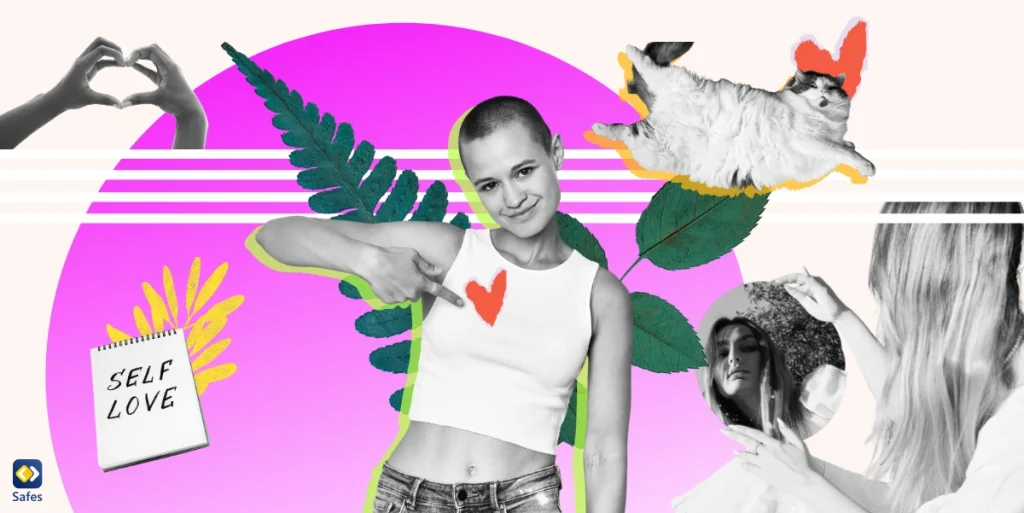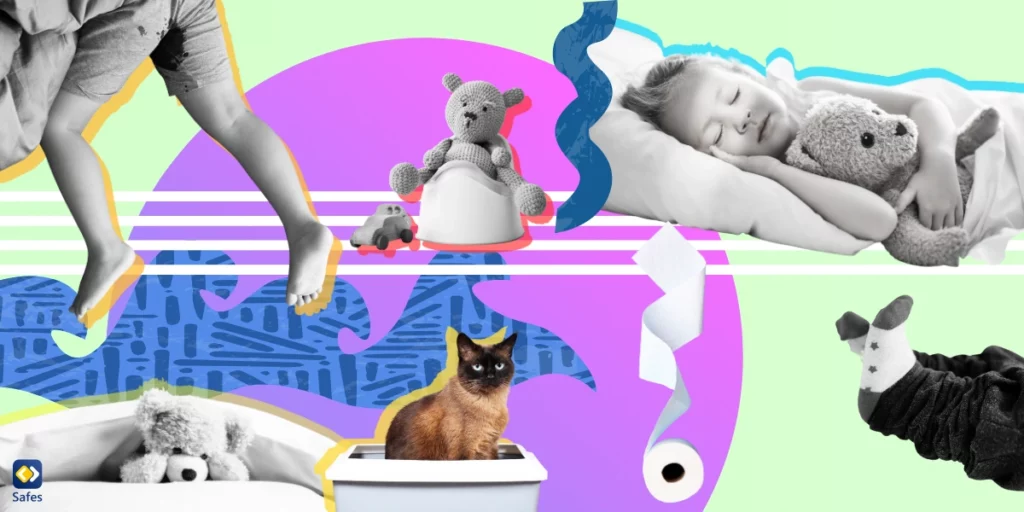Instagram has become a hallmark of the best and worst of social media. Like most social media platforms, it has a minimum age requirement (+13). But even then, there are things you kids should not post on Instagram.
Download and Start Your Free Trial of the Safes Parental Control App
We’ve listed a few here. Some of them are illegal on Instagram anyway and if they’re reported, Instagram will take down the post immediately. Others are more subtle and might not be obvious at first sight. Read on to find out.
What are the Things Your Kid Should Not Post on Instagram?
Before we get to the tips on how to be safe on Instagram, let’s see the five most important types of posts your kid should not post on Instagram under any circumstances.
Partially or Completely Naked Photos
Ever since there’s been photography, there’s also been nudity. While we can argue whether adults should post nude photos of themselves or not, it’s a safe bet to say children shouldn’t post nude photos of themselves.
Kids these days don’t have a lot of great role models. While Instagram doesn’t technically allow nudity on its platform, it’s easy to get away with photos that are “partially” nude. Think of the provocative images many celebrities, especially sex icons who have a large teenage following, post every day.
These photos can easily be downloaded using other software, or people can take screenshots of them. In any case, it’s horrifying and easier than you think to find your kid’s photo on a child pornography website. Sometimes their photo might not be anything special. It might just be a simple image of them with an inappropriate comment or caption.

Images With Location Tags or Landmarks
It’s perfectly fine for your child to post a picture of themselves or of you and your family. Predators might track you or your child down based on clues that your photos give away. And believe us when we say your photos reveal more than you think.
Apart from the metadata that each of your photos contains, there’s also the issue of Location Tags and Landmarks. Location tags are one of Instagram’s features designed to tell others where the photos were taken. It’s best that your child doesn’t use this feature at all.
Also, having landmarks such as a street sign in the background of your kid’s selfie can give away the location of your home easily. This can especially be a problem in cases where there’s an issue of domestic violence. You don’t need others to know where your kid is at all times. Only you should know that information.
Personal Information
Posting too much personal information can expose your child to the same dangers mentioned above. Some examples of your kid’s personal information that shouldn’t be revealed to others include:
- Home and school address
- Full name
- Social Security number
- Account passwords
- Date of birth
Some personal information can be given away without your kid even knowing. For example, some “fun” polls on Instagram might ask questions such as “What’s your favorite color?” Other polls might ask more personal questions like “Have you ever been arrested?” or “When did you lose your virginity?”. You should make sure your kid knows the difference between what information is too personal and what isn’t.
Information About Other Kids
All the above advice also applies to other kids as well. This means that you have to ensure your kids don’t post information that’s personal, images including location tags or landmarks, and partially naked photos of other kids. Posting this type of content can have dire consequences for both your kid and their friends. I personally know about a girl who used the profile photos of her best friend to make a fake account for herself.
Even if your kid wants to post about their friends in an appropriate manner, they should still ask for their consent. Even the most banal content should have the permission of its owner to be posted, especially on a platform as unpredictable as Instagram.
Cyberbullying
It may seem obvious, but your kid should not post negative things on Instagram, or any other social media app for that matter. Commenting mean things or saying nasty words shouldn’t be allowed. It’s easy to believe that if anything inappropriate is going to happen, your kid will be the victim.
You have to keep your mind open to the possibility that your kid might be the victimizer instead. Posts that can qualify as cyberbullying shouldn’t be posted by your child. Mean comments, trolling, ghosting, and inappropriate remarks, can qualify as cyberbullying.
How to Keep My Kids Safe on Instagram
Instagram, like most social media platforms, has a volatile quality to it, making it hard to predict. Even so, there are some things you can do to keep your kid safe on Instagram.
Educate Your Child
Your child’s digital literacy has a linear relation with their online safety. Maybe start with the tips about things your kids should not post on Instagram we mentioned above. Try to explain the reasons to them as well. If your child is the legal age to use Instagram (13+), then you have a chance to reason with them. Educating your child also means that you shouldn’t expose them to the dangers of posting children’s pictures on social media by sharing your own photos of them.

Use Instagram’s Parental Controls
Instagram’s parental control settings aren’t much, but they can still help you keep kids safe on Instagram. We’ve written a lot about using parental control apps to control your child’s social media usage. To learn more about parental controls as a concept, be sure to read our blog.
Use a Parental Control App
Parental control apps like Safes have features that can help you manage your child’s online presence. Some of Safes’s features include:
- Ability to limit Instagram’s screen time
- Ability to set a schedule for Instagram use for different days of the week
- Ability to instantly block all apps including Instagram
Though Safes’s features can enormously help keep your child’s digital well-being intact, you should also communicate with your child. For example, if they post something inappropriate on Instagram and you block the app for a while, explain to them why you did what you did. Hopefully, after a while, they’ll understand your rules and respect them. And if they play by the rules, you can reward them through Safes by increasing their screen time limit.
Start your free trial of Safes today and take control of your child’s digital safety. If you have any questions about Safes’s features and pricing, feel free to contact us.
Frequently Asked Questions
We’ve compiled a list of questions and answers to help provide more information on the topic we discussed. If you have any more questions, please don’t hesitate to contact us. We’d be happy to help!
Do the photos on my Instagram reveal information about me?
Yes. Each photo that you take has a certain amount of information attached to it called “metadata.” The metadata might contain the author or creator, the file size, data source, creation date, and more. If found, this information can be used to reveal details about your identity.
How can my kids use Instagram safely?
Instagram can present a few problems for your child. Using a combination of built-in parental controls, parental control apps like Safes, and educating your child can make Instagram much safer for your child.
Can I limit the time my child can use Instagram?
Yes. If you don’t want to enforce screen time limits by taking away your kid’s phone, you can use other methods. For example, a parental control app like Safes can limit the screen time for each app separately. You can also use the built-in parental controls of Instagram. Depending on the model of your phone, you might also have parental control settings in the phone.
Your Child’s Online Safety Starts Here
Every parent today needs a solution to manage screen time and keep their child safe online.
Without the right tools, digital risks and excessive screen time can impact children's well-being. Safes helps parents set healthy boundaries, monitor activity, and protect kids from online dangers—all with an easy-to-use app.
Take control of your child’s digital world. Learn more about Safes or download the app to start your free trial today!