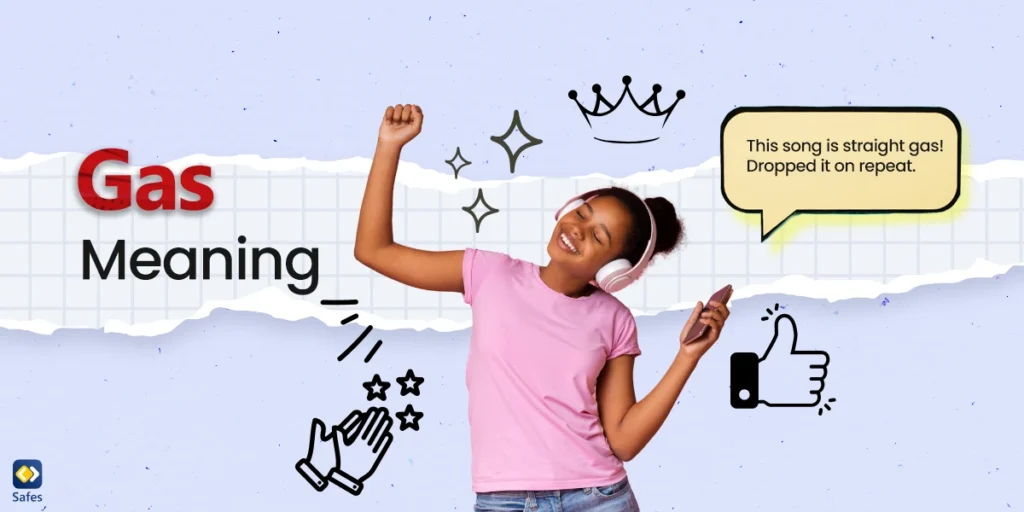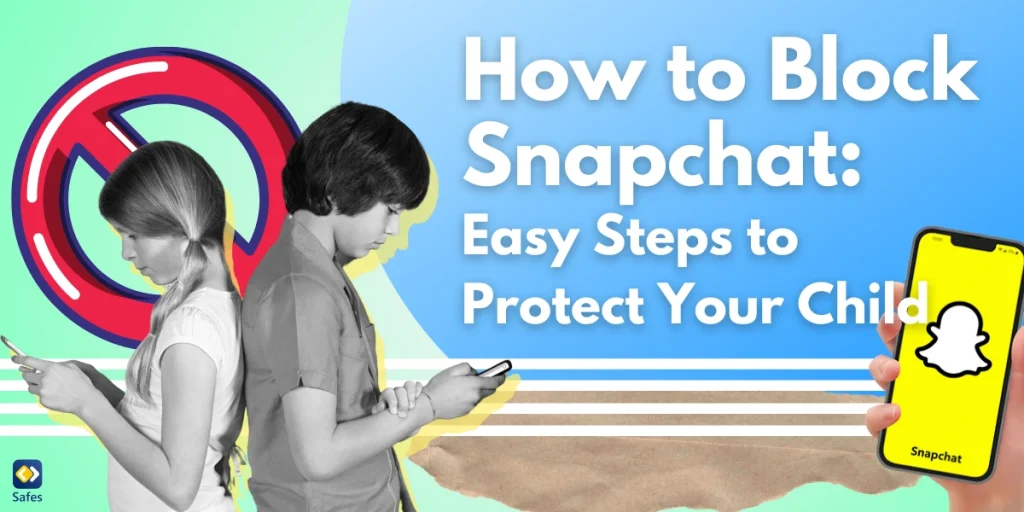If an alien came to Earth and wanted to understand what contemporary human culture looked like, we would probably show them X (Twitter). The content on X can be funny, crude, informative, interesting, disgusting, or even all of the above. Between all of the social media platforms that exist today, X has its own subculture of memes, trends, and hashtags. With all this in mind, it’s scary when your child tells you they have an X account. If you know how to filter content on X, you won’t have as many worries when your kid checks out their X feed.
Download and Start Your Free Trial of the Safes Parental Control App
What Kind of Content Exists on X (Twitter)?
Many of us blindly accept the Terms & Conditions on any social media platform we sign up for. It’s best to read them carefully especially when your child creates an X (Twitter) account. X’s rules are excessive and rightfully so. X claims that its platform is regulated to promote a healthy public conversation. Some of its restrictions include:
- Hateful conduct
- Promoting suicide or self-harm
- Graphic violence and adult content
- Non-consensual nudity
Note that the last bullet point was “non-consensual” nudity. X has no problem with “consensual” nudity. It’s easy to forget what X actually allows on its platform. For example, many parents don’t know that X allows pornography though it does restrict it in some ways.
Compared to other social media platforms, X generally has a high tolerance for adult content. X’s restrictions can explain why some types of adult content are allowed on the platform and some are not. Now, let’s see how to block explicit content on X.
How to Change Content Filters on X
There are multiple ways of filtering content on X. In fact, X kind of filters some content on its own.
What Content Does X Filter?
X filters some content on its own. Some of the instances where X decides to intervene are as follows:
- Placing a Tweet behind an interstitial: This means that a Tweet that contains sensitive content will be hidden behind an interstitial (an advertisement that appears while a chosen website or page is downloading) that warns you of the content you’re about to see.
- Filtering adult content for under 18 years old: If a user is under 18 or doesn’t have a birth date added to their profile, they won’t be able to view adult content.
- Blocking a Tweet that violates X’s rules or hiding it behind an interstitial: Sometimes X decides to keep a Tweet that violates their rules but warns users before they see the Tweet.
- Marking someone as a Sensitive User: X doesn’t allow users to use sensitive content as their profile photos or on live streams or basically anywhere else except in their Tweets. X may mark some Tweets as sensitive as a warning message fo users who may not want to see such content. Users can also change their media settings to make things easier for X.
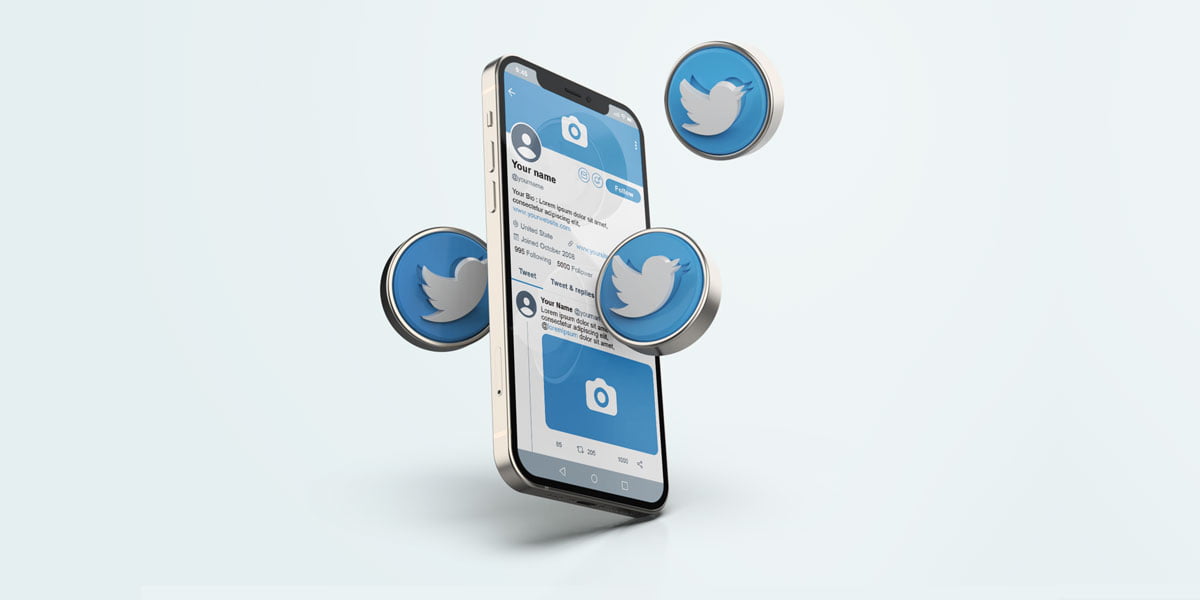
How to Block Inappropriate Content on X
Changing the privacy and safety settings of X allows you to filter out sensitive content, specific keywords, and individuals. Here’s how to how to block inappropriate content on X.
How to Block Sensitive Content on X
Content that X deems sensitive is marked by the original Tweeter, or reported by others later. If you want to have a chance to say no to seeing sensitive content on X, you should turn on the filter through X settings. Here’s how to block sensitive content on X:
- Go to Twitter.com on your desktop
- On the menu on the left of the home page click on “More…”
- Click on “Safety & Support” > “Settings and privacy” > Select “Privacy and safety”
- Click on “Content you see” > Turn off the checkbox for “Display media that may contain sensitive content”
- If you click on “Search Settings”, you can also opt for the platform to hide sensitive content or not.
To turn off the sensitive content settings, repeat the same process and check the box “Display media that may contain sensitive content.”
Filtering Keywords in Tweets
Filtering specific keywords can be done through both your desktop and your phone. This is a great way to make sure you don’t come across content you think is inappropriate or triggering. You can even set a timeline for how long you want to mute a certain keyword.
Filtering Keywords Through Your Desktop
- On the menu on the left of the home page click on “More…”
- Select “Settings & Support” > “Settings and privacy” > “Privacy and Safety” > “Mute and block”
- Select “Muted words”. When you mute words, you won’t get any new notifications for Tweets that include them or see Tweets with those words in your Home timeline.
- Select the “+” or “Add” sign in the upper right corner.
- Here you can filter keywords from your timeline and notifications. You can also choose what accounts you’re ok with using that word. Additionally, you can choose the duration of filtering the keyword.
Filtering Keywords Through Your Phone
- Swipe to the left to see the menu
- Select “Settings & Support” > “Settings and privacy” > “Privacy and Safety” > “Mute and block”
- Select “Muted words”. When you mute words, you won’t get any new notifications for Tweets that include them or see Tweets with those words in your Home timeline.
- Select the “+” or “Add” sign in the lower right corner.
- Here you can filter keywords from your timeline and notifications. You can also choose what accounts you’re ok with using that word. Additionally, you can choose the duration of filtering the keyword.
Filtering Accounts on X
When you want to filter an account on the X app, you can opt to either mute or block it. To do this, first go to the profile you want to mute or block. Select (…) and mute or block the username in question.
How Can I Report on X?
No matter what you do, you or your child will come across content (Tweets, Profiles, and Direct messages) on X that you think should have been filtered. The content may be against X’s guidelines or it may need to be flagged as sensitive content. This could make you wonder “How do I change sensitive content on X?” Well, you’ll have to report it.
After you report something, X will notify you in 24 hours that their team has received the report. The consequences may range from marking a Tweet as sensitive content to banning an account. Here’s how to report content on X:
- Reporting an Account: In the menu, you can go to “Report” and select “It’s abusive or harmful.” X will ask you how it’s harmful. If X asks you to select examples of harmful Tweets of that account you can choose to do so or simply skip.
- Reporting a Tweet: Select the dropdown arrow icon and then follow the same steps.
- Report a Direct Message: Select the (i) button > Report the account and choose other harmful messages if you want. Otherwise, select “Skip”
Safety Mode
Safety Mode is an autoblock feature that X is currently testing on a number of accounts. Safety Mode basically looks for accounts that have inappropriate or spammy interactions with a user. This behavior includes using explicit language, sending unwanted mentions, and harassing a user with negative replies. After detecting such accounts, X automatically blocks them from having any interactions with the harassed person for 7 days.
Not all users have access to this feature yet. But if you do, you can activate it upon receiving a proactive prompt when X detects unwanted engagement in your account. You can also access this feature by changing the Privacy and Safety settings on X.
Does X Have Parental Controls?
If you’re a parent and your child has joined X (Twitter), we have both good and bad news for you. The bad news is that X doesn’t have parental control settings and there’s no indication that it will be implemented in the future. Other social media platforms that have parental controls are easier to supervise. For example, when you put parental controls on Facebook, it’s much easier to monitor your child’s virtual well-being.
The good news is that you can use a parental control app to change parental controls on X. An app like Safes can help you guide your child through a dangerous and vulgar virtual environment safely. It can also protect your child from accessing any explicit search results. The features that Safes provides help with limiting your child’s screen time on X. Some of the features related to this topic include:
- Letting you set a schedule for your child’s use of X
- Allowing you to limit your child’s screen time on X
- Enabling you to instantly block X if you need your child’s attention elsewhere
- Letting you limit the use of X and other apps in specific places such as school
Concluding How to Filter Content on X
The age restriction on X (Twitter) is 13+ on the platform itself and 17+ on Google Play and the App Store. To guide your child through X, filter inappropriate content with the tools the platform grants you, but X’s parental controls are virtually non-existent. If you think your child is able to maneuver the content of X safely, use Safes to limit their excessive use of the platform. Try it risk-free with our free trial and to learn more about the features and pricing of Safes, check out our FAQ.
Frequently Asked Questions
Here are some of the most frequently asked questions about how to filter content on X.
Q: How to Change the Age Setting on X?
The age restriction on X is 13+ but those under the age of 18 need the consent of their guardian to have an X account. You can change the privacy settings on X to manage what kind of content you see but there is no specific age setting.
Q: How to Change Content Settings on X?
In the privacy settings of your profile on X, you can change different settings so that you can specify what content you want to filter. This is the main way you can filter sensitive content on X right now. The platform itself filters some sensitive content.
Your Child’s Online Safety Starts Here
Every parent today needs a solution to manage screen time and keep their child safe online.
Without the right tools, digital risks and excessive screen time can impact children's well-being. Safes helps parents set healthy boundaries, monitor activity, and protect kids from online dangers—all with an easy-to-use app.
Take control of your child’s digital world. Learn more about Safes or download the app to start your free trial today!