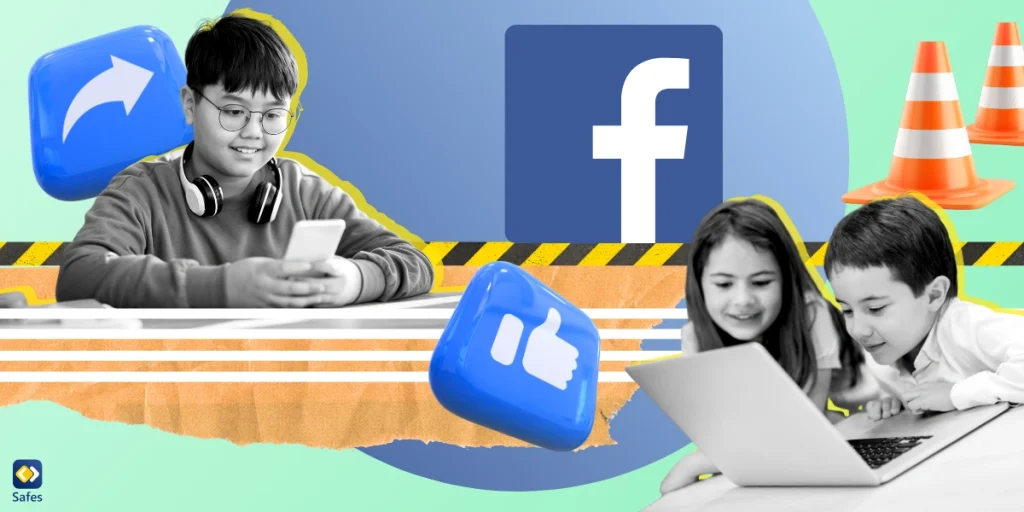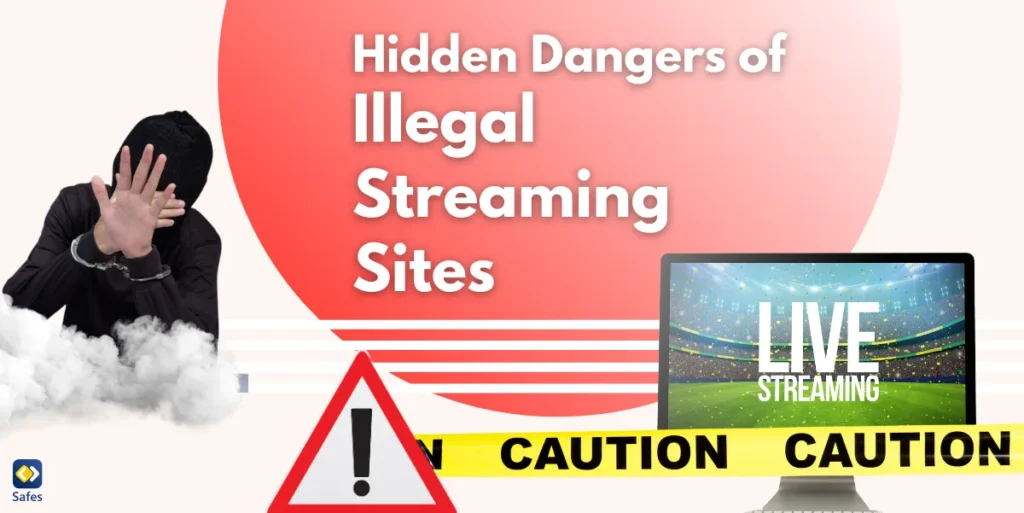With the rise of social media, children are increasingly getting access to platforms like Facebook at younger ages. While Facebook’s official policy states that users must be 13 or older to have an account, many parents face the challenge of navigating the risks that come with their child’s online presence. Whether it’s exposure to inappropriate content, cyberbullying, or contact with strangers, social media can open the door to a host of potential dangers. Parents may wonder: “How can I block inappropriate content on Facebook?” Although Facebook doesn’t allow children under 13 to create an account, once your child reaches the age of 13, it’s crucial to implement parental controls. In this blog, we’ll cover how you can implement Facebook parental controls on your devices to promote a safer online experience for your child.
Download and Start Your Free Trial of the Safes Parental Control App
How to Set Up Parental Controls on Facebook
Once you’ve decided to set up parental controls for your child on Facebook, it’s important to understand the tools available to you. Facebook offers a few basic features for parents to help monitor their child’s activity. While Facebook doesn’t offer extensive content filtering, you can still manage your child’s account settings in a way that reduces exposure to potentially harmful content or interactions. Let’s take a closer look at how you can set up these controls.
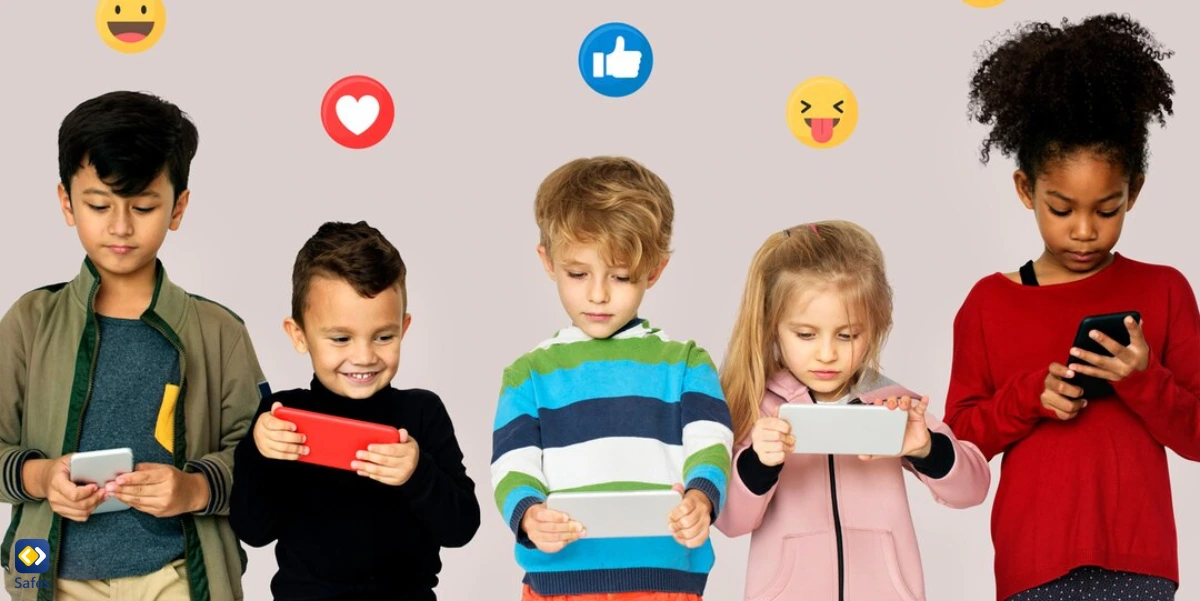
How to Create a Facebook Account for Your Child (13+)
To create a Facebook account for your child (ages 13 or older), follow these steps:
- Download the Facebook App:
- First, make sure that you’ve downloaded the Facebook app on your child’s device from the App Store (iOS) or Google Play (Android).
- Start the Sign-Up Process:
- Open the app, and tap on Create New Account. You’ll be prompted to enter basic information:
- Full Name: Use your child’s real name (as Facebook requires).
- Birthdate: Input your child’s birthdate to ensure they are 13 or older.
- Open the app, and tap on Create New Account. You’ll be prompted to enter basic information:
- Enter Email or Phone Number:
- You’ll need to enter an email address or phone number to verify the account.
- Create a Password:
- Set up a secure password. Make sure it’s something your child can remember (or use a password manager) but difficult for others to guess.
- Complete the Setup:
- Follow the on-screen steps to finish setting up the account. Facebook will also ask you to confirm the email address or phone number.
Important Note: Facebook automatically sets up privacy features for accounts belonging to users under 18. Be sure to double-check these settings to ensure they match your preferences.
Link Accounts Through Meta’s Family Center
Once your child has their account set up, you can link their account to yours using Meta’s Family Center to supervise their activity.
Here’s how to do it:
- On the Parent’s Device:
- Open the Facebook app on your phone or tablet.
- Tap the Menu icon (three horizontal lines) in the bottom right (iOS) or top right (Android).
- Scroll down and select Settings & Privacy, then tap Settings.
- In the Settings section, scroll down to Accounts Center, and tap on it.
- Under the Accounts Center, tap Family Center.
- Set Up Supervision:
- Once you’re in Family Center, you’ll see the option to Create a Supervision Invitation.
- Tap on Supervision, then tap Create Invitation.
- Send the Invitation:
- Facebook will generate a link or QR code. Share this link with your child through text, email, or even by showing them the QR code on their screen.
Block Unwanted Users
Blocking users helps prevent any unwanted interactions on Facebook. Here’s how you can do it:
Go to the Profile of the Person You Want to Block:
If you find someone inappropriate or suspicious, tap on their profile name to open their page.
Find the Block Option:
Tap the three dots in the top-right corner of their profile (next to the message button).
From the drop-down menu, tap Block.
Confirm the Block:
A confirmation pop-up will appear, asking you to confirm that you want to block this user.
Tap Block to finalize the action.
Tip: Encourage your child to regularly review their Friend Requests and Friend Lists. It’s an important step to help them stay in control of who they interact with on Facebook. Make sure they only accept friend requests from people they actually know in real life.
Set Content Restrictions: How to Block Inappropriate Content on Facebook
Facebook’s Family Center doesn’t allow you to filter specific content directly, but you can set up general usage restrictions and get alerts:
- Set Time Limits:
- On the Family Center screen, tap Manage Supervision.
- Choose Time Limits, and you’ll be able to set daily screen time limits for your child’s use of Facebook.
- Set Activity Alerts:
- In Family Center, you’ll also be able to receive notifications if your child:
- Sends or receives Friend Requests
- Makes changes to their Privacy Settings
- Reports something inappropriate or blocks a user
- In Family Center, you’ll also be able to receive notifications if your child:
Tip: Encourage your child to come to you with questions about what they see online. Setting up clear communication is just as important as technical controls.
Use Facebook Monitor Features
Facebook gives parents some insight into their child’s activity through the monitoring features available in Family Center. These include:
- Time Spent:
- In Family Center, under Supervision, you’ll be able to see how much time your child is spending on Facebook each day.
- Friends and Friend Requests:
- You’ll also receive alerts whenever your child sends or receives a friend request, making it easy to see who’s connecting with them online.
- Changes to Privacy Settings:
- Facebook notifies you if your child changes their privacy settings, ensuring they maintain the appropriate level of privacy.
Note: While Facebook doesn’t allow you to see private messages or exact content shared, these monitoring tools are a helpful way to stay informed about your child’s Facebook activity.

Broader and More Complete Controls
While Facebook’s built-in parental controls are useful, they don’t provide full content filtering. For more complete control over what your child can see and do online, you may want to consider using built-in Android parental controls, or the Safes parental control app if you have a multi-platform household.
Here’s why Safes is worth considering:
- App Blocking: Block any apps that are distracting or inappropriate.
- Content Filtering: Filter out harmful or explicit content across Facebook and other platforms.
- Location Tracking: Safes allows you to track your child’s location.
- Screen Time Management: Set time limits across all devices, not just Facebook.
Safes is available on iOS and Android and offers a free trial so you can try it out before committing.
Is Facebook Safe for Children?
Facebook’s minimum age requirement is 13 years old. This is due to legal reasons and compliance with the Children’s Online Privacy Protection Act (COPPA) in the United States. Since Facebook for kids under 12 is technically illegal, delete your child’s Facebook account if they’re under 13 years of age. If they’re within the age limit, let’s talk about the risks your teenager faces on the platform.
The Facebook app, like any other online platform, carries certain risks and potential dangers. Here are some of the common dangers associated with Facebook use:
- Privacy concerns: Facebook collects a considerable quantity of personal information from users. Although this information may be used to tailor advertisements, it also runs the risk of compromising privacy. Users may unintentionally disclose personal information that might be misused by malicious actors or utilized for identity theft.
- Cyberbullying: Cyberbullying may occur on Facebook, where users have the ability to insult others or to harass, threaten, or intimidate them. The victims may experience significant emotional and psychological effects as a result.
- Online predators: Facebook and other social networking sites may draw internet predators who aim to prey on the defenseless, especially young children. Fortunately, these people can be added to the block list.
- Addiction and mental health issues: Facebook and other social networking sites may lead to addiction and have a severe impact on mental health if used excessively. Anxiety, depression, and low self-esteem can result from constant comparison, online jealousy, and the pressure to maintain an idealized online identity.
- Scams and frauds: Facebook has the potential to act as a haven for many scams and fraud types. Users may come across deceptive marketing tactics, phishing scams, or dishonest methods intended to trick them and steal their money or personal data.
You can check out this video or read the steps below to set up parental controls on Facebook.
Conclusion: Digital Parenting Made Easier
Setting up Facebook parental controls is crucial to keeping your child safe in today’s digital world. While Facebook for kids under 12 is not allowed, for those aged 13 and older, using tools like Meta’s Family Center and Safes can help you block unwanted users, protect your child from harmful interactions, and manage their time online by setting screen time limits. Additionally, these tools allow you to receive real-time notifications about friend requests, privacy changes, and other important activities. By staying involved and proactive, you’ll be able to guide your child in navigating Facebook and other social media platforms safely and responsibly.
Your Child’s Online Safety Starts Here
Every parent today needs a solution to manage screen time and keep their child safe online.
Without the right tools, digital risks and excessive screen time can impact children's well-being. Safes helps parents set healthy boundaries, monitor activity, and protect kids from online dangers—all with an easy-to-use app.
Take control of your child’s digital world. Learn more about Safes or download the app to start your free trial today!