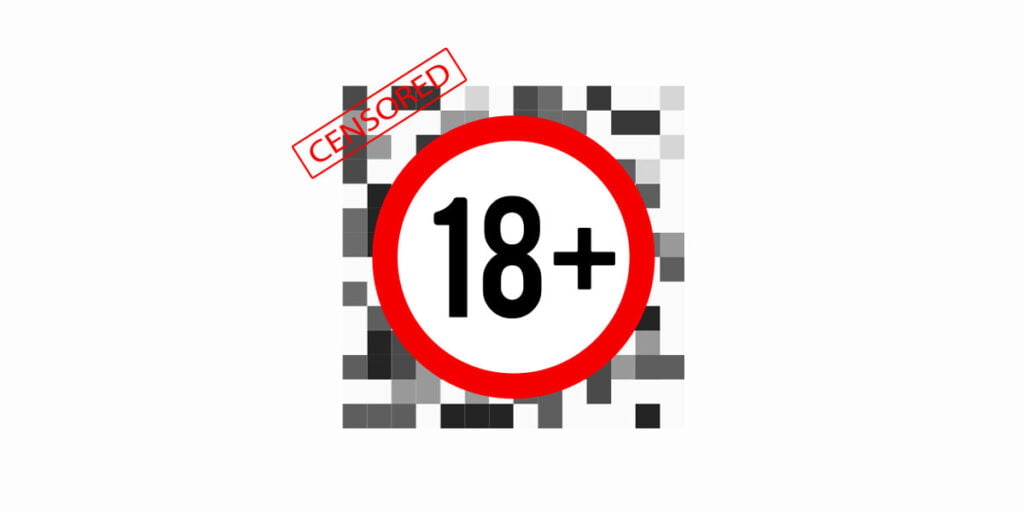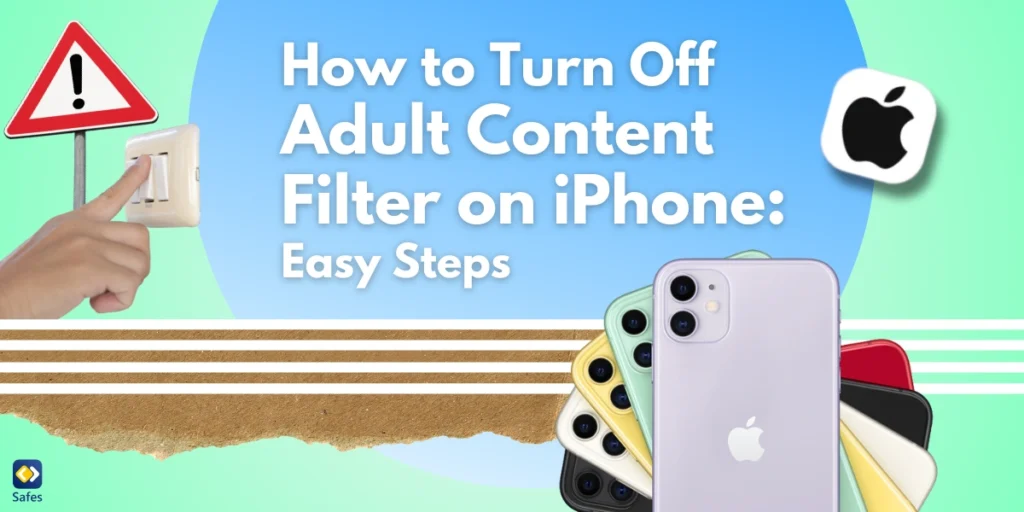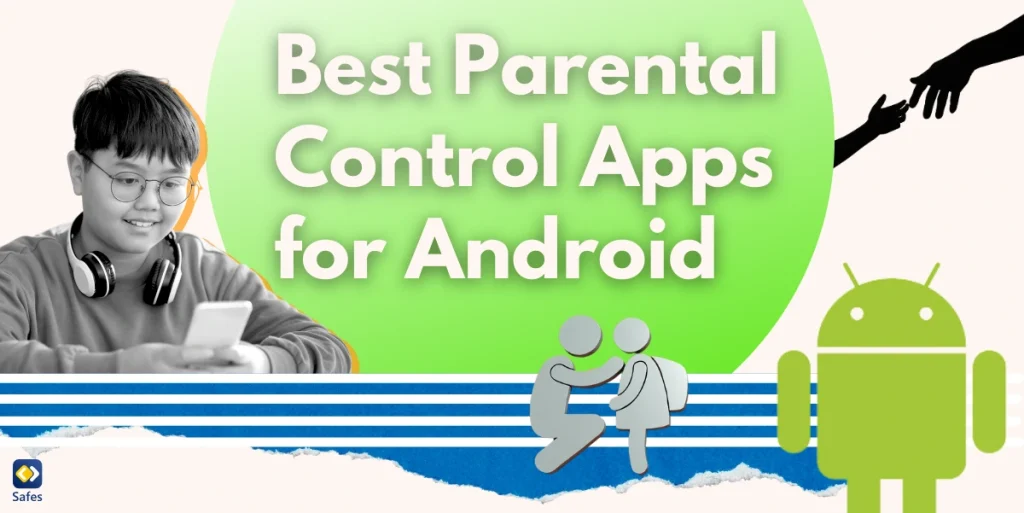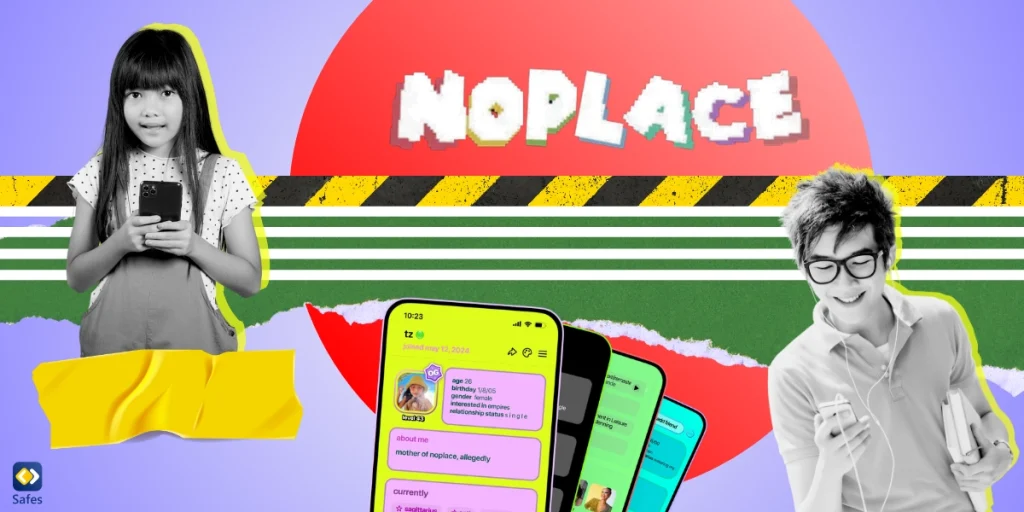Pornhub is the third most popular pornographic website after XVideos and XNXX. What makes Pornhub stand out is enabling ordinary users to sign up, share their pornographic videos, and make money. Pornhub is limited to people above 18 years old, but anyone can enter this website with a simple click.
Download and Start Your Free Trial of the Safes Parental Control App
To avoid the mental and social harm that watching porn can do to children, parents look for ways to cut their children’s access to websites like Pornhub. This article will discuss how to block Pornhub on their phones, tablets, and computers using various methods.
Why Watching Porn Is Bad for Kids?
The main reason why watching porn is bad for kids is because it promotes the wrong role models for them. When watching porn, kids see the sexual intercourse of two or more people without emotional relationships between them.
Pornography contains instances of staged violence against women. However, a young mind may find it hard to distinguish staged violence and real violence. Meanwhile, due to mirror neurons in children’s brains which are crucial in learning, kids experience what they see. That means when watching violent porn, they may experience the violence they see, which has harmful effects on their minds.
Moreover, pornography promotes unhealthy expectations of sex partners, distorted body images, and unprotected sex. These risky behaviours can result in unexpected early pregnancies and sexually transmitted diseases in teenagers.
Read the effects of watching porn on teenagers on our blog to learn more about the harmful physical and psychological effects of watching porn on teenagers.
Ways to Block Pornhub
Depending on the devices your child has, you need to use different ways to block the Pornhub website. Some of the methods explained below block Pornhub only on specific devices or browsers, or in the case of blocking WiFi, cause limitations for other home network users. However, by using the Safes parental control app, you can block Pornhub on your child’s phones, tablets, and computers simultaneously without causing any obstacles for you as their parent or guardian.
Below we will discuss each method in detail.
How to Block Pornhub on Your Child’s Phone or Tablet
You can use apps that block websites to block Pornhub on your child’s phone. If your child has an iPhone, you can use iOS built-in settings instead. Besides enabling you to block pornhub.com, iOS also gives you the option to block all adult content at the same time. Using the methods explained below, you can block porn websites on all browsers on your child’s phone or tablet. However, you can put these settings on only one device at a time. That means if your child has another phone or tablet, you need to repeat the steps to block Pornhub.
How to Block Pornhub on iPhone or iPad
iOS devices have a built-in app called ‘Screen Time’ that offers blocking websites on top of other parental control features. To set the screen time settings:
- In ‘Settings’ open ‘Screen Time’
- Tap ‘Turn On Screen Time’
- Tap ‘Continue’
- Select ‘This is My Child’s iPhone’
- Enable ‘Content & Privacy Restrictions’ by tapping it
- Tap ‘Content Restrictions’
- Tap ‘Web Content’
- By checking ‘Limit Adult Websites,’ all websites that iOS marks as adult will be blocked
- To add other websites, tap ‘Add Website’
- Enter Pornhub’s URL (pornhub.com)
- Tap Done
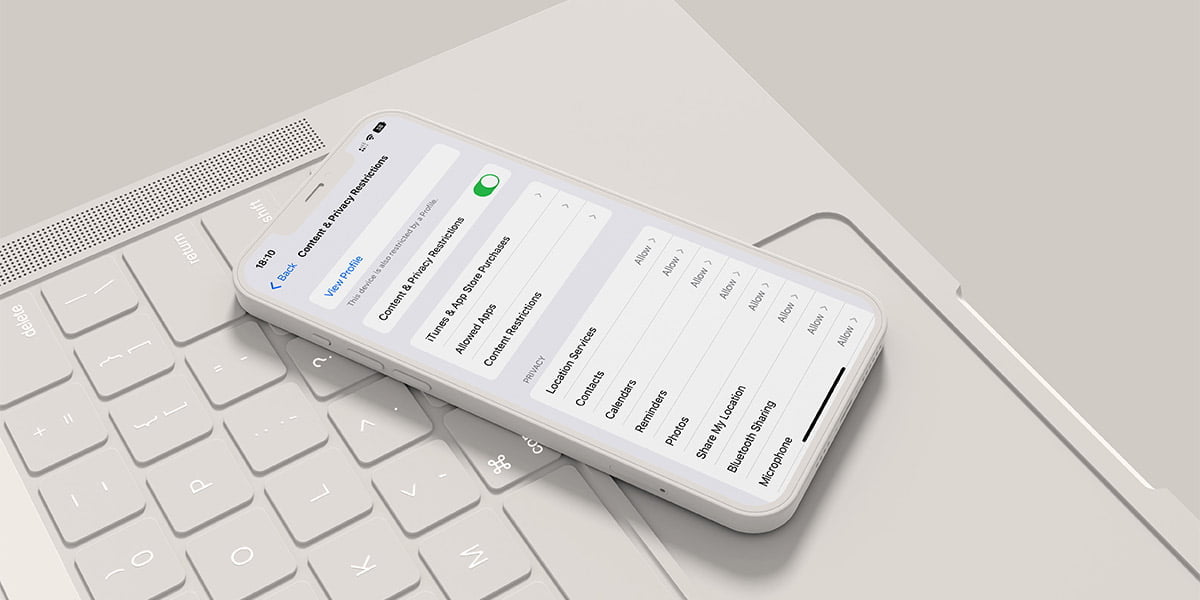
How to Block Pornhub on Your Child’s Android Phone or Tablet
To block Pornhub on your child’s Android device, you must install a porn blocker app (apps that block websites). There are a variety of web blocker apps that you can use; however, we suggest BlockSite, which is free and easy to use. To block Pornhub using BlockSite:
- Download and install BlockSite from Google Play or any app distribution platform
- The first time you open BlockSite, it asks for ‘Accessibility’ permission on your child’s mobile device. Tap ‘Agree’ to give consent
- In the main panel of the app, tap the green + sign
- In the search bar that appears, enter Pornhub’s URL (pornhub.com)
- Tap pornhub.com in the search results so that a green check mark appears
You can alternatively check the ‘Adult’ category in the ‘Category Suggestions’ section to block all adult websites.
Note: Make sure you protect your settings by choosing a password in BlockSite’s main menu.
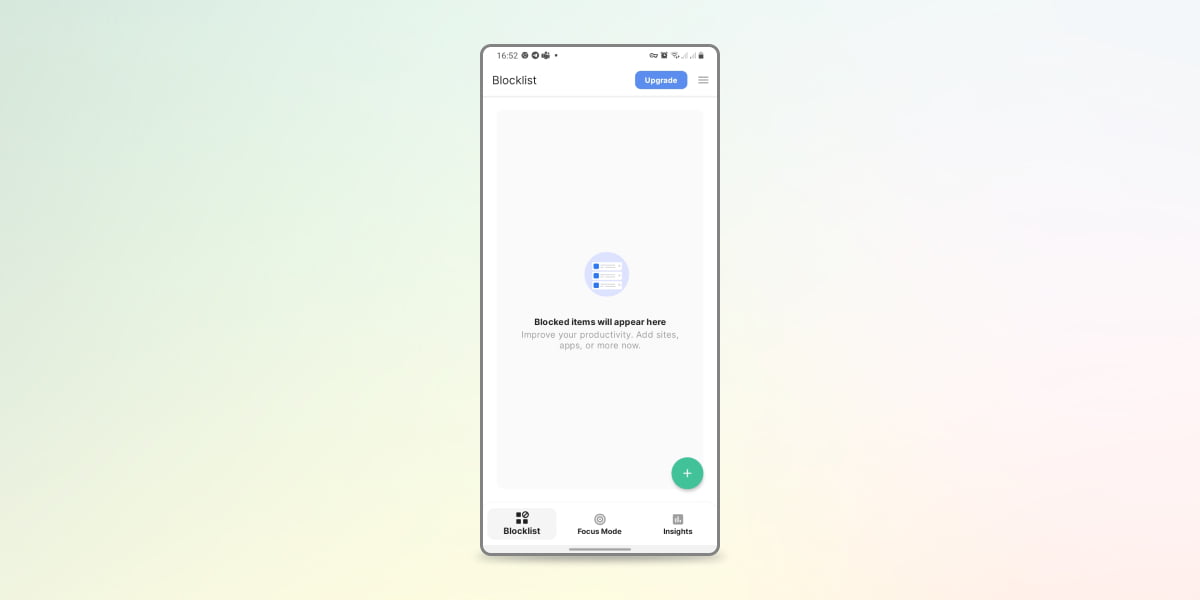
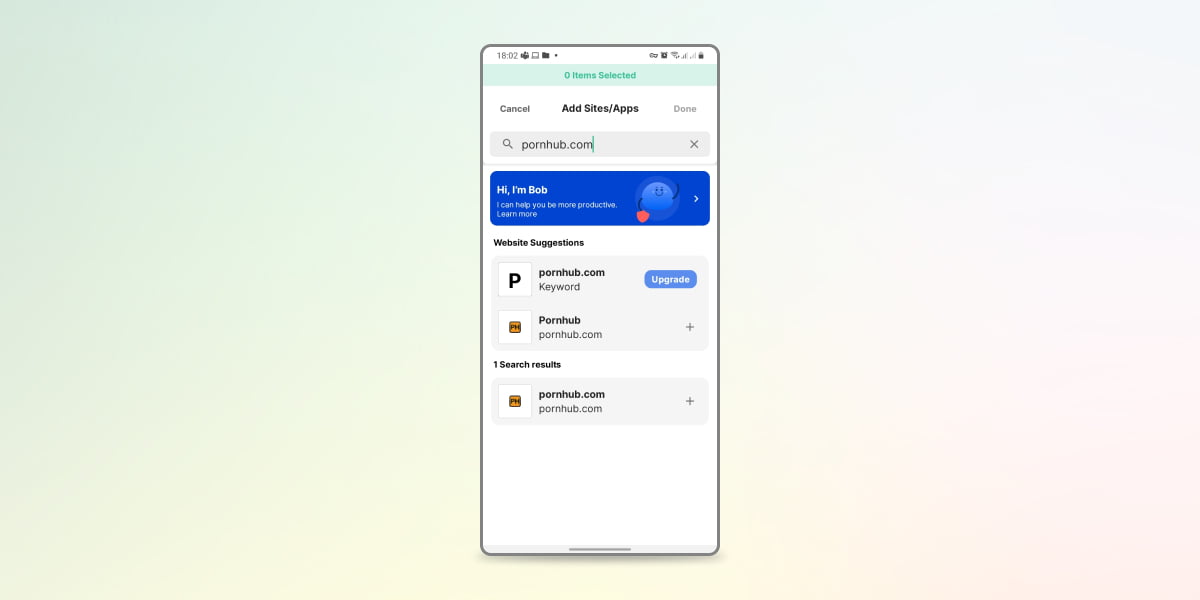
How to Block Pornhub on a PC
You can block your child’s access to Pornhub by adding Pornhub’s URL (pornhub.com) to the ‘hosts’ file on your child’s computer. This method is applicable both on Windows and macOS computers. However, keep in mind that these settings work only on the same computer, meaning that if your child has more than one device, you should follow the same steps on those devices as well.
Modifying Hosts File on Windows
To access the hosts file on Windows:
- Navigate to ‘C: > Windows > System32 > drivers > etc’
- Open the file named ‘hosts’ in the Notepad program
- Type ‘127.0.0.1’, put a space, and type Pornhub’s URL (pornhub.com)
- Save and reboot
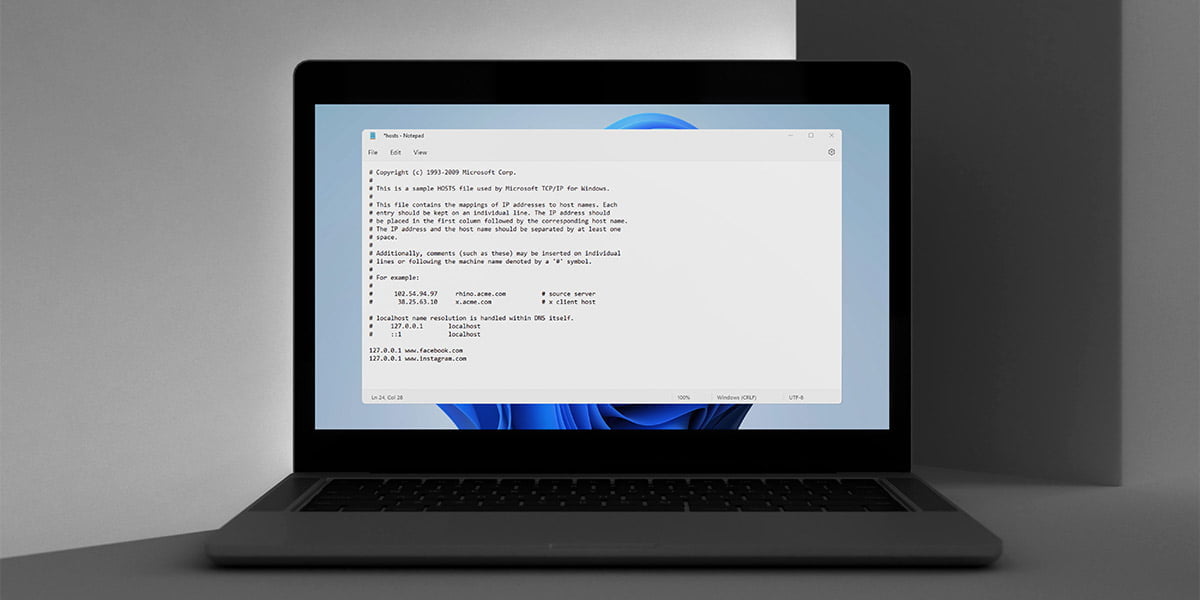
Modifying Hosts File on Mac
To access the Hosts file on macOS:
- Open Terminal program
- Type ‘sudo nano /etc/hosts’
- Press return
- Type ‘127.0.0.1’, put a space, and type Pornhub’s URL (pornhub.com)
- Save and exit
How to Block Pornhub from Browsers
You can block Pornhub using extensions and add-ons on browsers. Using this method, Pornhub will be blocked only on the particular browsers you have put the settings on. Your child can still access Pornhub using a different browser.
Below read how to block Pornhub on Chrome browser. For instructions on blocking Pornhub on other browsers, read ‘How to Put a Parental Control on Browsers’.
How to Block Pornhub on Chrome
- To block Pornhub on Chrome, you can use BlockSite as an extension:
- Look up BlockSite on Chrome Web Store
- Click ‘Add to Chrome’ to install the extension
- After the installation, click on the BlockSite icon on Chrome to open BlockSite.
- Open the settings and select ‘Block Sites’
- Type Pornhub’s URL (pornhub.com) in the address bar
- Press enter or click the green + icon
Note: Protect your settings with a password to stop your child from modifying the list of blocked websites.
Suggested Article: How to Block Websites on Windows with Chrome Browser
How to Block Pornhub from WiFi
You can use your modem to block porn sites. Most modems offer parental control settings to restrict the internet on devices connected to the WiFi network. Using these settings, you can block Pornhub on all of your child’s devices, including phones, tablets, computers, and game consoles, all at the same time. However, by doing this, Pornhub will be inaccessible on all the family members’ devices as well.
Some models of modems have companion apps that make the setup easier. But on most models, you need to use your modem’s network IP. The steps you need to take vary based on the model and brand of the modem. Here, we’ll give straightforward instructions on what you need to do in each step. For more comprehensive instruction, you can read ‘How to Put Parental Controls on the Home Internet’ on our blog.
- Open a browser on a computer, tablet, or phone connected to your home WiFi
- Type your modem’s network IP in the address bar. You can find the network IP on the back of your modem. However, most modems use this IP address: 192.168.1.1
- On the page that opens, enter the username and password printed on the back of the modem and press enter. Note: You, or the technician who set up your modem for the first time, may have set a new password.
- In the menus of the page in front of you, look for headings like ‘parental controls’ or ‘access restrictions’ to access parental control settings.
- Here, you can add Pornhub’s URL (pornhub.com) to block it. Some modems have default settings to restrict all websites flagged as inappropriate for kids.
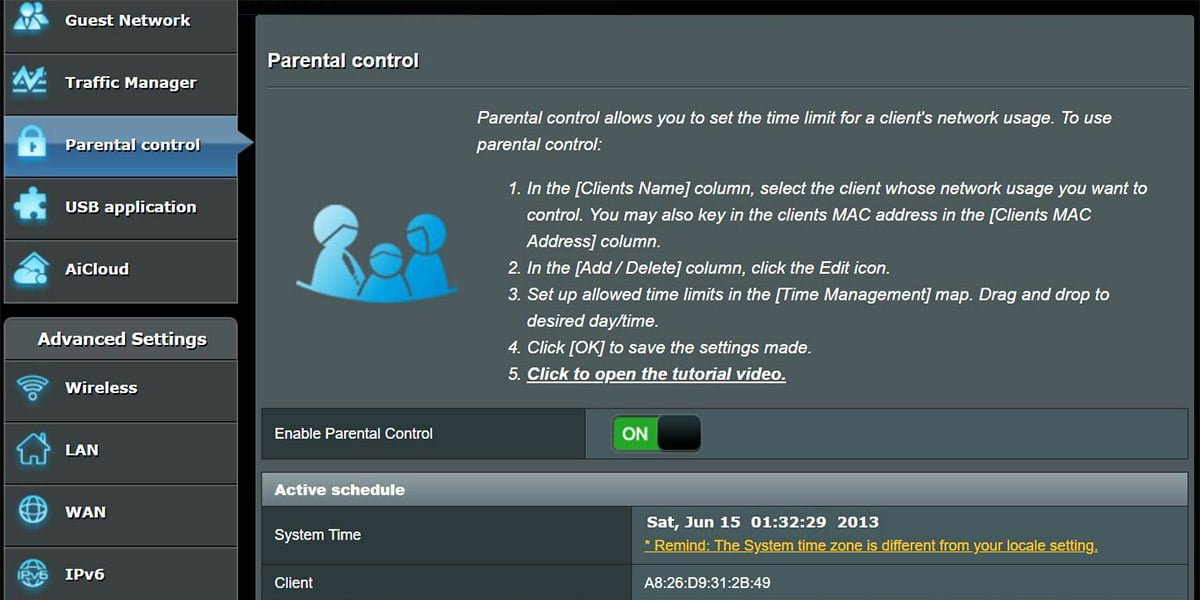
Block Pornhub Using Safes Parental Control App
You may have noticed that all the methods to block Pornhub for kids have some limitations and disadvantages. For example, setting up the modem’s parental controls is complicated and causes Pornhub to be blocked on all devices connected to the network – no matter whether the user is a child or an adult.
You can block Pornhub by enabling safesearch or using browsers’ extensions, computers’ hosts file, phone settings, and apps on only one device at a time. That means if your child uses multiple phones, tablets, and computers, you have to repeat the settings on all of them to block pornography. Not to mention that your child can bypass these settings with some computer knowledge.
As an alternative, you can use the Safes parental control app, which blocks Pornhub or other inappropriate websites and applications on all of your child’s devices securely. Using Safes, you can manage your child’s access to websites right from your own phone or computer. Since Safes is secured with a PIN you set, it is impossible for your child to modify your settings or remove the app. Since the internet restriction settings and content filtering are applied to your child’s selected device, Safes won’t impede your own internet use.
Safes offers many more parental control tools. If you wish to know more about them, read the features page on our website. If you already find Safes interesting and wish to try it, download Safes and enjoy a 14-day trial with premium features. If you have any questions regarding Safes, feel free to contact us.
Your Child’s Online Safety Starts Here
Every parent today needs a solution to manage screen time and keep their child safe online.
Without the right tools, digital risks and excessive screen time can impact children's well-being. Safes helps parents set healthy boundaries, monitor activity, and protect kids from online dangers—all with an easy-to-use app.
Take control of your child’s digital world. Learn more about Safes or download the app to start your free trial today!