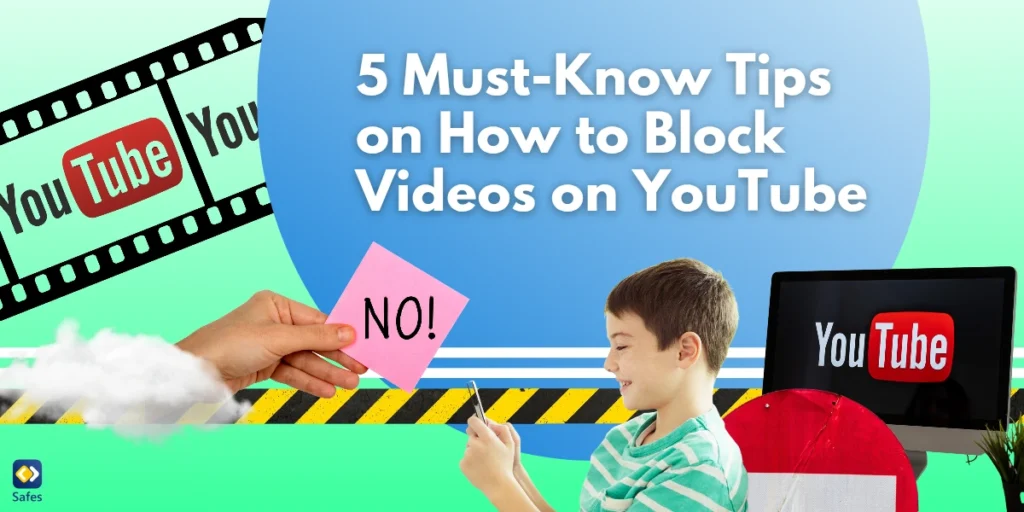YouTube is a popular source of entertainment and education for children, but it also contains content that may be inappropriate, harmful, or just confusing. Even one inappropriate video can affect how a child thinks or feels. Blocking this content helps protect their wellbeing and supports healthier screen time habits. Parents looking to create a safer experience for their children on YouTube have several tools at their disposal. This guide walks you through effective ways on how to block or restrict YouTube content across different devices, with a spotlight on Safes, an all-in-one parental control solution that offers advanced monitoring and filtering.
Download and Start Your Free Trial of the Safes Parental Control App
Common Parental Mistakes
Many parents rely on basic settings or assume their children won’t find workarounds. Here are some frequent errors:
- Believing Restricted Mode is foolproof: This setting helps hide mature content but doesn’t catch everything.
- Allowing access to the main YouTube app instead of YouTube Kids: The regular app is not designed for child safety.
- Failing to check or clear watch/search history: YouTube recommends videos based on this data, which can expose kids to more unwanted content.
- Skipping device-wide settings: Relying only on YouTube settings misses opportunities to control access across the whole device.
- Not using dedicated parental control apps like Safes that offer centralized, customizable protection.
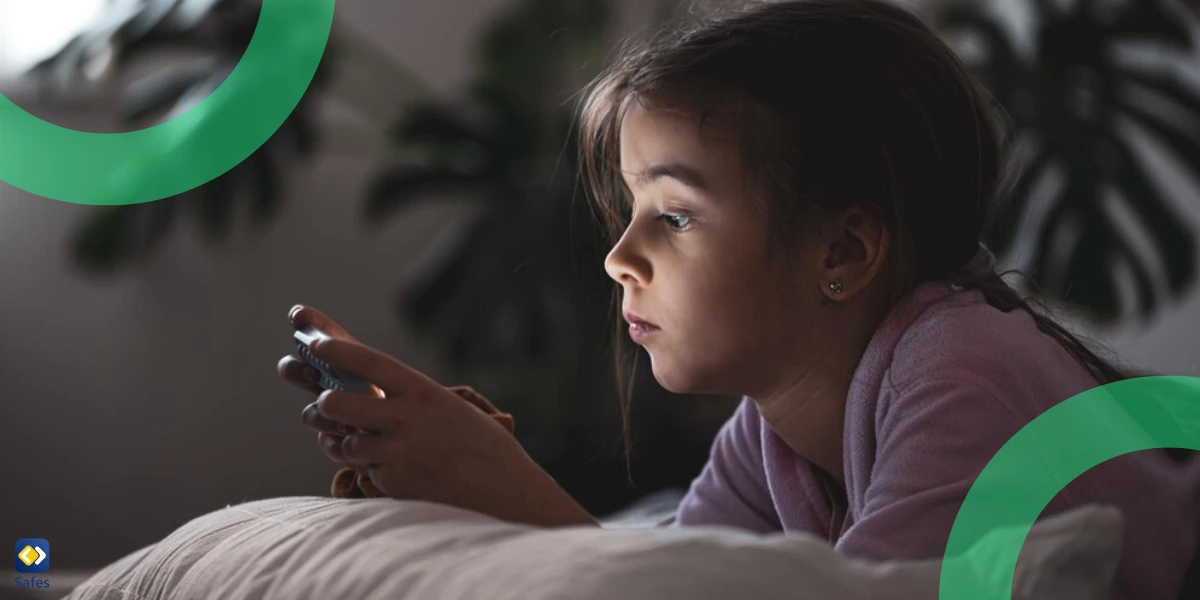
How to Block Videos or Channels on YouTube
There are different ways for parents to block videos or channels on YouTube. Let’s take a look at them:
1. YouTube Kids
YouTube Kids is designed for young viewers and provides more control. Here’s how to manage it:
- Create a child profile in the YouTube Kids app.
- Go to Settings > choose your child’s profile > Content Settings.
- Choose an age group (Preschool, Younger, Older).
- To block a video:
- Tap the three dots next to the video.
- Select Block this video or Block this channel.
- Toggle Search Off to limit browsing to only curated content.
- Limit screen time using Family Link or inside the YouTube Kids app.
2. Main YouTube App
Parental controls on YouTube are less extensive compared to YouTube Kids. Blocking is more limited, but you can still reduce exposure:
- Tap the three dots beside a video.
- Select Not Interested or Don’t recommend channel.
- Go to Settings > History & privacy.
- Turn off Watch History and Search History to stop algorithmic recommendations.
- Clear history to reset existing suggestions.
3. Blocking YouTube Channels from Home Screen
This method reduces the visibility of unwanted channels:
- On the YouTube home screen, locate the channel you want to block.
- Tap and hold on the channel thumbnail.
- Select Don’t recommend channel.
This option is available on Android, smart TVs, and some versions of the mobile app.
How to Block YouTube on Smart TVs
Smart TVs often bypass app-level settings. Here’s how to manage YouTube access:
- Samsung and LG TVs:
- Navigate to Settings > General > Parental Controls.
- Restrict access to apps with a PIN.
- Android TV:
- Use Family Link or Safes to block or time-limit apps like YouTube.
- YouTube Restricted Mode:
- Open the YouTube app on the TV.
- Go to Settings > Restricted Mode and turn it on.
- Wi-Fi router settings:
- Log into your router dashboard.
- Use DNS filtering (e.g., CleanBrowsing) to block YouTube access entirely.
Filtering & Blocking Options
Blocking or filtering YouTube’s content or YouTube entirely can be done through your device or through different methods.
1. By Device
Each device, whether it’s a phone, tablet, or computer, offers built-in controls to help limit what kids can access. While these tools offer a good starting point, they often lack cross-device consistency and deeper monitoring features. Pairing them with a third-party solution gives parents a unified view and more insight in consumed content across all platforms.
| Device | Built-in Controls | 3rd-Party Tools |
|---|---|---|
| iOS | Screen Time | Safes, Bark, Qustodio |
| Android | Google Family Link | Safes, Net Nanny |
| Windows | Microsoft Family Safety | Safes, Mobicip |
| macOS | Screen Time | Safes, Bark |
2. By Method
Different methods target content filtering in different ways. App settings like YouTube Kids or Restricted Mode are simple to use but limited in scope. Parental control tools go further by managing screen time, blocking specific apps, and tracking activity across devices. DNS and web filtering offer network-level blocking, while SafeSearch filters search engine results. Using a combination of these creates a layered defense that’s more reliable than relying on a single method.
| Method | Description | Examples |
|---|---|---|
| App Settings | Filter content directly in the YouTube app | YouTube Kids, Restricted Mode |
| Parental Control Apps | Block and monitor across platforms | Safes, Net Nanny, Qustodio |
| DNS/Web Filtering | Network-wide content control | CleanBrowsing, OpenDNS, Safes Web Filter |
| SafeSearch | Filter results in search engines | Google SafeSearch + YouTube filters |

Why Choose Safes?
Safes is designed to simplify and strengthen parental control across platforms. It’s more than a content blocker, it’s a full monitoring system for modern families.
What Makes Safes Stand Out?
| Feature | Safes | Others (e.g., Qustodio, Net Nanny) |
|---|---|---|
| Unified Dashboard | ✅ Control all kids’ devices in one place | ❌ Some require separate setups per device |
| YouTube Monitoring | ✅ View what your child watches on YouTube | ❌ Limited or no visibility in some tools |
| Cross-platform Support | ✅ iOS, Android, Windows, macOS, Chromebook | ⚠️ Some only support mobile or PC |
| Screen Time + App Blocking | ✅ Customizable per app/site | ✅ Available in others, but not as refined |
| Affordable Plans | ✅ Budget-friendly with core features included | ❌ Some limit features unless premium plan |
Safes combines YouTube controls with device and web filtering, so parents don’t have to juggle 3–4 apps just to protect their kids.
Try Safes for free today and enjoy peace of mind while your child browses on Android, iOS, and more.
Pros & Cons of Each Method
Each method offers its own strengths and weaknesses. YouTube Kids is simple but limited for older children. Restricted Mode is easy to turn on but just as easy to bypass. Other parental apps can help, but they often lack deeper YouTube insights or full device coverage. DNS filters and SafeSearch offer wide protection but may miss specific content or block too much. Safes stands out by combining strong filtering, detailed monitoring, and cross-device support, making it the most well-rounded option for families.
| Method | Pros | Cons |
|---|---|---|
| YouTube Kids | Simple, child-focused | Older kids may bypass it |
| Restricted Mode | Built-in, no extra app | Easy to disable, filters aren’t perfect |
| Safes | Unified, robust filtering & YouTube-specific tools | Requires initial setup |
| Other Parental Apps | Decent control | Some lack YouTube insights or device-wide sync |
| DNS Filters / SafeSearch | Broad content filter | Can over-block or miss YouTube specifics |
Extra Tips for Parents
- Co-watch videos to stay involved in your child’s interests.
- Set clear daily screen time limits through apps like Safes or device settings.
- Disable autoplay and comment sections to reduce exposure to unwanted content.
- Update apps and settings regularly to stay ahead of algorithm changes.
- Keep communication open with your child about what they’re watching.
Conclusion
Blocking videos on YouTube requires more than one setting or app. The most effective solution is a combination of built-in features and dedicated tools. Safes gives parents more control with less hassle, helping families stay informed and protected. Managing or limiting your child’s screen time and exposure is not about restriction alone but about guiding them toward safer and healthier content.
Your Child’s Online Safety Starts Here
Every parent today needs a solution to manage screen time and keep their child safe online.
Without the right tools, digital risks and excessive screen time can impact children's well-being. Safes helps parents set healthy boundaries, monitor activity, and protect kids from online dangers—all with an easy-to-use app.
Take control of your child’s digital world. Learn more about Safes or download the app to start your free trial today!