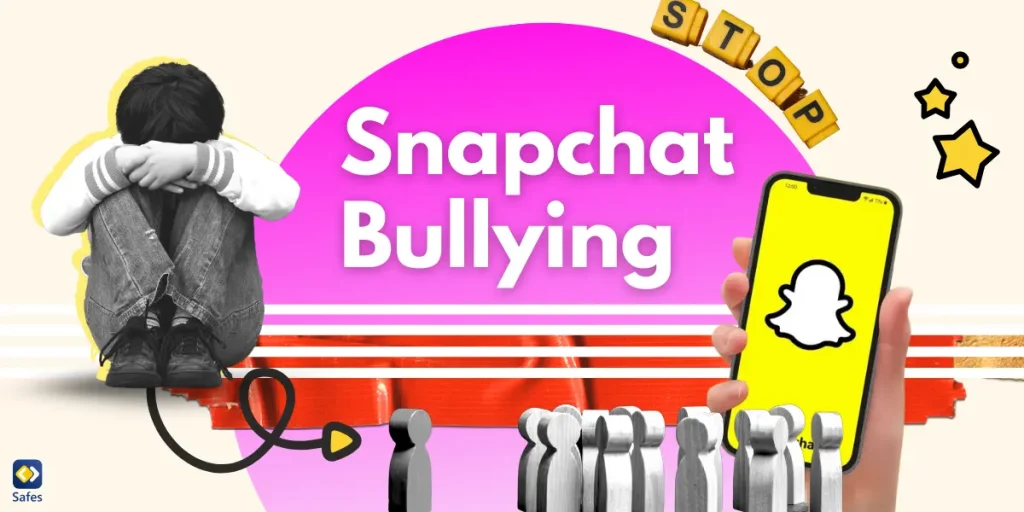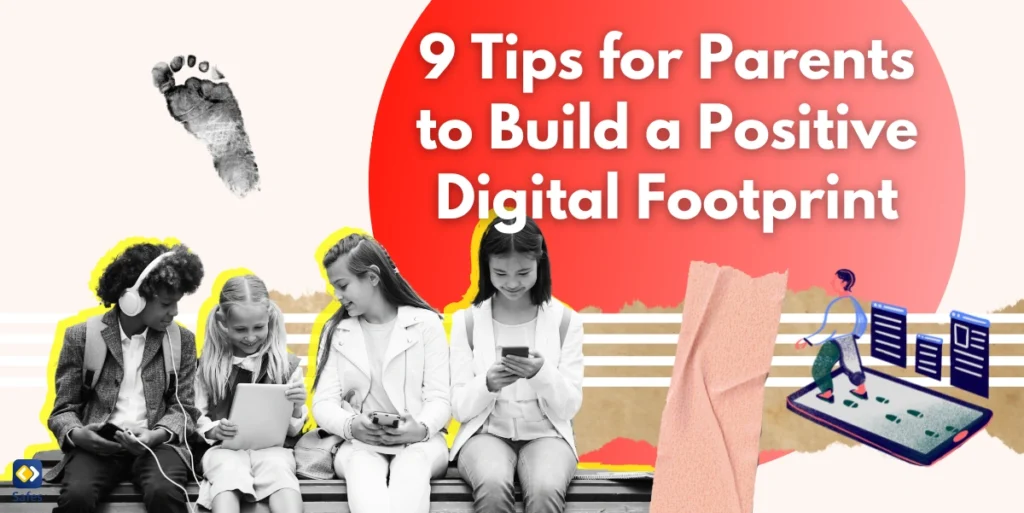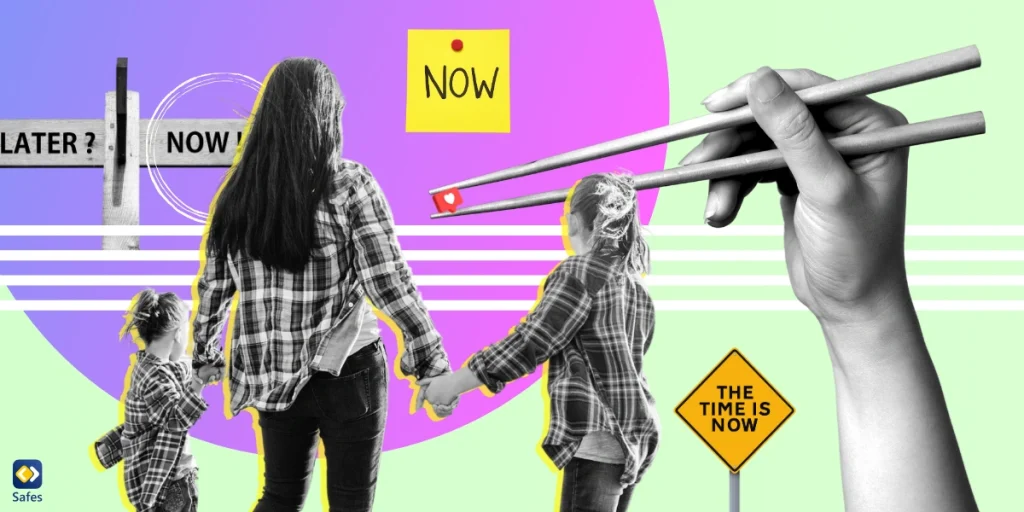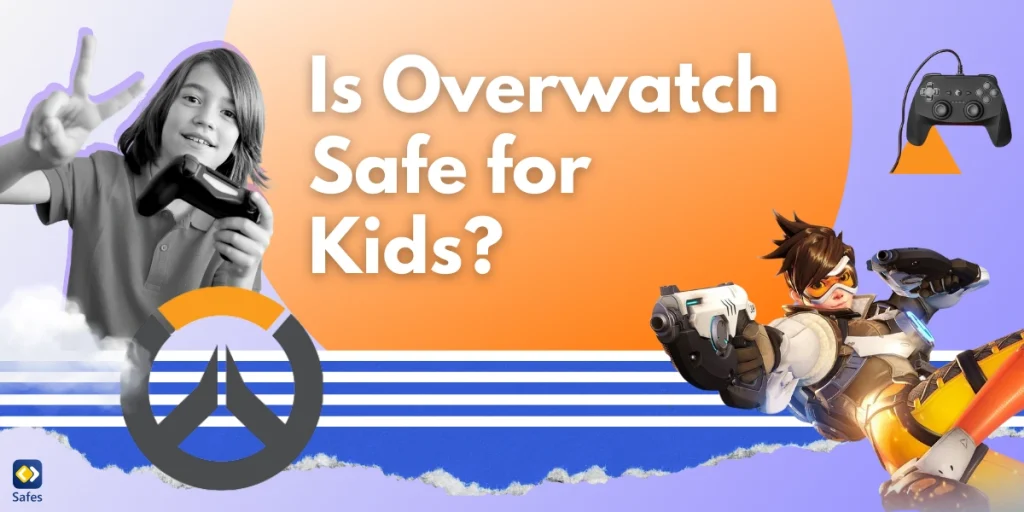In recent years, the demand for parental control settings has increased. Due to this increasing demand, many app developers have started to integrate such settings into their products. The increase in demand is directly related to the increased availability of the Internet.
Download and Start Your Free Trial of the Safes Parental Control App
Nowadays, children can easily access the web from a range of devices. This has changed the methods of parenting, though the goal has remained the same; to ensure your child grows in a healthy environment. So let’s take a look at how many types of parental controls there are and how you can use them to your advantage.
What is Parental Control?
The definition of parental control differs depending on whom you ask. In general, parental controls are features integrated into apps, game consoles, mobile devices, TVs, and software that allow you to restrict your child’s content access. So, what are four ways to use parental controls?
Parental controls are sorted into four categories by function:
- Content Filtering: Limiting access to content deemed inappropriate for a certain age
- Monitoring: Letting you check where your child is, and letting you know what apps they’ve been using
- Usage Control: Letting you block access to apps or set time limits on using them
- Computer Usage Management Tools: Forces using specific software
Keep in mind that parental controls don’t all fall into only one of these categories. In fact, a parental control app may have a variety of different features, each of which has more than one of the above functions.
Why Parental Control Is Important
There’s no need to explain the dangers of the internet. Most parents know that they have to protect their children while they’re web surfing but the problem is that they don’t know how. Luckily, multiple types of parental controls exist today.
It’s important to know how many types of parental control exist because there’s a vast arsenal of parental controls in front of you to choose from. To fully appreciate each one, and to make the right choice for your child, it’s better to know what types of parental control exist. This way, you can pick the one that suits you and your child’s wants and needs the most.

Types of Parental Controls
Overall, parental controls work on three layers or levels. Each level has its own capabilities and restrictions.
Application Parental Controls
You can find application parental controls in the settings of the app itself. For example, the Google Play Store and the App Store both have settings that allow you to filter the content shown to your child. Other apps, especially social networking platforms, have also added parental control settings in recent years. Most internet browsers have parental controls such as being able to filter explicit content in search engines.
Application parental controls are limited in their features since they only work in the app itself. On the other hand, they’re easy to use and are available as part of the app right from the start.
Device Parental Controls
These parental controls are part of the device your child is using. The device in question can be a smartphone, a smart TV, or something entirely different. These parental controls are either installed as part of the device’s manufacturer or are a default part of the operating system (OS).
Sometimes the device’s manufacturer and the operating system’s developer are the same. If they’re not, it’s possible that your child’s device has two types of parental control settings simultaneously. At this level, parental control settings allow access to more options for parents. On the other hand, enabling the parental control settings might only give you control on a macro level without being able to control the contents of specific apps.
Default Parental Controls
Some manufacturers put parental controls on their devices. For example, smart TVs may let parents lock certain content with a passcode. Some mobile phones have their own parental control settings even though they share their operating system with phones that lack such settings.
OS Parental Controls
Android, Windows, iOS, and macOS are examples of operating systems that have their own parental control settings. These parental control settings are typically the same no matter the device they’re installed on. So, phones with Android OS have similar parental control settings, except for additional features provided by manufacturers.
Find more information on how to put popular OS parental controls using the links below:
- Windows parental controls
- Macbook parental controls
- Parental controls on Android
- iPhone parental controls
Using Third-Party Parental Control Apps
Third-party parental control apps like Safes offer features that OS developers and device manufacturers won’t or simply can’t. Third-party apps have fewer restrictions and more capabilities. Safes’s features include three of the four categories mentioned above.
Filtering Content
In the case of preventing your child from being exposed to inappropriate content, Safes allows you to:
- Exclude inappropriate categories for web searches
- Include specific keywords as inappropriate so that they don’t show in your child’s searches
- Block certain internet pages entirely
Monitoring
Safes allows you to monitor where your child is at all times. It also allows you to monitor your child’s online activities. Here are some of the features that count as monitoring:
- The live location feature allows you to see where your child is at all times
- You can monitor social media and web activity
- You can see how much time your child has spent in any app they have installed
- The Geofence feature allows you to select an area so that the app notifies you when your child enters or exits it
Usage Control
Safes’s features shine in usage control. After all, what’s the point of monitoring your child if there’s nothing you can do about it? Here are a few examples of Safes’s usage control features:
- You can limit screen time for each app separately
- You can schedule your child’s time for every day separately
- Geofence enables you to block specific apps in certain areas
- You can instantly block their phone when you need their attention
Parental Control Is Necessary
The parental control features that exist today are far from enough. But they count as a great start. The internet is full of possibilities and children should be able to gain all the benefits possible. But they also have to be protected.
Their activity on the web has to be monitored and, in some places, controlled for their own good. Since Safes gives you the most tools to protect your child and the least restriction on your child’s phone, it’s a nice place to start. Start with our free trial to experience the benefits firsthand. Download Safes now to begin protecting your child’s digital world.
Frequently Asked Questions
We’ve compiled a list of questions and answers to help provide more information on the topic we discussed. If you have any more questions, please don’t hesitate to contact us. We’d be happy to help!
Can parental controls see everything?
No. At best. parental controls can tell you what app your child has used. Safes can tell you how much time your child has spent on each app. It can also inform you of your child’s searches and whether any text messages have had inappropriate keywords.
Do all phones have parental controls?
No. Not all phones have parental controls. Older phones might not have any parental controls at all. Plus, even though newer models feature parental controls, they are a bit lackluster. Usually, you’ll have to rely on the parental controls inside an app or a third-party parental control app.
How can I enable parental controls on my child’s phone?
Depending on the model of your child’s phone, the answer to this question differs. Safes is available for both iOS and Android devices. If you want to know more about the default parental control setting on your child’s phone, feel free to take a look at the Safes blog. We’ve explained parental controls in each brand there.
How can I access the parental controls inside an app?
Different apps have different user interfaces (UI) so there’s no one way to get there. The most general advice is to go to settings and then look for an option like “Parental Control,” “Digital Wellbeing,” or “Screentime limit”.
Your Child’s Online Safety Starts Here
Every parent today needs a solution to manage screen time and keep their child safe online.
Without the right tools, digital risks and excessive screen time can impact children's well-being. Safes helps parents set healthy boundaries, monitor activity, and protect kids from online dangers—all with an easy-to-use app.
Take control of your child’s digital world. Learn more about Safes or download the app to start your free trial today!