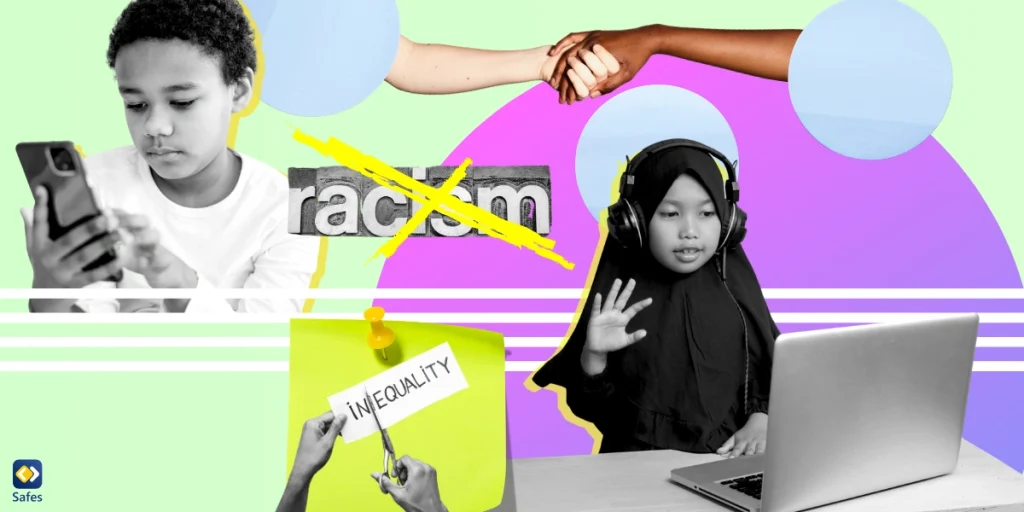The “Ask to Buy” feature in Apple’s App Store is a powerful tool for parents to manage their child’s app downloads and purchases. It ensures that children cannot download or buy apps without explicit parental approval, offering peace of mind about their digital activities. Here’s everything you need to know about enabling and using ask permission for apps effectively.
Download and Start Your Free Trial of the Safes Parental Control App
What is “Ask to Buy”?
“Ask to Buy” is part of Apple’s Family Sharing system, which allows families to share content like apps, music, and subscriptions. With this feature enabled, a child’s request to download or purchase an app sends a notification to the parent or guardian. The parent can then approve or decline the request based on its appropriateness and necessity. Ask permission for apps on iPhone works the same as other Apple devices, including, iPads, and Macs, as long as they are part of the same Family Sharing group. If ask permission for apps isn’t working, make sure to check if all the devices are part of the same group.
Why Use “Ask to Buy”?
Here are three benefits of using this feature:
1. Control Spending
Avoid unexpected charges from in-app purchases or expensive subscriptions that children might accidentally or intentionally approve.
2. Ensure Safety
Vet apps for age-appropriateness, privacy policies, and potential exposure to risks like inappropriate content or online predators.
3. Encourage Responsible Choices
Teach children to think critically about the apps they want to download and consider their actual needs before making requests.
Setting Up “Ask to Buy”
Here’s how to enable “Ask to Buy” in your Family Sharing group:
1. Create a Family Sharing Group
-
- Open Settings on your device.
- Tap your name and select Family Sharing.
- Follow the prompts to invite family members. Make sure your child’s account is part of this group.
2 .Enable “Ask to Buy”
-
- Go to Settings > Family Sharing.
- Select your child’s account.
- Turn on the Ask to Buy toggle.
3 .Approve or Decline Requests
-
- When your child requests an app, a notification will appear on the parent’s device.
- Tap the notification to view details about the app.
- Choose to approve or decline the request.
How It Works
- Child’s Perspective: When a child tries to download an app, they are prompted with a message stating that the request has been sent to their parent for approval. The child cannot turn off asking permission for apps from their perspective.
- Parent’s Perspective: The parent receives a notification with details about the app, including its name, description, and price.
Once approved, the app downloads automatically to the child’s device. If declined, the child will not be able to download the app.
Tips for Using “Ask to Buy” Effectively
Here are some tips on how to use Apple’s features best:
1. Discuss App Approvals
Before enabling “Ask to Buy,” talk to your child about the types of apps that are acceptable and the reasons behind these rules.
2. Set App Store Age Restrictions
Complement “Ask to Buy” with Content & Privacy Restrictions in Screen Time to block apps that exceed a specific age rating automatically.
- Go to Settings > Screen Time > Content & Privacy Restrictions > Apps.
3. Review Apps Periodically
Regularly review the apps your child uses to ensure they remain age-appropriate and align with your family’s values.
4. Educate About Risks
Teach your child about app permissions, data privacy, and the potential dangers of certain apps, including games or social media platforms.
Limitations of “Ask to Buy”
While “Ask to Buy” is a robust tool, it has some limitations:
- Only for Family Sharing: You must set up Family Sharing to use this feature.
- Limited to Apple Ecosystem: This feature doesn’t work on non-Apple devices.
- Not Foolproof: Children might find ways to circumvent the system, such as using a shared family device or finding other ways to turn off ask permission for apps on iPads and iPhones.
Apple’s Built-in Parental Control Features
Apple devices offer a variety of built-in parental control features, like iPhone’s parental controls, under their Screen Time and Family Sharing functionalities. These tools are designed to help parents manage and monitor their children’s device usage while ensuring a safe digital environment. Here are some key features:
1. Screen Time Management
Apple’s Screen Time feature allows parents to:
- Set App Limits: Restrict usage time for specific apps or app categories, like social media or games.
- Downtime: Schedule periods when the device is unusable except for approved apps, such as during homework or bedtime.
- Daily Reports: Access detailed activity reports showing app usage, screen time, and notifications.
2. Content and Privacy Restrictions
Parents can control what content their children can access by:
- Restricting Explicit Content: Block and restrict content on iPhones and iPads such as movies, TV shows, music, and books with explicit or adult content.
- Web Content Filtering: Enable automatic restrictions for adult websites or manually specify allowed and blocked sites.
- Game Center Restrictions: Disable multiplayer games, adding friends, or screen recordings.
3. Communication Limits
- This feature ensures safe communication by allowing parents to:
- Restrict who the child can contact during specified times.
- Limit communication to family members or trusted contacts during Downtime.
4. Location Sharing and Tracking
- Use the Find My app to track a child’s location in real-time or AirTags.
- Set location-based alerts, such as notifications when a child arrives at or leaves specific places.
5. Safari Restrictions
Parents can configure Safari to limit access to certain websites and block private browsing to monitor children’s online activities more effectively.
6. App Store and In-App Purchase Restrictions
Prevent unauthorized downloads or in-app purchases even on Apple Music by requiring passwords or approvals for transactions.
7 . Health and Safety Features
With Apple Health integration, parents can monitor their children’s screen time and sleep data to encourage better habits.
Why Kids Need Parental Permission to Use Apps
In today’s digital age, apps play a significant role in children’s daily lives, from education and entertainment to social interaction. However, not all apps are suitable or safe for children, making parental permission a critical step in ensuring their well-being. Here’s why kids need their parents’ oversight before using apps:
1. Protecting Children from Inappropriate Content
Many apps contain content that is unsuitable for children, including violence, explicit language, or mature themes. Parental oversight helps filter these apps and ensures children are exposed only to age-appropriate material. Without guidance, children may inadvertently access harmful content that can affect their mental and emotional development.
2. Preventing Online Risks
Children are particularly vulnerable to various online threats such as cyberbullying, predators, and scams. Social media and communication apps often pose significant risks due to their unregulated environments. By requiring parental permission, parents can review an app’s privacy policies and features to ensure it offers adequate protection and is aligned with their family values.
3. Managing Screen Time
Apps can be highly addictive, particularly games and social media platforms. Parents play a crucial role in regulating their children’s screen time and ensuring that app usage doesn’t interfere with academics, physical activity, or social development. Reviewing and approving apps allows parents to set healthy boundaries.
4. Preventing Financial Exploitation
In-app purchases and subscriptions can lead to unexpected expenses, especially when children don’t fully understand the financial implications. Parental permission ensures that apps with potential monetary risks are carefully evaluated, preventing unwanted charges.
5. Fostering Healthy Digital Habits
By involving parents in app decisions, children learn to consider the purpose and value of an app before downloading it. This encourages them to make thoughtful and responsible choices about their digital consumption as they grow older.
6. Data Privacy Concerns
Children may not understand the implications of data sharing and privacy permissions. Apps often collect personal information, which could be misused or leaked. Parental involvement ensures that only apps with robust privacy practices are approved, safeguarding children’s sensitive data.

Alternatives to “Ask to Buy”
Parental control apps offer a more comprehensive and efficient solution than relying solely on the App Store’s “Ask to Buy” feature for managing children’s digital activities. While “Ask to Buy” focuses on approving app downloads and purchases, parental control apps provide a broader set of tools that empower parents to ensure their child’s overall digital safety.
Comprehensive Features
Parental control apps such as Safes Family go beyond download approvals. They include:
- Screen Time Management: Set daily time limits for device usage or individual apps.
- Content Filtering: Block inappropriate websites and monitor online activity.
- Location Tracking: Know your child’s real-time location and set geofencing alerts.
- Comprehensive App Monitoring: Not only approve apps but also monitor how they are used and for how long.
These features address multiple aspects of digital safety and ensure holistic control over the child’s online experience.
Cross-Platform Compatibility
Unlike “Ask to Buy,” which is limited to Apple devices, many parental control apps work across multiple platforms, including Android, Windows, and iOS. This flexibility is critical for families using a mix of devices.
Efficient Monitoring
Parental control apps allow for seamless, real-time monitoring without relying on notifications for every request. For instance, a parent can preemptively block or whitelist apps, reducing repetitive approval processes and ensuring children adhere to the family’s rules without constant oversight.
Behavioral Insights
Many parental control apps provide detailed reports on app usage, screen time, and browsing habits, enabling parents to identify trends and address concerns. The “Ask to Buy” feature lacks this analytical depth, offering no insights into how approved apps are being used.
Empowering Digital Education
Through monitoring and analysis, parental control apps allow parents to guide children in developing healthy online habits. This proactive approach fosters responsibility and understanding, which goes beyond simply approving or denying app requests.
Conclusion
The “Ask to Buy” feature in the App Store is an excellent tool for fostering safe and responsible app usage in children. By combining this feature with clear communication, periodic app reviews, and additional parental controls, parents can create a secure digital environment that encourages healthy habits and reduces risks. But there are better alternatives to this.
While “Ask to Buy” is a useful feature for approving app downloads, it operates in a siloed manner, focusing only on purchases. Parental control apps deliver a holistic solution, empowering parents to safeguard their child’s digital experience with greater efficiency and flexibility. For parents serious about managing their children’s online activity comprehensively, investing in a robust parental control app is a far superior choice.
Take the stress out of managing your child’s online activities with Safes Family. Our app empowers you to monitor app usage, set screen time limits, and ensure a safe digital environment for your kids across all devices. Start your free trial today and experience effortless parental control like never before!
Your Child’s Online Safety Starts Here
Every parent today needs a solution to manage screen time and keep their child safe online.
Without the right tools, digital risks and excessive screen time can impact children's well-being. Safes helps parents set healthy boundaries, monitor activity, and protect kids from online dangers—all with an easy-to-use app.
Take control of your child’s digital world. Learn more about Safes or download the app to start your free trial today!