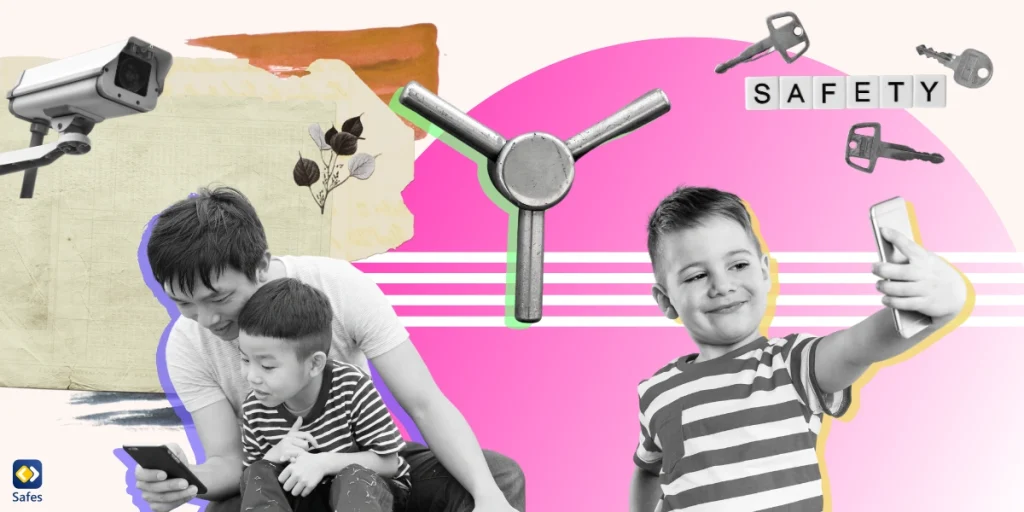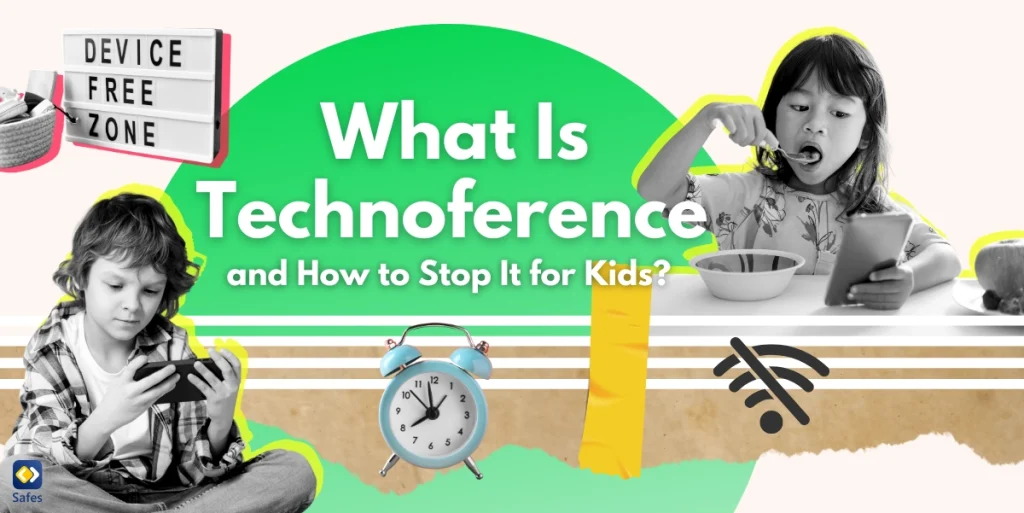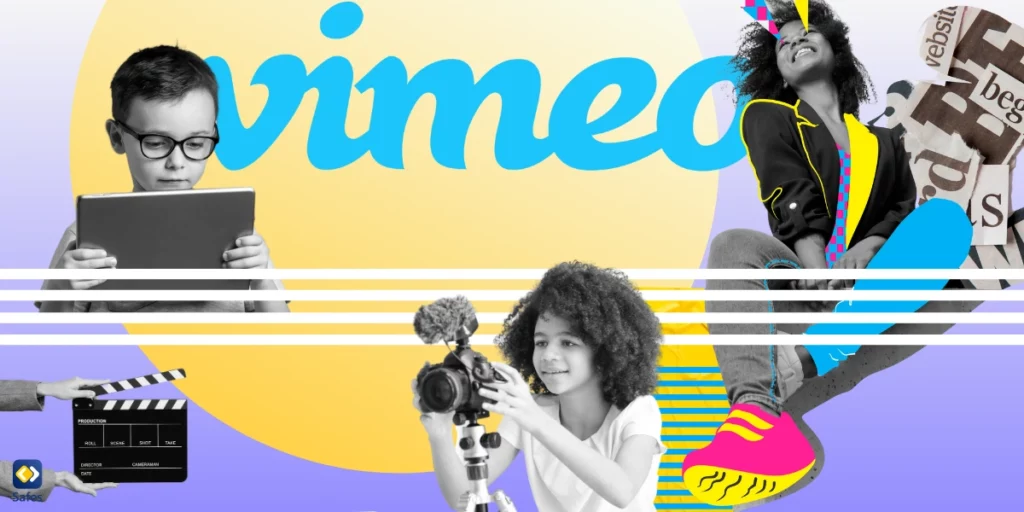Are you concerned that your child is spending too much time on TikTok? You’re not alone. Many parents worry about the effects of social media on their kids. TikTok is fun, but it can also be a major distraction, taking time away from schoolwork, sleep, and family. More importantly, it’s essential to keep an eye on what kids are watching to ensure they stay safe online. In this blog, we’ll show how to block TikTok on your phone, giving you peace of mind and helping your children stay focused and protected online.
Download and Start Your Free Trial of the Safes Parental Control App
How Can TikTok Be Potentially Riskful for Children?
According to an article, blocking TikTok or monitoring its use can help reduce these risks and keep kids safe online. But what are exactly the dangers of TikTok for kids?
- Inappropriate content: While TikTok has many fun videos, some content may not be suitable for young viewers, including videos with adult themes, violence, or offensive language.
- Addiction to screen time: Its endless scrolling feature can lead to kids spending hours on the app, causing TikTok addiction. This affects their homework, sleep, and even mental health.
- Online predators: Like other social media platforms, TikTok can attract those who may not have good intentions. Children might interact with strangers who could try to take advantage of them.
- Cyberbullying: Children may face negative comments or bullying on their videos, which can hurt their self-esteem and emotional well-being.
- Privacy concerns: TikTok collects data on its users, and children may not fully understand how their personal information is being used or shared.
How to Block TikTok on Android?
Blocking TikTok on an Android phone is simple. Follow these steps to keep your child from using the app:
- Use Family Link: Google offers an app called Family Link that lets you control your child’s phone. You can download it from the Google Play Store. Once you set it up, you can block TikTok or set time limits for how long your child can use the app.
- Block TikTok using the phone’s settings: Go to the phone’s “Settings,” then tap on “Apps” or “App Management.” Find TikTok in the list of apps, and then you can disable or restrict it.
- Use third-party apps: Apps like Safes allow you to block TikTok and other apps on your child’s phone. These apps also let you monitor their screen time and set limits on app usage.
How to Block TikTok on iPhone?
If your child is using an iPhone, you can follow steps similar to those on Android and successfully block this app on your child’s phone.
- Use Screen Time settings: iPhone has a built-in feature called Screen Time that helps you block apps. Go to “Settings,” tap on “Screen Time,” and create a passcode. From there, you can go to “App Limits,” select “Social Networking,” and block TikTok.
- Block TikTok using restrictions: You can also block TikTok by restricting app downloads. In “Screen Time,” go to “Content & Privacy Restrictions,” enable it, and choose which apps your child can download or use.
- Use parental control apps: Apps like Safes or other parental control tools can be installed on an iPhone to block TikTok and monitor how much time your child spends on their device.
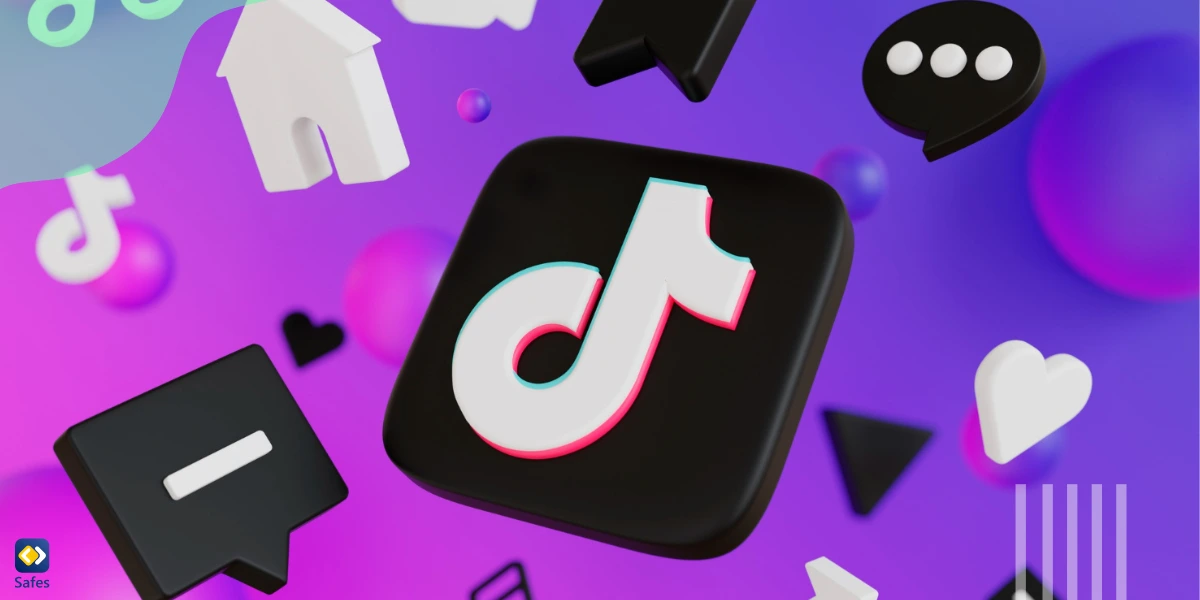
How Does Safes Protect Your Children from TikTok Risks?
Safes is a parental control app built to give parents control over their child’s online experience, especially on apps like TikTok. With Safes, you can take charge of what your child can see, how long they can use TikTok, and who they can interact with. The app offers features like screen time management, where you can limit the hours your child spends on TikTok each day or block it completely during certain times, such as during homework or bedtime.
More importantly, Safes helps protect your child from harmful content and online dangers. You can filter inappropriate videos, making sure your child only watches content that’s safe for their age. The app also allows you to monitor who your child is interacting with on TikTok, preventing unwanted communication with strangers or exposure to cyberbullying. Safes makes it easy to create a safe online space for your child, ensuring they enjoy the fun parts of TikTok without the risks.
Final Word
By using built-in tools on Android and iPhone for TikTok blocking, along with taking steps to block inappropriate accounts, you can help them avoid potential dangers like excessive screen time, inappropriate content, and unwanted interactions. However, managing all of this can be overwhelming, and that’s where Safes can help. With features that let you block or limit access, filter harmful content, and track interactions, Safes provides peace of mind for parents. It’s a simple yet powerful solution for making sure your child stays safe while using social media.
Download Safes today on Android or iOS and take advantage of our free trial to start protecting your child online!
Your Child’s Online Safety Starts Here
Every parent today needs a solution to manage screen time and keep their child safe online.
Without the right tools, digital risks and excessive screen time can impact children's well-being. Safes helps parents set healthy boundaries, monitor activity, and protect kids from online dangers—all with an easy-to-use app.
Take control of your child’s digital world. Learn more about Safes or download the app to start your free trial today!