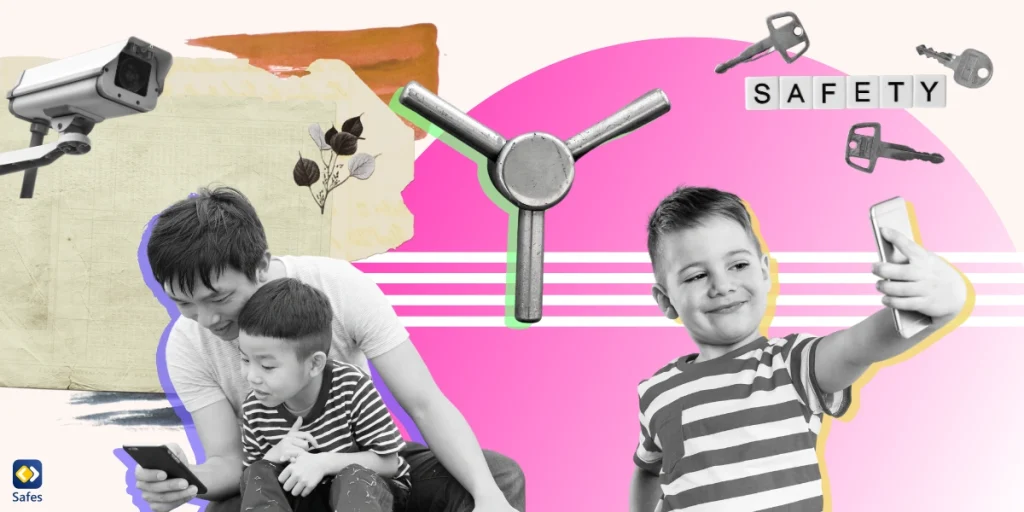The digital age has brought about numerous innovations, but along with these advancements, there’s also been a surge in concerns about online safety, especially for our children. Among these concerns, one particular aspect stands out: vault apps. This article aims to provide parents with a comprehensive guide on what vault apps are, their potential risks, and how to manage their use effectively.
Download and Start Your Free Trial of the Safes Parental Control App
What are Vault Apps?
Vault apps, often referred to as ghost, secret, or hide apps, are smartphone applications designed to conceal content like photos, text messages, contact lists, and internet browsing history. They cleverly masquerade as regular, harmless apps, like calculators or note-taking apps, but when accessed with a specific code, they unlock a hidden compartment where users can store sensitive information.
- Related Article: What Apps Do Kids Hide from Parents?
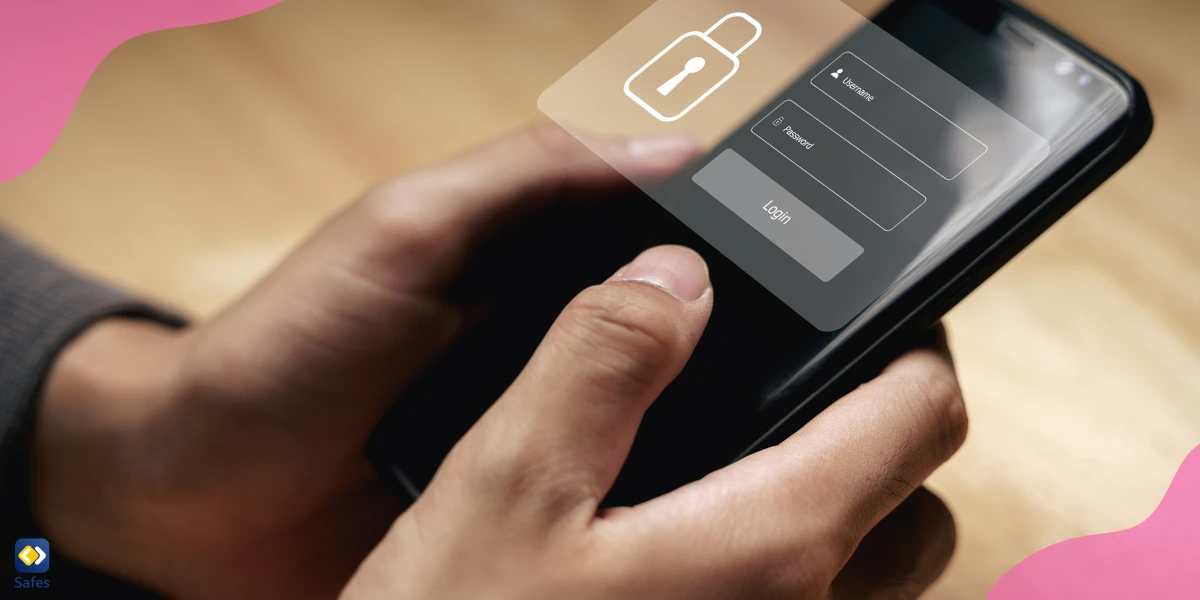
Types of Vault Apps
There are numerous vault apps available on app stores, and they continuously evolve to stay ahead of parental detection methods. Here are a few popular examples:
- Private Photo (Calculator%): This calculator hide app has the appearance of a standard calculator but allows users to access a gallery vault, a secret folder for storing images and files when the right passcode is entered. It’s one of the most popular photo hide apps that you should keep an eye on.
- Private Browser and Photo: Much like the previous app, this app is a calculator photo vault and calculator lock download. It poses as a calculator, but it serves as a private browser whose internet history is only visible within the app.
- Calculator + Secret Photos App: This app is another calculator-disguised private photo vault. It’s an app to hide pictures and notes created by the Notepad app. It stores secret photos, passwords, notes, contacts, and browsing history.
- Best Secret Folder: This app claims to be “extremely hard to notice” and stores videos and photos in a secret folder that locks or sets off an alarm if an intruder attempts to log in.
- CoverMe (Private Texting & Anonymous Messaging with Secure Phone Calls App): This app, designed as a secure messaging app, provides a private vault that conceals personal contacts, messages, call logs, notes, photos, and videos.
Common Features of Vault Apps
Vault apps, despite their different appearances and functionalities, share common features that make them appealing to users seeking privacy:
- Disguised Icons: Most vault apps use ordinary-looking icons, like calculators or notepad apps, to avoid suspicion.
- Dual Functionality: While functioning as a regular app (like a calculator), they also provide a hidden storage area when accessed with a special code.
- Stealth Mode: Many vault apps offer a stealth mode that makes their icon disappear from the home screen.
- Intruder Alerts: Some apps feature alert systems that notify users when someone attempts to access their hidden content.
- Decoy Accounts: Some apps allow the creation of decoy accounts that can be shown to others, while the actual hidden content remains secure.
Potential Risks of Vault Apps
While vault apps can be used to store harmless information like personal diary entries or surprise gift ideas, they can also be misused to conceal inappropriate content. This can include explicit photos, messages, or internet browsing history that users don’t want others to discover.
The main concern about vault apps for children is that they can potentially enable risky behaviors. They can serve as a platform for children to hide their online activities from their parents, leading to potential dangers like cyberbullying, online predators, or exposure to inappropriate content.

How to Identify Vault Apps on Your Child’s Phone
Identifying vault apps can be challenging due to their deceptive nature. However, there are a few signs parents can look for:
- Duplicates of the Same Type: If your child has two calculators or notepad apps, it could indicate that one of them is a vault app.
- Sudden Changes in Behavior: If your child suddenly hides their screen or turns off their device when you’re nearby, it could signal that they’re using a vault app.
- Unusual Data Usage: Vault apps can consume more data than regular apps. So, if you notice a standard utility app like a calculator consuming a large amount of data, it might be a vault app.
The Importance of Addressing Vault Apps with Children
Once you’ve identified the presence of vault apps on your child’s phone, it’s important to have an open and honest discussion with them about online safety. Make sure they understand the potential risks associated with hiding inappropriate content and the consequences of their actions.
Children can potentially put themselves at serious risk by keeping secrets from their parents. If your child has secretive behaviors, we suggest reading this article on Verywell Family: Talking to Your Kids About Secrets and Privacy
Preventing the Installation of Vault Apps
One effective way to manage the installation of vault apps is through parental control apps like Safes. This app allows you to monitor your child’s online activities, control the apps they can download, and even set time limits on their device usage.
Safes works on all phones, tablets, and computers on Android, iOS, Windows, and Mac platforms. So, if you want to learn how to protect your child on each of these platforms, use the following links:
- Windows parental controls
- Macbook parental controls
- Parental controls on Android
- iPhone parental controls
Explore Safes today with our 14-day free trial—begin protecting your child’s digital experience with confidence!
Conclusion
As parents, it’s our responsibility to ensure our children’s safety, both in the physical world and the digital one. While vault apps can pose potential risks, we can guide our children to use their devices responsibly and safely with the right approach and tools. By staying informed about the latest digital trends and maintaining open communication with our children, we can navigate the challenges of the digital world together.
Your Child’s Online Safety Starts Here
Every parent today needs a solution to manage screen time and keep their child safe online.
Without the right tools, digital risks and excessive screen time can impact children's well-being. Safes helps parents set healthy boundaries, monitor activity, and protect kids from online dangers—all with an easy-to-use app.
Take control of your child’s digital world. Learn more about Safes or download the app to start your free trial today!