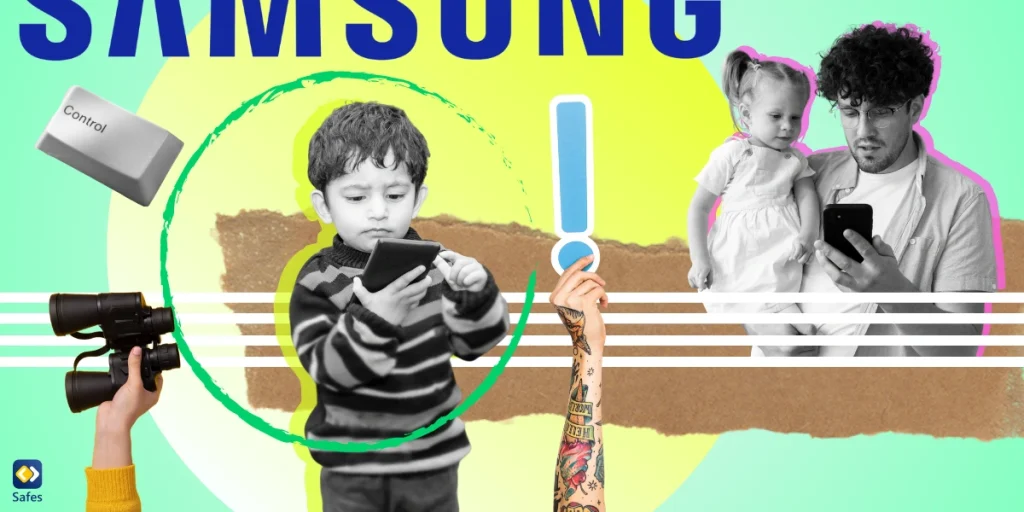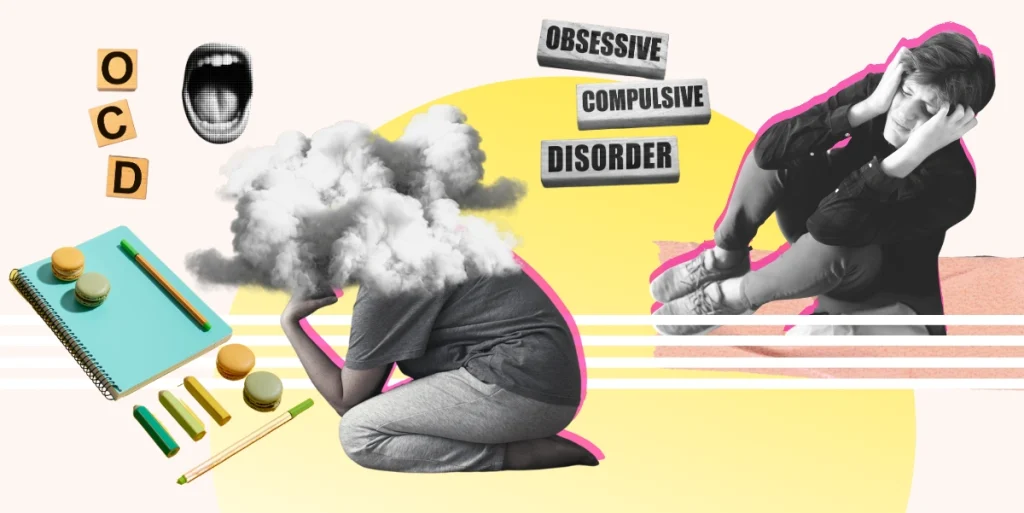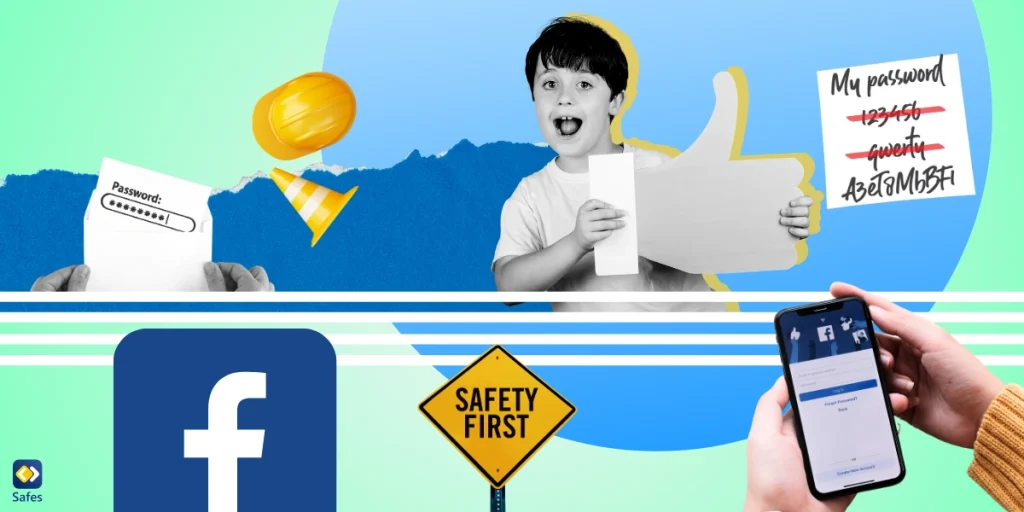While the FDA, CDC, and American Academy of Pediatrics (AAP) recommend no screen time for children under 2 years old, research shows a different reality—74% of children aged 0–2 watch TV, and nearly half (49%) use smartphones. As screens become an inevitable part of modern family life, many parents are turning to parental controls to create safer digital habits early on. Samsung Galaxy phones, including the Note series, offer a wide range of tools to help parents manage screen time, filter content, and monitor device usage. In this blog, we’ll walk you through Samsung’s key parental control features—what they do, how to set them up, and how they can support healthier tech boundaries at home. And if you’re aiming for complete peace of mind across all your devices, we’ll also introduce the Safes parental control app as a powerful all-in-one solution.
Download and Start Your Free Trial of the Safes Parental Control App
Parental Settings on Your Child’s Samsung Phone
Samsung parental controls offer several ways to monitor and manage your child’s screen time and digital activity. From limiting app usage to filtering harmful content, there are plenty of built-in tools to help protect your child online. We’ve also highlighted a sneaky trick kids can use to hide apps (and it’s not a vault app)—so you’ll know exactly what to watch out for.
1. Samsung Kids (Kids Mode)
Samsung Kids creates a kid-friendly space where only approved apps and contacts are accessible.
How to turn on Kids Mode on your child’s Samsung phone?
- Swipe down to open the Quick Panel and tap Samsung Kids
- Or add it from the Quick Panel settings by clicking on the pen.
- Then click Edit Full Quick Panel.
- Swipe in the available buttons until you find Kids.
- Tap on the button to add it to the Quick Panel.
- Set up a PIN, pattern, or fingerprint to prevent children from exiting Samsung Kids without permission.
- Add or remove apps, videos, and contacts from the Kids mode.
- View your child’s usage report from within the Kids app or in Settings > Samsung Kids.
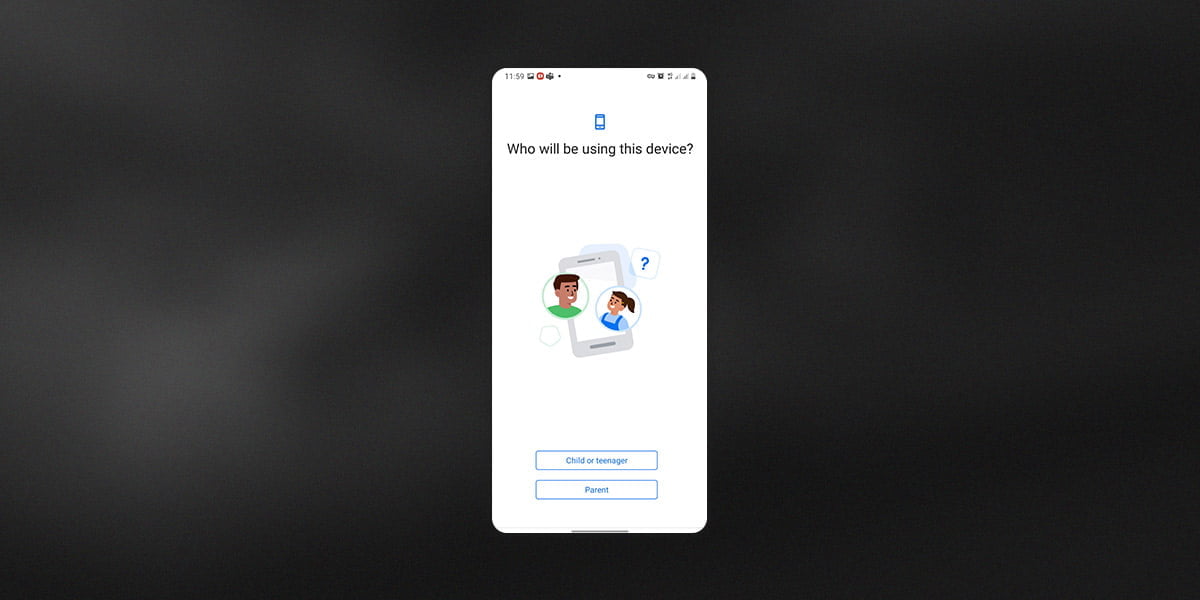
2. Focus Mode
Focus Mode pauses distracting apps to help your child (or you!) concentrate during study, sleep, or family time.
How to set it up:
- Go to Settings > Modes and Routines.
- Tap “Work” or “Sleep” or create your own custom mode, like “Studying”.
- You can turn the mode on manually or set conditions so it will be turned on automatically.
- Follow the instructions on screen to set up your customized mode.
- While active, paused apps will appear greyed out and can’t be opened.
3. App Timers
App Timers let you set daily time limits for specific apps (like games or social media), after which they are paused until the next day.
How to set it up:
- Go to Settings > Digital Wellbeing & Parental Controls > App timers.
- Tap the app(s) you want to limit.
- Click on “Set timer” and select the days and set a daily limit (e.g., 1 hour).
- Once time is up, the app will pause and can’t be opened again that day unless the timer is changed.
4. Secure Folder
Secure Folder hides selected apps and files in a password-protected space. It’s great for keeping private or adult-only apps out of reach of your kids.
How to set it up:
- Go to Settings > Security and Privacy > More security settings > Secure Folder.
- Sign in with or create a Samsung account for your child, keep in mind that the Samsung account minimum age limit is 13 years.
- Set a lock method (PIN, pattern, fingerprint, etc.).
- Open Secure Folder from your apps list.
- Tap “Add apps” to move sensitive apps (like browsers or messaging apps) into the hidden folder.
- Only users with the correct PIN or fingerprint can open Secure Folder.
Keep in mind that while Secure Folder is useful for hiding your own private apps from your child, they can also use it to hide certain apps like TikTok on their own device. So, it’s a good idea to regularly check whether Secure Folder is being used.

5. Samsung Family Location Sharing
Location sharing helps you keep track of your child’s whereabouts in real time.
Using Google Maps:
- Open Google Maps on your child’s phone.
- Tap their profile picture > Location sharing > Share location.
- Choose how long to share their location.
- Select your Google account as the recipient.
Using Samsung Find My Mobile:
- Go to Settings > Security and Privacy > Find My Mobile.
- Sign in with the child’s Samsung account.
- Enable Remote unlock and Send last location.
- Log in at findmymobile.samsung.com to locate the device when needed.
6. Screen Time Tracking
If you don’t want full parental control and are wondering, “Does Samsung have screen time limits?” — the answer is yes. Samsung phones offer built-in usage stats to help you monitor screen time.
How to set it up:
- Go to Settings > Digital Wellbeing & Parental Controls.
- In the Dashboard you can see how much time is spent on each app daily.
- To review usage trends by day or week, tap the top box that displays total screen time, it highlights time spent in each category.
- To review time spent on each app, select the box with the most used apps.
7. Monitor Data Usage
Samsung phones allow you to track how much mobile data each app uses, which can be helpful if you’re worried about your child streaming videos or downloading large files without supervision. To check data usage:
- Open Settings
- Tap Connections
- Select Data Usage
- Tap Mobile Data Usage to view a breakdown of which apps are using data
Optional controls:
- Set data limits or warnings to avoid overuse
- Tap on a specific app to restrict background data, so it only uses data when opened
8. Google Family Link
Samsung has built-in parental controls on its Android devices: Google Family Link. Google Family Link lets parents remotely manage their child’s phone activity. You can limit screen time, filter content, approve or block apps, and track location.
How to set it up:
- Download Google Family Link for Parents on your phone (iPhone or Android).
- Download Google Family Link for Children & Teens on your child’s Samsung phone.
- Create a Google Account for your child, or link their existing one.
- Follow the prompts to connect the child’s device and set it as a supervised device.
- Use the Family Link app to:
- Set daily screen time limits on Android devices.
- Approve or block app downloads.
- View app activity.
- Set a bedtime.
- Track location.
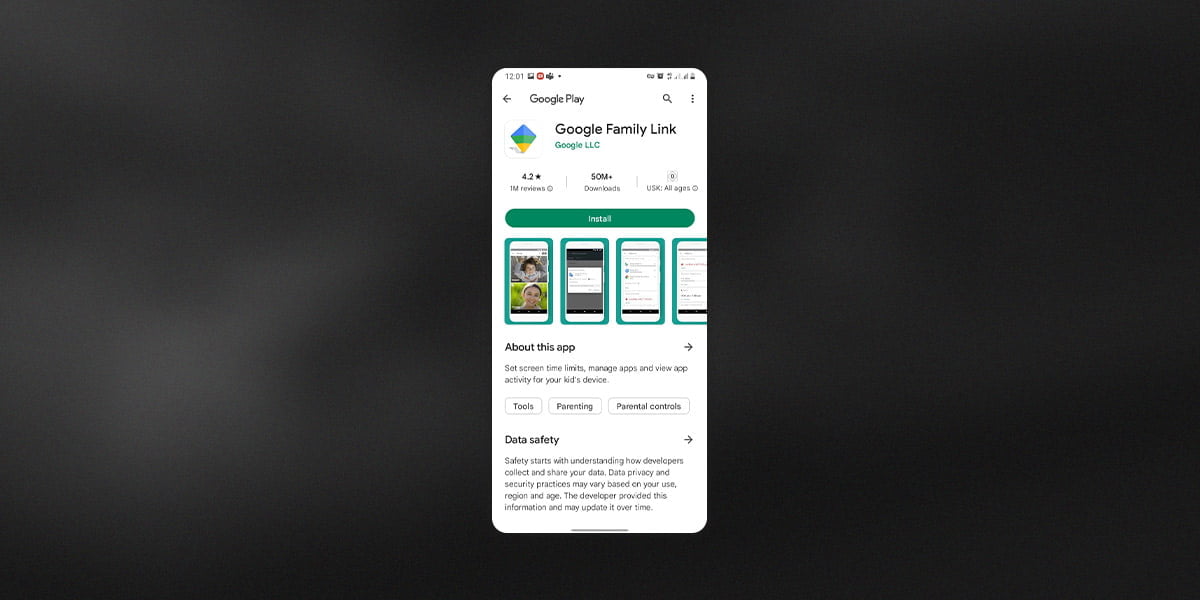
Why Safes Is a Smarter, Simpler Choice for Parental Control
While Samsung and Android offer a solid set of built-in tools for managing screen time and content, switching between different apps and settings, like Digital Wellbeing, Secure Folder, Google Family Link, and Samsung Kids, can get overwhelming fast. That’s where Safes comes in.
Safes puts everything you need in one place. No more jumping between multiple menus or apps to check screen time, block content, set location tracking, or create schedules. It’s a complete parental control solution that works seamlessly on both Android and iOS devices, making it perfect for families with mixed devices.
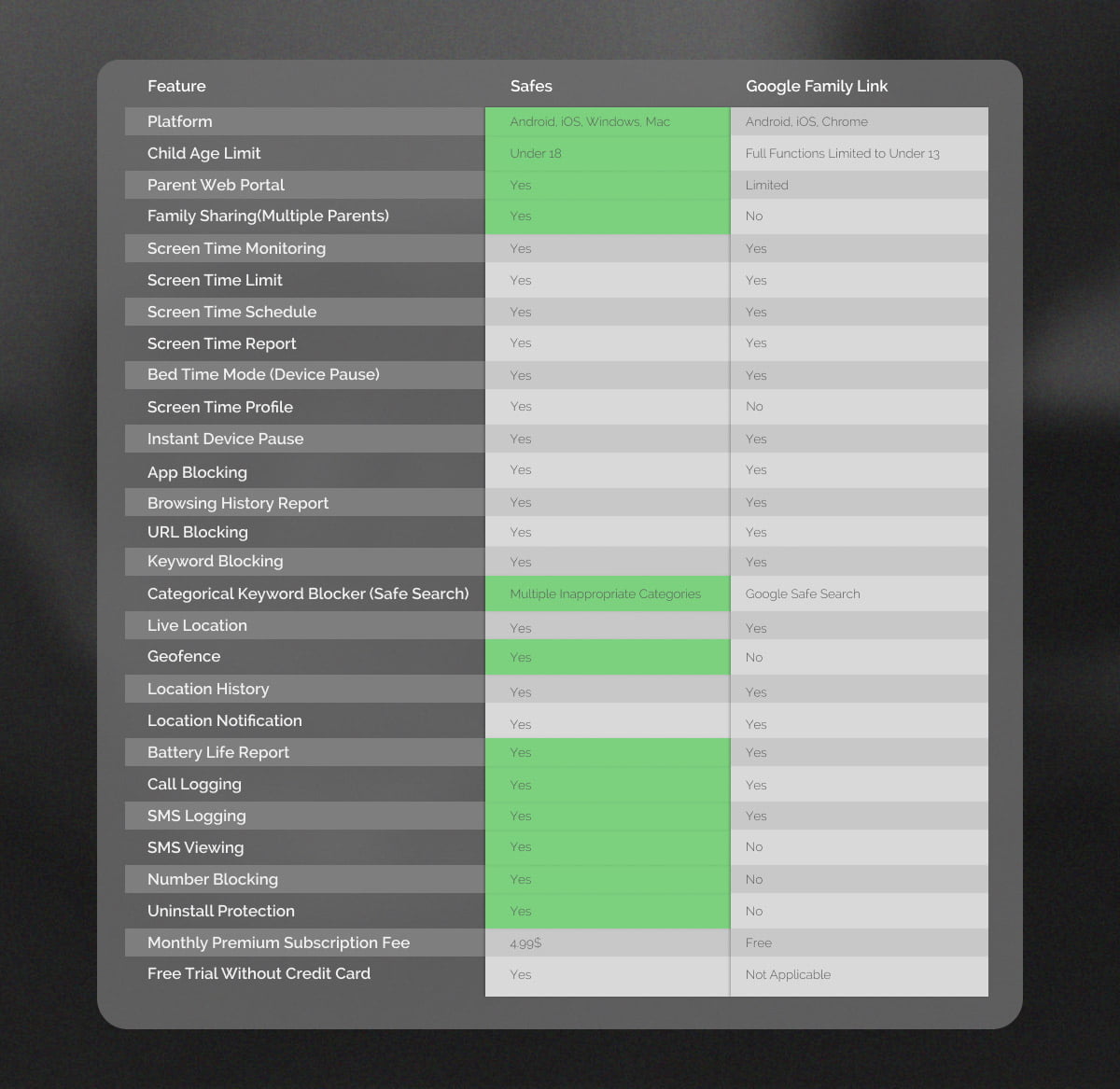
Safes vs. Google Family Link: What’s the Difference?
Google Family Link is often the go-to for Android users, but it comes with limitations. Safes not only covers everything Family Link does—it goes further, offering more control, smarter features, and a more user-friendly experience.
| Feature | Google Family Link | Safes Parental Control |
| Cross-platform (Android + iOS) | ❌ Android-only child devices | ✅ Supports Android & iOS |
| Centralized dashboard | ❌ Requires switching apps | ✅ All features in one app |
| App blocking & time limits | ✅ Yes | ✅ Yes (more customizable) |
| Screen time scheduling | ✅ Basic controls | ✅ Advanced and flexible options |
| Website filtering | ✅ Limited | ✅ Smart filters |
| Location tracking | ✅ Yes | ✅ Yes, with geofencing |
| Instant device lock | ✅ Yes | ✅ Yes, with remote control |
| Notifications & real-time alerts | ❌ Minimal | ✅ Instant alerts for risky content |
| App activity reports | ✅ Basic | ✅ Detailed insights per app |
| Safe search & YouTube monitoring | ❌ No | ✅ Yes |
With Safes, you’re not just managing your child’s device, you’re actively creating a safer, more balanced digital environment without the hassle. Whether your child uses a Samsung tablet, an Android phone, an iPhone, or all the above, Safes gives you total peace of mind in one clean, easy-to-use app. And with the free trial, there’s no reason not to give it a try.
Conclusion: How to Put Parental Controls on a Samsung Phone?
Managing your child’s screen time and digital habits doesn’t have to be complicated. Samsung phones offer a variety of helpful built-in tools—from app timers and focus mode to Google Family Link—but keeping track of everything can quickly become a juggling act. That’s why Safes stands out as the all-in-one solution for modern parents. With powerful features, cross-platform support, and a clean, centralized dashboard, Safes makes it easier than ever to create healthy tech boundaries for your kids. Whether you’re just getting started or looking for more control, Safes gives you everything you need—all in one app, with a free trial to explore it risk-free.
Your Child’s Online Safety Starts Here
Every parent today needs a solution to manage screen time and keep their child safe online.
Without the right tools, digital risks and excessive screen time can impact children's well-being. Safes helps parents set healthy boundaries, monitor activity, and protect kids from online dangers—all with an easy-to-use app.
Take control of your child’s digital world. Learn more about Safes or download the app to start your free trial today!