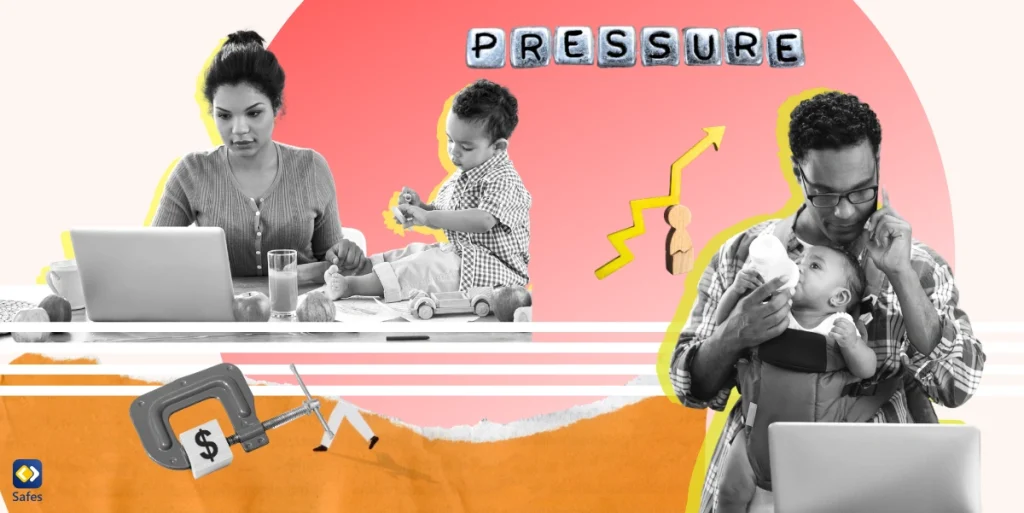As parents, we are all familiar with the endless times we asked our kids to just put their digital devices down and go to sleep. Even if they finally listen and we see our children in bed by curfew, it is us parents who will feel exhausted for the rest of the night. Moreover, these arguments can lead to bitterness and hard feelings between the child and the parent.
Download and Start Your Free Trial of the Safes Parental Control App
So, what if there was actually a way to nip the issue in the bud? Like setting a timer on your WiFi router so that your kid’s device’s connection gets cut off automatically? If it is possible to do that, will it reduce negative confrontation and is it the wisest thing to do? We will discuss the matter in the following and will try to provide efficient answers to the questions above.
What Is a Wireless Router?
A wireless router is a hardware device that allows computers, smartphones, and basically any portable electronic device to have access to the internet. The connection is made possible either wirelessly, using radio waves, or directly, with a cable to connect your device.
Why Set a Timer on Your WiFi Router?
The internet is a valuable human achievement. So much has been made possible thanks to the internet in recent years. So, why would one want to limit their child’s internet access? Well, there are several reasons for that:
Avoiding Screen Addiction
Everything was different in our days. We used to play hide and seek with the neighbors’ kids in the backyard of our houses all day long, too tired to miss nighttime sleep. We fell asleep with a Harry Potter book in our hands. Our parents hoped that with so much enthusiasm towards reading, one day we’d become scientists or doctors.
Then came the gaming consoles and the internet connection era and that changed the whole game. Kids started spending most of their time in front of a screen, missing physical activity. It’s not too odd to see a crying baby immediately sedated with a phone or a tablet these days. This can turn into a habit, leaving the child with a low mood and detachment from reality.
The adverse effects can be permanent on children’s brains. According to Nhahealth, since children’s brain is not fully developed, too much screen time can stunt neural development, leading to Screen Dependency Disorder. Limiting your child’s screen time can prevent screen addiction, keeping them safe from harm.
Teaching Responsibility to Kids
Everything is a lesson for a kid. They see, learn, and use that lesson later on in life. Knowing that their time on the internet is not infinite will teach them responsibility. They’ll learn about the value of time management. Plus, they’ll have a more organized schedule that will allow them to have sufficient time for homework, family interaction, and sleep. Setting a timer on the WiFi router is one way to do that.

Reduce EMF Radiation
Perhaps your reasons for setting a timer on your WiFi router have nothing to do with your child and their upbringing. You might be worried about all the EMF radiation that surrounds you constantly.
What does EMF stand for? EMF or electromagnetic field is an area of energy that is produced due to electricity. The higher the voltage, the stronger the EMF. Basically, all electronic devices generate an electromagnetic field around them.
It has been believed that there is a link between EMF radiation and cancer. In fact, a 2017 study showed that EMFs increase the risk of glioma, which is a kind of brain tumor. In contrast, another 2018 study stated that there is no clear association between EMFs and brain tumors. Therefore, there is no definite answer to this day. But you might want to keep on the safe side until there is.
How to Put a Timer on Your WiFi Router?
Regardless of the reason for doing so, there are two ways to set a timer on your router:

- When you want to shut down the connection completely: The primary way is to push the power button on your router. But this can be hard if you’re away from the router, or if it’s in the middle of the night. Instead, you can use a physical outlet timer or a smart plug to disconnect the router completely. The smart plug connects to your mobile phone and from there you can control the electric current. On the other hand, in order to use the outlet timer, you need to unplug the router and plug the outlet timer. Set the timer while plugged in, and finally re-plug the timer.
- When you want to restrict certain devices’ connections without shutting down the WiFi completely: This is done directly through your router settings. Since not all routers have a timer, it’s best that you read its user manual. But generally, there are the same steps that need to be taken:
- Type the 192.168.1.1 IP address or go to router settings from a computer. WiFi settings panel can also come under the name of “Access Restrictions” or “Parental Controls.”
- Choose your child’s device and set a timer using its MAC address. Here is an example from the settings page of a Linksys router:
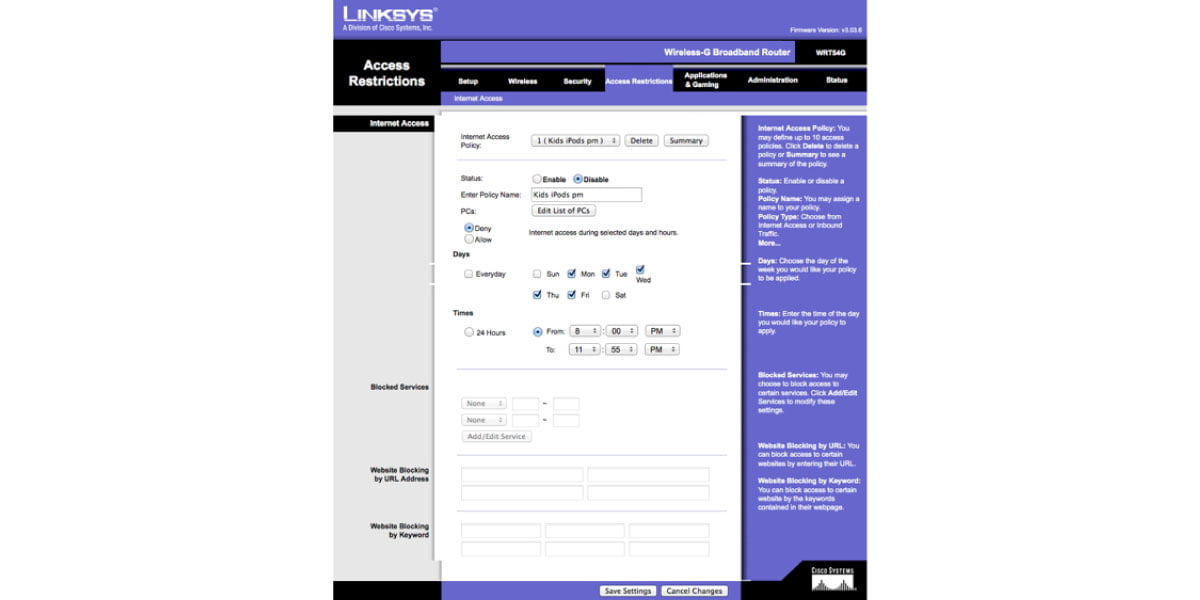
Use Parental Control Apps
Setting a timer on your WiFi router can be troublesome. Often, you want to keep your own device connected while limiting your child’s screen time. Also, your child can connect to the internet through a data network instead of WiFi. In this case, a better alternative is parental control apps.
Safes is one of those apps that provides parents with the option to track their children’s online activity, control their access to certain websites on all web browsers, and keep parents informed of their location. Start your free trial today and keep your kid safe by setting up parental controls on all of their devices.
Your Child’s Online Safety Starts Here
Every parent today needs a solution to manage screen time and keep their child safe online.
Without the right tools, digital risks and excessive screen time can impact children's well-being. Safes helps parents set healthy boundaries, monitor activity, and protect kids from online dangers—all with an easy-to-use app.
Take control of your child’s digital world. Learn more about Safes or download the app to start your free trial today!