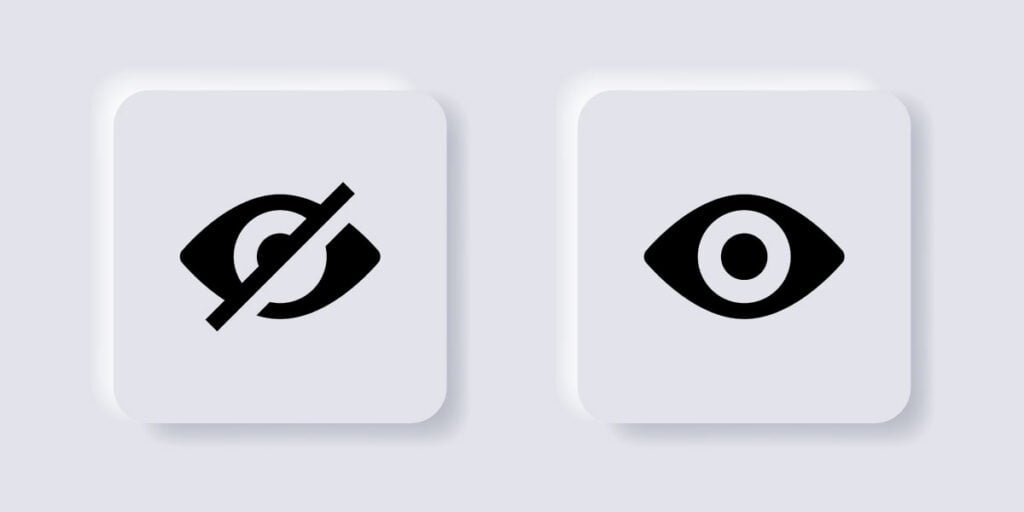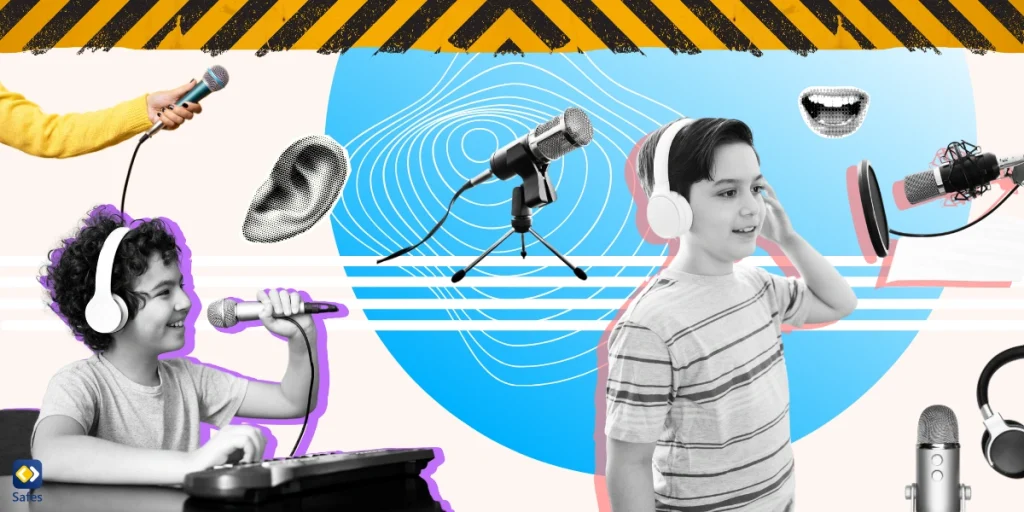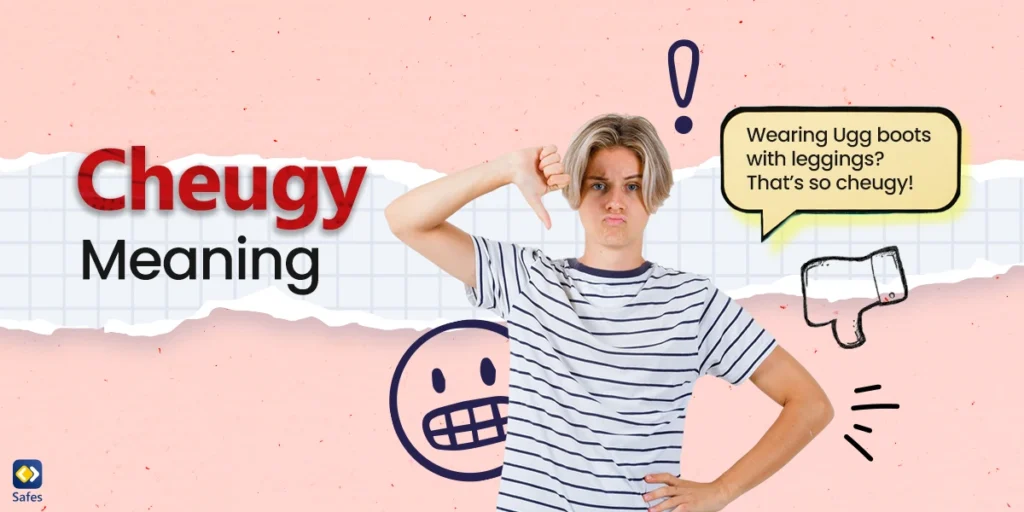Download and Start Your Free Trial of the Safes Parental Control App
There is a lot of content online that is not made or designed for children. These contents usually contain pornography, strong language, or drug use. Being exposed to these materials can have adverse effects on a child’s brain and cause mental illnesses.
These days, most children and teens are using Apple devices. This makes parents to start looking for different methods to restrict their children’s internet access. Throughout this article, we will teach you how to block websites on iOS devices and why you need to do so. Keep reading to learn the different methods of restricting internet access on iOS devices.
How to Block Websites on iOS Devices
There are two main methods you can use to block websites on iOS devices. One is using the device’s built-in settings, and the other is using third-party apps. The built-in settings on iOS devices allow you to manually enter the websites you don’t want your child to see.
Additionally, you can automatically restrict access to adult websites. Keep in mind that this feature only restricts access to the most popular adult websites and might not work for less-known websites. Keep reading the rest of this section to learn in regards to how to block websites on iOS devices.
Built-in Settings
Apple devices allow you to restrict website access on Safari, whether you’re on a mac, iPad, or iPhone. For that, you will have to set up the Screen Time feature. Follow the steps below to learn how to block websites on iPhone with a password.
- Open the Settings app
- Tap Screen Time
- Tap Content and Privacy Restrictions
- Enter your Screen Time password
- Select Content Restrictions
- Tap Web Content
- Choose one of the three website restriction settings.
Unrestricted: This option does not limit any websites.
Limit Adult Websites: By choosing Limit Adult Websites, websites that are known to have adult content will be automatically limited.
Allowed Websites: This option only allows access to websites that you have entered manually.
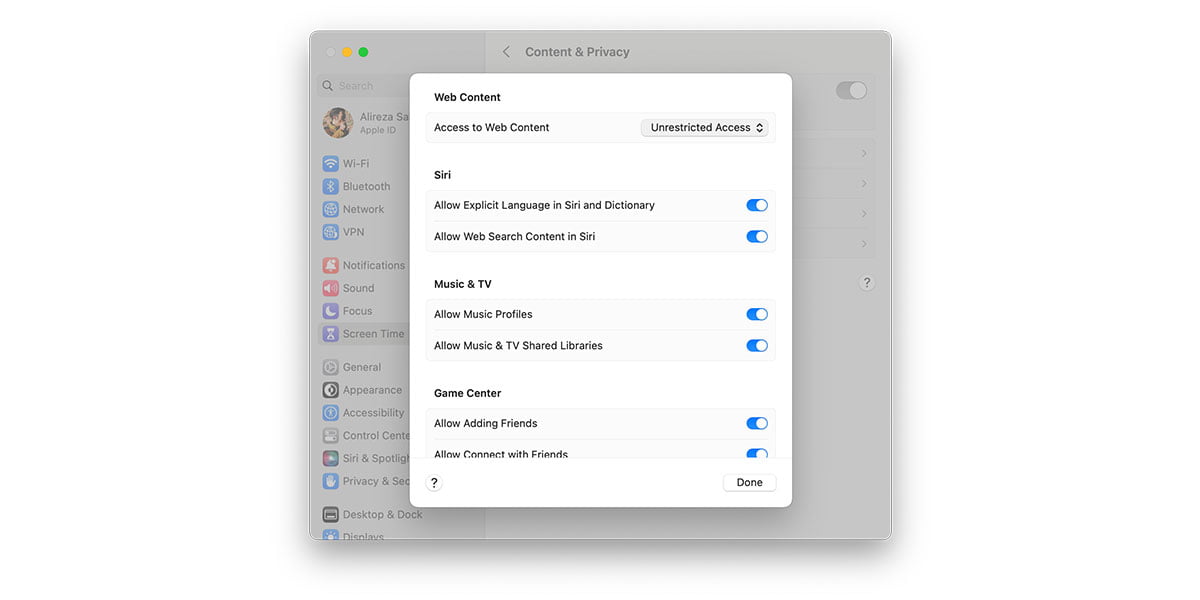
If your child wants to change these settings, they will have to enter the Screen Time passcode. So, you don’t have to worry about the settings being changed or removed.
To ensure that our guide on blocking websites on iOS devices is as user-friendly and accessible as possible, we’ve prepared a detailed video tutorial. This video acts as a visual companion to our written instructions, guiding you through each step with clear, easy-to-follow visuals. Ideal for those who appreciate seeing the process in action, the tutorial below will take you through the necessary steps to manage website access on your iOS device, enhancing your online safety and productivity.
Third-party Apps
There are lots of parental control apps that help parents accomplish the steps above on how to block website access on iOS devices much easier. Some examples include apps such as Safes, Bark, Qustudio, and FamiSafe. We will focus on the Safes parental control app. Let’s see how Safes can help you restrict website access on iOS devices.
Block Websites on iOS Devices using Safes parental control app
Safes offers various features such as URL blocking, Live Location, and Geofence. These features will help parents set parental controls on their child’s devices so as to keep them safe from online threats. You can block websites on your child’s iOS device by either putting in the website’s URL manually or by blocking certain categories. The categorical URL blocking features allow you to choose the category you want to block. These could be pornography, gambling, and strong language.
Using this feature can save you a lot of time since you won’t have to put in every website’s URL manually. But manual URL blocking can also come in handy if you want to block specific websites. Either way, if you’re looking for premium features when trying to block websites on your child’s device, third-party apps such as Safes are the way to go.
Don’t compromise when it comes to protecting your child online. Join Safes now and enjoy the benefits of advanced parental control features at your fingertips.

Reasons for Setting Parental Controls on Children’s Devices
Being exposed to age-inappropriate content at a young age will severely damage your child’s mental health. In this section, we’ll explain why it’s important to protect your child from inappropriate content using scientific data. Understanding this can help you understand why you need to know how to block websites on iOS devices.
Impact of Pornography on Children
Being exposed to pornographic content at a young age can impact the development of children’s prefrontal cortex. This brain region is in charge of conditional thinking, attention, and impulse control. If your child’s prefrontal cortex is not fully developed by their mid-20s, they might experience neurological problems.
Whether your child accidentally comes across porn or decides to watch it, 4 different chemicals will be released in their brain. These chemicals are Oxytocin, Norepinephrine, Dopamine, and Serotonin. Too much of any of these chemicals will result in lifelong mental health issues. Now, imagine what happens when your child gets too much of all these chemicals at once while watching porn.
Additionally, starting to watch porn at a young age will result in porn-induced erectile dysfunction (PIED). Watching porn on a daily basis makes people have unrealistic expectations of real-world romance and makes it dissatisfactory. However, this effect can be avoided by learning how to block websites on iOS devices, particularly websites with adult content.
Impact of violent content on Children
The next issue with inappropriate media is violent content. Some violent video games can be good for children as they teach important lessons through gameplay. However, most of them aren’t healthy.
Children who are exposed to violence, whether on TV, video games, or websites, end up developing antisocial behavior and become more aggressive as they grow up. This can be extra problematic if they end up committing crimes that will impact their life as adults. Websites with violent content are a category on Safes’ Categorical URL Blocking. You can use it to restrict this kind of media from your child’s device.
Frequently Asked Questions
We’ve compiled a list of questions and answers to help provide more information on the topic we discussed. If you have any more questions, please don’t hesitate to contact us. We’d be happy to help!
How to block adult websites on my iPhone?
You can use your iPhone’s built-in settings to block websites containing adult content. Simply open settings and go to content and privacy restrictions. Put in your screen time password, select web content, and choose any of the three settings.
How to block websites on iPhone without Screen time?
If you don’t want to turn on the Screen Time setting on your iPhone, you can use third-party apps such as Safes to block specific sites on your iPhone. After downloading the Safes app from App Store, select the Web Filter feature. From there, you can either put in the URL of the website you want to block or choose the category of websites you want to block. Using third-party apps also provides you with a premium experience and various features that can be useful in different situations.
Your Child’s Online Safety Starts Here
Every parent today needs a solution to manage screen time and keep their child safe online.
Without the right tools, digital risks and excessive screen time can impact children's well-being. Safes helps parents set healthy boundaries, monitor activity, and protect kids from online dangers—all with an easy-to-use app.
Take control of your child’s digital world. Learn more about Safes or download the app to start your free trial today!