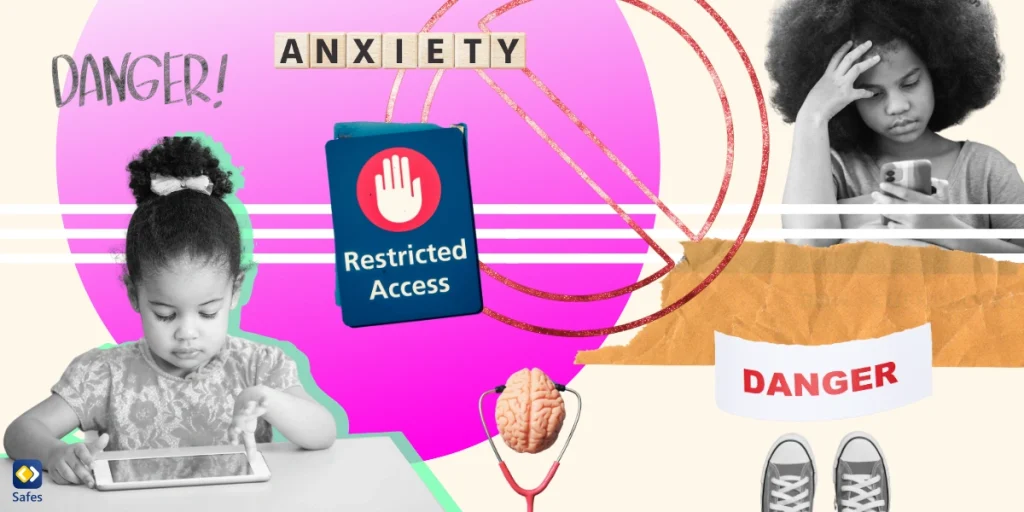Nowadays, children grow up surrounded by digital devices. In fact, these devices are used for almost everything: From submitting homework to making a doctor’s appointment, a modern human needs to pick up their phone or laptop if they want to keep up with the current flow. Technology has facilitated life to an extent beyond estimation, but it comes with its own set of flaws. Digital burnout is one of the adverse effects of excessive technology use, calling for parents’ undivided attention. In this blog post, we’ll try to help parents recognize the signs of digital burnout and provide practical strategies for addressing it.
Download and Start Your Free Trial of the Safes Parental Control App
Understanding Digital Burnout
According to Cambridge Dictionary, the term burnout refers to “the state of having no energy or enthusiasm because of working too hard, or someone who shows the effects of this state.” Digital burnout, on the other hand, is the state of exhaustion and frustration that stems from excessive use of digital devices.
It might be hard to grasp how online apps can lead to burnout; they seem harmless after all. However, being digital natives, our children are prone to this kind of burnout. This condition can be exacerbated by factors such as online academic demands, screen addiction, and FOMO caused by social media pressures.
The impact of digital burnout goes beyond just physical fatigue; it leads to a wide range of mental, emotional, and physical health problems. Digital burnout causes anxiety, which can mentally frustrate a child and lead to physical symptoms, such as irregular sleep patterns, low energy levels, and even chest pains.
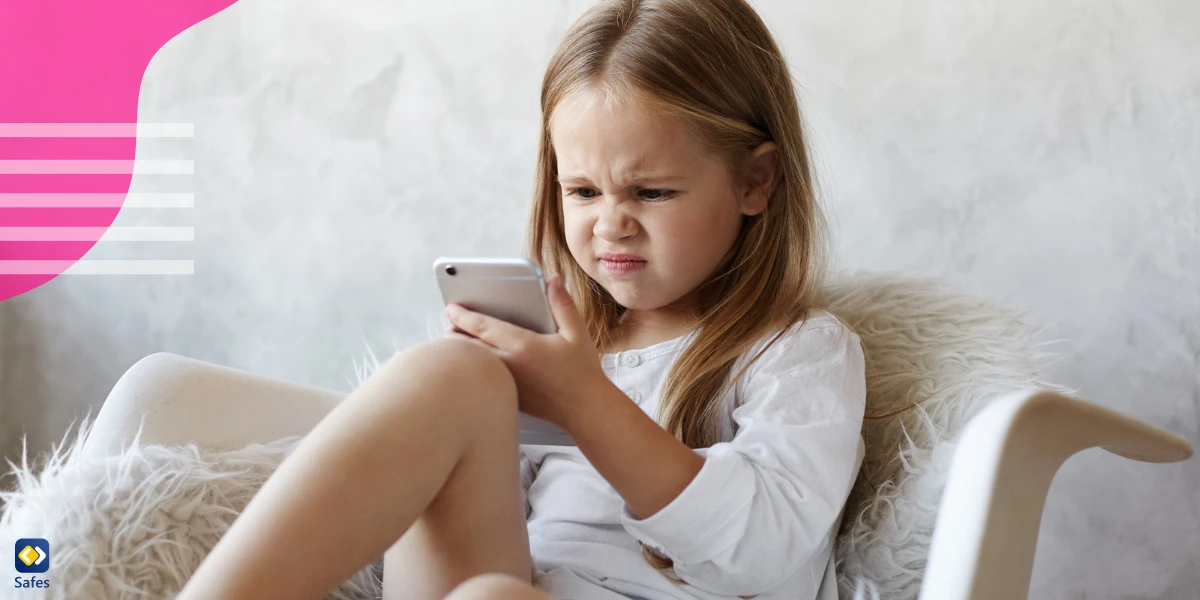
Recognizing Signs of Digital Burnout
A child with digital burnout may show signs of irritability and constant fatigue in their behavior. Additionally, having decreased energy levels and a disrupted sleep pattern can result in poor academic performance. Lastly, the digital burnout-induced anxiety can make a child want to avoid social interactions, leading to isolation. Parents should be able to recognize these symptoms in their children’s behavior for timely intervention.
Addressing Digital Burnout
If your child is suffering from digital burnout, implement the following strategies to help them deal with the issue:
- Open Communication and Observation: Encourage regular communication with your child about their online experiences and feelings. Also, observe their behavior carefully for any changes in their mood that may indicate digital burnout.
- Setting Realistic Screen Time Limits: Try to find the right amount of screen time for your child that benefits them without leading to digital burnout. By setting age-appropriate limits, you can maintain a healthy balance between digital and real-life experiences. To ensure these restrictions are followed, you can use parental control apps.
A side note: If you’re looking for a parental control app to not only limit your child’s screen time but also monitor their online activities, we present to you the Safes parental control app. This app is very effective in keeping children safe online and works on all devices, such as Android, iOS, and Windows. Feel free to explore its capabilities with a free trial available on all devices.
- Encouraging Physical Activities and Hobbies: Digital burnout may be prevented in large part by engaging in physical and screen-free activities outside of digital spaces. Encouraging your child to join a sports team or arranging a night out or a movie night with the family can strengthen bonds and reduce screen time.
- Creating Tech-Free Zones and Times: To encourage screen detachment even more, it would be a good idea to designate specific areas and times where technology can’t be used. For example, implementing screen-free mealtimes can help family members bond. Plus, tech-free hours before bed can help improve sleep quality.
- Promoting Digital Detox and Mindfulness: Digital detox refers to a period during which you drastically cut back on or completely stop using your digital devices. Going through a digital detox, along with engaging in mindfulness exercises, such as deep breathing and journaling, can help children manage their digital stress.

Leading by Example
As parents, our behavior plays a pivotal role in shaping our children’s behavior. A study published in the Journal of Applied Developmental Psychology indicates that parents’ screen time is positively and strongly associated with children’s screen time. Therefore, parents being mindful of their own screen time can help instill healthy digital habits in children.
Seeking Professional Help
Sometimes, digital burnout can lead to severe mental health issues. In such cases, home remedies may not suffice for combatting digital addiction. Seeking professional help can be the ultimate solution that parents can resort to. Therapists or counselors specializing in digital well-being can help analyze the problem and plan the journey to recovery.
Conclusion
Recognizing how online apps lead to burnout and addressing digital burnout in children is an essential responsibility for every parent. By understanding the signs and implementing practical strategies, we can create a balanced digital environment that promotes our children’s overall well-being. As parents, we should be proactive in cultivating healthy technology habits, fostering open communication, and encouraging physical and emotional well-being for our children in this digital era. This way, we can navigate the challenges and opportunities of the digital world, ensuring a brighter and healthier future for our children.
Your Child’s Online Safety Starts Here
Every parent today needs a solution to manage screen time and keep their child safe online.
Without the right tools, digital risks and excessive screen time can impact children's well-being. Safes helps parents set healthy boundaries, monitor activity, and protect kids from online dangers—all with an easy-to-use app.
Take control of your child’s digital world. Learn more about Safes or download the app to start your free trial today!