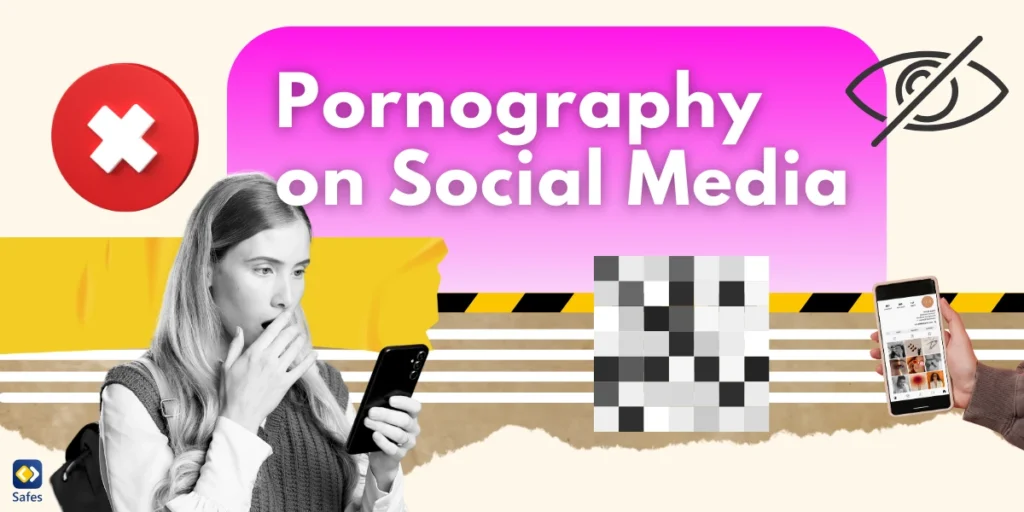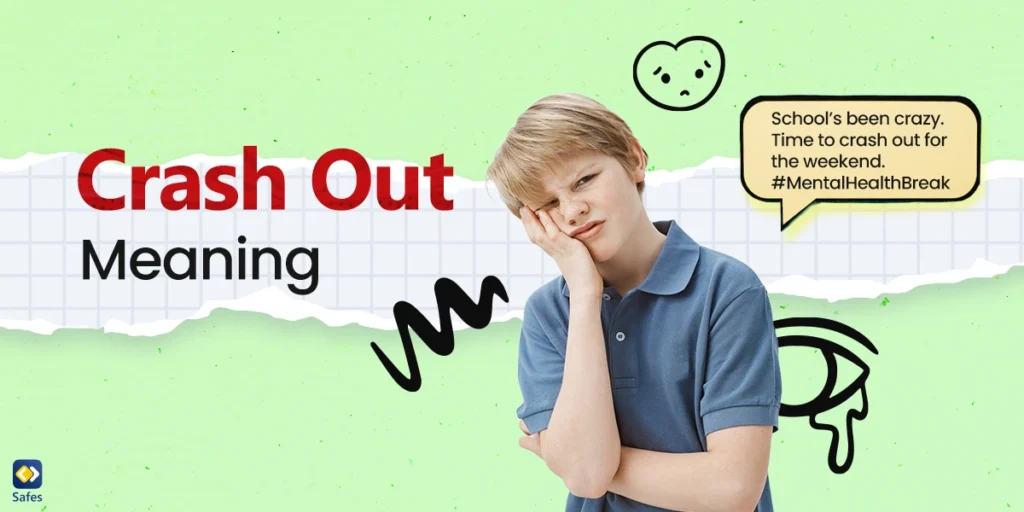In today’s digital age, virtual meetings and online classes have become the new norm. And Zoom has emerged as one of the most popular video conferencing platforms, with millions of users worldwide. However, with the rise of cyber threats and online predators, parents are increasingly concerned about the safety of their children while using Zoom. This blog post will zoom in on the question, “Is Zoom safe for children?” and explore the various safety measures that parents can take to ensure their kids’ online safety. As online safety for kids becomes more critical than ever, this discussion is of utmost importance.
Download and Start Your Free Trial of the Safes Parental Control App
Benefits of Zoom for Kids
Zoom has become an indispensable tool for online learning and socializing since the pandemic. The benefits of using Zoom are numerous, and they go beyond just providing a virtual meeting space. With Zoom, students can attend classes from the comfort of their homes without worrying about the commute. They can also interact with their classmates and teachers in real time, ask questions, and share their ideas.
Additionally, Zoom has proven to have a positive impact on mental health, as it provides a sense of connection and socialization, which is especially important during times of the pandemic and isolation. Through Zoom, people can stay connected with their friends and family, attend virtual events, and engage in activities that promote mental and emotional well-being.
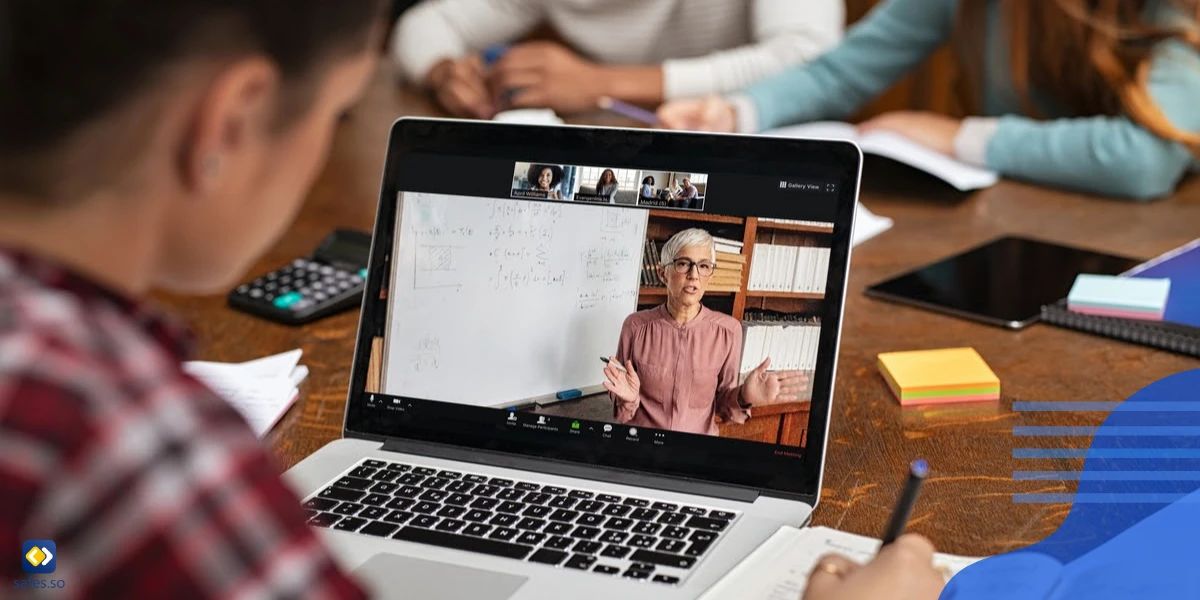
Risks of Zoom for Kids
While Zoom has many benefits for online learning and socializing, there are also potential risks and challenges when it comes to using it for kids. One of the biggest concerns is whether Zoom is safe for children.
The platform has faced security and privacy issues in the past, and there are concerns about the risk of exposure to inappropriate content or behavior. Additionally, there have been instances of “Zoom-bombing,” where uninvited individuals join Zoom meetings and disrupt the proceedings.
To address these concerns, Zoom has implemented various security measures, such as password protection and waiting rooms, to prevent unauthorized access. However, it is still essential for parents to supervise their children’s Zoom activities and ensure that they are using the platform safely.
In general, while Zoom has made online learning and socializing more accessible during the pandemic, it is crucial to be aware of its potential risks and take appropriate measures to ensure that children are using it safely.
Safety Measures of Zoom
With the proper safety measures in place, Zoom can be a safe and effective tool for online learning and socializing for kids. As parents and teachers, you can do a lot to ensure safe Zoom use for kids. Firstly, you should monitor Zoom usage and ensure that children are only attending meetings with authorized participants. Secondly, you should educate children on appropriate online behavior, such as not sharing personal information or engaging in cyberbullying.
To secure your child’s Zoom meetings, use a unique meeting ID and password for each session. When creating passwords, make sure you create strong ones using a combination of upper and lowercase letters, numbers, and symbols. Also, enable the waiting room feature and restrict screen-sharing to the host only. Additionally, ensure the Zoom software is up-to-date to benefit from the latest security features.
Finally, if safety concerns arise, report them to Zoom’s customer support team and take appropriate action, such as blocking unauthorized users or terminating the meeting.
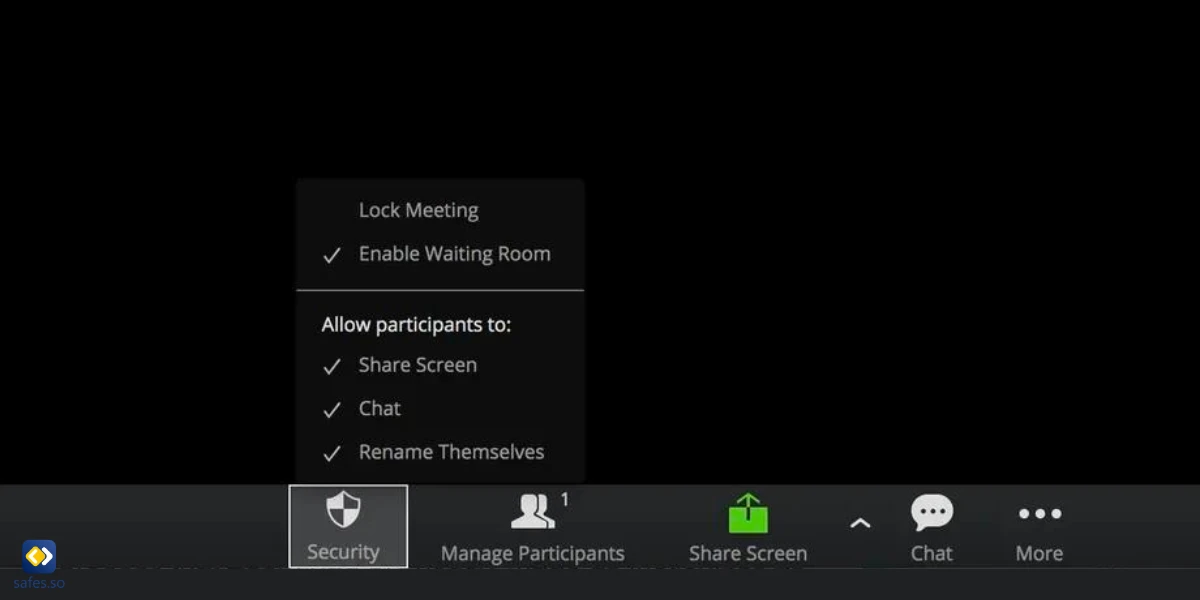
Monitoring Your Child’s Zoom Use
To monitor your child’s Zoom usage, use features such as screen-sharing alerts and attendance reports to track attendance and detect unauthorized participants. You can also use parental control apps such as Safes to monitor and control how much time your child spends on Zoom.
How Does the Safes Parental Control Help?
The Safes parental control app can help parents protect their children while they’re using different apps on their smartphones, tablets, or computers. The app has App Monitoring and Smart App Rules features that help parents control and limit children’s use of all apps on their devices. With App Monitoring, parents can see what apps their children are using and for how long and set specific rules for each app. The Smart App Rules feature allows parents to set time limits and restrictions for specific apps based on various criteria, such as the time of day or location.
Additionally, Safes offers a range of Screen Time Management features that help control the amount of time children spend using different apps. Parents can set daily or weekly limits for each app and track their children’s usage.
Using the Safes, you can protect your child from unwanted content, establish healthy digital habits, and ensure safe and responsible device use. Safes is available on all Android and iOS devices. To learn how to install and use Safes, follow the links below:
- Windows parental controls
- Macbook parental controls
- Parental controls on Android
- iPhone parental controls
Experience these powerful features for yourself by signing up for a free trial of Safes today!
Alternatives to Zoom
If you find Zoom not appropriate enough for your child or you can’t run it on their devices for any reason, there are several online communication and learning tools available to replace it. Each alternative has its pros and cons, and it is essential for parents and teachers to carefully consider which tool is most appropriate for their specific needs.
One alternative is Google Meet, a secure video conferencing tool integrated with Google Classroom. It has similar features to Zoom, such as screen-sharing and chat, and is also free to use. However, some schools may not have access to Google Meet, and it may not be as user-friendly as Zoom.
Another alternative is Microsoft Teams, which is another video conferencing tool that is integrated with Microsoft Office. It has a range of features, including screen-sharing, file-sharing, and virtual backgrounds. Unfortunately, Microsoft Teams can be complicated to use and may not be as accessible as Zoom.
Another option is Skype, a popular video conferencing tool that is free to use. It has various features, such as screen-sharing and file-sharing, and is very user-friendly. Although, Skype may not be as secure as Zoom and can be prone to technical glitches.
Lastly, there is Discord, a popular communication tool for gamers that can also be used for remote learning. It has various features like voice and text chat and is free to use. However, it may not be appropriate for younger children and may not have the same level of security as Zoom.
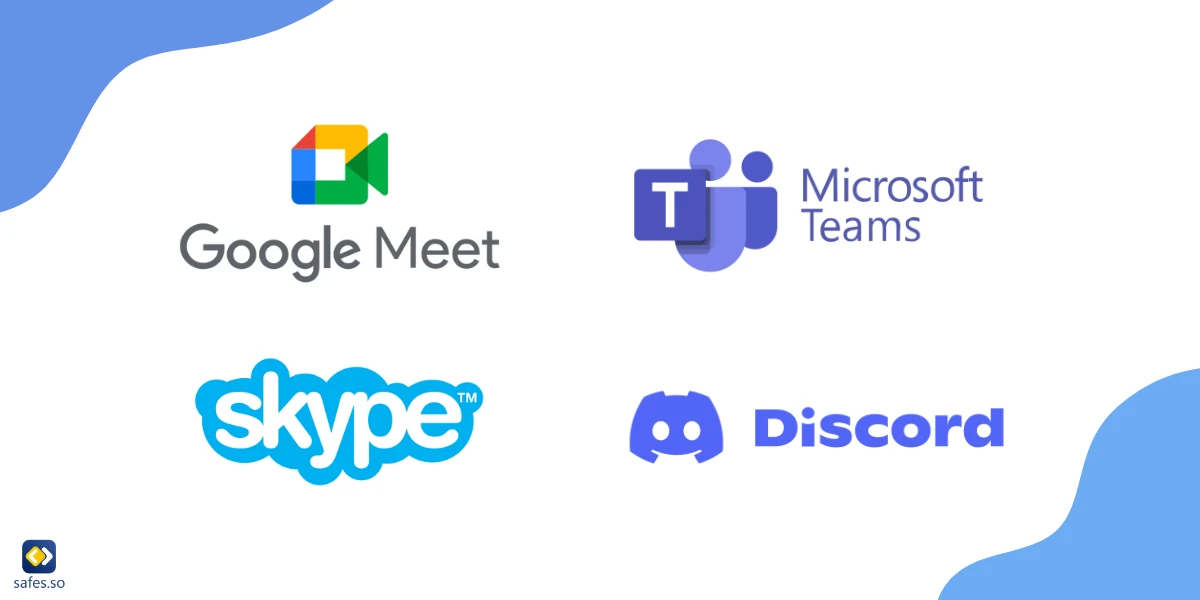
Conclusion: Is Zoom Safe?
While Zoom has been a popular choice for remote learning and communication, its security concerns have led many parents and educators to explore other options. Google Meet, Microsoft Teams, Skype, and Discord are all viable alternatives that offer similar features to Zoom but with varying levels of security and user-friendliness. Ultimately, the tool chosen depends on the specific needs of parents, students, and educators. Don’t forget that many of these alternatives have also faced security concerns, making it essential for you to be vigilant and take appropriate measures to ensure your child’s safety and privacy online.
Your Child’s Online Safety Starts Here
Every parent today needs a solution to manage screen time and keep their child safe online.
Without the right tools, digital risks and excessive screen time can impact children's well-being. Safes helps parents set healthy boundaries, monitor activity, and protect kids from online dangers—all with an easy-to-use app.
Take control of your child’s digital world. Learn more about Safes or download the app to start your free trial today!