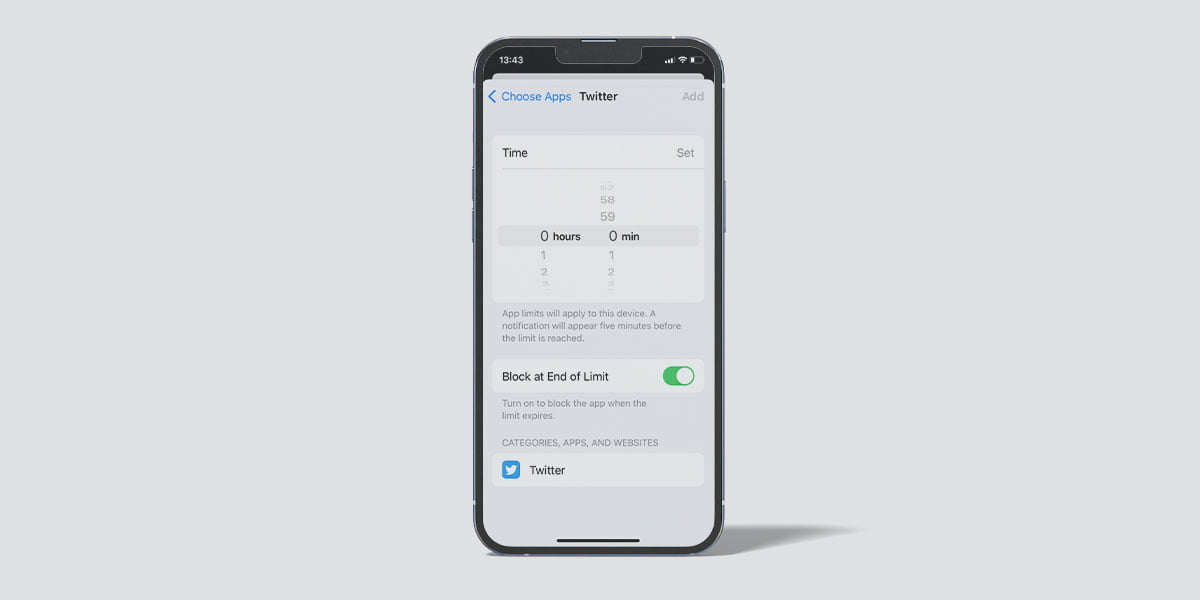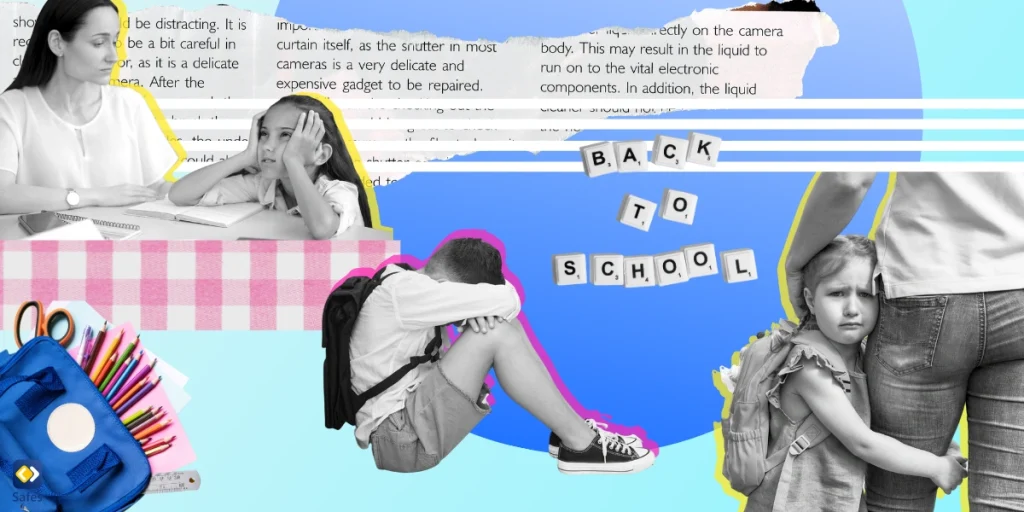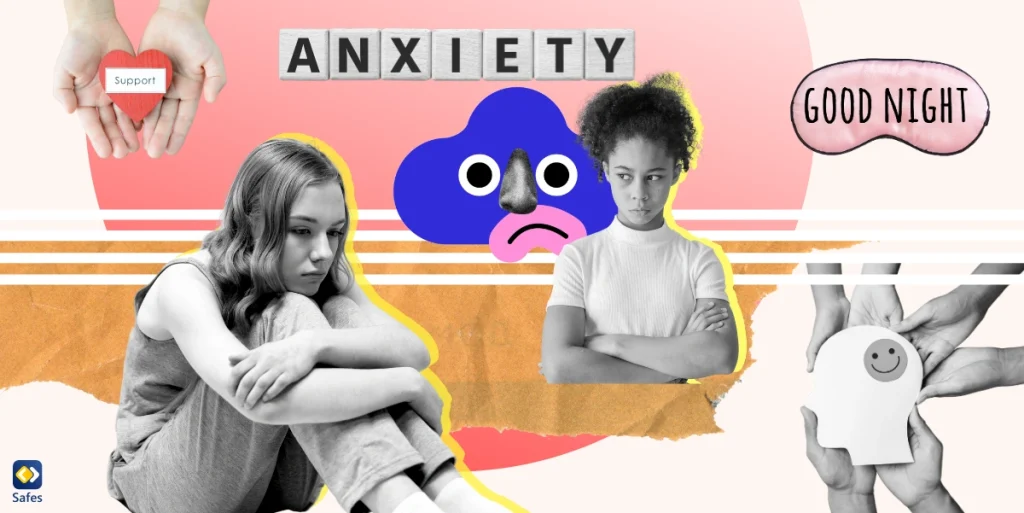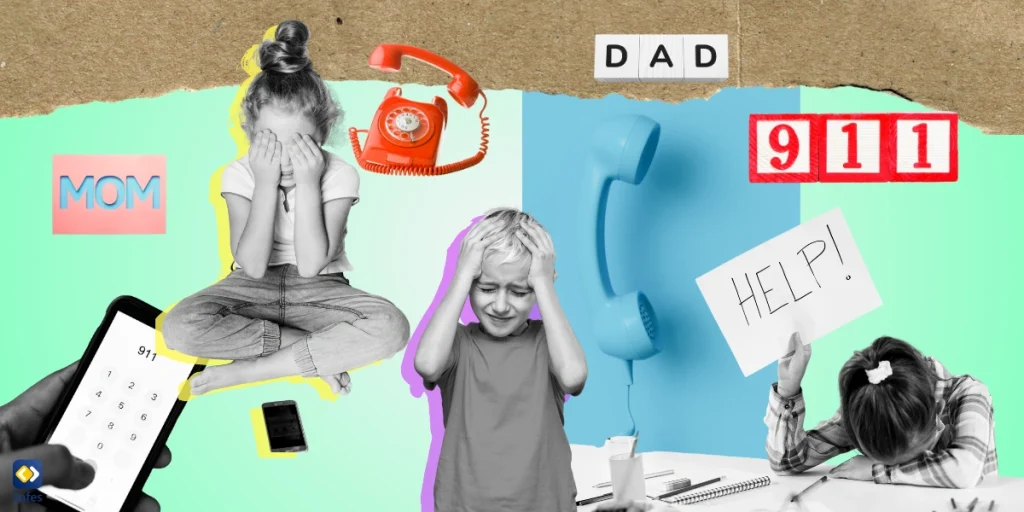As parents, we all want to make sure our children use their phones safely. iPhones are full of features, apps, and online spaces that can be distracting or even risky. Sometimes, you may need to remotely lock your child’s iPhone, whether it’s to limit screen time, encourage focus on schoolwork, or protect them from harmful content. Luckily, Apple offers built-in tools like Screen Time and Find My iPhone, and there are also third-party parental control apps that give you even more control.
Download and Start Your Free Trial of the Safes Parental Control App
In this guide, we’ll explain step by step how to lock your child’s iPhone, what each method can and cannot do, and when third-party tools like Safes parental control app might be the best option.
Why Do You Need to Lock Your Child’s iPhone?
Locking your child’s iPhone isn’t about punishment; it’s about safety and balance. There are a few common situations where parents find it useful. For example, your child spends too much time on social media or games, or ignores calls or messages while out, worrying you about their safety. Also, when you want to make sure they sleep at night instead of scrolling endlessly or want to cut off distractions during homework time temporarily, locking your child’s phone pays off.
Imagine when your teenager doesn’t answer when you call them from other rooms. By locking their iPhone remotely, you can ensure they pause what they’re doing and get back to you quickly.
How to Lock Your Child’s iPhone Using Screen Time
Screen Time is Apple’s built-in parental control feature. With it, you can set restrictions and lock the device for certain periods. Here’s how to set it up:
- Open Settings on your child’s iPhone.
- Tap Screen Time.
- Select Turn On Screen Time → This is My Child’s iPhone.
- Create a Screen Time passcode (make sure only you know it).
This passcode allows you to lock or unlock the phone whenever needed.
Please note that Screen Time does not let you instantly “freeze” the whole device remotely. Instead, it manages app and feature usage.
Read more: How to Limit Screen Time on iPhone for Kids
How to Set a Downtime Schedule on Your Child’s iPhone
Downtime locks the device during certain hours, like bedtime or school time.
- Go to Settings > Screen Time > Downtime.
- Toggle Scheduled on.
- Set start and end times (e.g., 9 PM to 7 AM).
During downtime, only phone calls and apps you allow will work. This helps children stay off their phones at night.
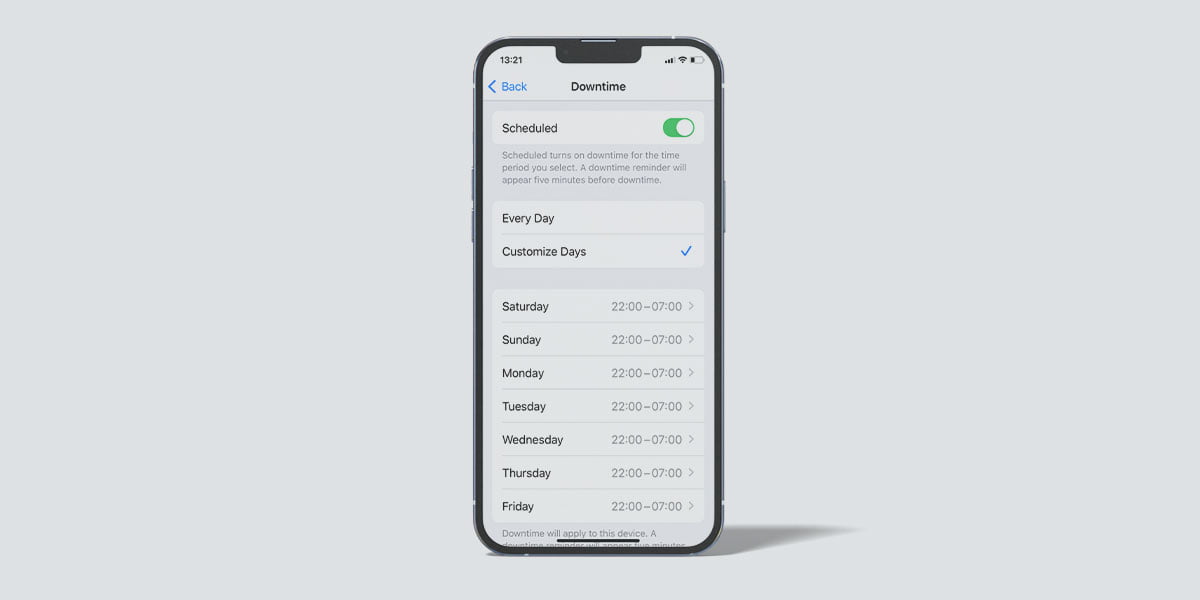
How to Lock Your Child‘s iPhone by Turning on Lost Mode
If you need to completely lock the iPhone, Apple’s Find My iPhone feature has a tool called Lost Mode:
- On your phone, open the Find My app.
- Select your child’s device from the list.
- Tap Mark As Lost (Lost Mode).
- Confirm and lock the phone remotely.
The device will be locked with a passcode and show a message you set (like “Call Mom”). Remember that this is a strong lock, but it’s meant for lost devices. You can’t schedule it daily.
How to Restrict Your Child’s iPhone to Phone-Only Use
Want your child’s iPhone to only make calls? Follow the steps below:
- In Screen Time, go to Always Allowed.
- Select only the Phone app.
- Combine with Downtime to block everything else.
This way, the iPhone acts like a simple phone, useful when you want them reachable but not distracted.
How to Use Third-Party Parental Control Tools
While Apple’s Screen Time and Find My iPhone are useful, they come with clear limitations. For example, you can’t instantly lock the phone on demand (except by using Lost Mode, which isn’t practical for everyday use), and the scheduling options are not very flexible. It can also be difficult to monitor whether your child has found ways to bypass restrictions. These gaps often leave parents wishing for a simpler and more effective way to manage their child’s phone use.
This is where third-party parental control apps like Safes make a big difference. With Safes, parents can remotely lock their child’s iPhone with just one tap, making it much easier to set boundaries in real time. The app also allows you to create custom schedules for phone-free times, block unsafe apps or websites, and even track your child’s location when needed.
Read more: Can I Use Parental Control iPhone from Android?
Final Word
Locking your child’s iPhone remotely can give you peace of mind while helping them build healthy screen habits. While Apple’s Screen Time and Find My iPhone provide useful options, they aren’t always enough for parents who need more control.
That’s why many families choose Safes, our parental control app. With Safes, you can remotely lock your child’s iPhone, set schedules, monitor app usage, and ensure your child’s safety online, all from your own device. Compared to built-in iPhone parental controls, Safes offers a more flexible, reliable, and parent-friendly way to keep children safe while teaching them healthy screen habits.
Download Safes today on Android and iOS, and experience how simple and effective it can be.
FAQ:
Can I lock from Android?
Yes. With third-party apps like Safes, you can lock your child’s iPhone remotely even from an Android phone. Apple’s built-in tools require another iOS device or iCloud.
Can I schedule a lock daily?
Yes. Screen Time allows daily downtime schedules. Safes makes it even easier by letting you create custom routines that repeat automatically.
Does locking affect emergency calls?
No. Even when locked, iPhones still allow emergency calls like 911. Safes also ensures children can always reach parents in emergencies.
Your Child’s Online Safety Starts Here
Every parent today needs a solution to manage screen time and keep their child safe online.
Without the right tools, digital risks and excessive screen time can impact children's well-being. Safes helps parents set healthy boundaries, monitor activity, and protect kids from online dangers—all with an easy-to-use app.
Take control of your child’s digital world. Learn more about Safes or download the app to start your free trial today!