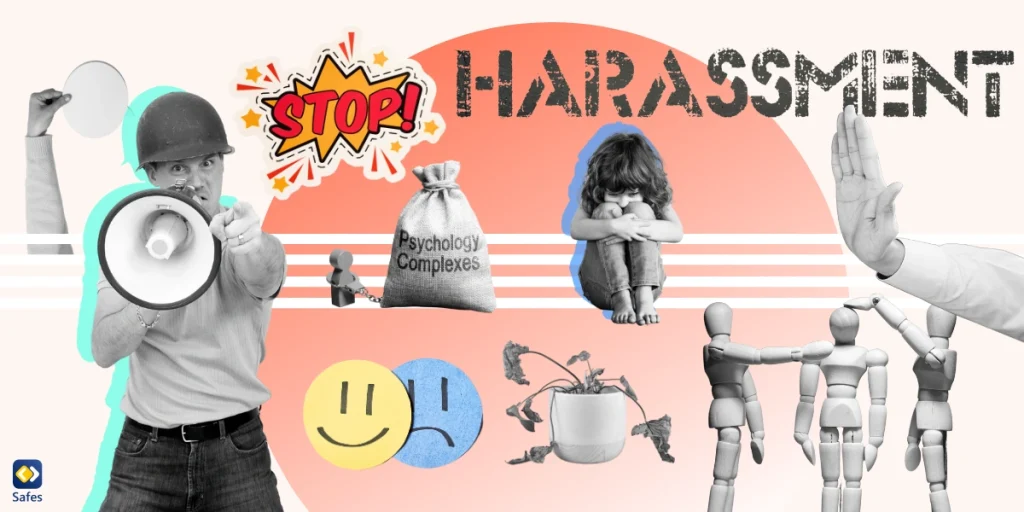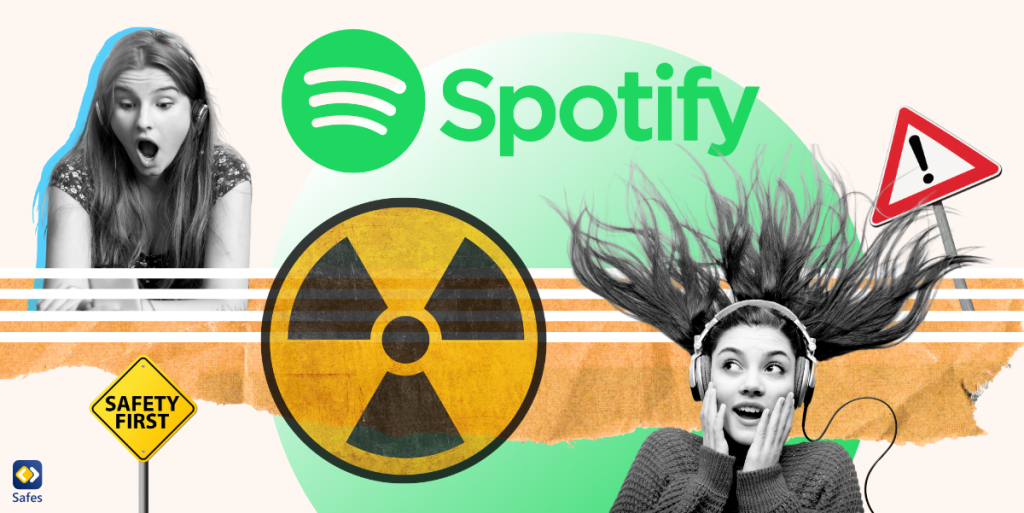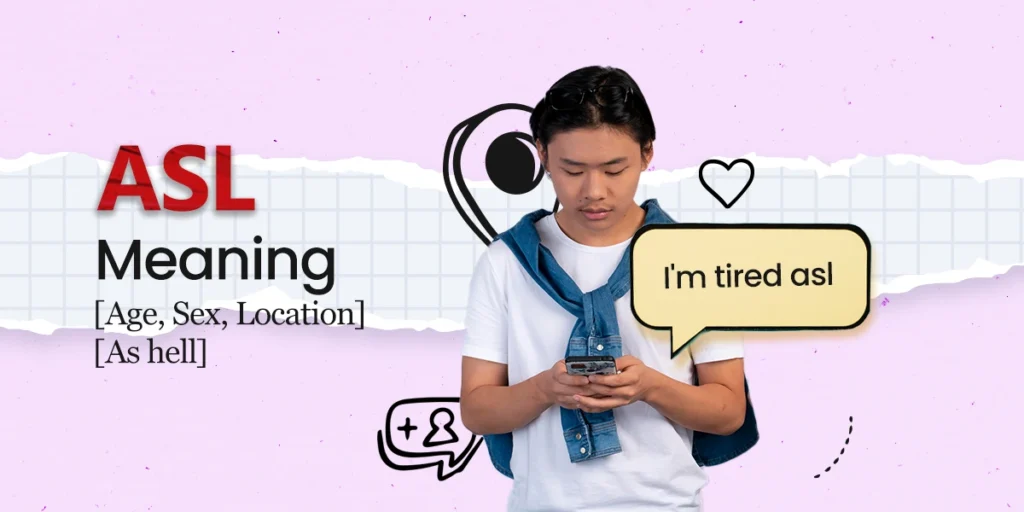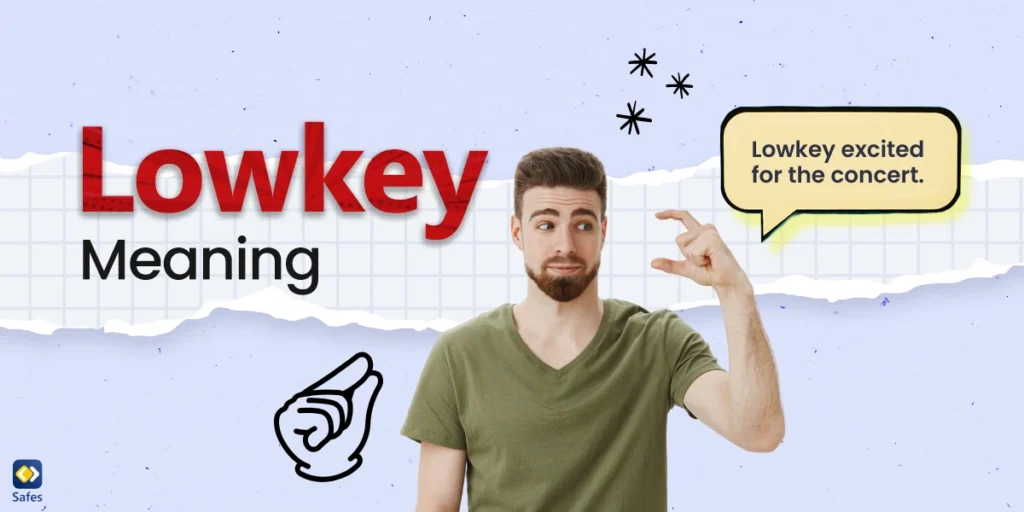Protecting children from inappropriate online content requires effective website blocking on iOS devices. You can block websites on iOS devices using built-in Screen Time controls or third-party parental control apps, each offering different levels of protection and customization.
Download and Start Your Free Trial of the Safes Parental Control App
TL;DR – Quick Website Blocking Summary
- Use Screen Time’s “Limit Adult Websites” for automatic blocking of known adult sites
- Choose “Allowed Websites Only” for maximum restriction with custom approved sites
- Set up a Screen Time passcode to prevent children from changing settings
- Add specific websites to “Never Allow” lists for targeted blocking
- Consider third-party apps like Safes for advanced filtering and cross-browser protection
- Enable DNS-based filtering for network-level protection
Why Blocking Websites on iOS Devices Is Essential
Website blocking protects children from content that can harm their developing minds. 93% of boys and 63% of girls report being exposed to internet pornography before age 18, with average first exposure at 12 years old. Even more concerning, 70% of children ages 7-18 have accidentally encountered online pornography while doing homework.
Early exposure to inappropriate content affects brain development, particularly the prefrontal cortex responsible for decision-making and impulse control. Children exposed to adult content show increased rates of depression, anxiety, and social disconnection. Understanding the answer to “what websites should parents block?” helps create safer digital environments for families.
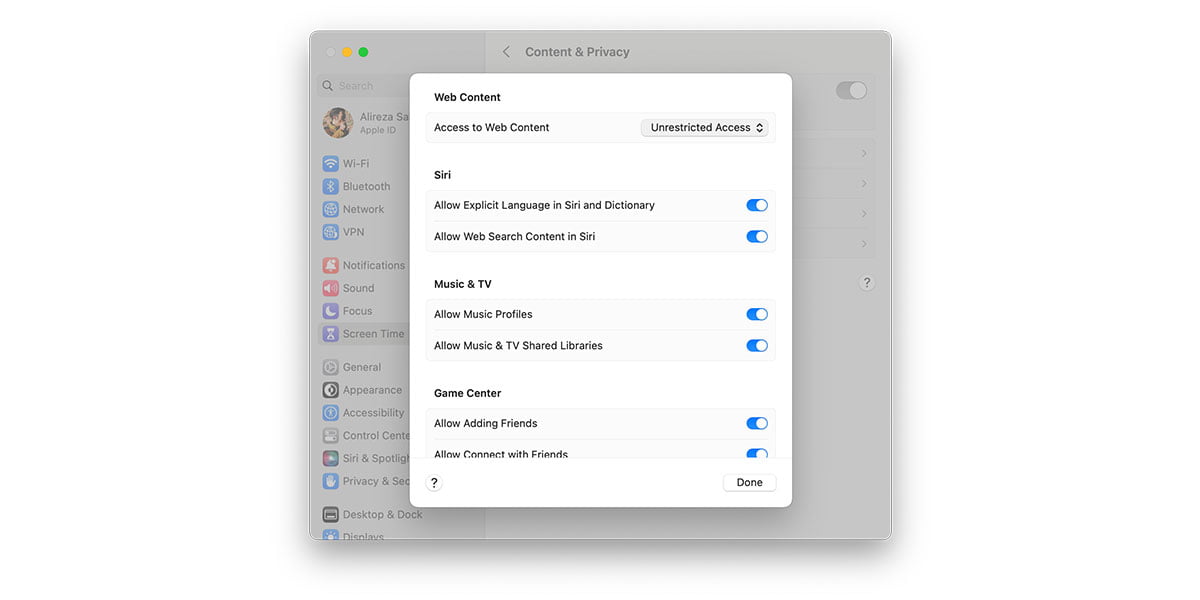
How to Block Websites Using iOS Built-in Settings
Learning how to block websites on iOS devices starts with Apple’s built-in Screen Time controls. Apple’s Screen Time provides powerful website blocking capabilities directly within iOS settings. This method works across Safari and other browsers that respect Screen Time restrictions.
Setting Up Screen Time for Website Blocking
Follow these step-by-step instructions to enable website restrictions:
- Open the Settings app on your iOS device
- Tap Screen Time
- Select Content & Privacy Restrictions
- Enter your Screen Time passcode (we’ll cover setting this up below)
- Tap Content Restrictions
- Select Web Content
Understanding the Three Website Restriction Options
iOS offers three distinct levels of website blocking:
Unrestricted Access This option allows access to all websites without filtering. Only choose this if you’re configuring settings for older teens with demonstrated responsibility.
Limit Adult Websites This setting automatically blocks websites known to contain adult content. iOS maintains an extensive database of inappropriate sites and updates it regularly. This option also:
- Blocks private browsing mode in Safari
- Allows you to add specific sites to “Always Allow” or “Never Allow” lists
- Provides reasonable protection while maintaining general internet access
Allowed Websites Only This is the most restrictive option, only permitting access to websites you specifically approve. Perfect for younger children or highly controlled environments. iOS includes child-friendly sites like Disney, PBS Kids, and educational resources by default.
Adding Specific Websites to Block Lists
To block specific websites under “Limit Adult Websites”:
- Navigate to Web Content settings as described above
- Select Limit Adult Websites
- Under “Never Allow,” tap Add Website
- Enter the complete website URL
- Tap Done
You can block social media platforms, gaming sites, or any specific domains this way.
Setting Up a Screen Time Passcode to Prevent Bypass
Protecting your restrictions requires a secure passcode that children cannot guess or change:
- In Screen Time settings, scroll down and tap Use Screen Time Passcode
- Create a unique 4-digit code different from your device unlock code
- Confirm the passcode
- Add your Apple ID for passcode recovery
Important: Never use obvious codes like birthdates or repeating numbers. This passcode prevents children from disabling website blocks or changing time limits.
How to Block Websites Without Screen Time
Parents seeking alternatives to Screen Time have several options for how to block websites on iPhone without Screen Time restrictions.
Using Third-Party Parental Control Apps
Third-party apps offer more comprehensive website blocking than iOS built-in settings. Safes provides advanced filtering capabilities including:
- Categorical blocking: Block entire categories like gambling, violence, or social media
- Time-based restrictions: Allow educational sites during homework hours while blocking entertainment
- Cross-platform protection: Consistent blocking across iOS, Android, and computers
- Real-time monitoring: See what sites your child attempts to visit
- Custom filtering: Create detailed allow/deny lists beyond iOS limitations
Router-Level DNS Filtering
Network-level blocking protects all devices connected to your home WiFi:
- Access your router’s admin panel (usually by typing 192.168.1.1 in a browser)
- Navigate to DNS settings
- Replace default DNS servers with family-safe options like:
- OpenDNS Family Shield: 208.67.222.123 and 208.67.220.123
- CleanBrowsing Family: 185.228.168.168 and 185.228.169.168
- Save settings and restart your router
This method provides an additional protection layer that works even when Screen Time is disabled.
Browser Limitations and Cross-Browser Protection
iOS website blocking faces several important limitations parents should understand:
Safari vs. Third-Party Browsers
While Screen Time effectively controls Safari, other browsers may have varying levels of compliance:
- Chrome, Firefox, Edge: Generally respect Screen Time restrictions but may have bypass methods
- Specialized browsers: Some browsers specifically designed to circumvent restrictions exist on the App Store
- Web apps: Progressive web applications can sometimes bypass traditional browser restrictions
Strengthening Cross-Browser Protection
To ensure comprehensive blocking across all browsers:
- Disable browser installation: Use Screen Time to prevent downloading alternative browsers
- Enable app approval: Require parent permission before installing any new apps
- Combine with putting parental controls on browsers techniques
- Use network-level filtering: DNS-based blocking affects all browsers equally
Advanced Website Blocking Strategies
Mastering how to block websites on iOS devices effectively requires understanding advanced techniques beyond basic Screen Time settings.
Blocking Specific Content Types
Beyond general website blocking, target specific content types that concern parents:
Social Media Protection: Block platforms where inappropriate content spreads rapidly. Consider learning how to restrict certain apps on iPhone for comprehensive social media control.
Video Content Filtering: Implement parental controls on YouTube to prevent access to mature video content that standard website blocking might miss.
Creating Age-Appropriate Internet Environments
Tailor your blocking strategy based on your child’s developmental stage:
- Ages 5-8: Use “Allowed Websites Only” with carefully curated educational sites
- Ages 9-12: Implement “Limit Adult Websites” with additional custom blocks for social media and gaming
- Ages 13-16: Focus on specific problem sites while allowing general internet access
- Ages 17+: Transition to educational conversations about digital responsibility
Monitoring and Maintaining Website Blocks
Regular Review of Blocked Content
Website blocking requires ongoing attention:
- Weekly reviews: Check Screen Time reports for attempted site visits
- Update block lists: Add newly discovered inappropriate sites
- Adjust restrictions: Modify settings as children mature and demonstrate responsibility
- Test effectiveness: Periodically verify that blocks work as expected
Handling Bypass Attempts
Children often discover ways around restrictions. Common bypass methods include:
- VPN apps: Block VPN applications through Screen Time app restrictions
- DNS changes: Monitor for unauthorized network setting changes
- Alternative devices: Ensure consistent protection across all family devices
Comparison of iOS Website Blocking Methods
| Method | Ease of Setup | Effectiveness | Cost | Cross-Device Protection |
| Screen Time Built-in | Very Easy | Good | Free | iOS Only |
| Third-party Apps (Safes) | Easy | Excellent | Paid | All Devices |
| Router DNS Filtering | Moderate | Good | Free | Home Network Only |
| Combined Approach | Moderate | Excellent | Mixed | Comprehensive |
Complete Checklist for iOS Website Blocking
Use this comprehensive checklist to ensure complete protection:
Initial Setup:
- Enable Screen Time with secure passcode
- Choose appropriate restriction level (Limit Adult Websites or Allowed Websites Only)
- Add specific sites to Never Allow list
- Test blocking effectiveness in Safari
- Configure router-level DNS filtering
Enhanced Protection:
- Install reputable parental control app for cross-platform protection
- Block alternative browser downloads
- Enable app installation approval requirements
- Set up monitoring and reporting
- Create family technology agreements
Ongoing Maintenance:
- Review Screen Time reports weekly
- Update blocked site lists monthly
- Test bypass methods quarterly
- Adjust restrictions based on child’s maturity
- Maintain open communication about online safety
Alternative Approaches for Different Platforms
While this guide focuses on iOS, parents with mixed-device families should understand protection options across platforms. Learn how to block websites on Android devices to maintain consistent protection regardless of device type.
For comprehensive family protection, consider reviewing the best parental control apps that work across iOS, Android, and computers with unified management and reporting.
Conclusion
Effective website blocking on iOS devices requires a multi-layered approach combining Screen Time restrictions, third-party filtering, and network-level protection. The key is matching your blocking strategy to your child’s age, maturity level, and specific risks they face online.
Start with iOS built-in Screen Time controls for basic protection, then enhance with additional tools as needed. Remember that technology solutions work best when combined with open family communication about internet safety and digital responsibility.
Regular monitoring and adjustment ensure your website blocking remains effective as your child grows and online threats evolve.
Frequently Asked Questions
How do I block adult websites on my iPhone effectively?
The most effective way to block adult websites on my iPhone is using Screen Time’s “Limit Adult Websites” setting for automatic blocking of known adult content. Navigate to Settings > Screen Time > Content & Privacy Restrictions > Content Restrictions > Web Content, then select “Limit Adult Websites.” This blocks private browsing and allows you to add specific sites to a “Never Allow” list for comprehensive protection.
Can I block websites on iPhone with a password protection?
Yes, set up a Screen Time passcode to protect your website blocking settings. Go to Settings > Screen Time > Use Screen Time Passcode, then create a unique 4-digit code. This prevents children from changing website restrictions and ensures your blocking remains effective.
How do I block certain websites on iPhone without using Screen Time?
You can use third-party parental control apps like Safes that provide website filtering independent of Screen Time. Additionally, configure your home router with family-safe DNS servers like OpenDNS Family Shield (208.67.222.123) for network-level blocking that works across all devices and browsers.
Does iOS website blocking work in all browsers or just Safari?
Screen Time website blocking primarily works in Safari and other browsers that respect iOS restrictions. However, some third-party browsers may have limitations. For comprehensive protection, combine Screen Time with app restrictions that prevent downloading alternative browsers and consider third-party parental control apps for universal browser blocking.
What’s the difference between “Limit Adult Websites” and “Allowed Websites Only” modes?
“Limit Adult Websites” automatically blocks known inappropriate sites while allowing general internet access, perfect for tweens and teens. “Allowed Websites Only” creates a restricted environment where children can only visit pre-approved sites, ideal for younger children who need maximum protection with minimal internet access.
Your Child’s Online Safety Starts Here
Every parent today needs a solution to manage screen time and keep their child safe online.
Without the right tools, digital risks and excessive screen time can impact children's well-being. Safes helps parents set healthy boundaries, monitor activity, and protect kids from online dangers—all with an easy-to-use app.
Take control of your child’s digital world. Learn more about Safes or download the app to start your free trial today!