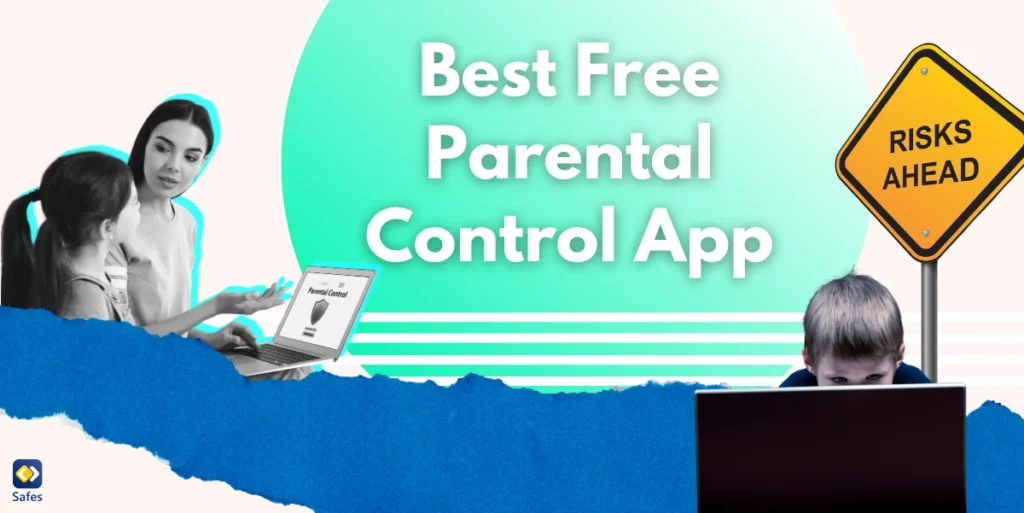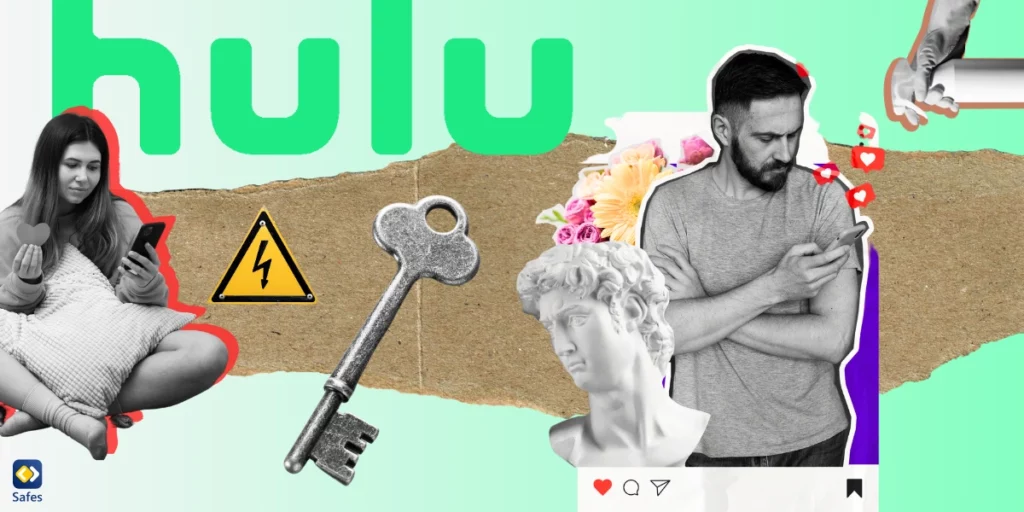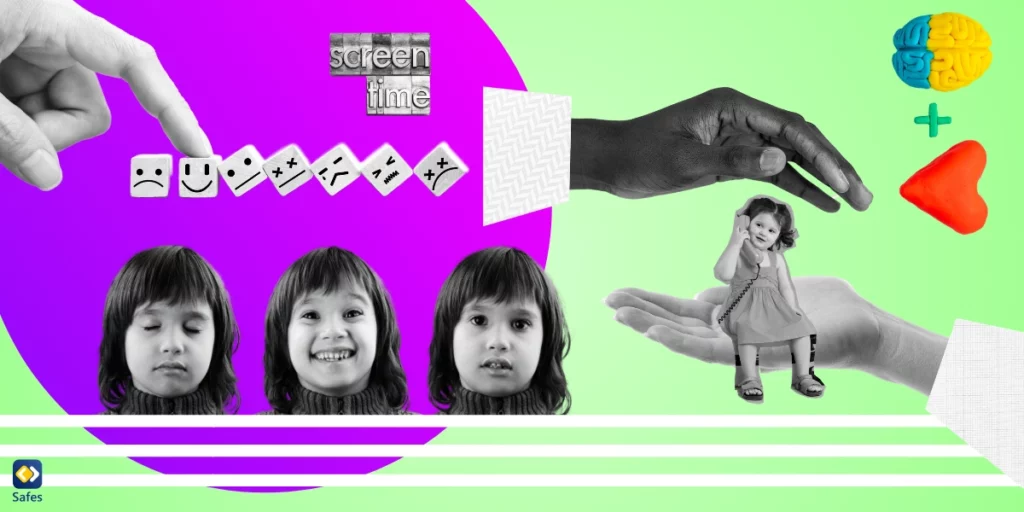As children increasingly spend time online, the need for robust parental control solutions has become more important than ever. From managing screen time to ensuring safe browsing, parental control apps are indispensable tools for modern parenting. But with so many options on the market, identifying the best free parental control app can be daunting. In this guide, we’ll explain why these apps are essential, and evaluate the best free parental control apps available.
Download and Start Your Free Trial of the Safes Parental Control App
What Features Define the Best Parental Control Apps?
The best parental control programs are characterized by their ability to provide a comprehensive suite of tools for managing children’s digital activity while ensuring ease of use for parents. Essential features include screen time management, app and website filtering, and location tracking. These tools enable parents to control what their children access online, how long they spend on devices, and where they are physically. Effective apps also provide real-time alerts for risky behaviors, such as attempts to access blocked sites or excessive screen usage.
Customizability is another hallmark of top-tier parental control apps. Families differ in their needs based on children’s ages, maturity levels, and unique circumstances, so the ability to tailor restrictions is critical. For instance, some apps let parents create multiple profiles with varying settings for each child. Advanced reporting tools that summarize a child’s online activity also empower parents to make informed decisions about necessary adjustments to rules.
Compatibility and cross-platform functionality are equally vital. The best apps work seamlessly across Android, iOS, Windows, and other operating systems, ensuring consistent coverage regardless of the device. A user-friendly interface and prompt customer support further enhance the usability of these apps, making them a reliable choice for safeguarding children online.
Google Family Link
As you can guess by the name, “Google Family Link” is made by Google. It’s basically their answer to the problem of digital safety on Android, the operating system also made by Google. Almost on every phone that has the Android OS, whether it’s the Google Pixel or made by a third-party, the built-in Android parental controls will tell you to download Google Family Link on your phone. Afterward, follow the set-up instructions and you’re all set. The features work best on other Android phones though some of the work on iOS phones too (the child’s phone can be iOS but the same isn’t true about the parent’s phone). Interestingly, there are built-in iOS parental controls settings in iPhones and iPads called Screentime but since it’s not technically an app, we haven’t brought it up in this list.
Google Family Link only works for children under 13 years of age. Afterward, the child can opt to cancel the parental restrictions whenever they want. So after they turn 13, it’s all about having open discussions and you can’t use Google Family Link for authority. Google will know when your child turns 13 since you have to create a Google account for your child when setting up Google Family Link. The three most important features of Google Family Link are as follows:
- Features: Allows parents to manage app usage, set screen time limits, and locate devices.
- Strengths: Integrated with Android devices and offers excellent control for younger children.
- Drawbacks: Limited functionality on iOS devices and lacks advanced monitoring features.

Microsoft Family Safety
Microsoft Family Safety is a built-in parental control tool available on Windows, Android, Xbox, and iOS devices. It offers a range of features to help you manage your child’s screen time, track their location, and monitor their online activity. Though it’s technically built-in as part of the Windows parental control settings, it still has an app that needs to be downloaded on Android and iOS. Since the Xbox series is alsoowned by Microsoft, they’ve used this opportunity to implement Xbox parental controls into Microsoft Family Safety as well. Here are some of the features that this app boasts:
- Features: Allows parents to restrict app usage, block inappropriate content, and manage purchases.
- Strengths: Ideal for families already using Apple devices and want parental controls on iPhones and iPads.
- Drawbacks: Exclusively for Apple ecosystems, making it less useful for mixed-device households.
Are Paid Parental Control Apps Better Than Free Parental Control Apps?
Paid parental control apps often offer more robust and advanced features compared to free alternatives, making them better suited for comprehensive monitoring and management. For instance, while free apps like Google Family Link or Apple Screen Time provide basic tools for screen time limits and app blocking, paid apps offer extensive monitoring capabilities, such as detailed activity reports, geofencing, and advanced web filtering. Paid options frequently include support for multiple devices and cross-platform compatibility, which are critical for families with diverse technology needs.
Free apps may also come with limitations that affect their efficacy. For example, they might lack social media monitoring, a critical tool for addressing cyberbullying or exposure to harmful content. Additionally, free apps can have restricted customer support or data privacy concerns, as some monetize through advertisements or data sharing. Paid apps generally prioritize user security and data protection, ensuring ethical tracking and monitoring.
However, not all families need the advanced features that paid apps provide. Free solutions can be sufficient for younger children or families with minimal monitoring needs. Ultimately, the choice between free and paid apps depends on the parents’ goals and the child’s online habits. For parents seeking peace of mind and advanced customization, the investment in a paid parental control app is often worthwhile.
Why Safes Family Is the Best Option
Safes Family is a paid parental control app that offers a free trial so you can get started quickly and learn all about its cool features before committing.
All-in-One Solution
Unlike many free parental control apps, Safes Family combines the best features into a single, intuitive platform. It offers screen time management, web filtering, app monitoring, location tracking, and even the ability to pause devices during family activities.
Cross-Platform Excellence
Safes Family is compatible with both Android and iOS devices, making it perfect for households using different operating systems. The app also provides seamless integration, so parents can manage all settings from one dashboard.
User-Friendly Interface
Designed with busy parents in mind, Safes Family boasts an interface that’s both powerful and easy to navigate. Customizing settings, reviewing reports, and enforcing rules is straightforward, even for those less tech-savvy.
Enhanced Privacy and Security
While some free apps compromise privacy, Safes Family prioritizes user data protection. All tracking and monitoring features are implemented ethically, ensuring children’s privacy while maintaining safety.
Free Trial and Affordable Plans
Safes Family offers a robust free trial so families can explore its features risk-free. For those seeking advanced tools, the subscription plans are competitively priced, providing unparalleled value.
Conclusion
Parental control apps have become an essential tool for navigating the complexities of digital parenting. By offering features such as screen time management, content filtering, and app monitoring, these tools empower parents to protect their children from online risks while encouraging healthy technology use. While free parental control apps provide basic functionalities, premium options like Safes Family often offer more comprehensive solutions, making them an excellent choice for families seeking robust, customizable features.
Choosing the right parental control app depends on individual family needs, but the core goal remains the same: fostering a safe and balanced digital environment for children. Whether you prioritize cost-effectiveness with free apps or prefer the advanced capabilities of paid options, understanding the features and limitations of each tool ensures you make an informed decision. Safes Family stands out as a top contender for its combination of cross-platform support, user-friendly design, and commitment to data security.
Your Child’s Online Safety Starts Here
Every parent today needs a solution to manage screen time and keep their child safe online.
Without the right tools, digital risks and excessive screen time can impact children's well-being. Safes helps parents set healthy boundaries, monitor activity, and protect kids from online dangers—all with an easy-to-use app.
Take control of your child’s digital world. Learn more about Safes or download the app to start your free trial today!