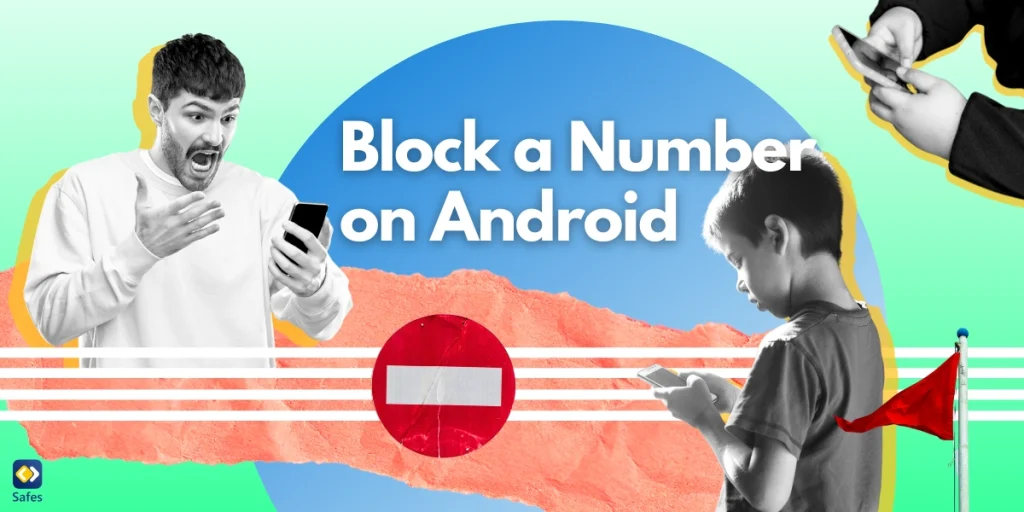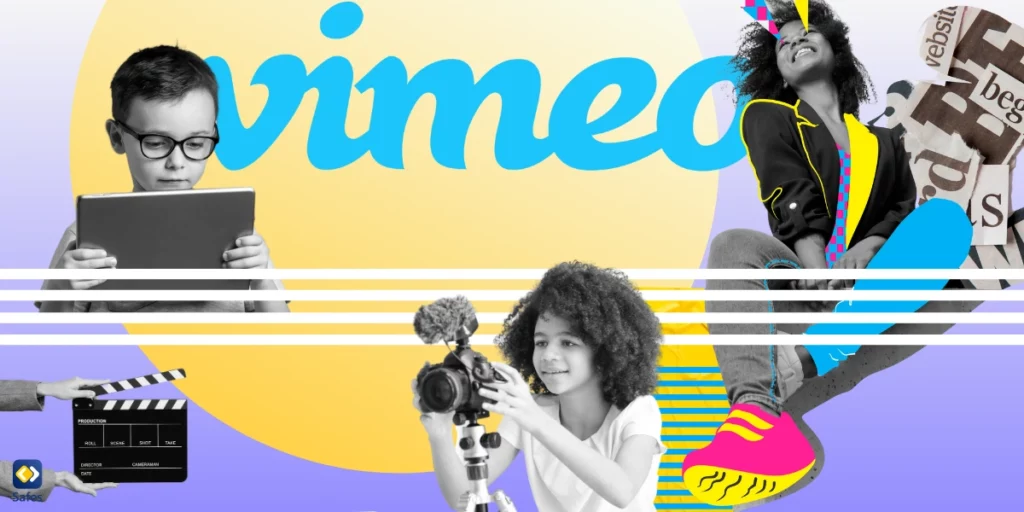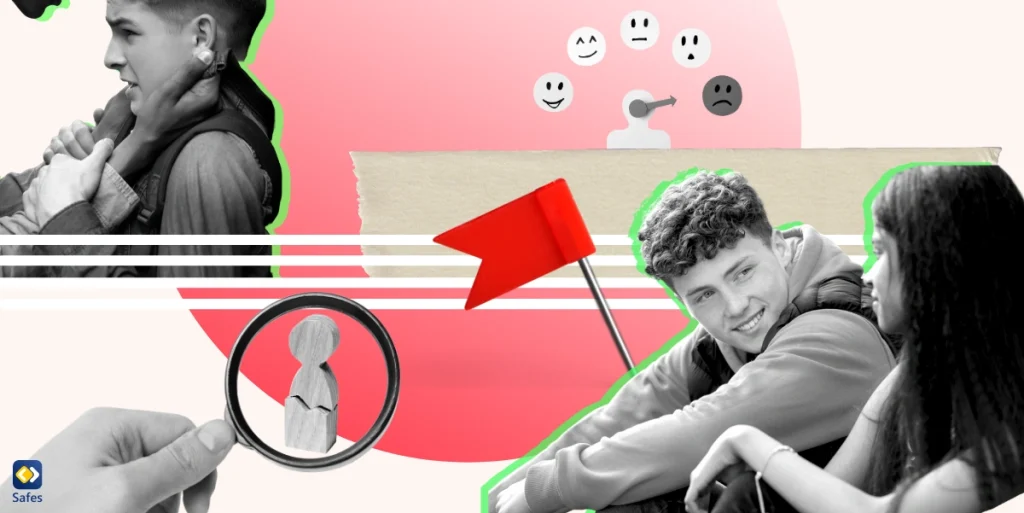As a parent, keeping your child safe is a top priority, especially when it comes to their smartphone usage. With the constant connectivity that phones provide, it can be concerning to think about unknown callers reaching out to your kids. Fortunately, there are simple ways to learn how to block a number on Android phone. So, you can be sure your child only interacts with trusted contacts.
In this guide, we’ll walk you through the steps to block a number on your child’s Android phone, giving you peace of mind and helping to protect your child from unwanted calls and messages.
Why Is It Important to Block Numbers on Our Kids’ Phones?
If your child has a mobile phone and uses it to call and message others, it’s important to keep an eye on their activities. The reason is that attackers and scammers are everywhere and our children are too young to recognize them. Strangers or unknown numbers are likely to pose risks, including harassment, scams, or inappropriate content. Blocking these numbers helps ensure that only trusted people can contact your child.
You may think that dumb phones for kids are a good way to keep them safe and protected from the threats of the internet and social media. However, kids can get easily distracted by frequent calls or messages from unknown numbers, especially during school hours or study time. Therefore, you need to have control over who can call and text them to help them stay focused on their tasks.
Another reason is that cyberbullying is a real issue. Based on an article about responsible mobile phone use for pre-teens and teenagers, cyberbullying and sexting are two issues that parents whose children have phones, need to be alert of. Knowing that you can have control over your child’s calls, and even block websites on Android phones can alleviate a lot of parental anxiety.

How Do I Permanently Block a Number on Android?
Have recently noticed an unknown call or message on your child’s phone? You may want to ask them first if they know the sender. In case you sensed something suspicious, it’s time to block the number in Android. First, you need to grab your child’s phone and follow some easy steps that are explained below:
- First, open the phone call and find the recent calls list. This is usually an icon that looks like a clock or a list.
- Find the number you want to block. Tap on it to bring up options.
- Look for the option that says “Block” or “Block Number.” Tap on it.
- You might see a confirmation pop-up asking if you’re sure you want to block the number. Confirm your choice.
Moreover, if you want to block numbers that are not in their recent calls, here’s how you can follow the process:
- Tap the three dots in the upper-right corner to open the menu.
- Select “Settings” or “Call Settings.”
- Look for “Blocked Numbers” or “Call Blocking.”
- Add the number you want to block by typing it in or selecting it from the contacts.
With these simple steps, you can easily block calls on Android, ensuring your child only receives calls from trusted contacts. As you’re exploring different ways to make sure your kid is safe online, it pays off to check the best porn blockers for Android phones, as well.

Can a Blocked Number Still Text You?
When you block someone on Android, the blocked number cannot call or text you. To help you better understand what happens when the blocked number calls or texts your child again, here’s how it works:
- Calls: The blocked number will not be able to call your phone. The caller might hear a message saying that the call cannot be completed or that the number is not available.
- Texts: Text messages from the blocked number will not appear on your kid’s phone. The other person might not receive any notification that their message was blocked, but you won’t see the message.
By and large, blocking a number is an effective way to cut off both calls and texts from that number. This way, you can ensure that the blocked contact cannot reach your beloved child in either way.
Final Word
With mobile phones in the hands of every child these days, keeping our children safe has become more important than ever. Now that you know how to block unknown calls in Android, you can protect them from strangers, reduce distractions, and prevent bullying. These simple steps ensure that our kids only communicate with trusted contacts, providing peace of mind for parents and a safer environment for our children.
For even more control and protection, you can benefit from the features Safes, our parental control app, offers you! Safes allows you to monitor your child’s phone activity, set screen time limits, filter inappropriate content, and, of course, block unwanted numbers. It’s an all-in-one solution designed to help you keep your kids safe in the digital world. You may have tried parental controls on Android to protect your child’s online safety. However, Safes gives you unlimited access to every feature you need and tries to make a kid-friendly online space for our little ones.
Feel free to download Safes today on Android and iOS and take advantage of our free trial. Ensure your child’s safety and your peace of mind with Safes, right from your mobile phone!