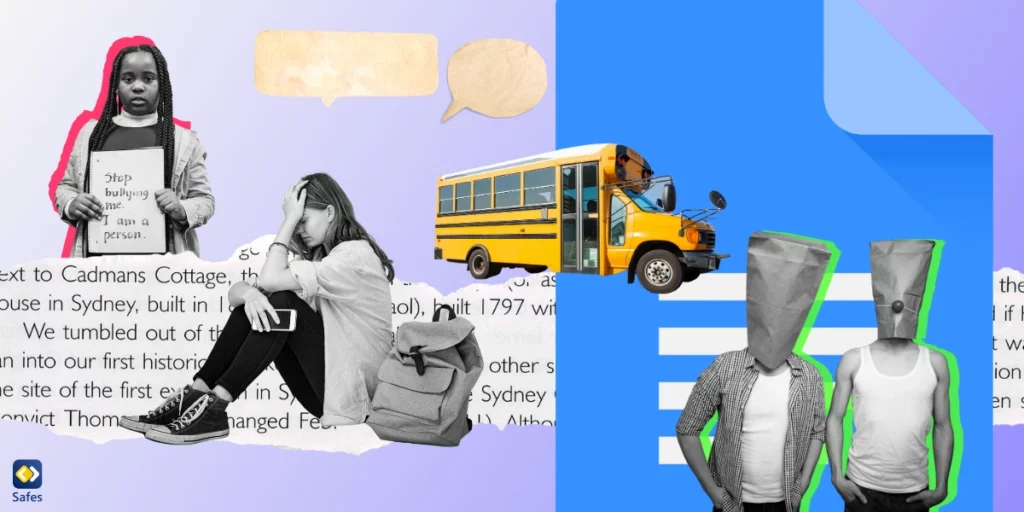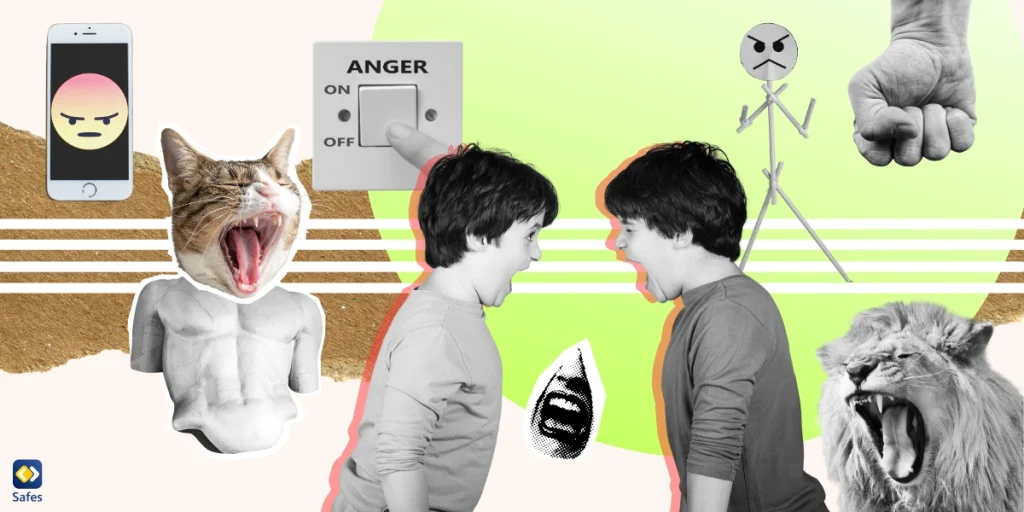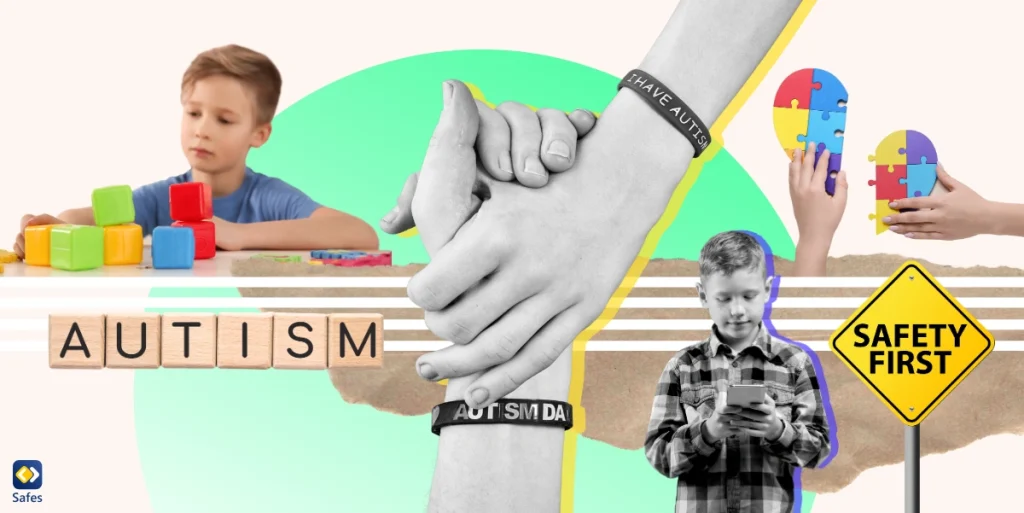Google Docs is a powerful and popular tool in educational settings. It allows students and teachers to collaborate on documents and projects in real time, making it easier for students to work together and for teachers to provide feedback. Some children use Google Docs chat to communicate with each other, which has unfortunately led to instances of cyberbullying, with children using this platform to harass and intimidate their peers. In this blog, we’ll explore the issue of cyberbullying on Google Docs chat and suggest ways to prevent it.
The Use of Google Docs Chat in Schools
The big advantage Google Docs offers students is that they can create documents in the cloud and edit and save them online. Besides, they can share the documents with their peers and chat with them while they are viewing or editing the files. So, it makes teamwork much easier.
Google Docs is a game-changer in the classroom because teachers and students can work together on assignments, share notes, and give feedback on the fly. Plus, it’s easy to track changes and see who’s contributed what. It’s like having a virtual study group where everyone can chip in and learn together.
Recognizing the Risks and Impact of Cyberbullying on Google Docs
Cyberbullying is a form of bullying that takes place using digital technology. It can occur through social media, text messages, emails, and online forums. Cyberbullying can have detrimental effects on students, including low self-esteem, anxiety, depression, and even suicidal thoughts.
Regarding Google Docs chat, it’s important to know that some students may misuse the feature designed to make collaboration and communication easier among students to bully and harass their peers. These harassments can take the form of name-calling, spreading rumors, or making hurtful comments. So, as educators or parents, it’s important to be aware of these issues and take steps to prevent cyberbullying from happening in the first place.
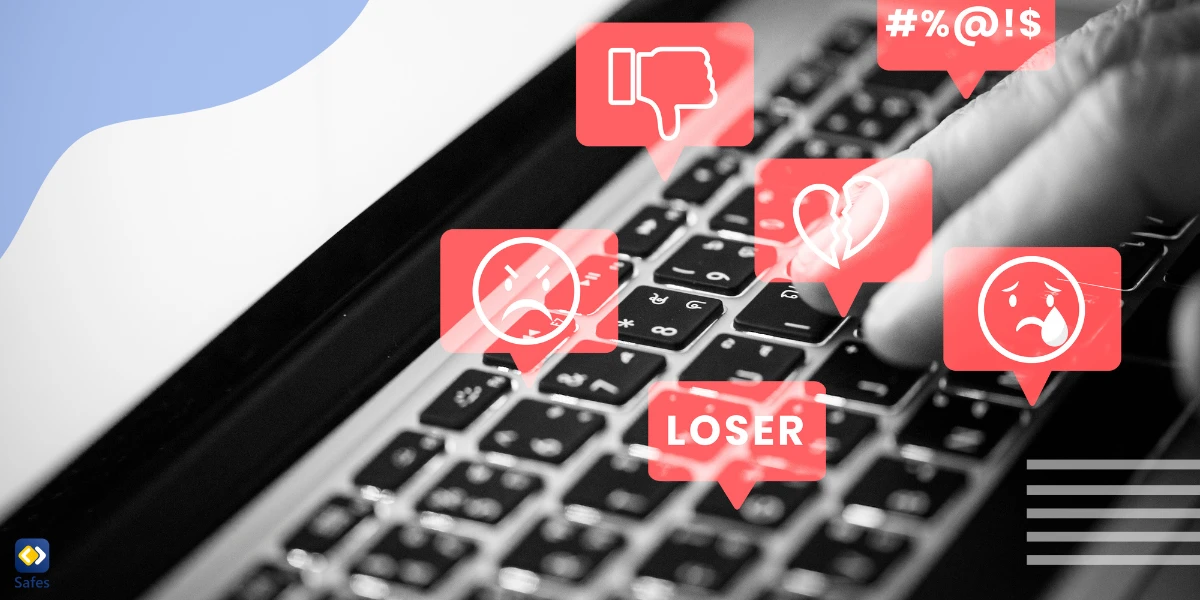
How Do Students Use Google Docs for Cyberbullying?
For parents born before the digital revolution, it might sound strange how an educational app that lets you share your writings with your peers can turn into a cyberbullying hub. But how it usually works is like a student creating a document and sharing it with a selected number of their peers. Then each person types in their comments as if typing in a public chatroom. They use this document to type in mean and hurtful comments about a person.
After the badmouthing party is over, the creator can simply remove the document and leave no trace for parents or educators to track, unless someone takes a screenshot.
Developing a Comprehensive Approach to Address the Issue
With cyberbullying looming in educational spaces, it is vital for schools to be proactive and work hand-in-hand with teachers, parents, and students to create a safe digital space for everyone. By being on the ball and taking a team approach, we can make sure our kids have a secure and positive online experience.
It’s all about good vibes and keeping everyone in the loop! When we all work together, we can tackle potential online dangers and nip them in the bud. Teachers, parents, and students can share ideas, tips, and concerns, which helps build trust and a sense of community.
Strategies for Schools, Teachers, and Students
There are strategies that schools, teachers, and students can use to prevent cyberbullying in spaces like Google Docs:
First up, we got to lay down some ground rules! Establishing clear policies and guidelines for using Google Docs chat is key. This means setting expectations for what’s cool (and not cool) to say, share, and do. By creating a rock-solid foundation, we can ensure that everyone knows the dos and don’ts, and stays on the same page. Teamwork makes the dream work!
Next, let’s teach our students the ABCs of responsible online behavior and digital citizenship. We want to empower our young minds to be the best digital citizens they can be! This means teaching them how to communicate respectfully, protect their privacy, and give credit where it’s due. By fostering a culture of kindness and responsibility, we’re setting them up for success both online and offline.
Last but not least, let’s keep an eye on things. Implementing monitoring and reporting mechanisms is crucial to detect and address any cyberbullying incidents. Encourage students to speak up and report any sketchy behavior they come across. Remember, it’s all about creating a safe space where everyone feels heard and supported.

Engaging Parents and Guardians
We cannot stress enough the importance of parental involvement in promoting online safety and addressing cyberbullying. With the rise of online learning, it’s vital that parents take an active role in their children’s digital lives.
By setting boundaries, modeling positive online behavior, and educating themselves about the risks and challenges of the digital world, parents can help create a safer and more supportive environment for their kids. Resources and guidelines such as online safety guides, monitoring tools like the Safes parental control app, and communication tips found on reputable websites such as and the National Online Safety can all help a lot.
How Can Safes Protect Your Child Against Harmful Apps and Websites?
The Safes parental control app is a handy tool for parents who want to protect their kids from harmful apps and websites. With Safes, you can set up customizable filters to block inappropriate content, monitor your kid’s online activity, and receive alerts when your kid attempts to access restricted websites or apps. The app also allows you to set limits on screen time and track your kid’s location.
By using Safes, you can promote responsible online behavior and create a safer digital environment for your kid. Safes is available on all phones, tablets, and computers powered by Android, iOS, and Windows. To get started, sign up for Safes’ free trial and explore its features for creating a safer online experience. To learn how to put parental controls on different devices using Safes, follow the links below:
- Windows parental controls
- Macbook parental controls
- Parental controls on Android
- iPhone parental controls
Professional Development and Training for Teachers
Training teachers on how to spot and address bullying is also a great step for schools and administrators. Here are some ideas for training sessions:
- Providing an overview of what cyberbullying is and its impact on students.
- Offering examples of cyberbullying situations that teachers might encounter in the classroom or online.
- Discussing the signs that a student might be experiencing cyberbullying or engaging in it.
- Providing strategies for addressing cyberbullying incidents, including how to report them and how to support students.
- Collaborating with experts and organizations to enhance digital literacy skills, such as learning how to use online safety tools or developing social media guidelines for students.
Is Google Docs Chat Safe for Kids?: Conclusion
We hope this blog post has been helpful in answering your questions and providing insights on cyberbullying on Google Docs chat. From discussing the roles of schools, teachers, parents, and students to the benefits of using a parental control app like Safes, we explored different strategies to prevent, stop and address cyberbullying on online platforms like Google Docs. Remember that the internet is a powerful tool, but it’s important to teach our children to use it responsibly and with care.