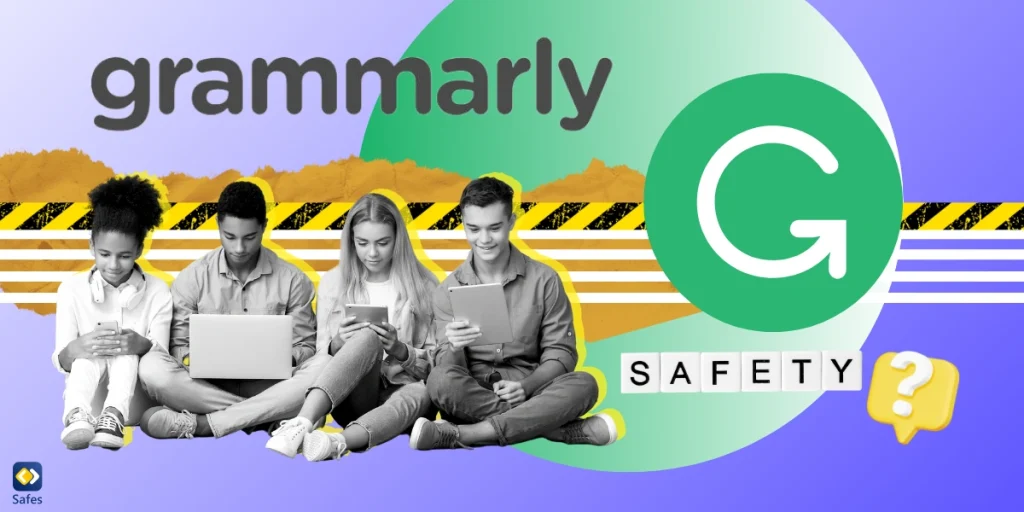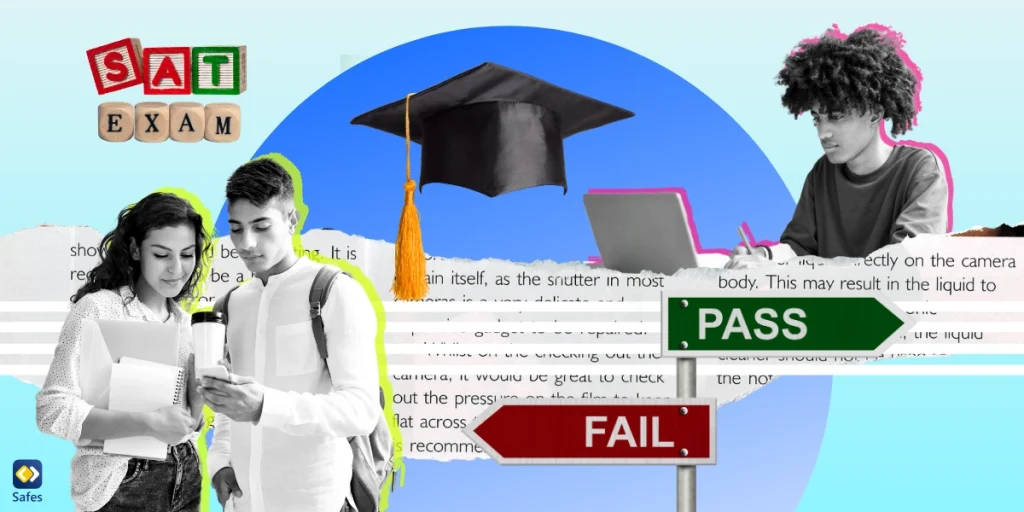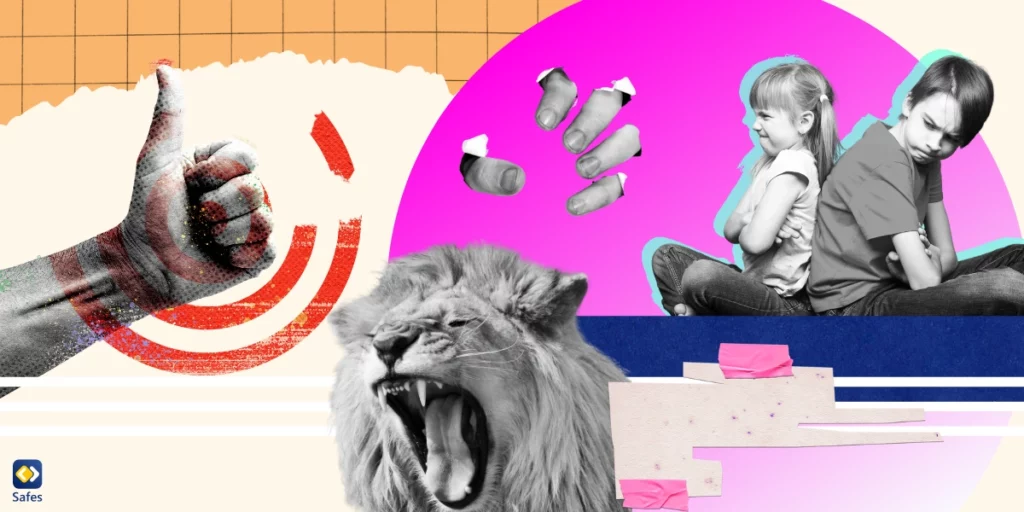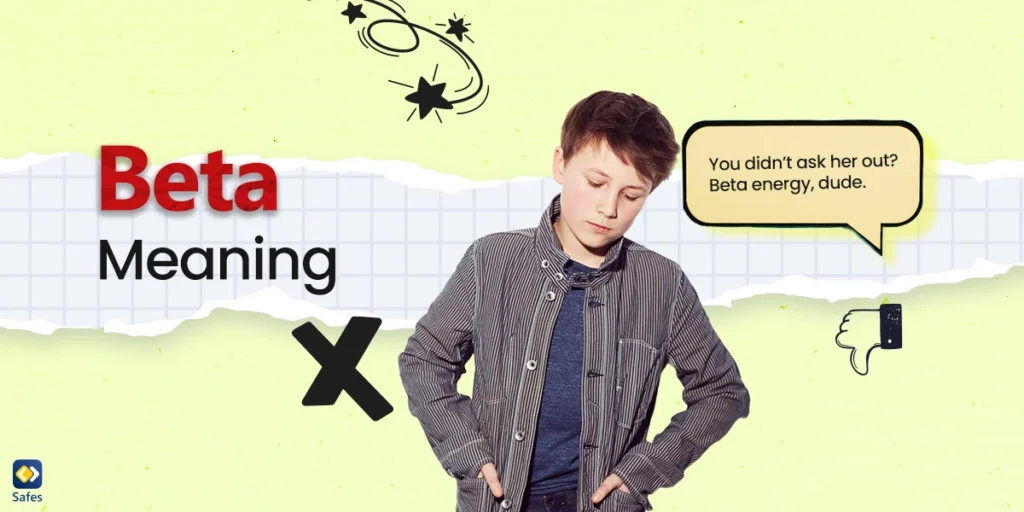In today’s digital era, parents often grapple with concerns about their teens’ screen time and the use of digital tools. While tools like Grammarly offer valuable support in enhancing writing skills, they also bring challenges related to over-reliance and digital safety.
Download and Start Your Free Trial of the Safes Parental Control App
Grammarly, a popular digital writing assistant, has become a staple for many teens, helping them improve grammar, punctuation, word choice, and overall writing quality. However, parents must navigate the nuances of its use, ensuring that their teens benefit from the tool without compromising their learning and digital wellness. This guide aims to provide an overview of Grammarly, addressing common parental concerns and answering the question: Is Grammarly safe?
What Grammarly Does
Imagine a tool in your teen’s pocket that not only polishes their grammar in real time but also turns their thoughts into clear narratives. That’s Grammarly for you! This AI-powered tool goes beyond correcting grammar and punctuation, enhancing the clarity and engagement of writing. Whether it’s an essay or a simple email, Grammarly editor steps in to elevate the language, like a friendly English teacher who’s always available!
At the heart of Grammarly’s charm is its AI-powered engine, guided by a vast corpus of text and user feedback. This continuous learning process means it’s always evolving, growing smarter with each use. More importantly, teens can use it directly in all of their favorite apps. Whether your teen is typing an assignment on their laptop or texting a friend on their smartphone, Grammarly is there, working its magic across emails, social media, and even in real-time messaging apps.
Parents often wonder if Grammarly is the trusty sidekick it promises to be. The answer lies in its sophisticated algorithms and deep learning capabilities. It’s not just about catching a misplaced comma or a spelling mistake. Grammarly digs deeper, analyzing sentence structure, usage, and even tone, ensuring that every piece of writing is not only grammatically correct but also crystal clear and appropriately toned.
Parents’ Concerns About Using Grammarly
As parents, it’s completely understandable that you might not be ok with your teenagers using Grammarly. Here we’re going to address some of your concerns.

Is Grammarly Safe to Use?
“How safe is Grammarly?” is a question many parents ask, especially regarding the digital footprint teenagers have on multiple platforms. Rest assured, Grammarly takes data security seriously. It uses industry-standard SSL/TLS encryption for data transmission and is PCI DSS and TrustedSite certified, ensuring sensitive information like credit card numbers are securely handled. Furthermore, Grammarly adheres to multiple security standards and certifications such as ISO 27001, 27017, and 27018, bolstering its defense against potential data breaches.
Grammarly also asserts that it doesn’t sell user data. Instead, it generates revenue from its subscription-based model, prioritizing user privacy and data ownership. Grammarly’s security measures include vulnerability management and constant system assessments to identify and rectify potential threats, ensuring a high level of protection for user data.
Balancing Skill Development and Tech Reliance
As parents, the more important concern is about the natural development of writing skills. While this tool enhances writing style and sentence structure, there’s a delicate balance between aiding skill development and fostering over-reliance on technology.
Grammarly significantly improves your writing accuracy and proficiency, especially for non-native English speakers. However, relying solely on Grammarly might impede the natural learning process of grammar rules and their contextual application. It’s akin to a calculator for math; handy, yet potentially limiting if overused.
The impact of technology on developing natural writing skills is a valid concern. A study found that while students using an interactive grammar/style checker developed better attitudes towards writing, they didn’t necessarily gain superior grammar proficiency compared to those who didn’t use such tools. This underscores the importance of teaching foundational writing skills alongside technological aids.
What Parents Can Do
Encouraging diverse ways of using Grammarly can help mitigate these concerns. For instance, teens can first attempt writing without Grammarly, applying their knowledge of grammar and sentence structure. Then, using Grammarly as a second pass could reinforce their learning by highlighting areas for improvement. This method promotes an understanding of their mistakes, rather than just correcting them. It also fosters critical thinking and manual editing skills, ensuring that they don’t become overly reliant on technology for their writing.
Teaching discernment in tool usage is also very important. For example, Grammarly might suggest changing a sentence that’s grammatically correct but awkwardly phrased. Conversely, it might miss nuances in creative writing where grammatical rules are deliberately bent. By discussing examples of correct and incorrect alerts, teens can learn to use Grammarly as a guide, not an absolute authority.
Interestingly, Grammarly is one of the few grammar checkers that encourage crediting AI use. Whether you’re writing an assignment on Word or writing blog posts with the help of Grammarly’s Chrome extension, Grammarly offers real-time AI-powered tips on how to improve your work. More importantly, it offers a way to credit AI usage in your work. This approach to AI use, we believe, will result in a more responsible usage of this tool.

Different Versions of Grammarly
If you have decided that Grammarly can be productive for your kids, you can easily download and start using it. Whether it’s for casual web browsing, crafting essays on a Mac, or working on school projects in Word, Grammarly offers a version that fits every teen’s writing needs.
Grammarly in Browsers
Grammarly offers browser extensions for Chrome, Safari, Firefox, and Microsoft Edge. Installing it is a breeze. Simply visit the respective browser’s extension store, search for Grammarly, and click ‘Add to [Browser].’ Once installed, it integrates smoothly with most websites, assisting your teen with real-time grammar and spelling suggestions as they type online.
Grammarly Desktop for Mac
For Mac users, the Grammarly Desktop app offers a seamless writing experience with an emphasis on privacy. To install, download the app from Grammarly’s website or Mac App Store, follow the prompts, and voila! Your teen can enjoy a floating Grammarly widget in apps like Pages or Microsoft Word, receiving instant writing feedback.
Grammarly for Windows
Considering offline usage, especially in school settings, Grammarly for Windows is a handy tool. The installation process is straightforward: download the app, follow the installation prompts, and it’ll appear in your system tray. It’s ready to assist your teen across various apps and websites.
Grammarly in Google Docs and Microsoft Word
In Google Docs, Grammarly works effortlessly once the browser extension is installed. It automatically checks your writing as they type. For Microsoft Word on Windows, download Grammarly for Windows, install it, and it integrates directly into the word processor, offering categorized suggestions for improvement.
Free and Paid Versions
Grammarly comes in two flavors: the free version and Grammarly Premium. The free version covers the basics of grammar and spelling, perfect for everyday writing. For more in-depth analysis, including style, tone, and advanced grammar checks, Grammarly Premium steps in, making it a great tool for more serious writing assignments and projects.
Safes: Keeping Digital Safety in Mind
While Grammarly offers a valuable resource for enhancing your teen’s writing skills, it’s essential to address broader digital safety concerns. To ensure a more comprehensive level of security in the digital world for your teenagers, consider leveraging the power of parental control tools such as iPhone parental controls or parental controls on browsers. Tools like our parental control app, Safes, play a crucial role in monitoring and managing your teen’s online activities. By combining the educational benefits of Grammarly with the protective features of parental control apps like Safes, you can create a safer and more balanced digital environment for your teenagers, giving you peace of mind while nurturing their independence and digital literacy. You can start your free trial today!
Final Thoughts: Grammarly as a Tool for Creative Writing
For parents still concerned with whether the Grammarly app is safe or not, it’s important to recognize that the tool’s primary function is to assist in writing, not to collect personal data. Regularly reviewing and discussing the privacy settings and usage terms with your teens can help ensure they understand and are comfortable with what data is shared.
It’s clear that Grammarly offers a practical and efficient way to enhance your teen’s writing skills. However, responsible and secure usage is key. For parents, guiding your teens towards balanced usage of Grammarly is essential. Encourage them to use Grammarly as a tool for learning and improvement, not just error correction. It’s also important to teach them how to critically evaluate the tool’s suggestions. Remember, the goal is to support and enhance their learning journey, not replace the essential skill of writing itself.
Your Child’s Online Safety Starts Here
Every parent today needs a solution to manage screen time and keep their child safe online.
Without the right tools, digital risks and excessive screen time can impact children's well-being. Safes helps parents set healthy boundaries, monitor activity, and protect kids from online dangers—all with an easy-to-use app.
Take control of your child’s digital world. Learn more about Safes or download the app to start your free trial today!