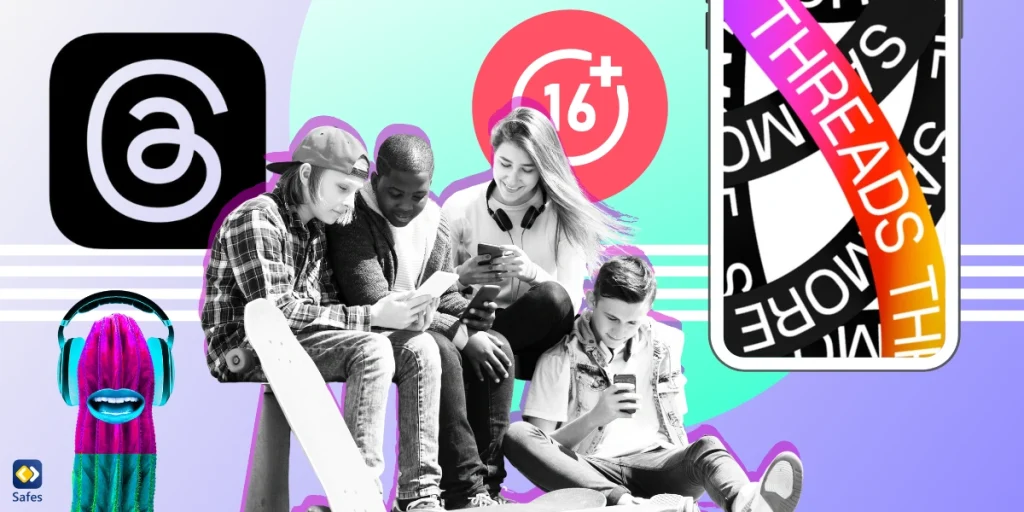What is the fastest-growing platform in human history? It’s threading! Threads gained around 80 million users within the first two days of its launch this month. It broke a record previously owned by ChatGPT. This surge in users is due to threads connecting to Instagram. Both apps are developed by Meta, the giant social media company that also owns Facebook. Millions of users of different ages rushing to join Threads make us wonder, „Is Threads safe for kids?“
Download and Start Your Free Trial of the Safes Parental Control App
The fact is, that Threads is a new and untested platform, prone to security risks for young users. Of course, most parents still have little knowledge of what threads is and how it works. That’s why here at Safes we decided not to waste any time on you, parents, and carers, introducing Threads and addressing the safety risks for children so that you can make an informed decision about whether or not your child is allowed to use the platform. So, as always, follow us through this guide for parents.
What are threads?
If you‚ve used Twitter or know how it works, you already know a lot about threads. Rumor has it that Meta wanted to take over Twitter, so they created something that replicates most of its features. In threads, you can share short texts and videos as well as pictures publicly or simply with your private network. You have a maximum limit of 500 characters for texts and a maximum duration of 5 minutes for videos you post. Like Twitter, you can use hashtags, mention other users, reply to others‘ posts, and send private messages.
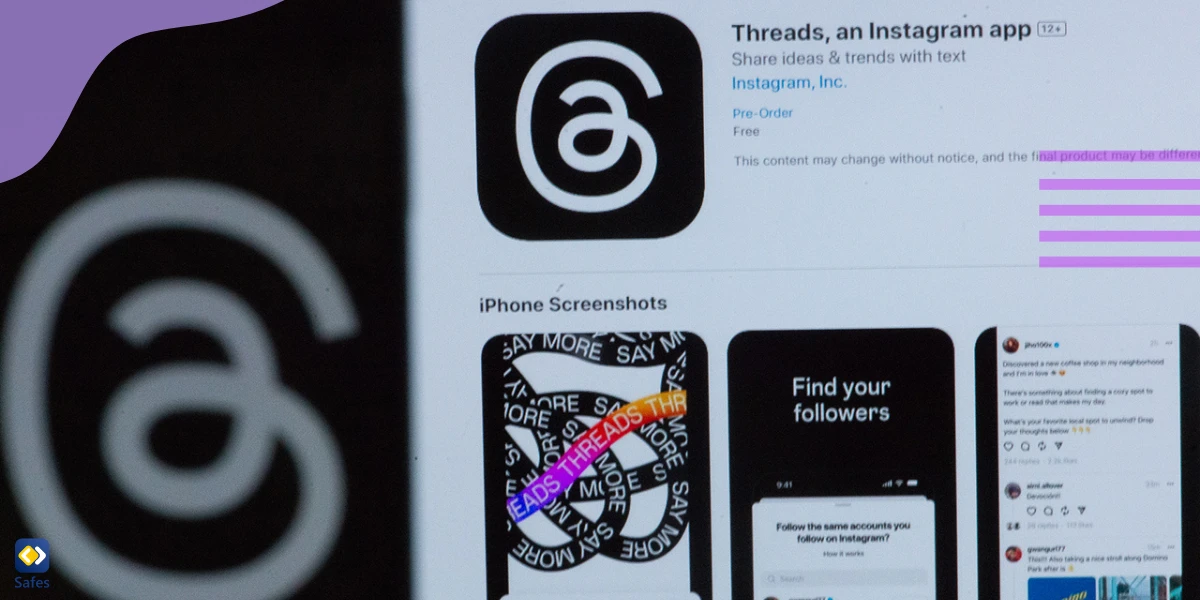
Security measures and parental controls for threads
What is the age limit for threads? 13, just like Instagram. So you can just use your Instagram credentials to sign up for threads, follow the same people you’ve followed on Instagram, and start threading. You can also import your bio, display name, and profile picture from Instagram. However, you can change them separately later.
When you sign in, threads will ask if you want a public or private account. You can choose one of the two, but change it later. If you opt for a private setting, you can change a number of additional privacy settings in the settings, e.g. B. Who can message you or send you a follow-up request?
Most of the settings you get there are identical to Instagram’s privacy settings, so we highly recommend you read our article:
How to make Instagram safe for kids
As you can see, these were Thread’s privacy settings. Privacy settings are very helpful in preventing unwanted interactions on social media, but they don’t count as parental controls. Why? Because they can be changed by the user at any time. This means that your child can later revoke your settings and even make their account public if they wish.
So does Threads have parental controls? Yes, in a way. It has the same parental controls as Instagram. Instagram recently added a new feature called „Supervision“ that allows parents to monitor and control their children’s interactions and screen time. The same function is available for threads.
To set up thread supervision, you must first go into your own account’s settings and then invite your child to connect to your account. After they accept your invitation, you can manage how much time they have to scroll through the posts, and you’ll be notified of who is sending them follow-up requests or who your child is interacting with.
Speaking of Screen Time, Threads has another feature called Take a Break. It is a self-monitoring feature available for all accounts to prevent spending too much time scrolling. It can be a beneficial feature for adults, but if you set Threads Supervision, you no longer need it on your child’s account. For a step-by-step guide to setting up parental supervision and other parental control settings in Threads, see our article:
Setting up parental controls in Threads: A guide for parents
Remember, it’s best to have an open conversation with your child about privacy issues and internet safety before you start monitoring their Threads activity. Basically, the supervisory role is something the child should be aware of. God forbid you try to spy on your child!
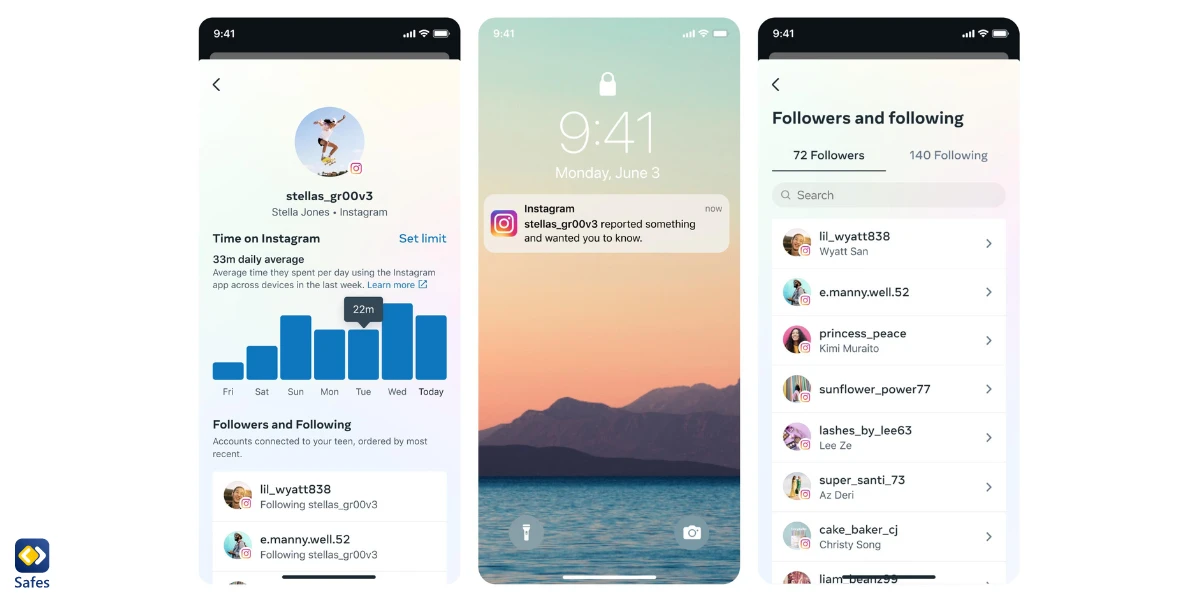
Tips to ensure safe use
There is one thing we always recommend to parents before letting their kids use any social media platform and that is teaching social media etiquette. So be sure to check out our blog, Important Social Media Etiquette and Rules Kids Should Follow. With these tips, you can arm your child against almost any cybersecurity problem on social media. We also have another guide titled 13 Online Etiquette Rules Every Parent Should Teach Their Child that focuses on teaching children how to behave in the online world in general. This is also required reading.
Alternatives and additional security measures
What if I want to prevent my underage child from using threads? You are right to worry about your child being under 13 to sign up and use Threads as Threads does not verify users‘ ages. This means a younger child can fake their age and join threads. Also, every child has special needs which means your child could be 13 years old but you still think the world of social media is too risky for them. In such cases, you can block Threads or any other app on your kid’s phone, tablet or computer. And you can do that without violating their privacy. How? With safes!
How Safes make the Internet safer?
Safes is a parental control app that helps parents like you monitor their kids and protect them from online risks. This app works on all devices on platforms like Android , iOS, Windows and Mac. So you can use a single app to protect your child on all devices. After installing Safes Kids _a Safes Companion app_ on your child’s phone, tablet or computer, you no longer need to touch these devices because everything can be managed right from your own phone or computer.
With Safes, you can monitor your child’s device and internet usage, block harmful apps, and set screen time limits. You can use Safes instead of the monitoring feature of Instagram and Threads because Safes can monitor your child’s social media activity while also setting screen time limits. Once you’ve set your healthy limits, you don’t have to go through the settings of every app your child uses.
If all of this interests you, you should check out how to set up parental controls on different platforms using Safes. Follow the links below:
- Windows Parental Controls
- Macbook parental controls
- Parental controls on Android
- iPhone Parental Controls
Are there safe alternatives for threads?
If your child is under 13, or you find the Threads app too risky for your child, there is still a way your child can enjoy social media. There are these safe social media for kids that are free from almost all online safety risks. Examples are:
- Grom Social
- PopJam
- PlayKids Talk
For a comprehensive list of these apps and why we claim they’re safe for your child, see this article: Is Social Media Safe for Kids?
Final word: Is the Threads app secure?
The security of social media mainly depends on how you use it. Again, we encourage you to read our post on social media etiquette for kids. If you want a final verdict on „Is Threads safe for kids?“ wish. Instagram’s threads are safe for your child as long as they follow social media etiquette e.g. B. Make their account private and limit interactions to people they know in the real world. It is a good idea to let your child over the age of 13 use this platform with parental controls and privacy settings. As they grow up, you can gradually scale back some of your preferences and eventually give them full control. Have fun scrolling!
Your Child’s Online Safety Starts Here
Every parent today needs a solution to manage screen time and keep their child safe online.
Without the right tools, digital risks and excessive screen time can impact children's well-being. Safes helps parents set healthy boundaries, monitor activity, and protect kids from online dangers—all with an easy-to-use app.
Take control of your child’s digital world. Learn more about Safes or download the app to start your free trial today!