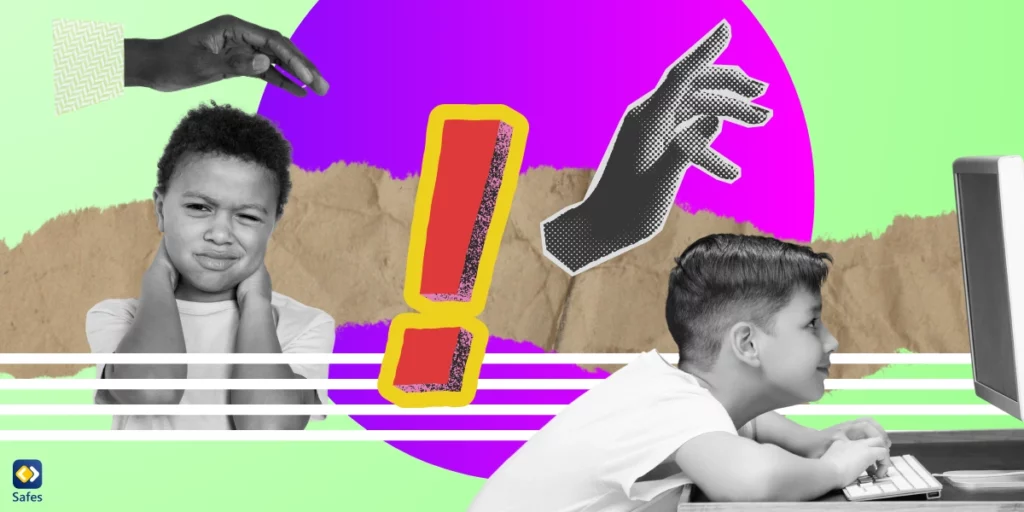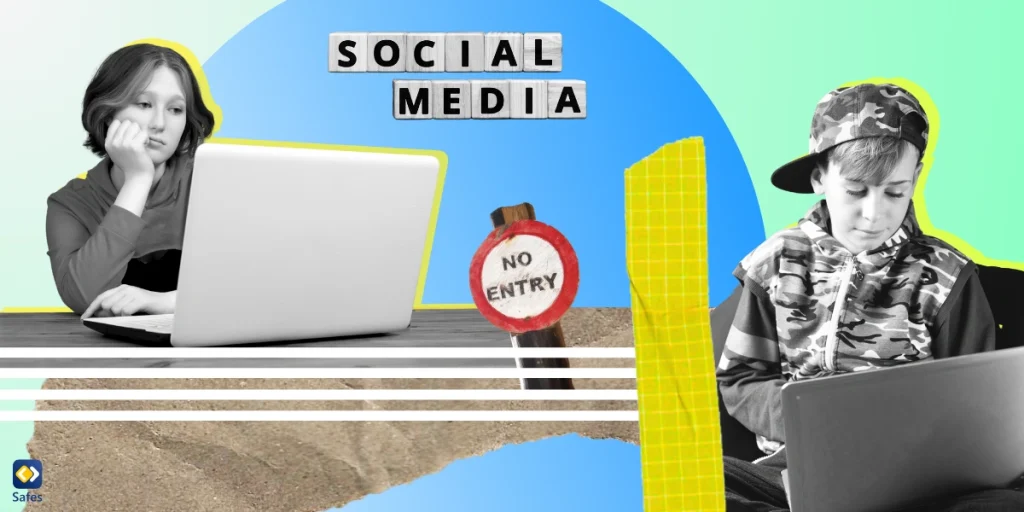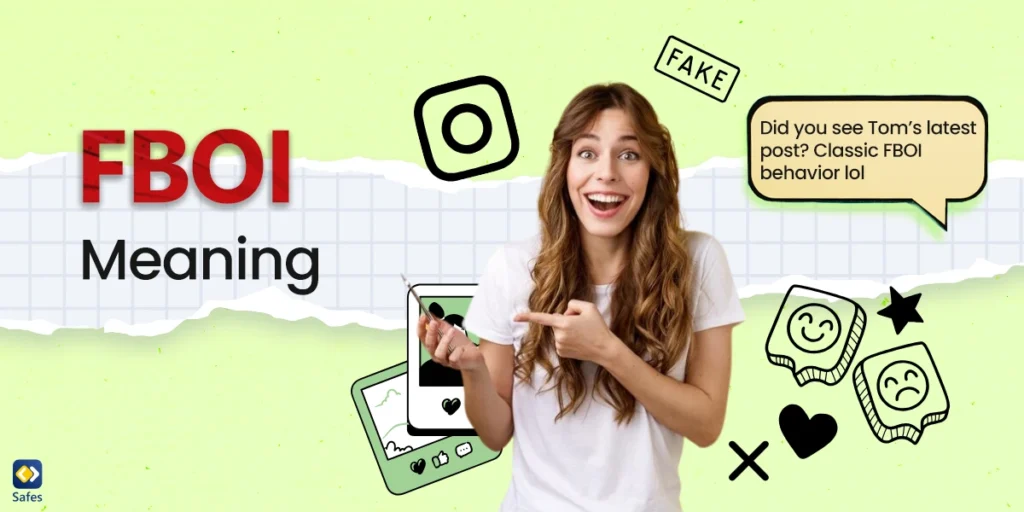Technology has made our lives easier in many ways, but it’s also introduced a new, painful phenomenon: the tech neck. Now, what is tech neck? This condition is the result of looking down at devices for prolonged periods. This repetitive posture can cause strain on the muscles, ligaments, and nerves in the neck, resulting in neck pain, headaches, and posture issues. Prolonged device use contributes to tech neck by creating a repetitive strain on the muscles in the neck. Over time, this strain can cause inflammation and pain, leading to the development of tech neck. Tech neck is not just an adult problem. Children who use devices for long periods are at risk of developing this condition, too. It’s important for both parents and children to learn about the signs of tech neck and take steps to prevent it. For parents, this means setting limits on device use and encouraging breaks for stretching and movement. For children, it means learning about good posture and practicing healthy tech habits. In this blog, we’ll go deeper into preventing tech neck in children, tips and techniques on how to get rid of tech neck and maintain healthy tech habits.
Download and Start Your Free Trial of the Safes Parental Control App
Understanding the Impact of Tech Neck
When looking down at your phone or computer for prolonged periods, the muscles in your neck and upper back have to support the weight of your head, which can cause them to tire and weaken. Over time, this leads to poor posture, as the weaker muscles can no longer hold the head in the correct position, causing the neck to slouch forward, leading to a hunched posture. This altered position puts additional strain on the muscles, tendons, and ligaments in your neck, making them tight and painful.
Some common tech neck symptoms are often subtle and start gradually, but they can eventually make daily activities challenging. When a tech neck is caused by a lot of texting, it can also be called text neck. Text neck symptoms include headaches, neck and shoulder pain, stiffness, tingling sensations in hands or fingers, and reduced range of motion in the neck. Additionally, you might experience pain in the upper back muscles, tense shoulders, and even pain in your lower back, especially if when slouching in chairs.
If left untreated, tech neck can result in problems that extend beyond neck and back pain. Poor posture and strain on the neck and back can lead to tension headaches, spinal degeneration, nerve impingement, and shoulder injuries. Also, many people who suffer from tech neck often report having difficulty sleeping and decreased productivity at work, and it can even lead to depression and anxiety.

Preventing Tech Neck in Children
This condition is becoming increasingly common as more and more people spend longer periods of time using technological devices, leading to poor posture and subsequent musculoskeletal problems. If you’re looking to get rid of tech neck, let’s look at three simple strategies to try.
Educate
It’s important to start educating children about proper posture and ergonomics early on. As technology becomes a more integral part of our daily lives, children are spending more time using electronic devices, making them even more susceptible to tech neck. You can begin by teaching children to sit up straight, keep their feet flat on the floor, and align their head and neck with their spine when using electronic devices.
Limit Screen Time
One of the most effective ways to prevent tech neck is to limit the amount of time spent using electronic devices. You can reduce screen time by setting a timer or using parental controls and encouraging children to engage in other activities that don’t involve screen time. Encouraging breaks is also critical to help reduce the strain on the neck and improve posture.
One of the most inclusive parental control apps is Safes. It helps you to set screen time limits, filter web results of inappropriate content, and block certain apps from being used. With Safes you can be sure that your child doesn’t have access to any inappropriate content and has a safe online experience. You can download it on all devices running on iOS, Android, Windows, and macOS. Take control of your child’s digital journey with Safes—try our 14-day free trial today!
Alternative Activities
Incorporating alternative activities into your child’s daily routine is another effective way to get rid of tech neck. Activities such as yoga, Pilates, and swimming help improve core strength, flexibility, and posture awareness, all of which help reduce the strain on your neck and shoulders.
Tips for Parents to Reduce Tech Neck
Tech neck can lead to pain, strain and discomfort in your neck and shoulders. But don’t worry, we’ve collected some tips on how to get rid of tech neck! Let’s go over some clever tips to help you and your child get rid of tech neck and keep your neck and shoulders pain-free:
Be a Good Example
A great place to start is with yourself. The way you hold your device can affect your neck and shoulders. By setting a good example and holding your device at eye level, you can reduce the strain on your neck. Alternatively, you can try holding your device with both hands to distribute the weight more evenly. When your child sees you using your devices properly, they will learn and decrease the risk of getting a tech neck.
Ergonomic Setup
Ergonomic setups can help prevent tech neck by providing you with proper posture, support, and comfort. Consider investing in a comfortable chair, adjustable desk, or a standing desk for your child. You can also purchase a laptop stand, external keyboard, or mouse to ensure your child’s device is at the right height and angle.
Regular Exercises
Stretching and strengthening exercises can help alleviate tech neck by improving the overall flexibility and strength of your neck and shoulders. A few simple exercises like neck rotations, shoulder shrugs, and chin tucks can go a long way.

Techniques for Relieving Tech Neck
There are plenty of exercises and techniques for tech neck treatment. Incorporating stretching exercises into your child’s daily routine can help alleviate tension and improve posture. Some of the best exercises include neck rotations, shoulder rolls, and chest stretches. These text neck exercises are simple enough to do at your desk or at home and only take a few minutes out of your day. By incorporating these movements into your daily routine, you’ll improve blood flow, reduce tension, and promote better posture.
Sometimes, stretching exercises alone aren’t enough to combat tech neck. That’s where self-care practices like heat therapy come in. Applying heat to your child’s neck and shoulders can help reduce muscle tension and promote relaxation.
If you’re experiencing severe pain or your tech neck has been chronic, seeking professional help from a chiropractor or physical therapist may be necessary. A chiropractor can readjust your spine and neck to promote better alignment, while a physical therapist can help with exercises that target tech neck and other conditions associated with poor posture.
Maintaining Healthy Tech Habits
There are plenty of ways to maintain healthy tech habits and prevent tech neck from interfering with your children’s daily life. Here are some strategies to keep using technology in a healthy way, without risking a tech neck.
Take Breaks
Taking short, frequent breaks is one of the most effective ways to avoid tech neck. Motivate them to stand up and stretch every 30 minutes or so, especially if they’re sitting at their desk for long periods. Not only will this break up their screen time, but it will also help prevent stiffness and soreness in their neck.
Limit Screen Time
Another effective way to combat tech neck is to limit screen time altogether. Set a timer for 20-30 minutes of device use, or use a parental control app, and then let them take a break to do something else. Let them read a book, go for a walk together, or enjoy some juice without any distractions. You may even want to consider adopting a “digital detox” or unplugging from technology altogether on a regular basis.
Balanced Lifestyle
Finally, promoting a balanced lifestyle is key to avoiding and getting rid of tech neck. Make sure you’re incorporating regular exercise into your child’s routine. Spending time outdoors can also be beneficial for their posture and overall health. It’s also important to prioritize face-to-face interactions with friends and family, especially if their classes involve lots of time online.
Conclusion
In conclusion, tech neck can be debilitating, but remember, it doesn’t have to be a permanent condition. There are things you can do to prevent it from happening. When using your phone or computer, make sure you practice good habits to set a good example for your child with your own device. Also try to notice if they keep their head straight and hold their phone at eye level to avoid bending their head down. Encourage them to take regular breaks to stretch and move their neck and back muscles, limit screen time, and invest in ergonomic chairs and desks to get rid of tech neck. Together, these small changes can help them to fix tech neck and make proper use of technology.
Your Child’s Online Safety Starts Here
Every parent today needs a solution to manage screen time and keep their child safe online.
Without the right tools, digital risks and excessive screen time can impact children's well-being. Safes helps parents set healthy boundaries, monitor activity, and protect kids from online dangers—all with an easy-to-use app.
Take control of your child’s digital world. Learn more about Safes or download the app to start your free trial today!