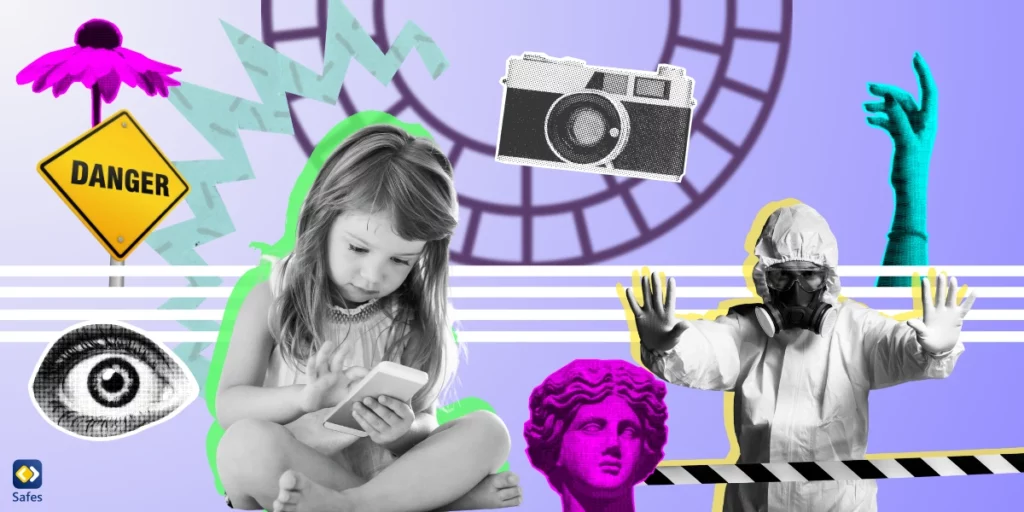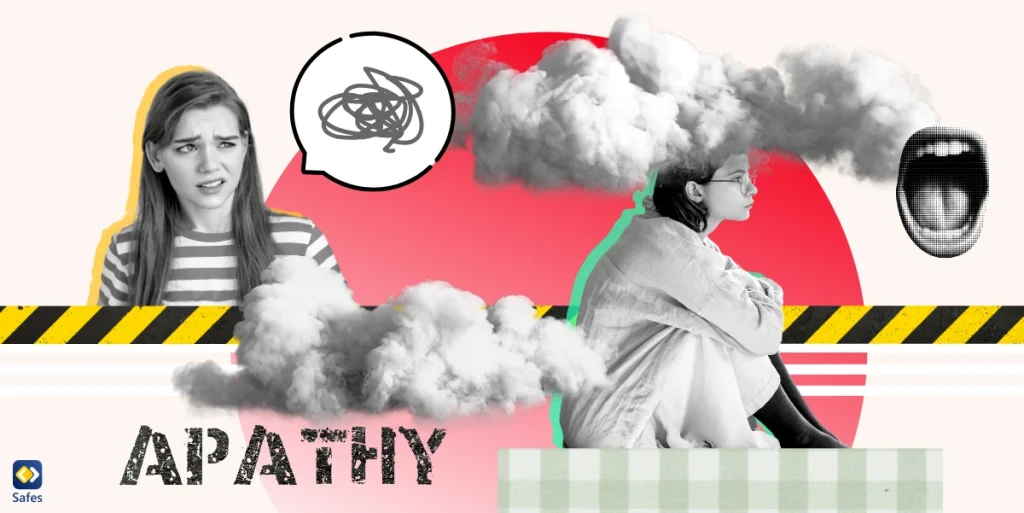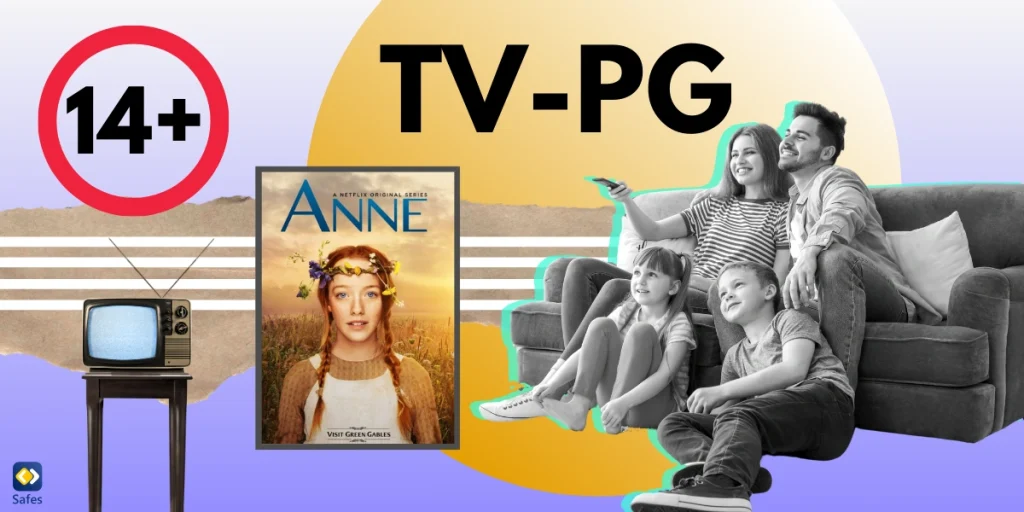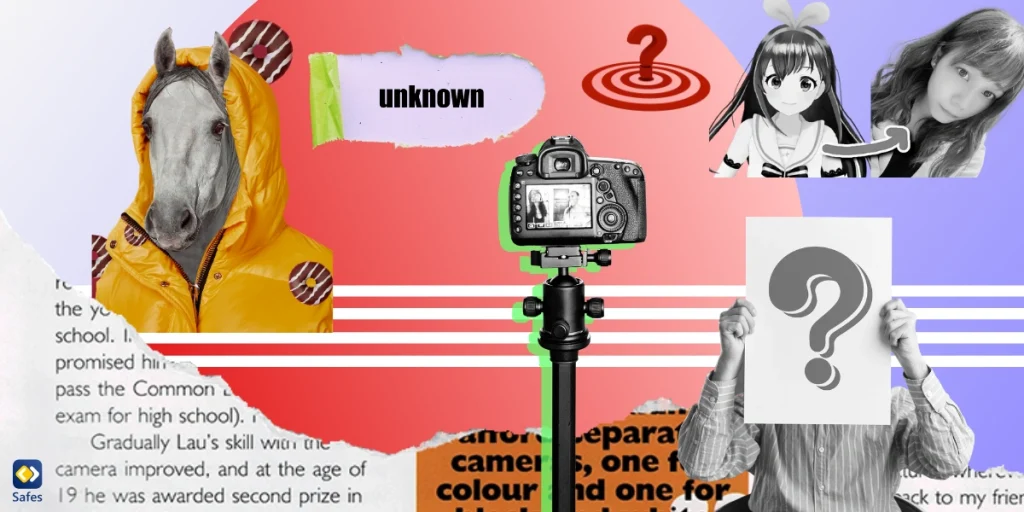If you’re not familiar, VSCO is a photo editing and sharing app that offers you different filters and editing tools to enhance your photos. You could call it a social media platform because it lets you share, like, and comment on pictures. So, like any social media platform, there are risks in using VSCO—especially for children. That’s why here, we’ll deal with every parent’s question: Is VSCO safe for my kid? We’ll discuss the potential risks of the app and how you can protect your kid.
What’s VSCO?
VSCO is a favorite app for creating, editing, and sharing pictures and videos. Not only does it allow users to create and edit photos and videos, but also it offers a social platform to share those pictures and videos with a community of like-minded creators and discover new creators.
What’s the Minimum Age for Using VSCO?
To sign up and use VSCO, you need to be at least 13 years old. However, like most apps and websites out there, VSCO has no method for verifying users’ age.
VSCO also has strict content guidelines prohibiting users from sharing explicit or violent content, hate speech, or any other content that may be considered inappropriate.
Are My Private Information Secure on VSCO?
VSCO claims to be serious about user privacy. It does collect various types of data, including usage data and user-generated content—which is used to improve the app’s functionality and personalize the user experience—but it doesn’t divulge this information to third parties. VSCO also allows you to control your privacy settings and choose whether or not to share your content with the broader community. Besides, the app uses encryption and other security measures to protect user data from unauthorized access.
Exploring Safety Features
Now let’s explore some safety features that VSCO offers to keep its users safe, including user controls and privacy settings, reporting and blocking features, and content moderation and community guidelines.
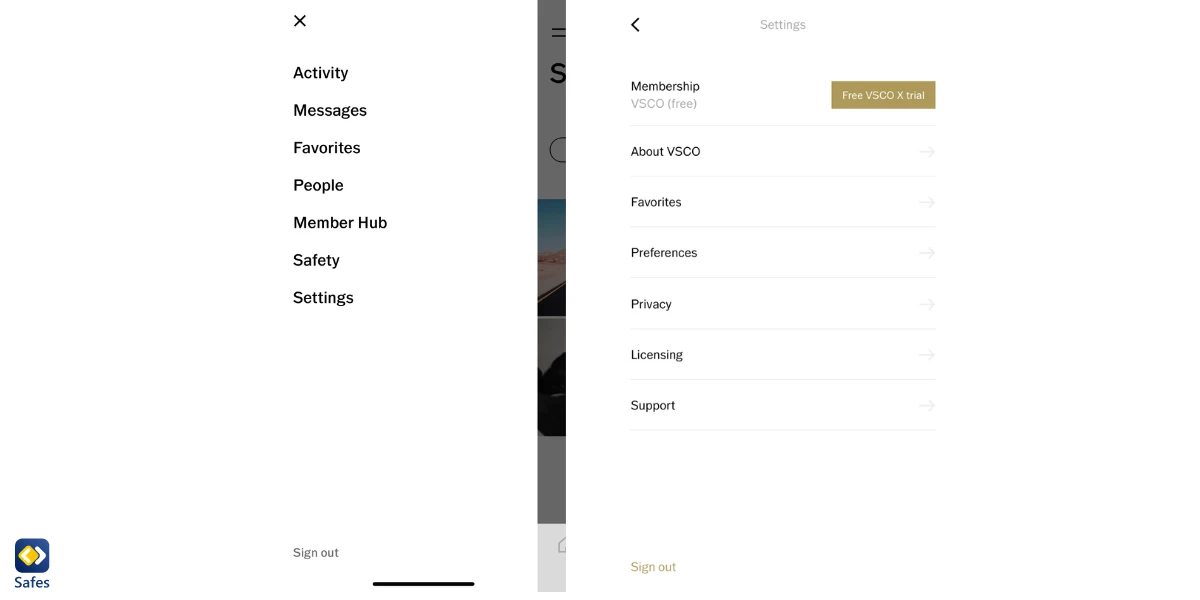
User Controls and Privacy Settings
VSCO offers a series of user controls and privacy settings to help you manage your account and content. You can choose to make your account private, which means only people you approve can follow you and view your content. You can also control who can comment on your posts and can filter out unwanted comments or language. VSCO also offers two-factor authentication, which adds an extra layer of security to your account by requiring a unique code to be entered upon login.
Reporting and Blocking Features
VSCO has reporting and blocking features that allow you to report inappropriate content or behavior. If you come across content that violates VSCO’s community guidelines, you can report it to VSCO for review. VSCO also provides a blocking feature that allows you to block other users who have inappropriate or unwanted behavior.
Content Moderation and Community Guidelines
VSCO has a strict content moderation policy and community guidelines that all users must abide by. VSCO’s guidelines prohibit any content that is inappropriate, explicit, or violent, and they also prohibit any bullying or harassment. VSCO has a team dedicated to reviewing all reported content and enforcing its guidelines.
Potential Risks and Concerns of VSCO
While VSCO is generally a safe app and appropriate for all ages, you should be aware of some possible risks and concerns when your child is using it. Here, we’ll discuss three of the most critical ones: exposure to inappropriate content, interactions with strangers, and the impact on mental health and self-esteem.
Exposure to Inappropriate Content
One of the parents’ main concerns with VSCO is the possibility their children be exposed to inappropriate content. While the app has strict content guidelines in place, there is always a chance that users post inappropriate photos or videos before the content moderators get to remove them.
Interactions with Strangers
Another concern is the possibility of children interacting with strangers on the app. While VSCO does not have a messaging feature, users can still comment on each other’s posts and follow each other’s accounts leading to unwanted interactions with strangers, which can be dangerous if not monitored closely.
Impact on Mental Health and Self-esteem
VSCO is a highly visual app centered around sharing and comparing photos. This issue can lead to feelings of inadequacy and low self-esteem, especially among younger users who may be more vulnerable to social pressure. Besides, the app’s focus on perfection and beauty standards can contribute to unhealthy beauty ideals and body image issues.
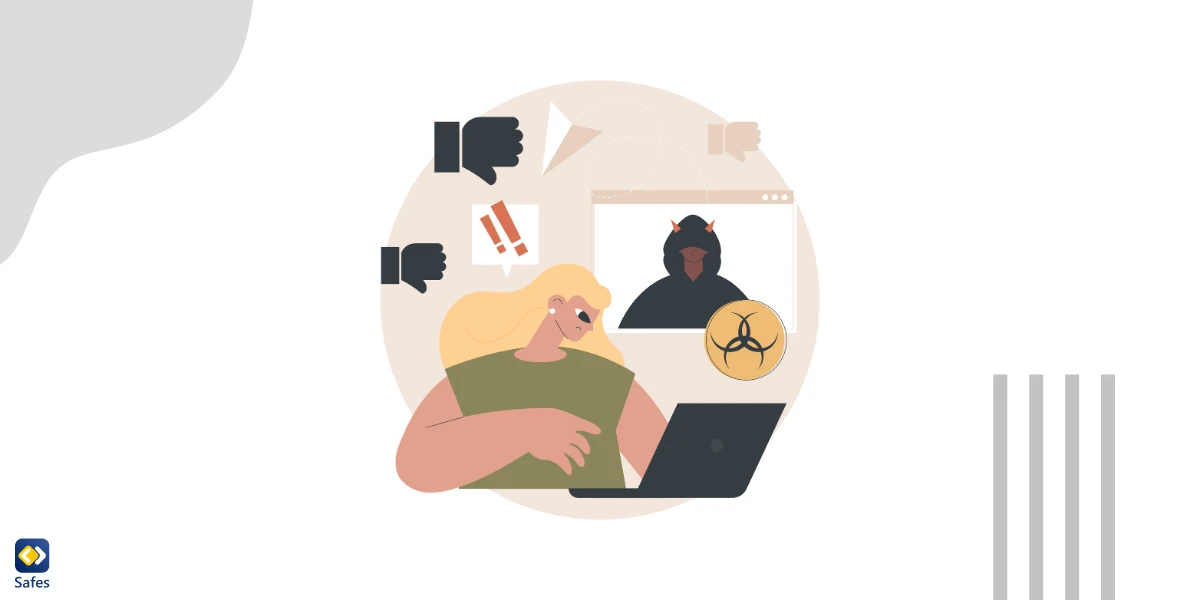
Tips for Ensuring Safety
Considering the safety risks we mentioned earlier, you might be wondering if there is a way to make VSCO safe for kids. And it’s not just VSCO; children are exposed to potential risks anywhere on the internet. So, let’s go through some tips and strategies we’ve prepared for you to ensure your child’s safety on VSCO or elsewhere on the internet.
Communication with children about online safety: Have an open conversation with your kid about the risks of the internet, including online predators, cyberbullying, and inappropriate content. Encourage them to come to you if they see anything that makes them feel uncomfortable or unsafe.
Monitoring and in-app parental control settings: Keep an eye on your child’s online activities, including the apps they use and the websites they visit. Most apps have built-in parental control settings that you can use to restrict access to certain features or content.
Setting boundaries and rules for app usage: Establish clear boundaries and rules for app usage, such as limiting screen time, not sharing personal information, and not downloading apps without permission.
Using parental control apps: Consider using parental control apps that allow you to monitor your child’s online activity and set restrictions on their device. These apps can also provide you with alerts if your child is engaging in risky behavior online.
How Can Safes Help Protect Your Child Online?
Safes is a parental control app designed to give parents like you peace of mind by allowing you to monitor your child’s online activities, set limits on screen time, and filter web content. With Safes, you can block inappropriate websites and apps, control access to social media, and even track your child’s location. You can also receive alerts if your child attempts to access restricted content or communicate with strangers online.
Safes is incredibly easy to use, available on all major platforms (Android, iOS, Windows, and Mac), and can be customized to meet your family’s specific needs. By using this app, you can ensure that your child is protected from cyberbullying, online predators, and other dangers that exist on the internet. Sign up for a free trial today to experience how Safes can protect your child across all devices. So, learn more about how to put parental controls on different devices using Safes with the links below:
- Windows parental controls
- Macbook parental controls
- Parental controls on Android
- iPhone parental controls
Conclusion: Is VSCO Safe?
Making sure your kid is safe on the internet is extremely important, especially in today’s digital age, where the internet is an inseparable part of our lives. It’s crucial to communicate with your child about online safety, monitor their online activity, set boundaries and rules for app usage, and use parental control apps.
To cut a long story short and give you a final answer to “Is VSCO safer for kids?” we should tell you VSCO is generally considered a safe platform for kids to express their creativity and share their art, But you need to set guidelines and monitor their activity on the platform to ensure their safety.